how to change time zone on phone
As technology advances, our lives become more intertwined with our phones. From managing our schedules to staying connected with loved ones, our phones have become an essential part of our daily routine. One important aspect of using a phone is keeping track of time and for that, it is crucial to have the correct time zone set on our devices. Whether you are traveling to a different country or simply want to adjust your phone’s time zone, learning how to change the time zone on your phone is an essential skill that every smartphone user should possess.
In this comprehensive guide, we will walk you through the steps of changing the time zone on various types of phones, including both iPhones and Android devices. But before we dive into the specific steps, let’s first understand what a time zone is and why it is important to have the correct one set on your phone.
A time zone is a designated area of the globe that observes a uniform standard time for legal, commercial, and social purposes. It is determined by geographical boundaries and is based on the Earth’s rotation and orbit around the sun. There are a total of 24 time zones in the world, with each one having a difference of one hour from the next. The primary purpose of having time zones is to ensure that everyone in a particular region is on the same time, making it easier for people to coordinate and communicate efficiently.
Now, let’s explore the various ways of changing the time zone on your phone.
For iPhone users, changing the time zone is a relatively straightforward process. The first step is to open the “Settings” app on your device. Next, scroll down and tap on “General” followed by “Date & Time”. You will then see an option to toggle on the “Set Automatically” button. Once you turn it on, your phone will automatically update the time zone based on your current location. If you want to set a specific time zone manually, you can turn off the “Set Automatically” option and select your desired time zone from the list provided.
For Android users, the process of changing the time zone is similar to that of an iPhone. Start by opening the “Settings” app on your device and tapping on “System”. Next, select “Date & Time” and toggle on the “Automatic date and time” button. This will ensure that your phone always displays the correct time zone based on your current location. If you want to set a specific time zone, you can turn off the automatic date and time and select your desired time zone from the list provided.
If you are traveling to a different time zone and want to change the time zone on your phone temporarily, you can use the “World Clock” feature on both iPhones and Android devices. This feature allows you to add different cities and time zones to your phone’s clock, making it easier for you to keep track of time in different regions. To add a new city and time zone, simply open the “World Clock” app on your device, tap on the “+” sign, and enter the city and time zone you want to add.
Apart from the built-in features on your phone, there are also various third-party apps available that can help you manage time zones more efficiently. These apps not only allow you to add multiple time zones to your phone’s clock, but they also offer additional features such as world clocks, time zone converters, and alarms. Some popular time zone apps include “Time Buddy”, “Time Zone Converter”, and “World Clock Time Zones”.
In addition to changing the time zone on your phone, it is also important to ensure that the date and time are accurate. Having the correct date and time is crucial for various functions on your phone, such as scheduling appointments, setting reminders, and receiving notifications. To ensure that your phone always displays the correct date and time, it is recommended to turn on the “Automatic date and time” feature on your device.
It is worth noting that some countries, such as China and North Korea, do not follow the standard time zones and have their own unique time zones. If you are traveling to these countries, it is essential to check the local time and adjust your phone’s time zone accordingly. In such cases, it is best to consult with a local or do some research beforehand to ensure that you have the correct time zone set on your phone.
In conclusion, changing the time zone on your phone is a straightforward process, and it is essential to have the correct time zone set for efficient communication and scheduling. Whether you are an iPhone or Android user, there are various built-in features and third-party apps available to help you manage time zones effectively. By following the steps mentioned in this guide, you can easily change the time zone on your phone and stay on top of your schedule no matter where you are in the world.
instagram hacking website
In today’s digital age, social media has become an integral part of our lives. From sharing our daily activities to connecting with friends and family, it has become a platform for self-expression and communication. One of the most popular social media platforms is Instagram, with over 1 billion active users. However, with such a large user base, it has also become a target for hackers. This has led to the rise of Instagram hacking websites, claiming to provide users with the ability to hack into any Instagram account. But are these claims legitimate? In this article, we will explore the world of Instagram hacking websites and uncover the truth behind them.
What is an Instagram hacking website?
An Instagram hacking website is a platform that claims to provide users with access to any Instagram account, without the account owner’s knowledge or permission. These websites often lure users in by promising an easy and quick method to hack into anyone’s Instagram account. They claim to use sophisticated algorithms and techniques to bypass Instagram’s security measures and gain access to the account. These websites are often advertised as a tool for concerned parents, suspicious partners, or individuals who have forgotten their own account login information.
How does an Instagram hacking website work?
The working of an Instagram hacking website is often shrouded in mystery. These websites claim to use a variety of techniques, such as brute force attacks, phishing, and social engineering, to hack into an Instagram account. However, the most common method used by these websites is phishing. Phishing is a fraudulent practice of sending fake emails or messages to users, pretending to be a legitimate company, to obtain sensitive information such as login credentials. In the case of Instagram hacking websites, the user is asked to enter the target account’s username, and the website then claims to hack into the account and provide the password.
Are Instagram hacking websites legitimate?
The short answer is no. Instagram hacking websites are not legitimate, and their claims of being able to hack into any Instagram account are false. These websites are often run by scammers or cybercriminals who are looking to exploit unsuspecting users for their own gain. Many of these websites also require users to complete surveys or download software, which could potentially harm their devices with malware. Moreover, using such websites is a violation of Instagram’s terms of service, and if caught, the user’s account could be permanently banned. It is also important to note that hacking into someone’s account without their permission is a criminal offense and could result in legal consequences.
Why do people use Instagram hacking websites?
People may be tempted to use Instagram hacking websites for various reasons. For some, it could be out of curiosity or a desire to spy on someone’s account. Others may use it as a way to recover their own account if they have forgotten their login information. However, it is essential to remember that using such websites is not only illegal but also puts the user’s personal information and device at risk.
The dangers of using Instagram hacking websites
Apart from being illegal, there are many dangers associated with using Instagram hacking websites. These websites often require users to enter sensitive information such as their email address, phone number, or even credit card details. This information can then be used by scammers for identity theft or other fraudulent activities. Moreover, downloading any software from these websites could potentially harm the user’s device with malware, leading to data theft or system damage. In some cases, users may also unknowingly become part of a botnet, where their device is used to carry out cyber attacks without their knowledge.
The ethical implications of hacking
Hacking into someone’s Instagram account, or any other online account for that matter, is not only illegal but also unethical. It violates the user’s privacy and trust, and can have serious consequences on their personal and professional lives. Hacking into someone’s account without their permission is a violation of their digital rights and goes against the principles of ethical hacking. It is important to respect other people’s privacy and not engage in any activity that could harm them or their online presence.
Protecting yourself from Instagram hacking websites
The best way to protect yourself from Instagram hacking websites is to avoid using them altogether. Refrain from entering your login information on any third-party website or downloading any software from such websites. It is also crucial to use strong and unique passwords for all your online accounts and enable two-factor authentication for added security. Regularly changing your password and being cautious of suspicious emails or messages can also help prevent your account from being hacked.
In conclusion, Instagram hacking websites are not legitimate and should be avoided at all costs. Hacking into someone’s account without their permission is illegal and unethical, and could potentially harm both the victim and the user. It is essential to be cautious and protect your personal information from falling into the wrong hands. Remember, if something seems too good to be true, it probably is. So, stay away from Instagram hacking websites and respect the privacy of others.
how to log into snapchat on a chromebook
Snapchat is a popular social media platform that allows users to share photos and videos with their friends and followers. One of the most common questions among Chromebook users is how to log into Snapchat on their device. In this article, we will discuss the steps to log into Snapchat on a Chromebook, along with some tips and tricks to make the most out of your Snapchat experience.
Before we dive into the steps, let’s understand what a Chromebook is. A Chromebook is a laptop or tablet that runs on Chrome OS, which is a lightweight operating system developed by Google. It is designed for web-based applications and relies heavily on the internet for its functionality. This means that you cannot install traditional applications like you would on a Windows or Mac computer . Instead, you have access to the Google Play Store, where you can download and install Android apps.
To log into Snapchat on a Chromebook, you will need to have an Android-enabled Chromebook. If you are not sure whether your Chromebook is Android-enabled or not, you can check it by going to Settings > Google Play Store. If the option to enable the Play Store is available, then your Chromebook is Android-enabled.
Now, let’s get into the steps to log into Snapchat on a Chromebook:
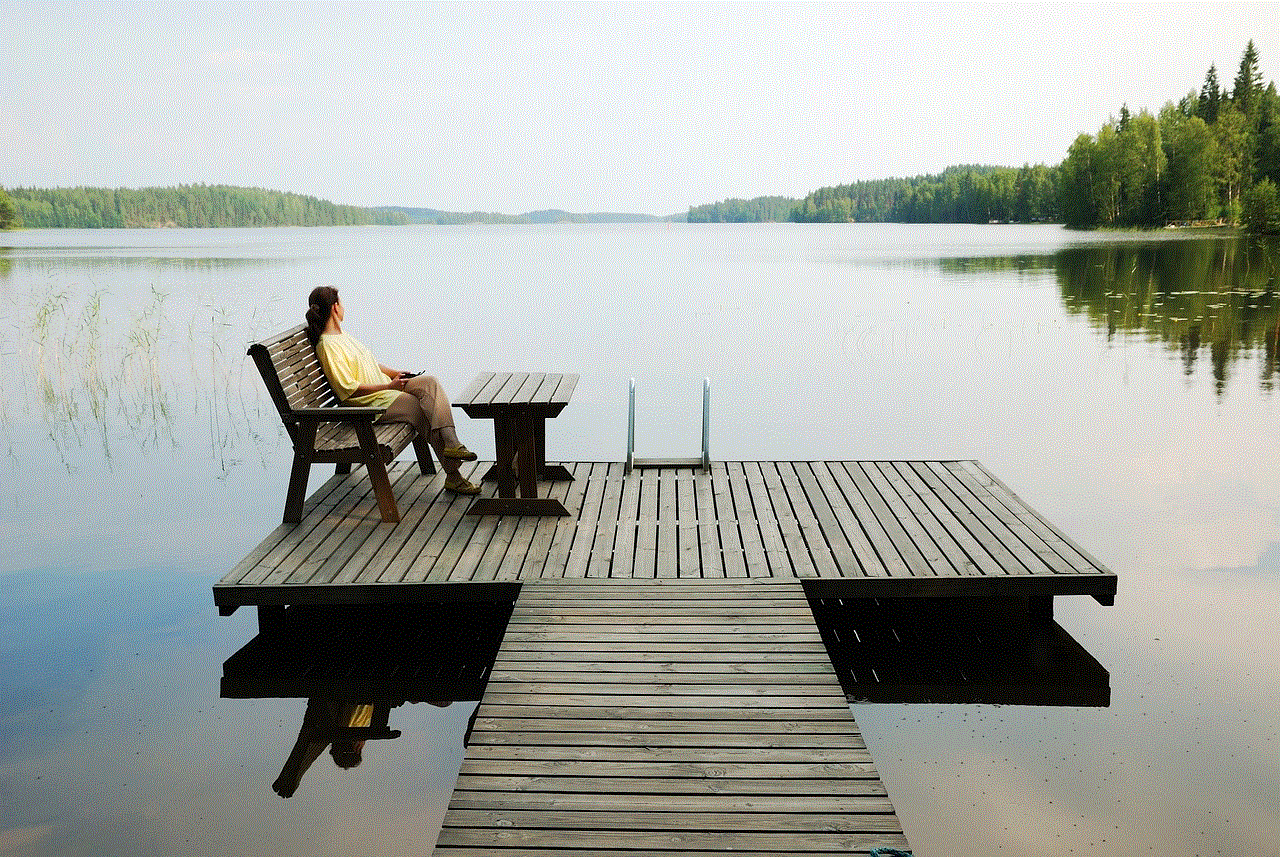
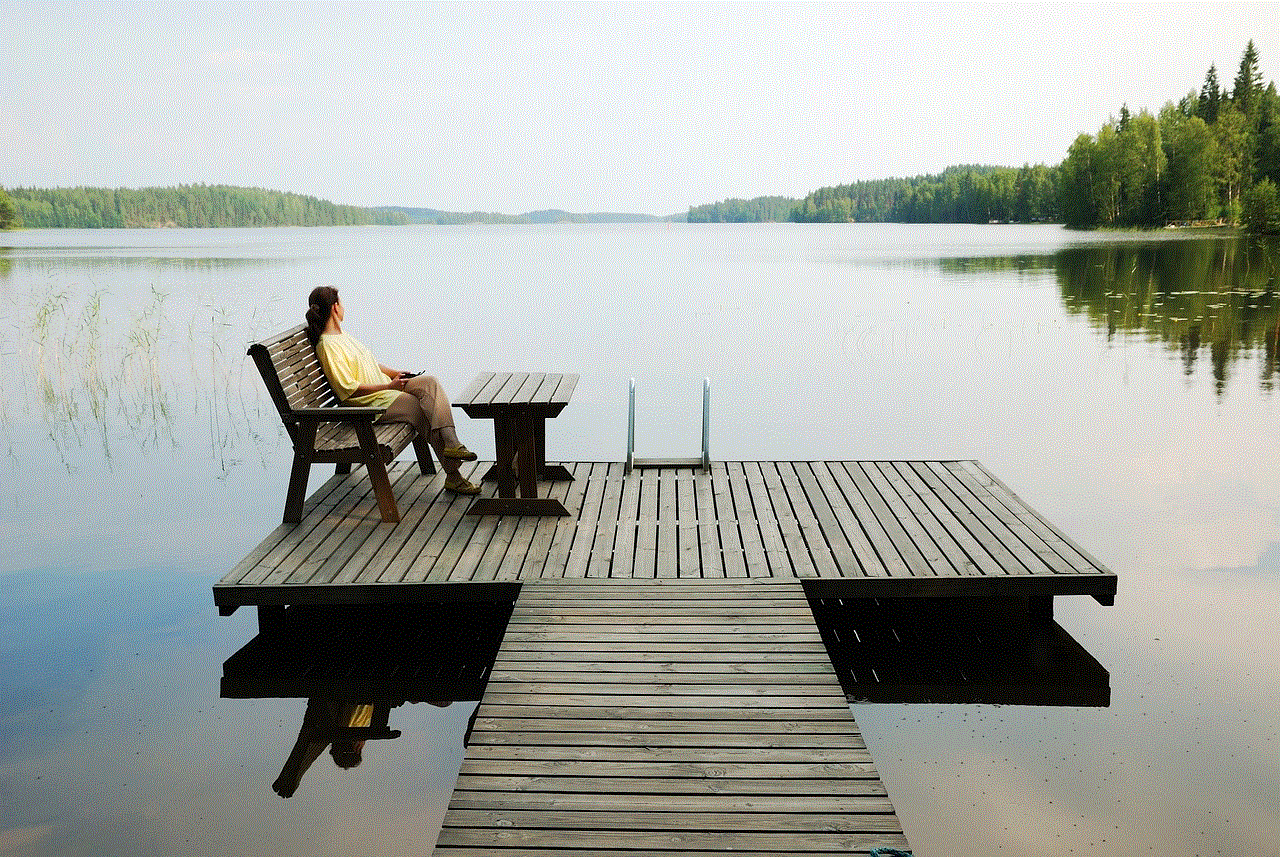
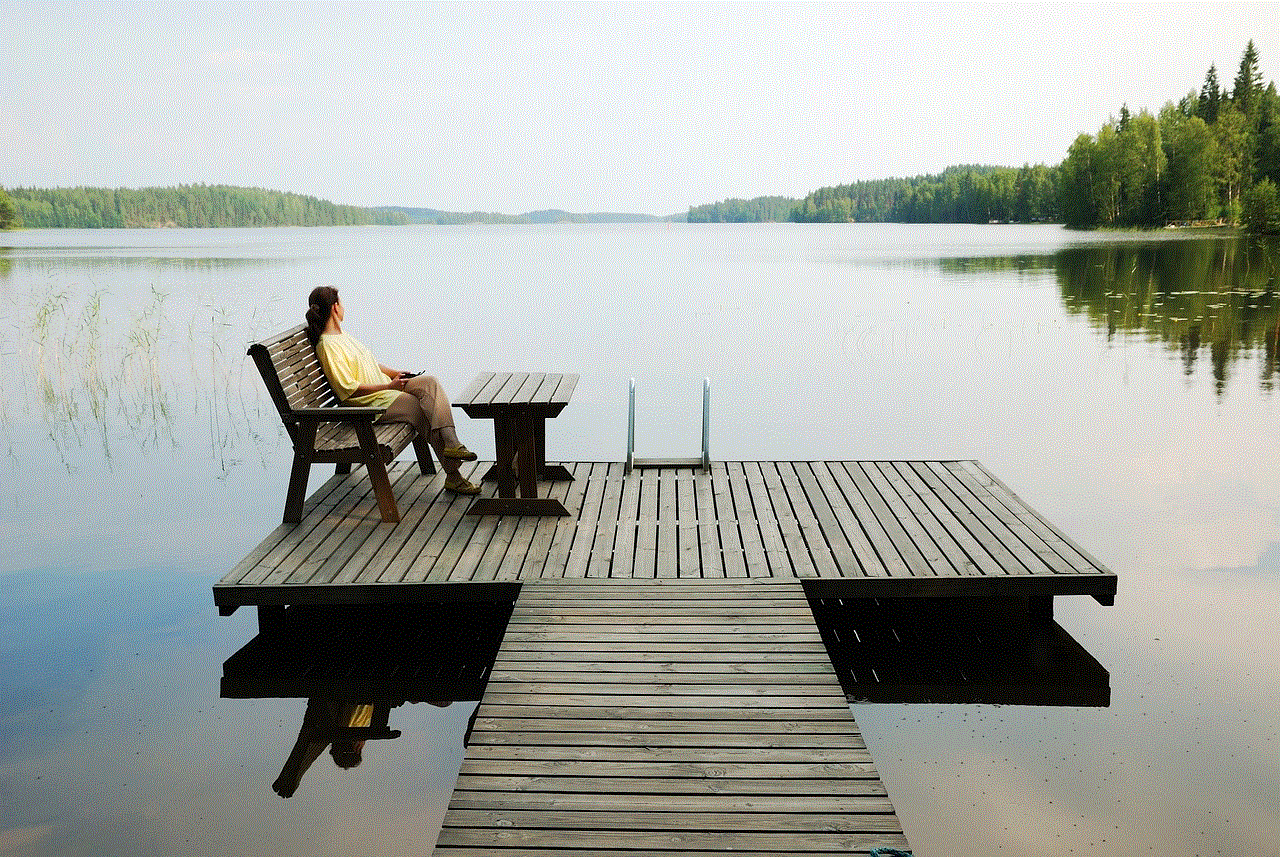
Step 1: Open the Google Play Store on your Chromebook.
Step 2: Search for Snapchat in the search bar at the top.
Step 3: Once you find the app, click on the Install button.
Step 4: The app will start downloading and installing on your Chromebook.
Step 5: Once the installation is complete, click on the Open button to launch the app.
Step 6: You will be asked to sign in to your account. If you already have a Snapchat account, enter your username and password and click on Sign In. If you are new to Snapchat, you can click on Sign Up to create a new account.
Step 7: If you are signing in for the first time, Snapchat will ask for permission to access your camera and microphone. Click on Allow to proceed.
Step 8: You will now be taken to the main screen of the Snapchat app, where you can start sending and receiving snaps.
That’s it! You have successfully logged into Snapchat on your Chromebook. You can now start using the app and explore all the features it has to offer. However, there are a few things to keep in mind while using Snapchat on a Chromebook.
Firstly, since Chromebooks do not have a built-in camera, you will need to use the camera on your phone or tablet to take photos and videos for Snapchat. You can then transfer these photos and videos to your Chromebook and upload them to your Snapchat story.
Another thing to keep in mind is that since Snapchat is an Android app, it may not function as smoothly on a Chromebook as it does on a smartphone. This is because the app is not specifically optimized for Chrome OS. You may experience occasional lags or crashes while using the app on your Chromebook.
To make the most out of your Snapchat experience on a Chromebook, here are a few tips and tricks:
1. Use the Snapchat web version: In addition to the Android app, Snapchat also has a web version that can be accessed through the Chrome browser. This version allows you to view and send snaps, but you cannot take photos or videos from the app. To access the web version, go to www.snapchat.com on your Chromebook and log in to your account.
2. Use the keyboard shortcuts: Just like any other app on a Chromebook, Snapchat also has a set of keyboard shortcuts that you can use to navigate through the app. Some of the most commonly used shortcuts are: Ctrl + Tab to switch between the camera and chats, Ctrl + Shift + T to open the chat tab, and Ctrl + Enter to send a snap.
3. Use the Snapchat Spectacles: Snapchat Spectacles are sunglasses that have a built-in camera, allowing you to capture photos and videos directly from the glasses. These glasses are compatible with both iOS and Android devices, including Chromebooks. You can connect your Spectacles to your Chromebook via Bluetooth and transfer your snaps to the app.
4. Use the Snapchat filters: One of the most popular features of Snapchat is its wide range of filters that you can use to enhance your photos and videos. However, not all filters are available on a Chromebook. To access all the filters, you can use the Snapchat web version or connect your phone’s camera to your Chromebook and use the filters from there.
5. Use the Snap Map: The Snap Map feature allows you to see the location of your friends on a map, based on their recent activity. This feature is not available on the Snapchat web version, but you can still access it on your Chromebook by connecting your phone’s camera to the app.
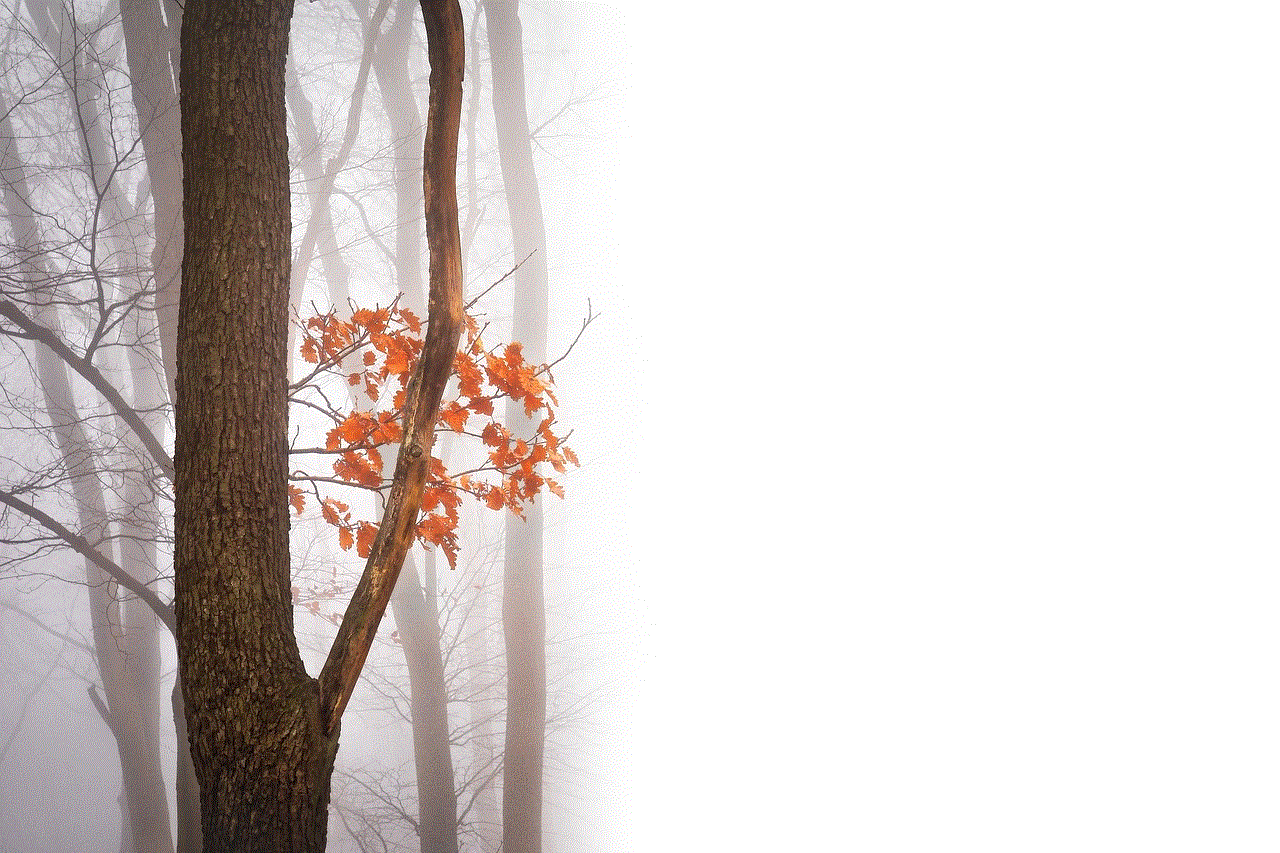
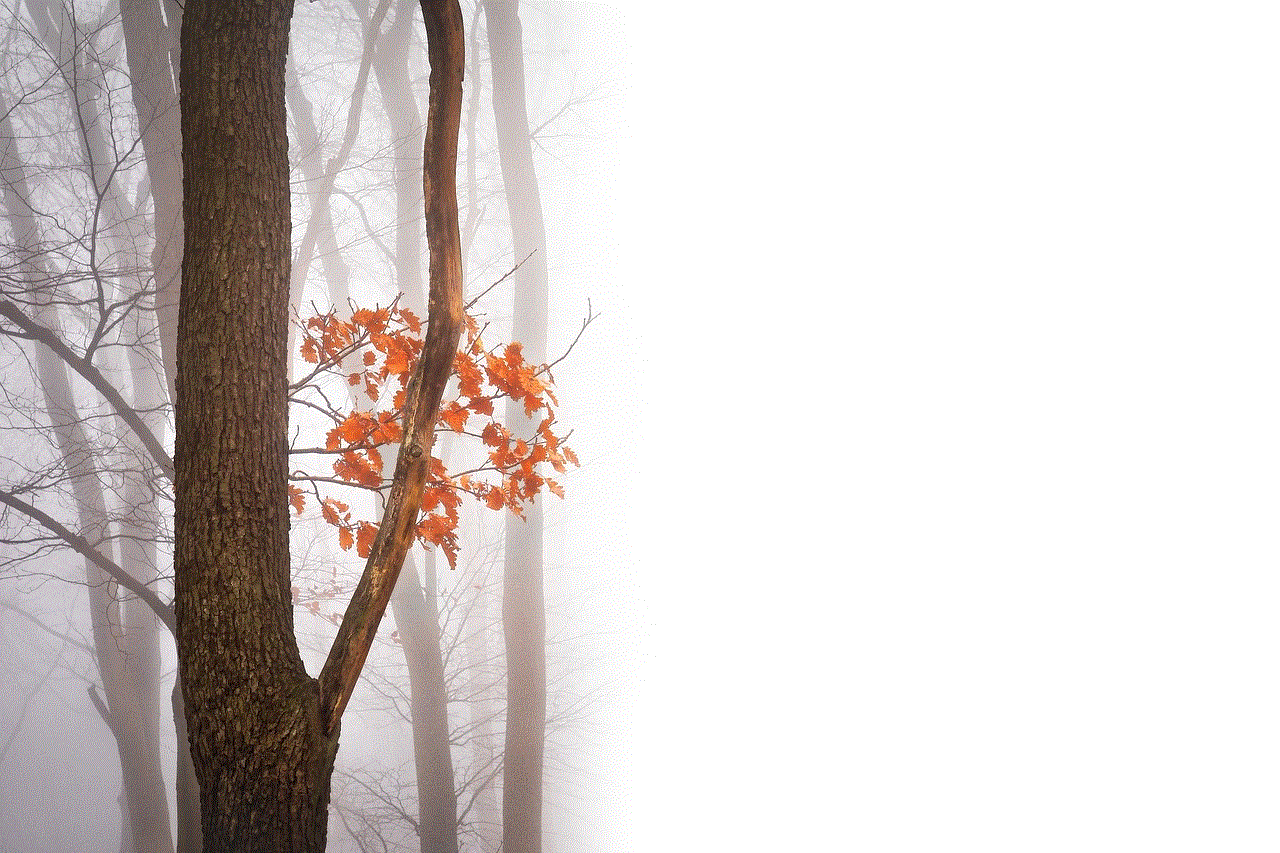
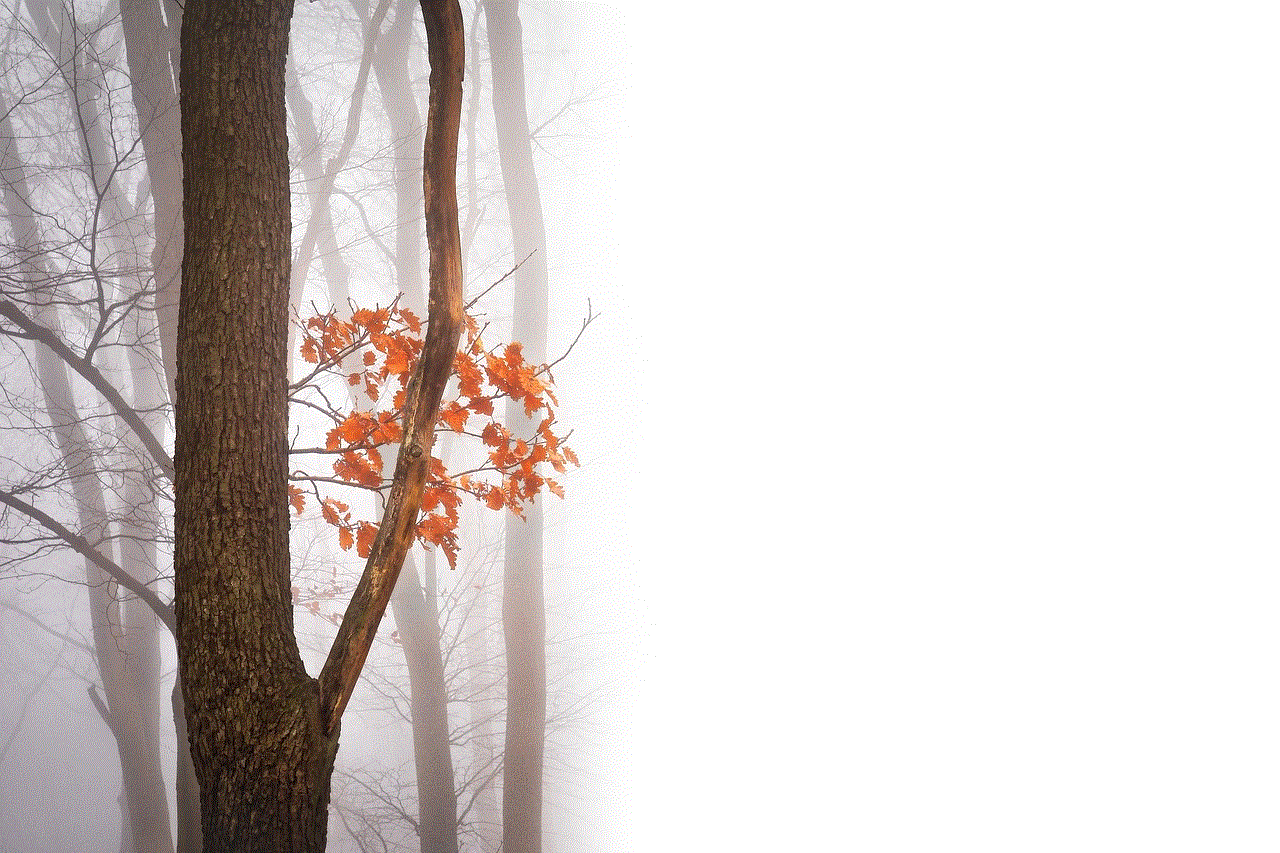
In conclusion, logging into Snapchat on a Chromebook is a simple process that can be done by installing the Android app from the Google Play Store. However, due to the limitations of the Chrome OS, you may not be able to access all the features of the app. Nevertheless, with the tips and tricks mentioned above, you can still have a great Snapchat experience on your Chromebook. So, go ahead and start snapping!