firewall blocking printer windows 7
Introduction:
Firewalls are an essential part of any computer system, especially for those using Windows 7. They act as a security barrier between the internal network and the outside world, protecting the system from unauthorized access and cyber threats. However, sometimes firewalls can be overzealous and end up blocking legitimate programs and devices, such as printers. This can be a major inconvenience for Windows 7 users, as printers are essential for everyday tasks. In this article, we will explore why a firewall may be blocking a printer in Windows 7, and how to resolve this issue.
Why is the Firewall Blocking the Printer?
Before we dive into the solution, it is essential to understand why a firewall may be blocking a printer in Windows 7. Firewalls use a set of rules to determine which programs and devices are allowed to communicate with the network. These rules are based on the level of trust assigned to the program or device. If a program or device is not trusted, the firewall will block its communication with the network. In the case of a printer, if the firewall does not recognize it as a trusted device, it will block its access to the network, thus preventing it from printing.
How to Check if the Firewall is Blocking the Printer?
The first step in resolving this issue is to check if the firewall is indeed blocking the printer. To do this, follow the steps below:
1. Click on the Start button and type “firewall” in the search box.
2. Click on “Windows Firewall” from the list of results.
3. In the Windows Firewall window, click on “Allow a program or feature through Windows Firewall.”
4. Check if the printer is listed under the “Allowed programs and features” section.
5. If the printer is not listed, it means the firewall is blocking it.
How to Allow the Printer through the Firewall?
Once you have confirmed that the firewall is blocking the printer, the next step is to allow it through the firewall. Follow the steps below to do this:
1. In the Windows Firewall window, click on “Allow a program or feature through Windows Firewall.”
2. Click on the “Change settings” button.
3. Scroll down and look for the printer in the list of “Allowed programs and features.”
4. If the printer is not listed, click on the “Allow another program” button.
5. Click on “Browse” and navigate to the location where your printer software is installed.
6. Select the printer software and click on “Add.”
7. Check the boxes next to “Private” and “Public” to allow the printer through both types of networks.
8. Click on “OK” to save the changes.
How to Manually Add an Exception for the Printer?
If the above steps do not work, you can manually add an exception for the printer in the firewall. Follow the steps below to do this:
1. In the Windows Firewall window, click on “Advanced settings.”
2. In the left pane, click on “Inbound rules.”
3. In the right pane, click on “New rule.”
4. In the New Inbound Rule Wizard, select “Port” and click on “Next.”
5. Select “TCP” and type in the specific port used by the printer. You can find this information in the printer’s manual or by contacting the manufacturer.
6. Click on “Next” and select “Allow the connection.”
7. Check the boxes next to “Private” and “Public” to allow the printer through both types of networks.
8. Give the rule a name and click on “Finish.”
How to Disable the Firewall Temporarily?
If none of the above methods work, you can try disabling the firewall temporarily to see if the printer works without it. However, this is not recommended as it leaves your system vulnerable to cyber threats. To disable the firewall temporarily, follow the steps below:
1. In the Windows Firewall window, click on “Turn Windows Firewall on or off.”
2. Select “Turn off Windows Firewall (not recommended)” for both private and public networks.
3. Click on “OK” to save the changes.
How to Update the Printer Drivers?
If the printer is still not working after trying all the above methods, it could be due to outdated or corrupted printer drivers. To update the printer drivers, follow the steps below:
1. Click on the Start button and type “device manager” in the search box.
2. Click on “Device Manager” from the list of results.
3. In the Device Manager window, expand the “Print queues” category.
4. Right-click on your printer and select “Update driver.”
5. Follow the on-screen prompts to update the driver.
How to Reinstall the Printer Software?
If updating the printer drivers does not work, you can try reinstalling the printer software. To do this, follow the steps below:
1. Click on the Start button and type “control panel” in the search box.
2. Click on “Control Panel” from the list of results.
3. In the Control Panel window, click on “Uninstall a program” under the “Programs” category.
4. Find your printer software in the list of installed programs and click on “Uninstall.”
5. Follow the on-screen prompts to complete the uninstallation.
6. Once the software is uninstalled, reinstall it from the manufacturer’s website.
Conclusion:
Firewalls are crucial for the security of your system, but they can sometimes cause inconvenience by blocking legitimate programs and devices like printers. In this article, we discussed why a firewall may be blocking a printer in Windows 7 and how to resolve this issue. By following the steps mentioned above, you can allow the printer through the firewall and get it working again. However, it is important to regularly update your firewall settings and software to ensure the safety of your system.
create new comcast email
Email has become an essential part of our daily communication, both on a personal and professional level. With the rise of technology, it has become easier and faster to send and receive messages, making email the go-to method of communication for many people. Comcast, one of the largest telecommunication companies in the United States, offers its customers the option to create new email addresses. In this article, we will discuss the process of creating a new Comcast email and the benefits of having one.
Comcast is a well-known brand in the telecommunication industry, providing services such as cable television, internet, and phone services to millions of customers. Along with these services, Comcast also offers email addresses to its customers, giving them a personalized and professional way to communicate. Creating a new Comcast email is a quick and easy process that can be done in a few simple steps.
The first step to creating a new Comcast email is to visit the Comcast website and log in to your account. If you are a new customer, you will need to create an account by providing some personal information and setting up a username and password. Once you have logged in to your account, you will see an option to create a new email address under the “My Account” section. Click on the option and follow the prompts to create your new email address.
One of the main reasons people choose to create a new Comcast email is for its reliability and security. Comcast uses advanced security measures to protect its customers’ data, ensuring that their emails are safe from hackers and other cyber threats. This is especially important for businesses that deal with sensitive information and want to ensure the confidentiality of their communication.
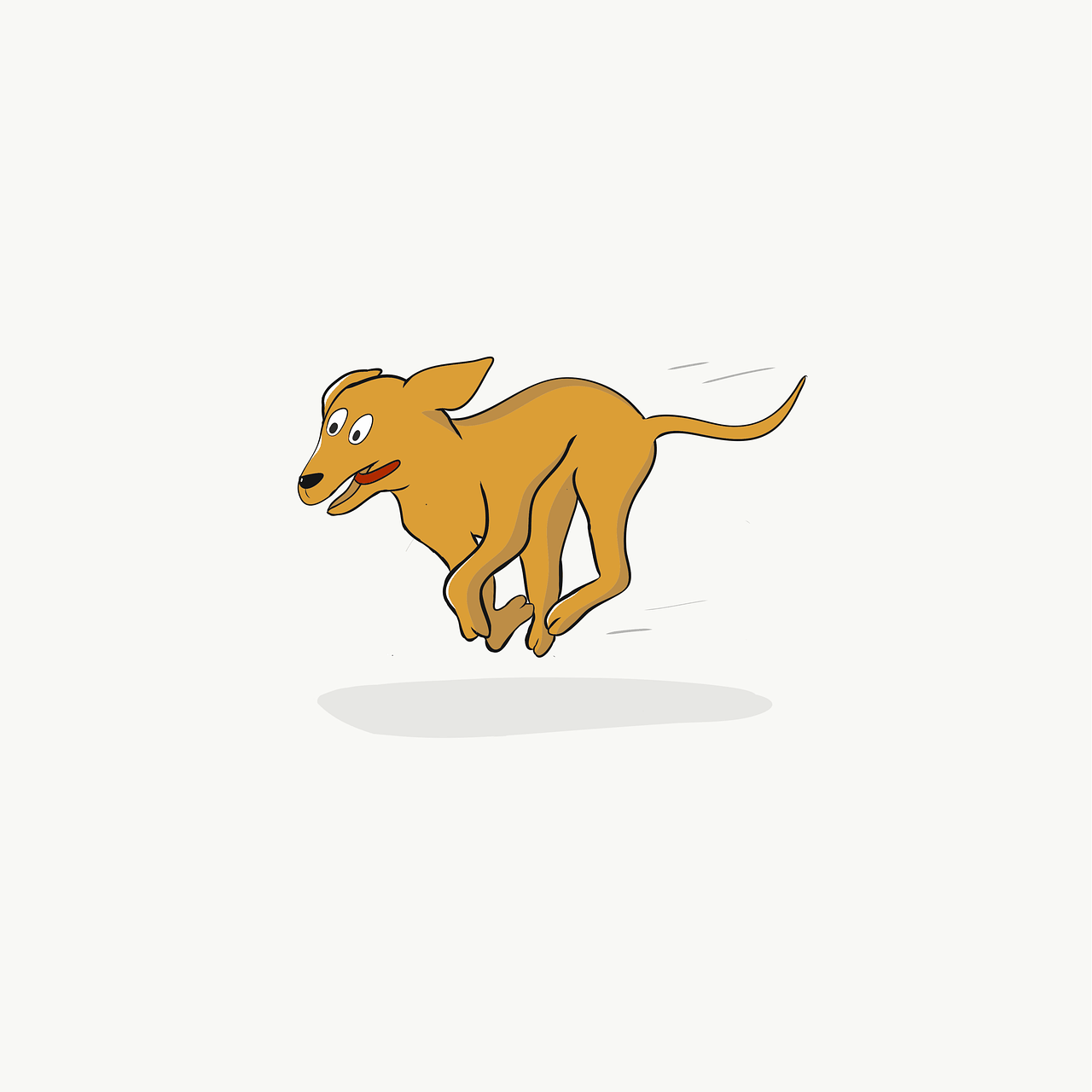
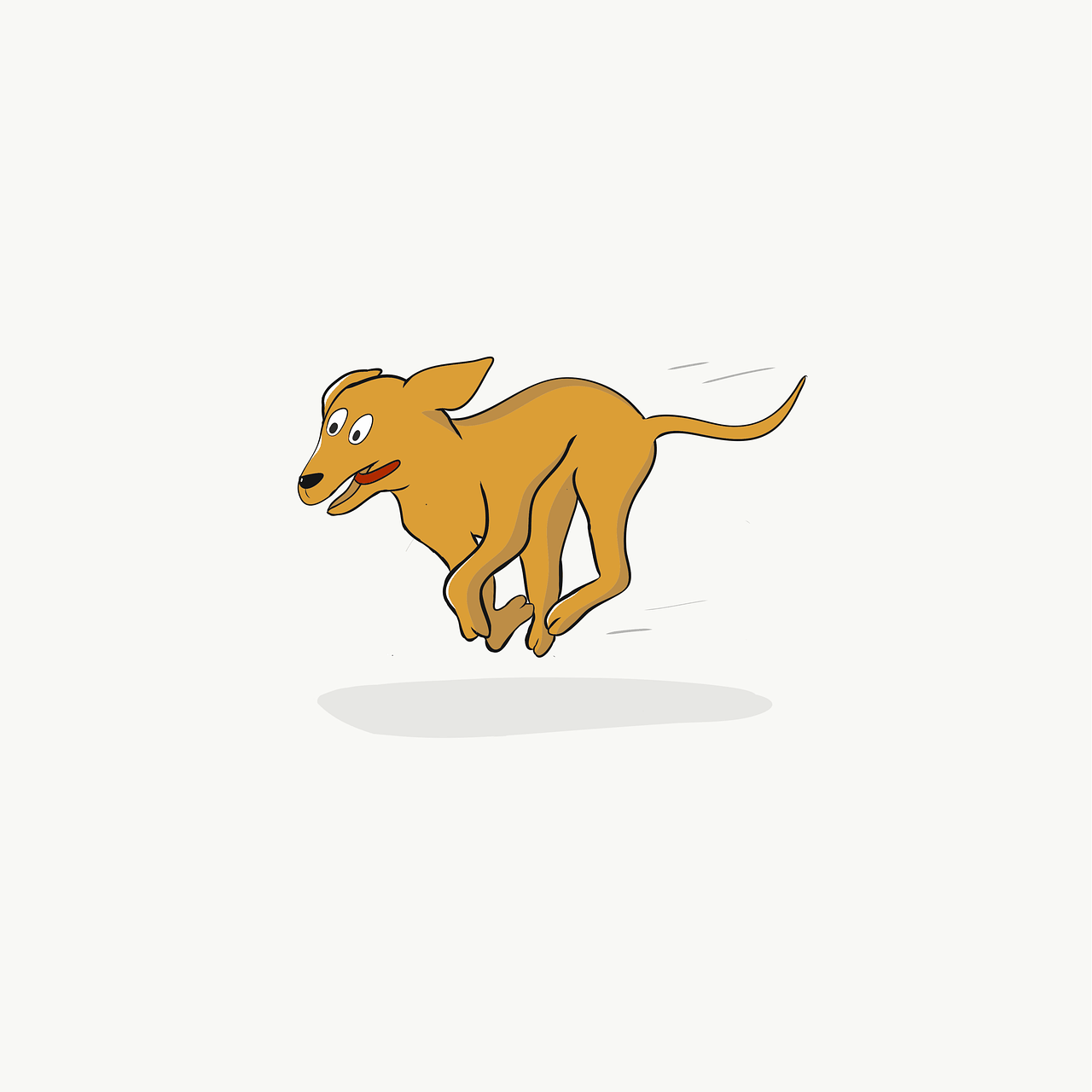
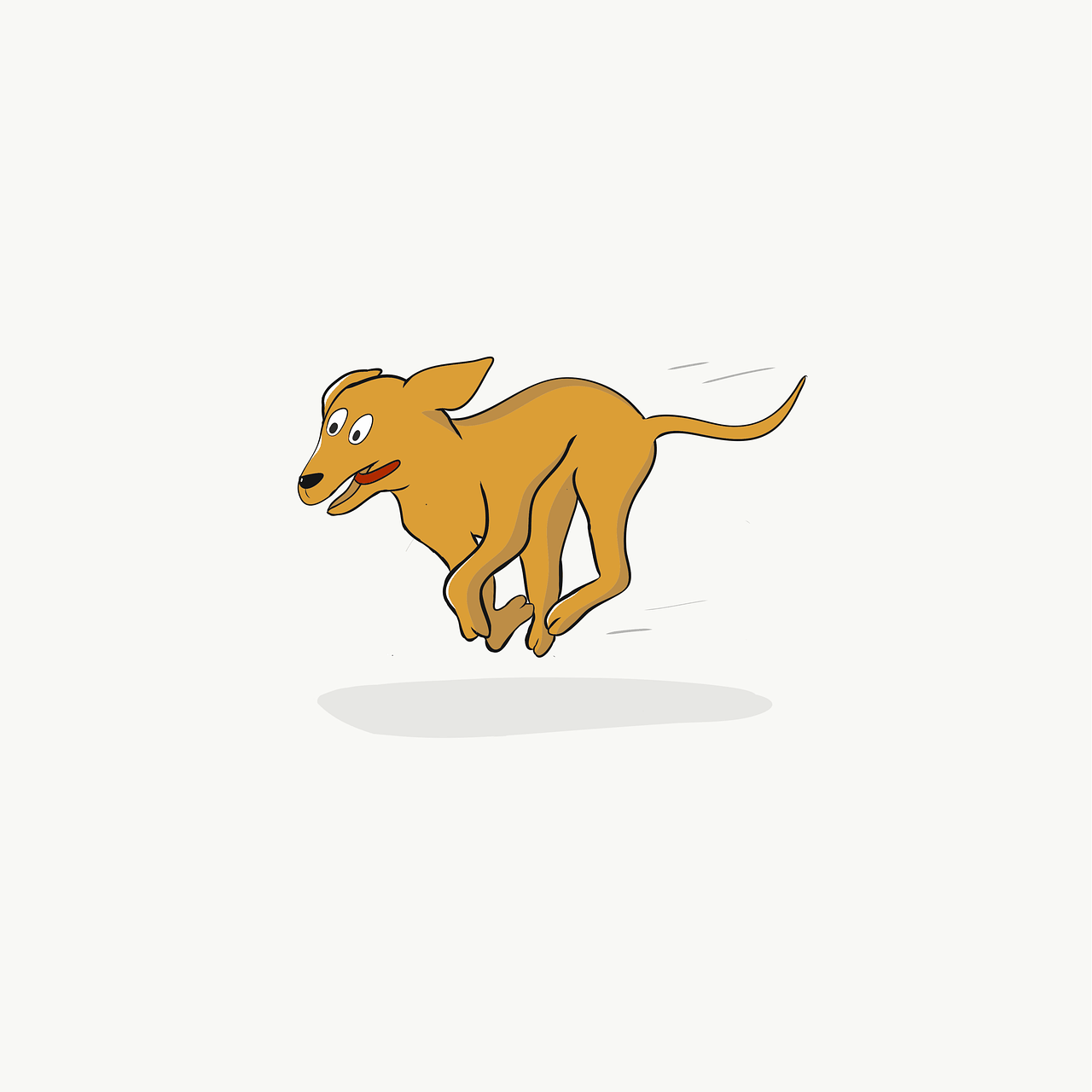
Another benefit of having a Comcast email is the seamless integration with other Comcast services. If you have a cable or internet subscription with Comcast, you can easily access your email through the Xfinity platform. This makes it convenient to manage all your services and communications in one place, without having to switch between different platforms.
Comcast also offers a user-friendly interface for its email service, making it easy to navigate and use. You can customize your inbox, create folders to organize your emails, and set up filters to sort your incoming emails. This helps to keep your inbox clutter-free and makes it easier to find important emails.
One of the most significant advantages of having a Comcast email is the generous storage space it provides. Unlike other email service providers that offer limited storage, Comcast offers up to 10GB of storage space for each email account. This means you can keep all your emails, including attachments, without having to worry about running out of space.
Moreover, Comcast email also offers a variety of features such as the ability to add a signature to your emails, create an auto-reply message, and set up vacation notifications. These features are particularly useful for professionals and businesses, as they help to maintain a professional image and manage communication effectively.
Creating a new Comcast email also gives you access to their mobile app, which is available for both Android and iOS devices. This allows you to access your emails on the go, making it convenient to stay connected even when you are away from your computer . The app also offers push notifications, so you can stay updated on new emails without having to constantly check your inbox.
Comcast email also offers a reliable spam filter to keep your inbox free from unwanted and potentially harmful emails. The filter automatically detects and moves spam emails to a separate folder, ensuring that your inbox is not cluttered with unwanted messages. This helps to protect your email from phishing scams and other types of online threats.
Another feature that sets Comcast email apart from other email service providers is its customer support. Comcast has a dedicated team of customer service representatives who are available 24/7 to assist with any issues or queries. This ensures that you can get prompt help whenever you face any problems with your email account.
In conclusion, creating a new Comcast email offers a range of benefits, from reliability and security to user-friendly features and generous storage space. With its seamless integration with other Comcast services and convenient mobile app, it is an excellent option for both personal and professional use. So, if you are a Comcast customer, take advantage of their email service and create a new email address today.
bluetooth smart watch gt08
In today’s fast-paced world, technology has become an integral part of our daily lives. From smartphones to laptops, we are constantly connected to the digital world. And now, with the rise of smartwatches, staying connected has become even more convenient. One such popular smartwatch is the GT08, which has gained a lot of attention for its sleek design and advanced features. In this article, we will delve deeper into the world of smartwatches and explore the various features and benefits of the Bluetooth smartwatch GT08.
Firstly, let’s understand what a smartwatch is and how it differs from a traditional watch. A smartwatch is essentially a wearable computer that can be worn on the wrist and performs various functions beyond just telling the time. It can connect to your smartphone via Bluetooth and display notifications, answer calls, track your fitness activities, and much more. On the other hand, a traditional watch is a timekeeping device that is typically worn on the wrist for convenience and fashion.
The GT08 is a Bluetooth enabled smartwatch that has gained a lot of popularity in recent years. It is compatible with both iOS and Android devices, making it a versatile choice for users. The design of the GT08 is sleek and modern, with a 1.54-inch HD LCD touchscreen display. It also has a camera on the side, allowing you to capture photos and videos directly from your wrist. The watch comes in a variety of colors, making it a fashionable accessory as well.
One of the biggest advantages of the GT08 is its ability to connect to your smartphone via Bluetooth. This allows you to receive notifications and alerts from your phone directly on your watch. You can customize the notifications and choose which ones you want to receive. This is especially useful when you are in a meeting or a social gathering and do not want to be constantly checking your phone.
The GT08 also has a built-in microphone and speaker, allowing you to answer calls directly from your watch. This is particularly useful when your phone is not within reach, or you are engaged in an activity where it is not convenient to answer a call. You can also make calls from your watch, using the phone’s contact list. Additionally, the watch has a call log feature, which allows you to view your recent calls and call history.
Apart from its connectivity features, the GT08 also has several health and fitness tracking features. It has a pedometer, which tracks your steps and distance traveled, making it a great companion for fitness enthusiasts. It also has a sleep monitor, which tracks your sleep patterns and provides insights on how to improve your sleep quality. The watch also has a sedentary reminder, which reminds you to take a break from sitting for prolonged periods, promoting a healthier lifestyle.
The GT08 also has a remote camera feature, which allows you to control your phone’s camera from your watch. This is particularly useful when you want to take a group photo or a selfie without having to hold your phone. You can also control your music playlist using the watch, making it a convenient accessory for music lovers.
One of the most talked-about features of the GT08 is its ability to insert a SIM card and function as a standalone phone. This means that you can make and receive calls, send messages, and access the internet directly from your watch, without the need for a smartphone. This feature makes the GT08 a great choice for those who want to stay connected, even when they do not have their phone with them.
The GT08 also has a built-in camera, allowing you to capture photos and videos directly from your watch. You can also use the camera to scan QR codes and barcodes, making it a handy tool for shopping and other activities.
Security is a major concern in today’s digital age, and the GT08 has several features that address this issue. It has a remote anti-theft feature, which alerts you if your phone is more than 10 meters away from your watch. It also has a find phone feature, which helps you locate your phone in case you misplace it.
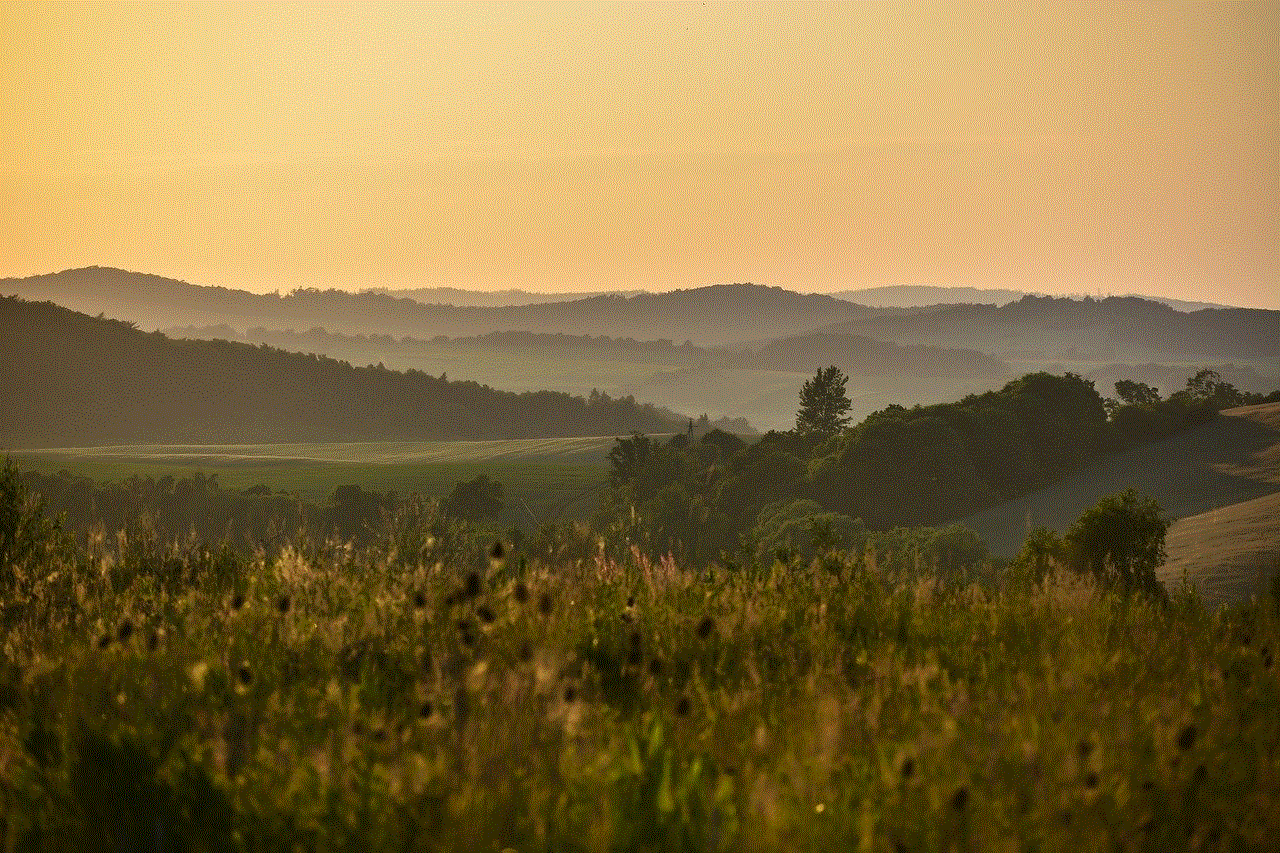
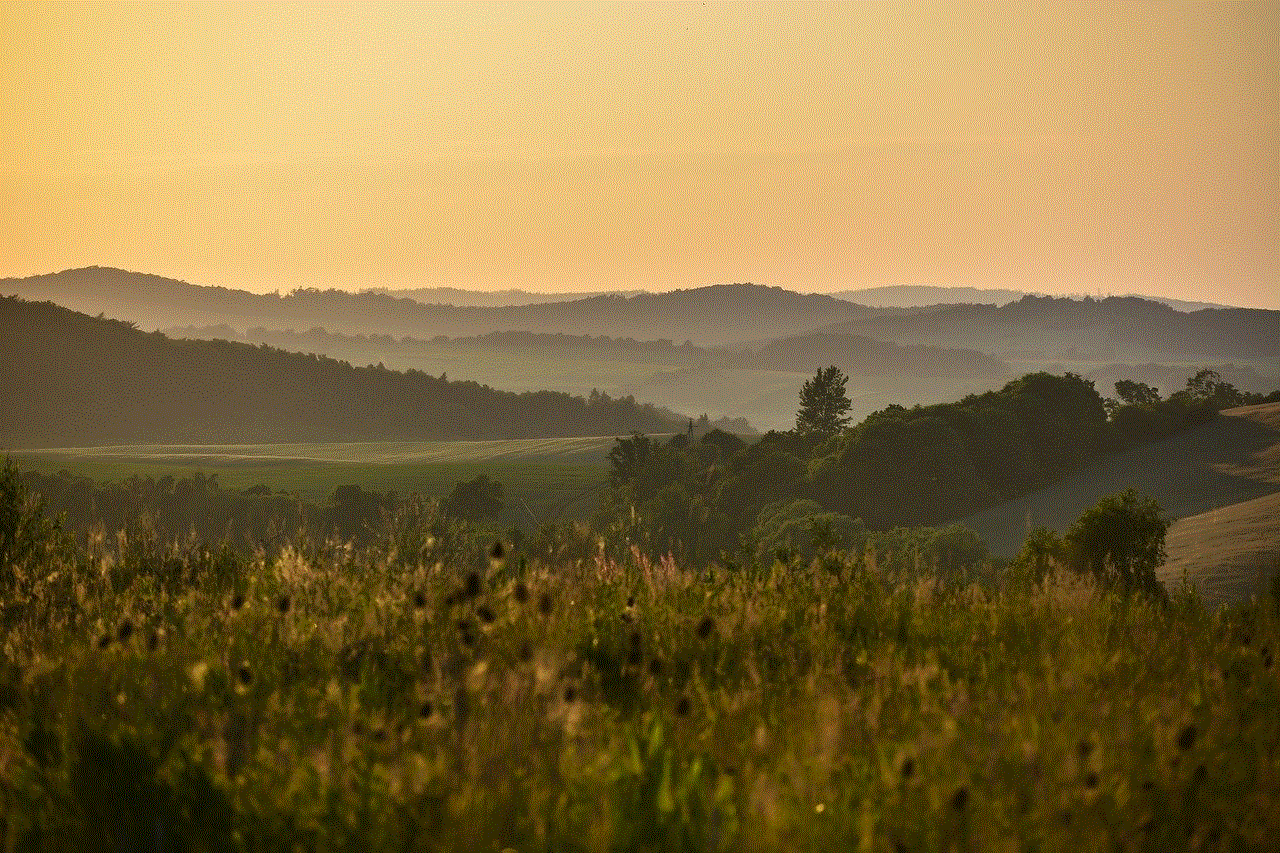
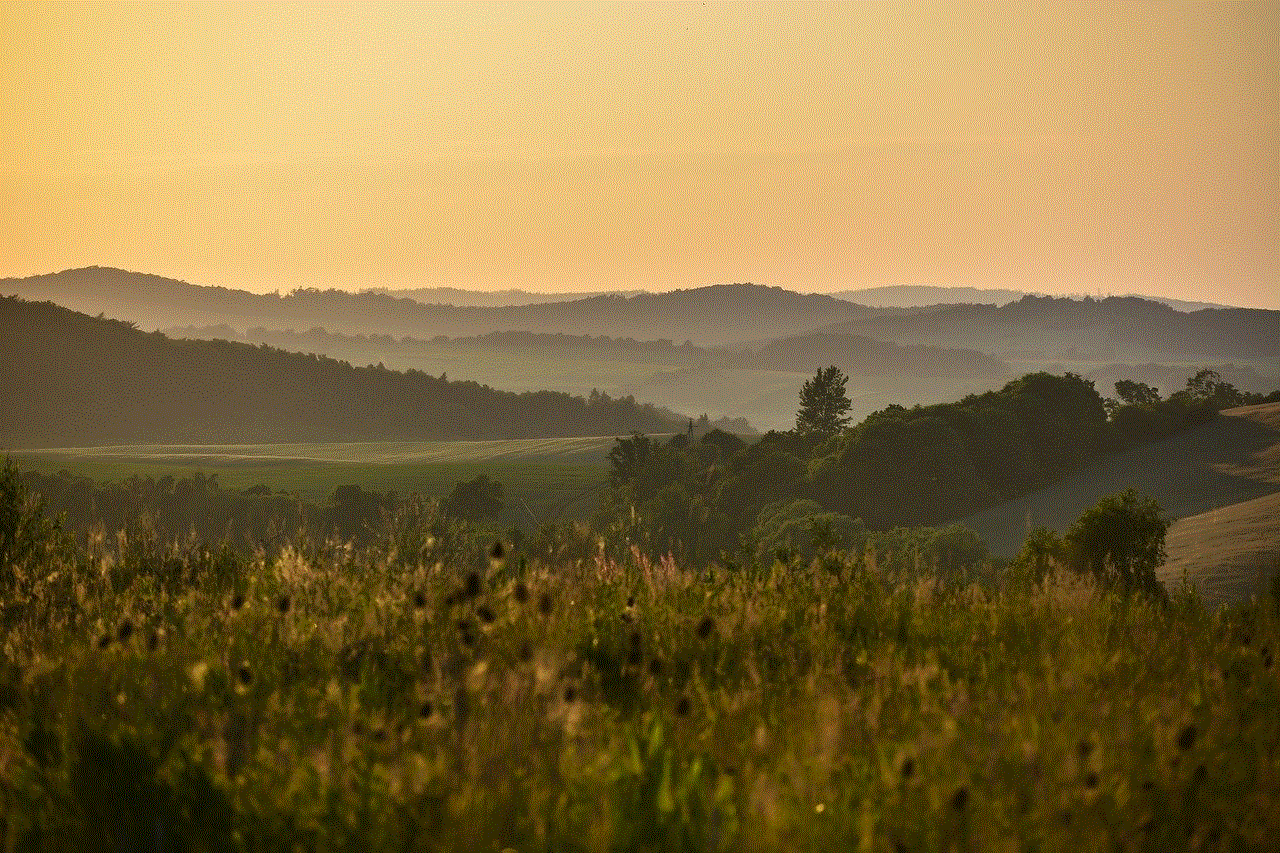
In terms of battery life, the GT08 has a 380 mAh rechargeable battery, which can last up to 48 hours on standby mode and up to 2-3 hours of talk time. The watch also comes with a USB cable for easy charging.
In conclusion, the GT08 Bluetooth smartwatch is a great choice for those looking for a versatile and stylish wearable device. With its advanced features, sleek design, and affordable price, it is a popular choice among consumers. Whether you are a fitness enthusiast, a business professional, or simply looking for a convenient way to stay connected, the GT08 has something to offer for everyone. So, why wait? Upgrade to the GT08 smartwatch today and experience the convenience and functionality it has to offer.