apps like zenly
In today’s world, staying connected with our friends and family has become more important than ever. With the rise of social media and messaging apps, we are constantly looking for ways to stay in touch with our loved ones. One such app that has gained immense popularity in recent years is Zenly. Zenly is a location-sharing app that allows you to see the real-time location of your friends and family on a map. It also offers features like group messaging, location-based challenges, and a leaderboard to see who’s the most active. However, there are many other apps like Zenly that offer similar features and have gained a loyal user base. In this article, we will explore some of the best Zenly alternatives and see how they compare.
1. Life360
Life360 is one of the most popular location-sharing apps, with over 50 million downloads on the Google Play Store. It offers real-time location sharing , group messaging, and a panic button in case of emergencies. One of the standout features of Life360 is its driver safety features, which allow you to track your family members’ driving behavior and receive alerts in case of any potential dangers. The app also has a paid version, Life360 Plus, which offers features like crash detection and roadside assistance.
2. Glympse
Glympse is a location-sharing app that focuses on simplicity and privacy. It allows you to share your real-time location with anyone for a specified period, after which the location is automatically turned off. This makes it perfect for short trips or meetings where you don’t want to constantly share your location. Glympse also offers group messaging and a feature called “Glympse Together,” which allows you to see the real-time location of multiple people on one map.
3. Find My Friends
As the name suggests, Find My Friends is an app developed by Apple that allows you to share your location with your friends and family who also use an iPhone or iPad. It offers real-time location sharing, location history, and the ability to set geofenced alerts. The app also integrates with iMessage, making it easy to share your location with your contacts directly from the messaging app.
4. GeoZilla
GeoZilla is a location-sharing app that offers a wide range of features beyond just real-time location sharing. It has a built-in chat feature, allows you to set up geofences, and offers a “Safe Zone” feature that sends you an alert when your loved ones reach or leave a designated area. GeoZilla also has a family calendar feature, where you can add events and appointments that everyone in your family can see.
5. Trusted Contacts
Trusted Contacts is an app developed by Google that focuses on emergency situations. It allows you to share your location with selected contacts, and they can request your location in case of an emergency. If you do not respond to the request within a specified time, your location is automatically shared with the contact. The app also offers offline support, which means you can share your location even when you don’t have an internet connection.
6. Foursquare Swarm
Foursquare Swarm is a location-sharing app that is perfect for those who love to explore new places and check-in to different locations. It allows you to see the real-time location of your friends and also offers features like location-based challenges and a leaderboard. Foursquare Swarm also integrates with Foursquare, where you can find and save your favorite places and share them with your friends.
7. Google Maps
Google Maps is not just a navigation app; it also offers location-sharing features. You can share your real-time location with anyone, and they can track your movements on the map. Google Maps also allows you to share your location for a specified time and offers features like location history and the ability to see the battery level of your contacts’ devices.
8. Waze
Waze is another navigation app that offers location-sharing features. It allows you to share your real-time location with your contacts and also offers features like group messaging. One unique feature of Waze is its ability to show the real-time location of your contacts on the map while you are navigating to a destination.
9. Snapchat
Snapchat is primarily known as a messaging app, but it also offers location-sharing features. You can share your real-time location with your friends and also see their location on the map. Snapchat also offers features like geofilters and location-based stickers, making it a fun way to share your location with your friends.
10. Family Locator
Family Locator is a location-sharing app that is focused on families. It allows you to create groups and share your real-time location with your family members. The app also offers features like location history, geofencing, and a panic button. Family Locator also has a feature called “Places,” where you can add your favorite locations and receive alerts when your family members reach or leave those places.
In conclusion, there are many apps like Zenly that offer location-sharing features and have gained a loyal user base. Whether you want a simple and private location-sharing app or one with advanced features like driver safety and family calendars, there is an app for everyone. It ultimately depends on your personal preferences and the features that are important to you. With the rise of location-sharing apps, staying connected with our loved ones has become easier and more convenient than ever.
iphone restrictions passcode
The iPhone has become an essential part of our daily lives, with its advanced technology and wide range of features. However, with the increasing use of iPhones by people of all ages, it has become necessary for parents and guardians to restrict certain features and content on their children’s devices. This is where the iPhone restrictions passcode comes into play. In this article, we will explore the concept of the iPhone restrictions passcode and how it can be used to safeguard children and protect their digital well-being.
What is an iPhone Restrictions Passcode?
An iPhone restrictions passcode, also known as a parental controls passcode, is a four-digit code that allows parents or guardians to restrict certain features and content on an iPhone. This feature was first introduced by Apple in 2008 with the release of the iPhone OS 2.0. It was initially designed to restrict access to certain apps and features, but it has evolved over the years to include more advanced features such as content filtering, app purchasing restrictions, and time limits.
The purpose of an iPhone restrictions passcode is to give parents or guardians control over what their children can access on their iPhones. It is an effective tool to prevent children from accessing inappropriate content, making unauthorized purchases, or spending too much time on their devices.
How to Set Up an iPhone Restrictions Passcode?
Setting up an iPhone restrictions passcode is a fairly simple process. It can be done in a few easy steps, and once it is set up, it can be changed or disabled at any time. Here’s how you can set up an iPhone restrictions passcode:
Step 1: Open the Settings app on your iPhone and tap on “Screen Time.”
Step 2: If you have not set up Screen Time before, tap on “Turn On Screen Time” and choose “This is My Child’s iPhone.”
Step 3: If you have already set up Screen Time, tap on “Use Screen Time Passcode” and enter a four-digit passcode.
Step 4: Choose “Content & Privacy Restrictions” and enter the same four-digit passcode you created earlier.
Step 5: Toggle on “Content & Privacy Restrictions” and customize the restrictions according to your preference.
Step 6: Once you have set up the restrictions, tap on “Use Screen Time Passcode” and enter the passcode again to confirm.
Step 7: Your iPhone restrictions passcode is now set up, and you can make changes to it anytime by going to Settings > Screen Time > Content & Privacy Restrictions.
What Can You Restrict with an iPhone Restrictions Passcode?
An iPhone restrictions passcode allows you to restrict a wide range of features and content on your child’s iPhone. Let’s take a look at some of the things you can restrict using an iPhone restrictions passcode:
1. Apps and Features
With an iPhone restrictions passcode, you can restrict access to certain apps and features on your child’s iPhone. This includes built-in apps such as Safari, Camera, iTunes Store, and App Store, as well as features such as Siri, AirDrop, and CarPlay. You can also restrict access to specific websites by adding them to the “Never Allow” list.
2. Content Filtering
Content filtering is one of the most important features of an iPhone restrictions passcode. It allows you to restrict access to explicit content, such as adult websites, violent content, and explicit language. You can also choose to limit access to only age-appropriate content by selecting the appropriate age range.
3. Purchases and Downloads



An iPhone restrictions passcode gives you control over what your child can purchase and download from the App Store and iTunes Store. You can choose to prevent your child from making any purchases or downloads, or you can allow them to make purchases with your permission.
4. Time Limits
One of the most useful features of an iPhone restrictions passcode is the ability to set time limits on your child’s device usage. You can set a daily time limit for app usage or set a specific time range during which your child can use their device.
5. Privacy Settings
An iPhone restrictions passcode also allows you to control your child’s privacy settings. You can restrict access to location services , contacts, calendars, reminders, and photos. This is particularly useful for younger children to protect their personal information.
Why is an iPhone Restrictions Passcode Important?
In today’s digital age, children are exposed to a vast amount of content and information through their smartphones. While this can be beneficial in many ways, it also poses risks to their safety and well-being. Here are some of the reasons why an iPhone restrictions passcode is important for the protection of children:
1. Protects Children from Inappropriate Content
The internet is full of inappropriate content that can be easily accessed through smartphones. An iPhone restrictions passcode allows parents to filter out this content and prevent their children from accessing it.
2. Prevents Unauthorized Purchases
Kids are notorious for making unauthorized purchases on their parents’ devices. With an iPhone restrictions passcode, parents can prevent this from happening by restricting access to the App Store and iTunes Store.
3. Controls Screen Time
Excessive screen time can have a negative impact on a child’s physical and mental health. An iPhone restrictions passcode allows parents to set time limits on their child’s device usage and promote a healthy balance of screen time and other activities.
4. Protects Personal Information
By restricting access to certain privacy settings, an iPhone restrictions passcode helps protect a child’s personal information from being shared with strangers or used for malicious purposes.
5. Teaches Responsible Device Usage
An iPhone restrictions passcode allows parents to monitor their child’s device usage and teach them responsible and safe ways to use their devices. This can help prevent addiction and promote healthy digital habits.
Conclusion
In today’s digital world, an iPhone restrictions passcode has become an essential tool for parents and guardians to protect their children from the potential dangers of the internet. With its wide range of features and customizable options, it gives parents control over what their children can access on their devices. It also promotes responsible device usage and helps protect children’s personal information. It is a powerful tool that can be used to safeguard children and protect their digital well-being.
how to bypass family link
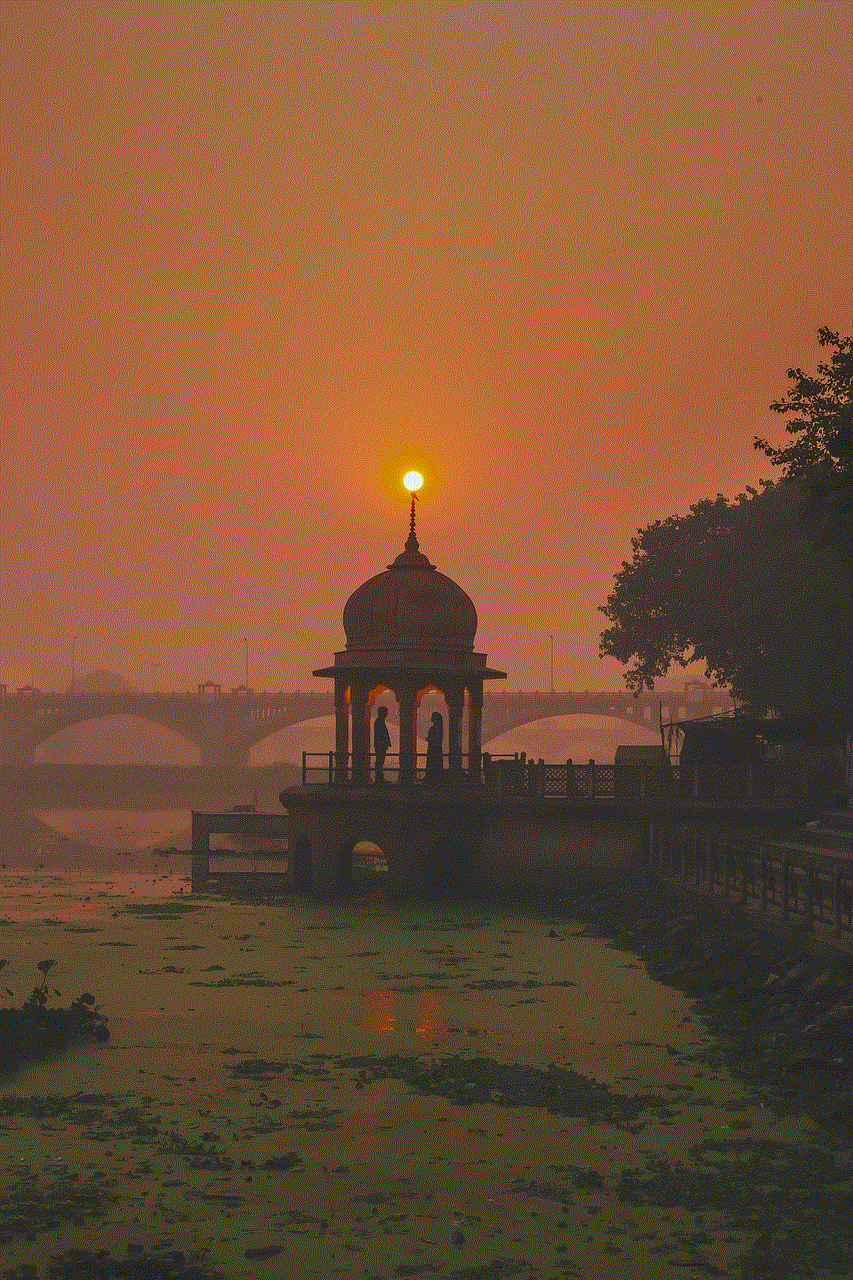
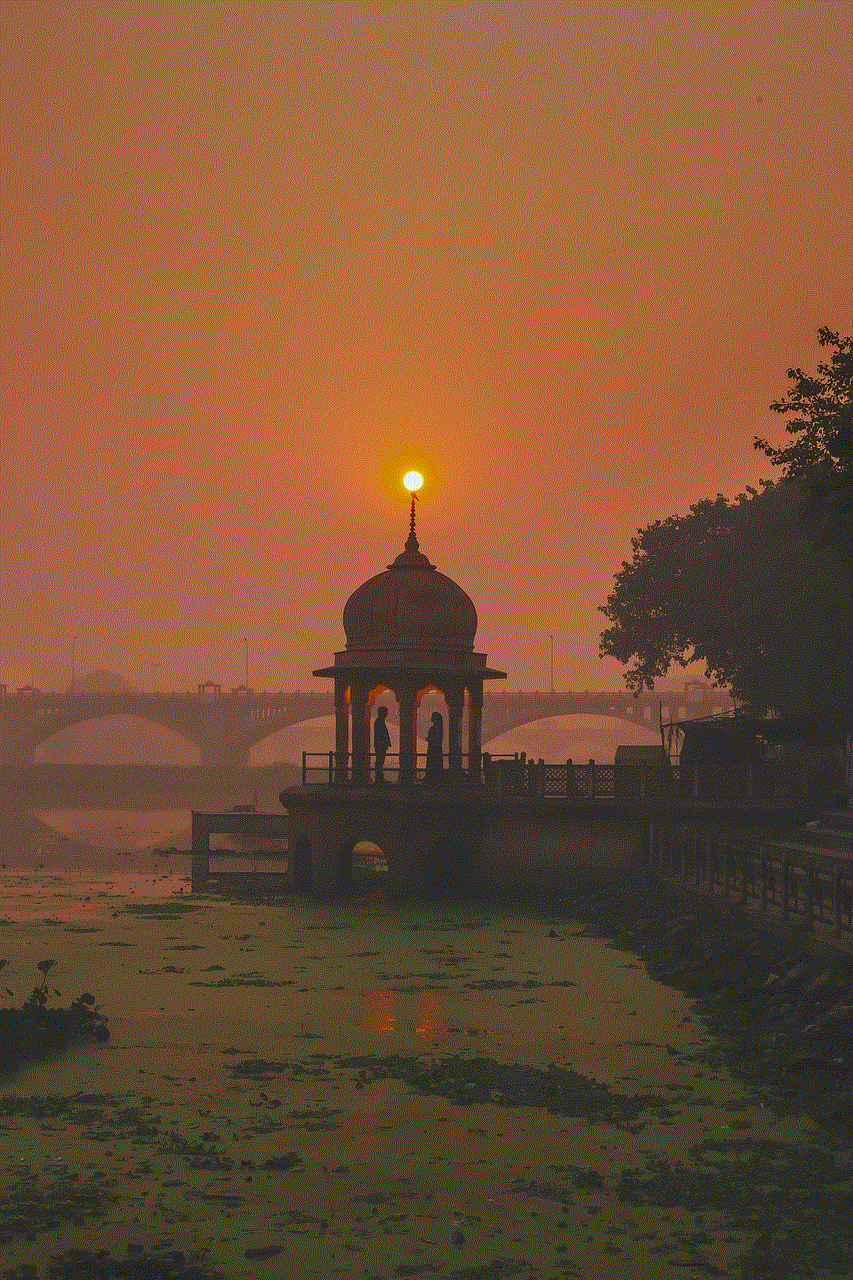
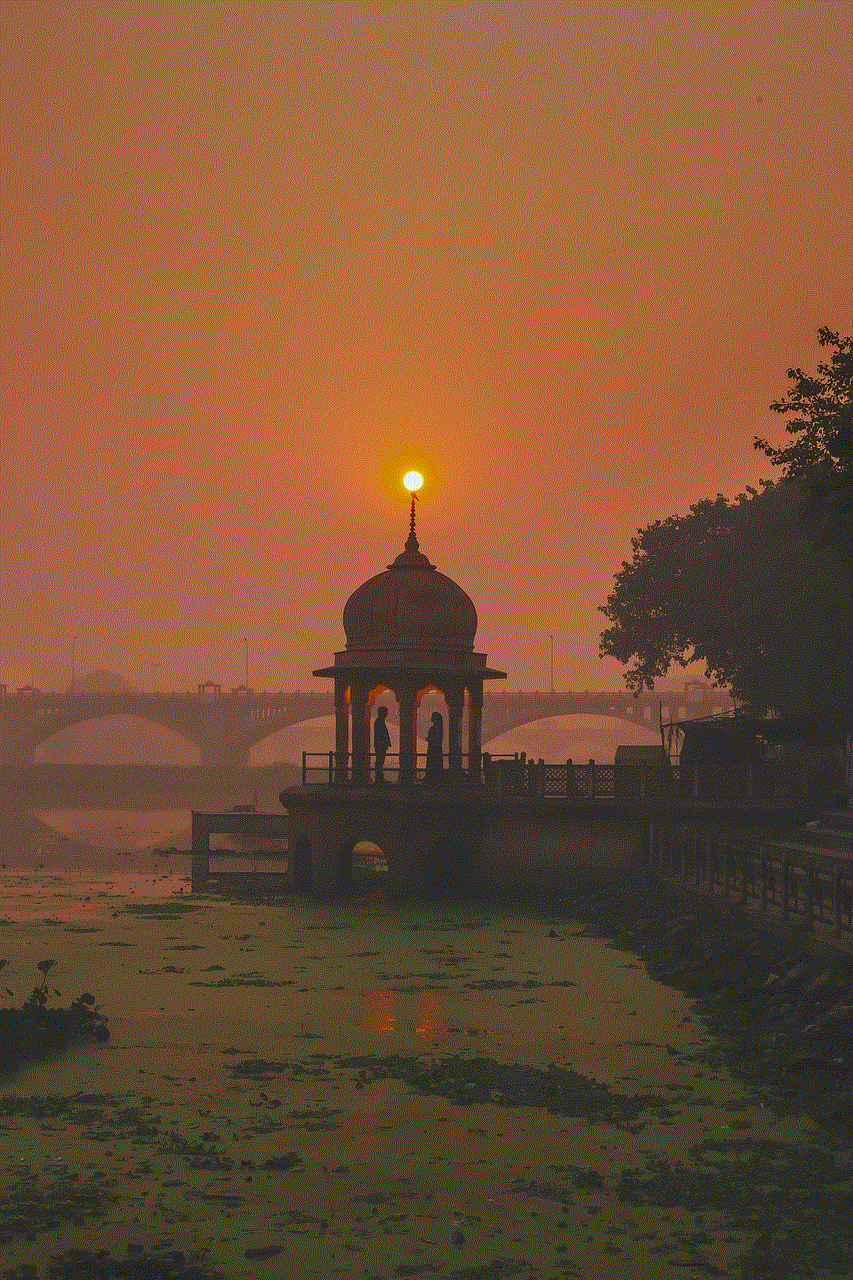
Family Link is a parental control feature developed by Google for its Android devices. It allows parents to monitor and manage their child’s online activities, set screen time limits, and restrict access to certain apps and content. While this can be a useful tool for parents to ensure their child’s safety and well-being, it can also be frustrating for older children who feel restricted and want more control over their devices. In this article, we will discuss some ways to bypass Family Link and regain control of your device.
1. Understand the limitations of Family Link
Before we dive into how to bypass Family Link, it’s important to understand its limitations. Family Link is designed to prevent unauthorized access to certain apps and content, limit screen time , and monitor your child’s online activities. It uses Google accounts to manage these restrictions, which means that your child’s device must be linked to your Google account for it to work. This also means that if you can find a way to unlink your device from your Google account, you can bypass Family Link.
2. Root your device
Rooting is the process of gaining full control over your Android device. It allows you to access system files and make changes that are not possible on a non-rooted device. By rooting your device, you can uninstall or disable the Family Link app, which will effectively bypass any restrictions set by your parents. However, rooting your device can void its warranty and may cause security issues, so proceed with caution.
3. Use a third-party launcher
Another way to bypass Family Link is by using a third-party launcher. Launchers are apps that allow you to customize your device’s home screen, app icons, and other visual elements. By using a third-party launcher, you can hide or disguise the Family Link app, making it more difficult for your parents to monitor your device. Some popular launchers that you can try are Nova Launcher, Microsoft Launcher, and Apex Launcher.
4. Use a VPN
A Virtual Private Network (VPN) is a tool that encrypts your internet connection and routes it through a remote server, making it difficult for anyone to track your online activities. By using a VPN, you can bypass Family Link’s monitoring and access blocked websites and apps. However, some VPNs are detectable by Family Link, so make sure to do your research and choose a reliable one.
5. Factory reset your device
If all else fails, you can always factory reset your device. This will erase all data and settings on your device, including the Family Link app and its restrictions. However, this should be your last resort as it will also delete all your personal files and apps. Make sure to back up your important data before proceeding with a factory reset.
6. Use a second device
If you have access to a second device, you can use it to bypass Family Link on your primary device. You can use the second device to download and install apps that are restricted by Family Link and then transfer them to your primary device. This way, you can still access the apps you want without having to bypass Family Link on your primary device.
7. Create a new Google account
As mentioned earlier, Family Link uses Google accounts to manage restrictions. If you can create a new Google account and use it on your device, you can bypass Family Link. However, this will only work if your parents have not set up their account as a parent account on your device. If they have, you will need to ask them to remove their account from your device before you can add a new one.
8. Use a third-party parental control app
If you are not able to bypass Family Link, you can try using a third-party parental control app. These apps work similarly to Family Link but may offer more features and customization options. Some popular options are Qustodio, Net Nanny, and Kaspersky Safe Kids. However, keep in mind that your parents may still have to approve the installation of these apps, so it’s best to have an open and honest conversation with them before using them.
9. Talk to your parents
While it may seem like the easiest solution, talking to your parents about your frustrations with Family Link can actually be the most effective way to bypass it. Explain to them why you feel restricted and try to come up with a compromise that works for both parties. They may be more understanding and willing to loosen some restrictions if they see that you are responsible and trustworthy.
10. Respect your parents’ rules



Lastly, it’s important to remember that your parents have set up Family Link for your safety and well-being. While it may feel like they are being too strict, they are only doing it out of love and concern for you. It’s important to respect their rules and use the internet and your device responsibly. Remember, they are not trying to restrict your freedom, but rather guide and protect you.
In conclusion, while it may be frustrating to deal with parental controls like Family Link, there are ways to bypass it. However, it’s important to understand the limitations and consequences of these methods and to always have an open and honest communication with your parents. Ultimately, their love and concern for you should be the most important thing, and respecting their rules is a small price to pay for their peace of mind.