how to get into google account without phone
In today’s digital age, Google has become an integral part of our lives. From storing important documents to accessing various online services, our Google account holds a vast amount of personal information. However, what happens if you lose access to your phone and are unable to log into your Google account? Don’t worry, in this comprehensive guide, we will explore different methods on how to get into your Google account without a phone.
Before we dive into the various methods, it is essential to understand the importance of keeping your Google account secure. With cyber threats on the rise, it is crucial to have a strong and unique password for your Google account. Additionally, enabling two-factor authentication (2FA) adds an extra layer of security to your account. However, even with these security measures in place, there may be instances where you are unable to access your Google account through your phone. Let’s explore some possible scenarios and how to get into your Google account without a phone.
1. Forgot Password
One of the most common reasons for being unable to access your Google account is forgetting your password. If you have forgotten your password, the first step is to try to reset it through the Google account recovery process. You will need to provide some basic information such as your email address, phone number, or recovery email to verify your identity. However, if you do not have access to your phone, you can still reset your password by selecting the “Try another way” option. This will allow you to verify your identity through other means, such as answering security questions or entering a previously used password.
2. Lost or Stolen Phone
If you have lost your phone, or it has been stolen, and you are unable to access your Google account, there are a few steps you can take to regain access. The first step is to try and locate your phone using Google’s Find My Device feature. This feature allows you to remotely track, lock, or erase your phone’s data. If you are unable to locate your phone, you can still access your Google account by using a recovery code. You can generate a recovery code from your Google account settings before losing your phone. This code can then be used to sign in to your account in case of emergencies.
3. Phone Number Changed
If you have changed your phone number and did not update it on your Google account, you may face difficulties logging in. In such cases, you can still access your account by using your previous phone number. Google allows you to sign in using a previous phone number for a limited time after changing it. Once you have access to your account, you can update your phone number in the account settings.
4. Switching to a New Phone
When switching to a new phone, you may face difficulties accessing your Google account if you did not transfer your account settings. In such cases, you can use the Google Authenticator app to generate a one-time code and sign in to your account. If you did not set up the Authenticator app previously, you can request a code through SMS or phone call to your registered phone number.
5. Using a Public or Shared computer
If you are using a public or shared computer and do not wish to enter your password, you can use the Google Prompt feature. This feature sends a notification to your registered phone, asking for permission to sign in to your account. You can then approve or deny the request from your phone, without having to enter your password on the computer.
6. Using Google’s Backup Codes
Google provides backup codes that you can use to sign in to your account in case you do not have access to your phone number or other verification methods. These codes are generated during the 2FA setup process and can be accessed from your account settings. It is essential to keep these codes safe and secure as they can be used only once.
7. Contacting Google Support
If you have tried all the above methods and are still unable to access your Google account without a phone, you can contact Google support for further assistance. You can submit a recovery request through the Google account recovery process, and a member of the support team will guide you through the steps to regain access to your account.
8. Prevention is Better than Cure
It is always better to be prepared for any unforeseen circumstances that may prevent you from accessing your Google account through your phone. You can set up a backup email address or a recovery phone number in your account settings. This will ensure that you have multiple options to recover your account in case you are locked out.
9. Keeping Your Account Secure
While it is essential to know how to get into your Google account without a phone, it is equally important to keep your account secure. Make sure to regularly update your password and enable 2FA on your account. Additionally, be cautious while using public or shared computers and always log out of your account after use.
10. Conclusion
In conclusion, losing access to your phone does not mean losing access to your Google account. There are various methods available to help you regain access to your account, even without a phone. However, it is crucial to take preventive measures and keep your account secure to avoid any inconvenience in the future. With the steps mentioned in this guide, we hope you can easily get into your Google account without a phone and continue to enjoy the various services it offers.
how to login to yahoo mail
Yahoo Mail is one of the oldest and most popular email services in the world. It was first launched in 1997 and has since then gained millions of users worldwide. With its user-friendly interface and numerous features, Yahoo Mail has become a go-to choice for people to manage their emails. If you are new to Yahoo Mail and wondering how to login to your account, then you have come to the right place. In this article, we will guide you through the process of logging into your Yahoo Mail account, step by step.
Before we dive into the login process, it is important to understand the benefits of having a Yahoo Mail account. Apart from being a free email service, Yahoo Mail offers a variety of features that make it stand out from its competitors. With Yahoo Mail, you can create up to 500 disposable email addresses, organize your emails into folders, and access your account from any device. Additionally, Yahoo Mail also offers a spam blocker, virus scanner, and 1TB of storage for your emails. Now, let’s take a look at how you can login to your Yahoo Mail account.
Step 1: Open your web browser and go to the Yahoo Mail website (https://mail.yahoo.com/). Once the page is loaded, you will see the Yahoo Mail login page.
Step 2: On the login page, you will be prompted to enter your Yahoo Mail email address and password. If you do not have a Yahoo Mail account, you can click on the “Sign up” link to create one.
Step 3: In the email address field, enter your full Yahoo Mail email address. For example, if your email address is “[email protected]”, then enter “[email protected]” in the field.
Step 4: Next, enter your password in the password field. Make sure to enter the correct password as it is case-sensitive.
Step 5: If you are using a personal computer or a trusted device, you can check the “Stay signed in” box. This will keep you logged in to your Yahoo Mail account even after you close your browser.
Step 6: Once you have entered your email address and password, click on the “Sign in” button. This will take you to your Yahoo Mail inbox.
Step 7: If you have entered the correct login credentials, you will be successfully logged into your Yahoo Mail account. However, if you have forgotten your password, you can click on the “Forgot password?” link to reset it.
Step 8: To reset your password, you will be asked to enter your recovery phone number or email address. Once you enter the required information, Yahoo will send you a verification code to reset your password.
Step 9: Enter the verification code in the given field and click on the “Verify” button. This will take you to the password reset page.
Step 10: On the password reset page, enter your new password and click on the “Continue” button. Your new password will be saved, and you can use it to login to your Yahoo Mail account.
Step 11: If you are still having trouble logging into your Yahoo Mail account, you can contact Yahoo customer support for assistance. They have a dedicated team of experts who are available 24/7 to help you with any login issues.
Step 12: In case you are using a public computer or a device that is not trusted, make sure to sign out of your Yahoo Mail account after you are done accessing your emails. This will ensure the security of your account.
Step 13: You can also use the Yahoo Mail app to access your emails on your mobile device. The login process is similar to the web version, and you will need to enter your email address and password to access your account.
Step 14: Another way to login to your Yahoo Mail account is through third-party email clients such as Microsoft Outlook or Apple Mail. You will need to set up your Yahoo Mail account on the email client using your email address and password.
Step 15: Once your account is set up on the email client, you can access your emails directly from there without having to log in to your Yahoo Mail account separately.
In conclusion, logging into your Yahoo Mail account is a simple and straightforward process. With the above-mentioned steps, you can easily access your emails and manage your Yahoo Mail account. It is important to ensure the security of your account by using a strong password and logging out from untrusted devices. With its user-friendly interface and reliable service, Yahoo Mail continues to be a popular choice for email management. So, if you haven’t already, create a Yahoo Mail account and experience the convenience it offers.
how to view most recent posts on facebook app
Facebook is one of the largest social media platforms, with over 2.8 billion active users as of 2021. With such a massive user base, it is no surprise that the platform is constantly buzzing with new posts, updates, and content. As a user, it can be challenging to keep up with the latest information and stay connected with friends and family. However, Facebook has a feature that allows you to view the most recent posts on your feed, keeping you up-to-date with the latest happenings. In this article, we will discuss how to view the most recent posts on the Facebook app and why it is essential to stay updated.
What Are Recent Posts on Facebook?
Before we dive into how to view the most recent posts on the Facebook app, let’s understand what recent posts on Facebook are. Recent posts are the latest updates, photos, videos, and other content shared by your friends, groups, and pages you follow. Facebook’s algorithm shows you the posts based on your activity, such as likes, comments, and shares, as well as the time the post was published. This means that the posts you see on your feed are not necessarily in chronological order. As a result, you might miss out on some recent posts from your friends and pages you follow.
Why Is It Essential to View Recent Posts?
Facebook is a hub for information and updates, whether it be from your friends or pages you follow. By viewing recent posts, you can stay updated with the latest happenings and news in your circle. It also allows you to stay connected with your loved ones by keeping track of their activities and posts. Additionally, viewing recent posts can help you discover new content, engage with your friends and other users, and stay entertained.



How to View Most Recent Posts on the Facebook App
Now that we have established the importance of viewing recent posts let’s discuss how to do it on the Facebook app. Follow these simple steps to view the most recent posts on the Facebook app:
Step 1: Open the Facebook App
The first step is to open the Facebook app on your device. The app is available for both iOS and Android devices and can be downloaded from the App Store or Google Play Store.
Step 2: Log in to Your Account
Once you have opened the app, log in to your Facebook account using your email address/phone number and password.
Step 3: Tap on the Three Horizontal Lines
On the bottom right corner of the screen, you will see three horizontal lines. Tap on them to open the menu.
Step 4: Scroll Down and Tap on “See More”
Scroll down the menu, and you will see the “See More” option. Tap on it to expand the menu.
Step 5: Tap on “Most Recent”
Once you have opened the “See More” menu, tap on “Most Recent” to view the most recent posts on your feed.
Step 6: Select “Most Recent”
A drop-down menu will appear with “Most Recent” and “Favorites.” Select “Most Recent” to view the recent posts.
Step 7: Scroll Through the Posts
You will now see the most recent posts from your friends, groups, and pages you follow. Scroll through the posts to stay updated and engage with the content.
Step 8: Tap on “See More” to View Older Posts
If you want to view more posts, tap on “See More” at the bottom of the page. This will show you older posts from your feed.
Step 9: Tap on “Back to News Feed” to Return to Your Regular Feed
Once you have viewed the recent posts, you can tap on “Back to News Feed” to return to your regular feed, where posts are shown based on Facebook’s algorithm.
Step 10: Repeat the Process to View Recent Posts Again
Facebook’s algorithm will continue to show you posts based on your activity and interests. If you want to view recent posts again, follow the same steps mentioned above.
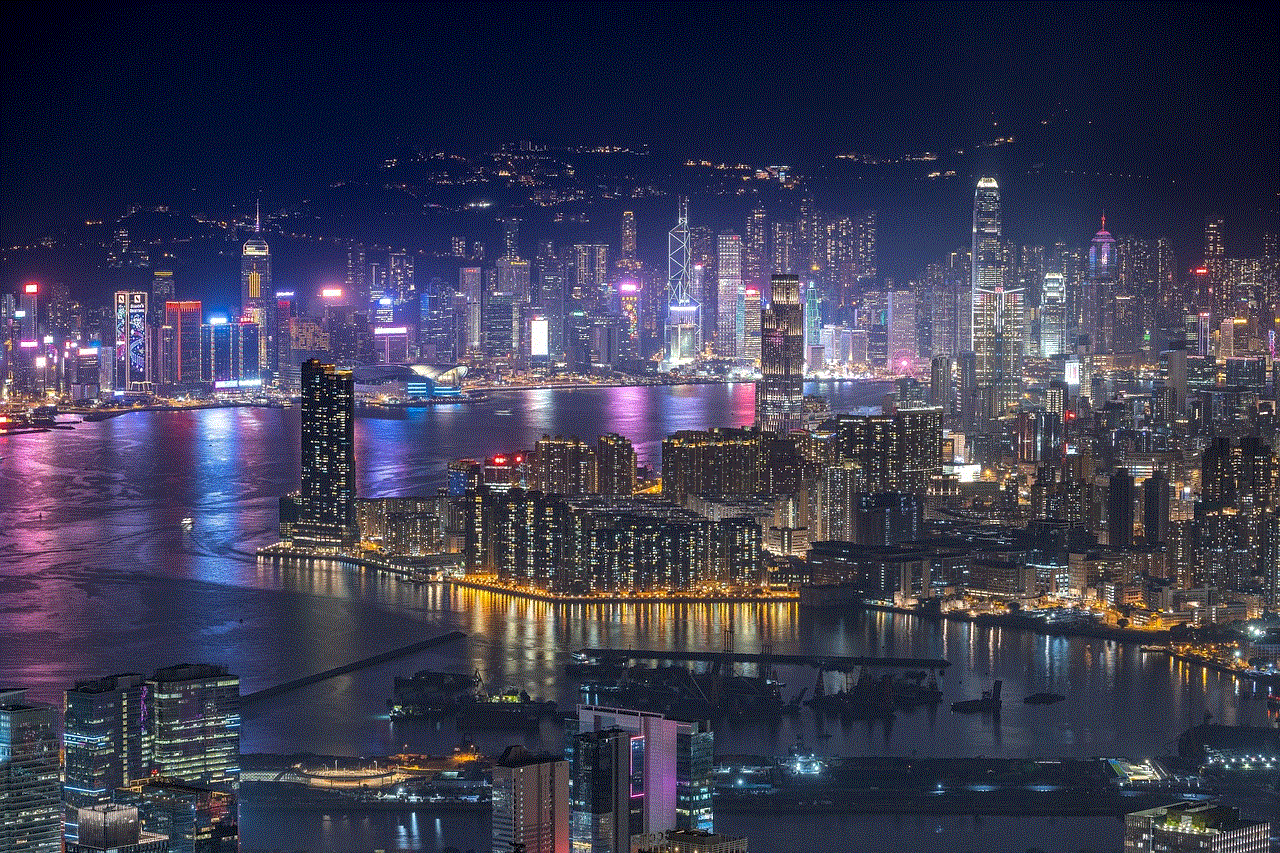
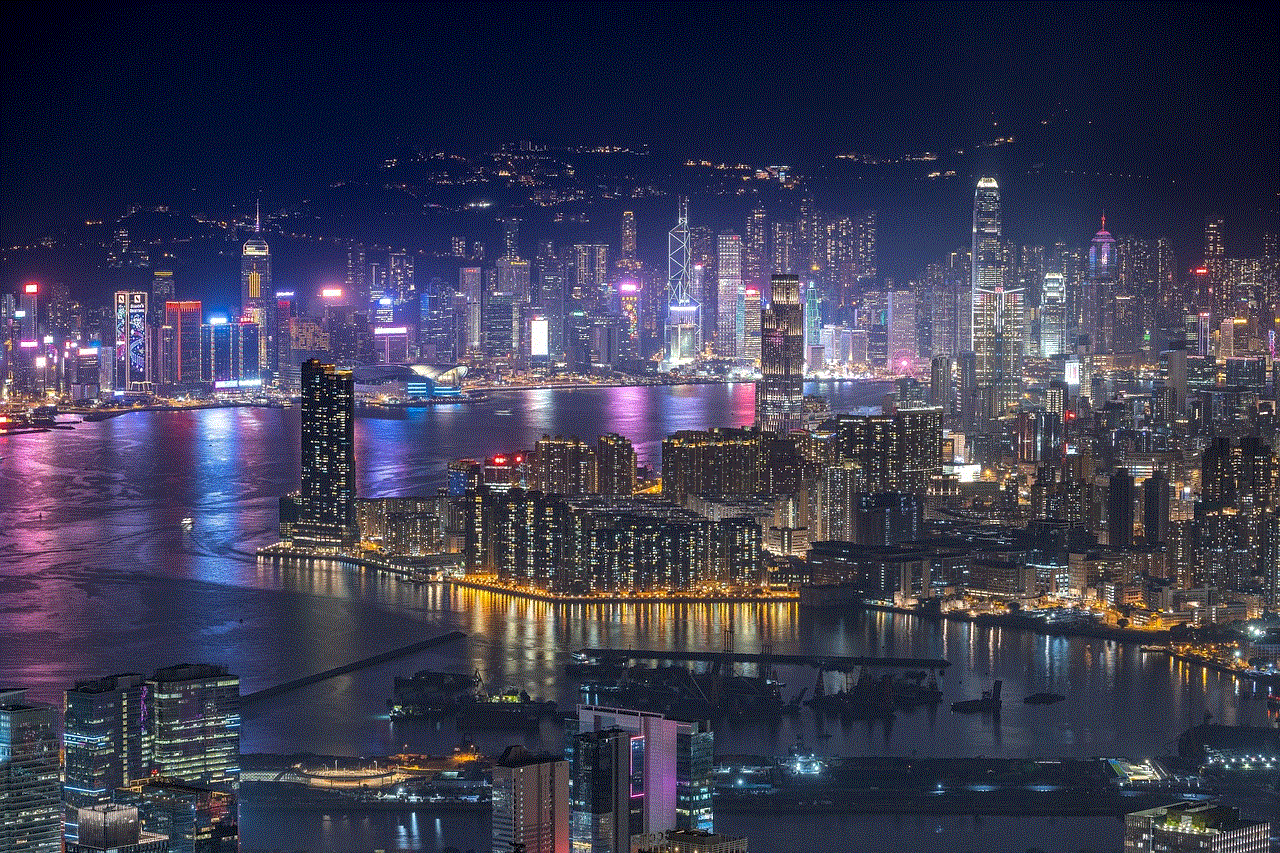
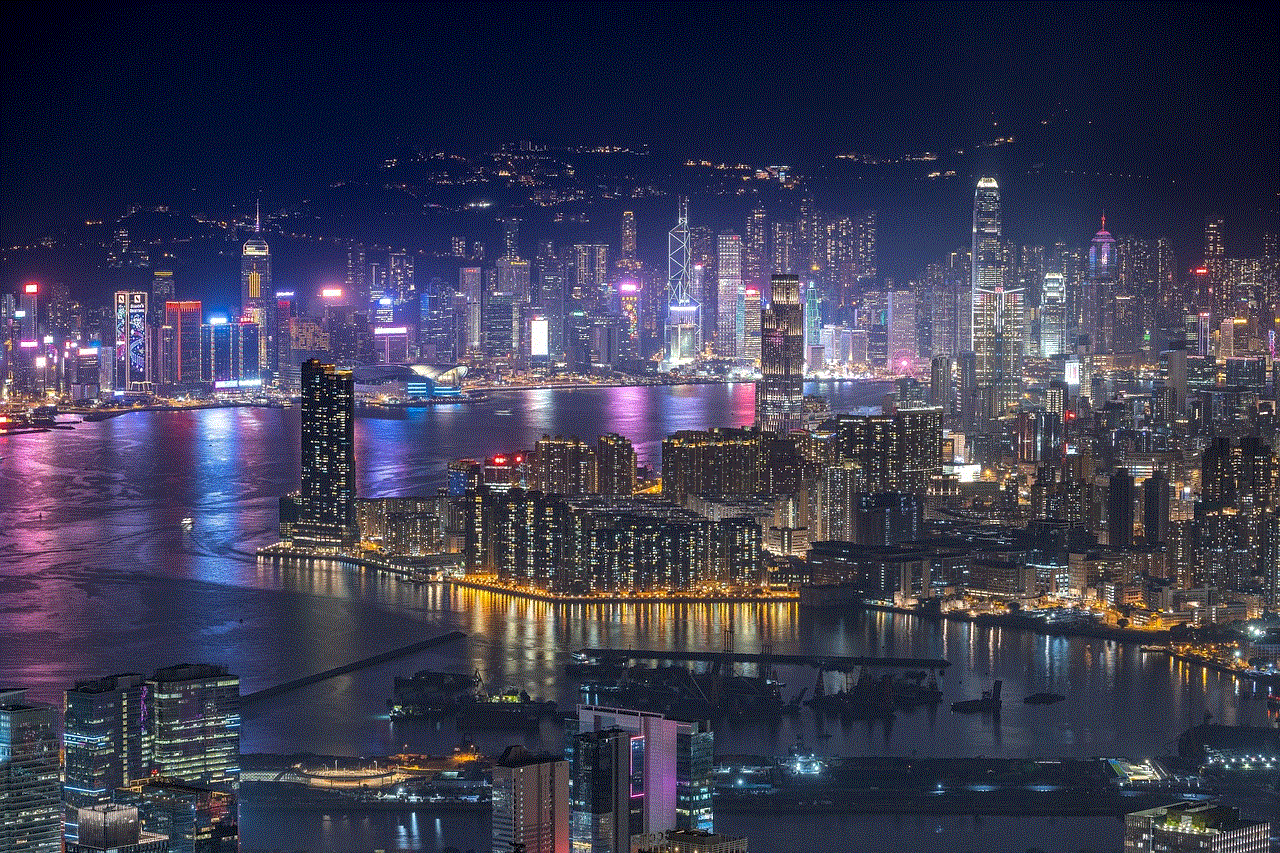
In conclusion, viewing recent posts on the Facebook app is crucial to stay updated with the latest content and news from your friends and pages you follow. It also allows you to stay connected with your loved ones and discover new content. By following the simple steps mentioned above, you can easily view the most recent posts on your feed and stay updated. So the next time you open the Facebook app, make sure to check out the recent posts to stay connected and entertained.