how to stop sharing location with someone
In today’s digital age, it has become commonplace to share our location with others. Whether it’s through social media check-ins, location tags in photos, or using location-sharing apps, we often willingly disclose our whereabouts to our friends and family. However, there may come a time when we want to stop sharing our location with someone, whether it’s due to privacy concerns or simply wanting to keep our movements more private. In this article, we will discuss how to stop sharing location with someone and the steps you can take to ensure your location remains private.
1. Understand the implications of sharing your location
Before we dive into how to stop sharing your location, it’s important to understand why you may want to do so in the first place. When you share your location with someone, you are essentially giving them access to your real-time movements and whereabouts. This can be concerning for many reasons. For example, if you are out of town and sharing your location with a friend, they can see that you are not at home and potentially take advantage of that information. Additionally, sharing your location with someone means they can track your daily routines, which can compromise your safety and privacy.
2. Revoke location sharing permissions on your phone
One of the most common ways people share their location is through their smartphones. Many apps and features on your phone have the ability to track your location and share it with others. For example, if you have an iPhone, you may be using the Find My app to share your location with friends and family. To stop sharing your location through this app, go to your phone’s settings, tap on your name, and go to “Find My.” From there, you can toggle off the “Share My Location” option and select which contacts you want to stop sharing your location with.
3. Turn off location sharing on social media
Social media platforms like Facebook, Instagram , and Snapchat also have the option to share your location with others. This can be through check-ins, location tags in photos, or simply turning on your location services while using the app. To stop sharing your location on these platforms, go to your settings, and look for the location or privacy options. From there, you can turn off location sharing or select who you want to share your location with. It’s important to review these settings regularly, as they can change with updates to the app.
4. Use location-sharing apps responsibly
There are many location-sharing apps available that allow you to share your real-time location with others. While these can be useful for keeping track of loved ones, it’s important to use them responsibly. If you no longer want to share your location with someone through these apps, you can simply turn off the tracking feature or delete the app altogether. If you are using a family tracking app, make sure to communicate with your family members about your privacy concerns and set boundaries on when and how often you will share your location.
5. Be selective about who you share your location with
While it may be tempting to share your location with everyone you know, it’s important to be selective about who you share this information with. Only share your location with people you trust and who have a legitimate reason to know your whereabouts. For example, it may be necessary to share your location with a friend if you are meeting up with them in an unfamiliar area. However, you may not want to share your location with an acquaintance who doesn’t need to know your movements.
6. Communicate your concerns
If you want to stop sharing your location with someone, it’s important to communicate your concerns with them. Let them know why you are uncomfortable with sharing your location and why you have decided to stop. It’s also crucial to set boundaries and make it clear that you do not want them to track your movements in the future. If the person is a close friend or family member, they should respect your decision and understand your reasons for wanting to keep your location private.
7. Adjust your phone’s location settings
Aside from individual apps, your phone itself also has location settings that you can adjust to stop sharing your location. For example, you can turn off location services completely or choose which apps have access to your location. By limiting the number of apps that can track your location, you can have more control over who knows your whereabouts. It’s also a good idea to review these settings periodically to ensure that no new apps have access to your location without your knowledge.
8. Use a virtual private network (VPN)
A virtual private network, or VPN, is a service that encrypts your internet connection and hides your IP address. This can be useful if you want to keep your location private as it makes it more difficult for someone to track your online activity and location. VPNs are especially useful when using public WiFi, which can be easily hacked, giving hackers access to your location and other personal information. By using a VPN, you can add an extra layer of protection to your online activities and keep your location private.
9. Be cautious of location-tagged photos
Many of us love to share photos on social media, and many social media platforms now have the option to add a location tag to your photos. This can be a fun way to let your followers know where you are, but it can also reveal your exact location to anyone who sees the photo. If you want to stop sharing your location, it’s important to be mindful of the photos you post and avoid adding location tags to them. You can also review your past posts and remove any location tags that you may have added without realizing it.
10. Consider your overall online presence
Lastly, it’s important to consider your overall online presence when it comes to privacy and location sharing. Even if you have taken all the necessary steps to stop sharing your location with someone, they may still be able to track you through your social media posts, online activity, or other means. It’s a good idea to regularly review your privacy settings on social media and be mindful of the information you share online. By being cautious about your online presence, you can better protect your privacy and control who knows your location.
In conclusion, sharing your location with others can be convenient and fun, but it’s important to understand the implications and take steps to protect your privacy. Whether it’s through adjusting your phone’s settings, being selective about who you share your location with, or using a VPN, there are various ways to stop sharing your location with someone. By following these tips and being mindful of your online presence, you can have more control over your privacy and keep your location private from those you don’t want to share it with.
archive facebook messages
Facebook is one of the most popular social media platforms in the world, with over 2.7 billion active users. It has revolutionized the way we communicate and connect with others, allowing us to stay in touch with friends and family, share photos and videos, and even meet new people.
One of the most commonly used features on Facebook is its messaging system, which allows users to send and receive private messages from their friends and contacts. These messages can contain important information, memories, and conversations that we may want to keep for future reference. However, with the constant influx of new messages, it can be overwhelming to manage and keep track of them all.
This is where the option to archive Facebook messages comes in. It allows users to store their messages in a separate folder, making it easier to organize and access them whenever needed. In this article, we will delve deeper into the concept of archiving Facebook messages, its benefits, and how to use it effectively.
What is Archiving Facebook Messages?
Archiving Facebook messages is a feature that allows users to move their conversations from the main inbox to a separate folder, known as the “Archived Messages” folder. This action does not delete the messages but simply hides them from the main inbox, making it easier to manage and declutter the messaging section.
To archive a conversation on Facebook, simply click on the message thread, click on the “Actions” button, and select “Archive” from the drop-down menu. The conversation will then be moved to the Archived Messages folder, and you can access it by clicking on the “Archived” tab on the left side of your screen.
Benefits of Archiving Facebook Messages
1. Decluttering Your Inbox
As mentioned earlier, archiving messages helps declutter your main inbox, making it easier to find important conversations and preventing them from getting lost in a sea of other messages. This is especially useful for those who receive a lot of messages on a daily basis, such as business owners or public figures.
2. Keeping Important Conversations Safe
By archiving messages, you can ensure that important conversations are kept safe and easily accessible. This can be useful for business owners who may need to refer back to past conversations with clients, or for individuals who want to keep sentimental messages from loved ones.
3. Maintaining Privacy
Archiving messages also helps maintain your privacy, as the conversations in the Archived Messages folder are only visible to you. This is useful for those who may have sensitive or personal conversations that they do not want others to see.
4. Ability to Restore Archived Messages
Another benefit of archiving messages on Facebook is the ability to restore them back to the main inbox whenever desired. This can be done by simply clicking on the message thread and selecting “Unarchive” from the “Actions” dropdown menu.
5. Saving Storage Space
Archiving messages also helps save storage space on your device, as the messages are no longer visible in the main inbox. This is particularly useful for those who have limited storage on their devices.
6. Organizing Messages
The Archived Messages folder allows users to organize their conversations in a more efficient manner. Users can create different folders within the Archived Messages folder to categorize their conversations, such as work, personal, or family conversations.
7. Easy Access to Archived Messages
Archived messages can be easily accessed by clicking on the “Archived” tab on the left side of the screen, making it easier to find and refer back to important conversations whenever needed.
8. Accessible on Multiple Devices
The Archived Messages folder is accessible on all devices, whether it’s a laptop, desktop, or mobile phone. This makes it easy to access archived conversations from anywhere, anytime.
9. No Time Limit for Archiving Messages
Unlike other messaging platforms that may have a time limit for archiving messages, Facebook allows users to archive messages without any time restrictions. This means that you can keep your conversations archived for as long as you want.
10. No Notification for Archiving Messages
When you archive a conversation on Facebook, the other person will not receive a notification. This is useful for those who do not want to alert the other person about their actions.
In conclusion, archiving Facebook messages is a useful feature that can help users declutter, organize, and access their conversations easily. It offers a range of benefits, from maintaining privacy to saving storage space, and is a great way to keep important conversations safe and easily accessible. So, the next time your inbox is overflowing with messages, consider archiving them instead of deleting them, and enjoy a more organized messaging experience on Facebook.
how do you snapchat
Snapchat has become one of the most popular social media platforms in recent years, especially among younger generations. With its unique features and user-friendly interface, Snapchat has quickly become a go-to app for sharing moments with friends and family. If you’re new to Snapchat or want to learn more about it, this article will provide you with a comprehensive guide on how to use Snapchat and all its features.
What is Snapchat?
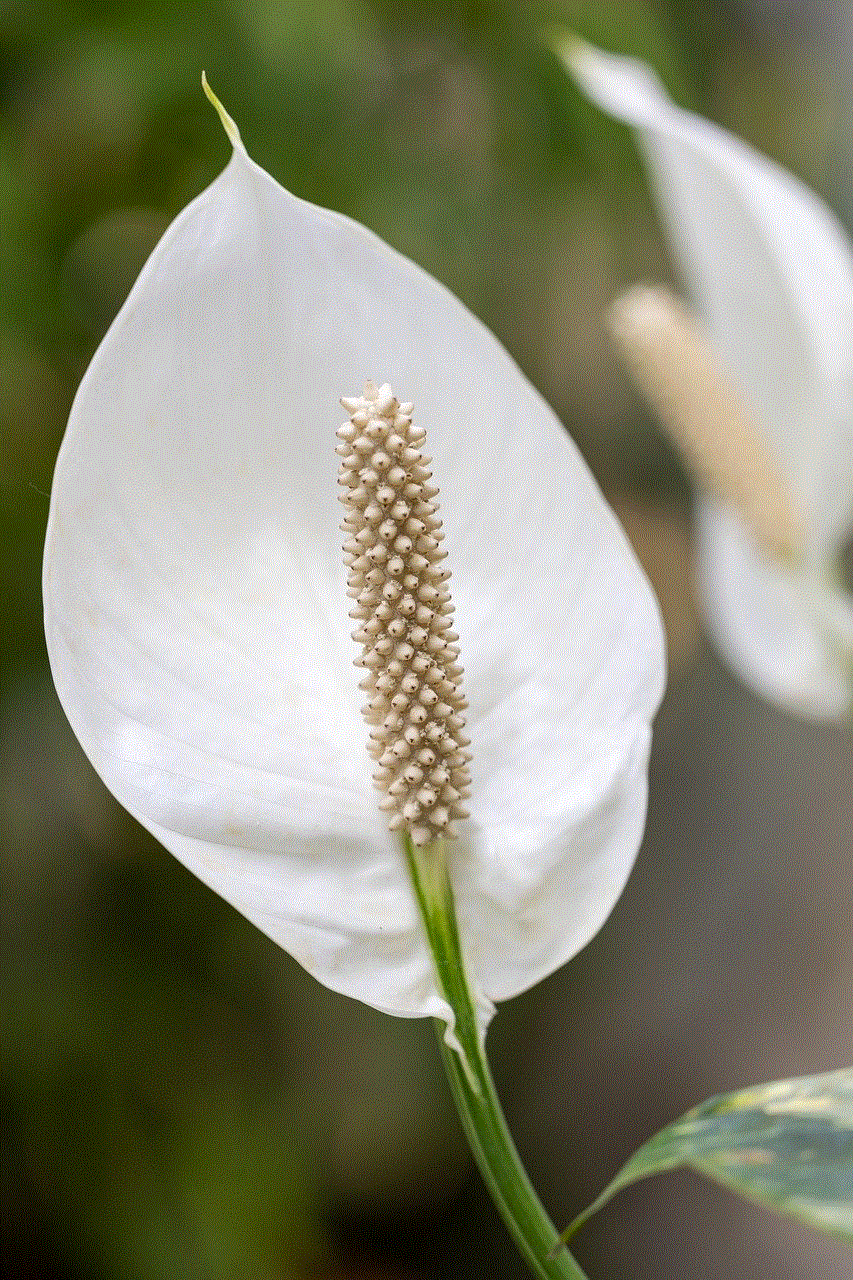
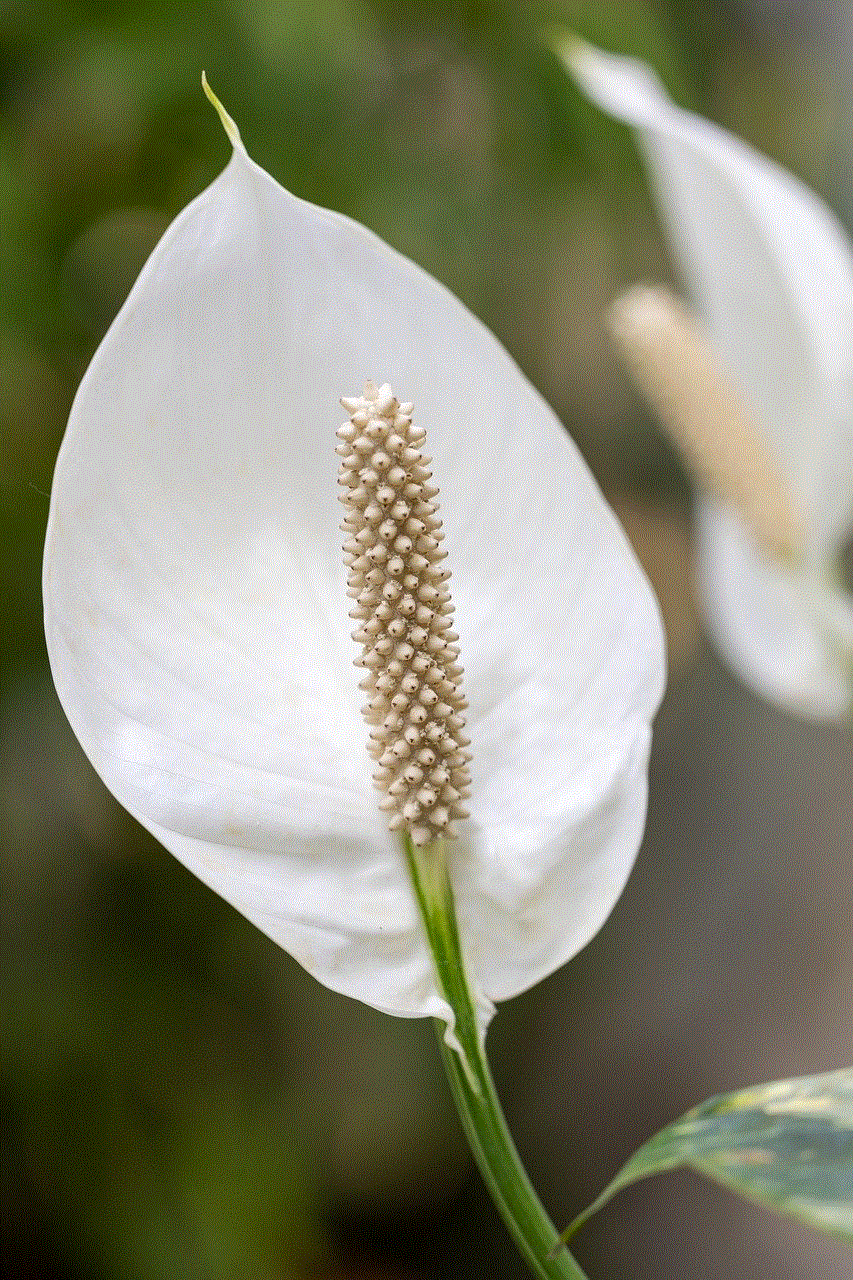
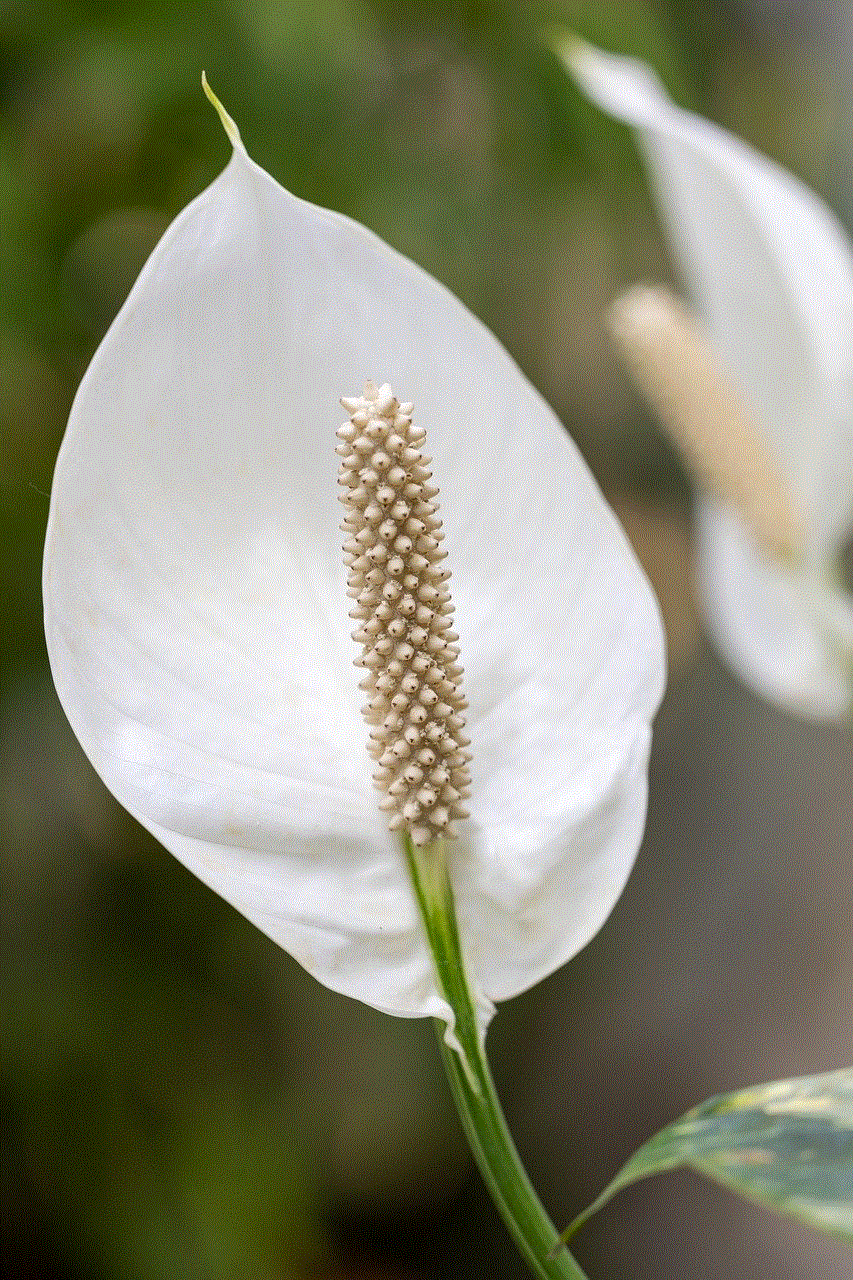
Snapchat is a social media app that allows users to send and receive photos, videos, and messages that disappear after a certain amount of time. It was first launched in 2011 and has since gained over 500 million active users worldwide. The app was initially created as a way to share temporary moments with friends and has evolved into a full-fledged social media platform.
How to Download Snapchat
The first step to using Snapchat is to download the app. Snapchat is available for both iOS and Android devices and can be found on the App Store and Google Play Store. Simply search for “Snapchat” and click on the download button. Once the app is downloaded, you can open it and create an account.
Creating an Account
To use Snapchat, you will need to create an account. You can either sign up with your email address or phone number. After entering your information, you will be asked to create a username and password. Your username is how your friends will find you on Snapchat, so choose something unique and easy to remember. You can also add a profile picture and a bit of information about yourself to personalize your account.
Adding Friends
Once your account is set up, the next step is to add friends. You can do this by searching for their username or by syncing your contacts. Snapchat also has a feature called “Quick Add,” which suggests friends based on mutual friends or shared interests. Once you have added friends, you can start sending and receiving snaps.
How to Take a Snap
Taking a snap is the core feature of Snapchat. To take a photo, simply tap on the large circle at the bottom of the camera screen. To take a video, hold down the circle for the duration of the video. You can also add filters, lenses, and text to your snaps by swiping left or right on the screen. Once you are happy with your snap, you can send it to your friends or add it to your story.
Sending a Snap
To send a snap, tap on the arrow icon on the bottom right corner of the screen. This will open up a list of your friends. Select the friends you want to send the snap to and tap on the blue arrow icon to send it. You can also select “My Story” to add the snap to your story for all your friends to see.
Snapchat Stories
Snapchat Stories are collections of snaps that can be viewed by your friends for 24 hours. To add a snap to your story, simply tap on the “My Story” option when sending a snap. Your friends can view your story by swiping right on the camera screen. You can also view your friends’ stories by swiping right on the chat screen.
Chatting on Snapchat
In addition to sending snaps, you can also chat with your friends on Snapchat. To start a chat, swipe right on a friend’s name on the chat screen. You can send text messages, photos, videos, and even make voice and video calls on Snapchat. The chat feature also has fun stickers and Bitmojis that you can use to make your conversations more interesting.
Discover Tab
The discover tab on Snapchat allows you to explore content from popular media outlets and influencers. You can find articles, videos, and other interactive content from publishers like BuzzFeed, Cosmopolitan, and National Geographic. You can also subscribe to specific publishers to receive updates and content from them.
Snap Map
Snap Map is a feature that allows you to see the location of your friends on a map. This feature is only available if your friends have enabled their location sharing. You can also share your location with your friends by selecting the “My Location” option when sending a snap. Snap Map is a great way to see what your friends are up to and plan meetups.
Memories
Memories is a feature on Snapchat that allows you to save your snaps to a private collection within the app. You can also save your snaps to your camera roll or Snapchat’s cloud storage. Memories makes it easy to revisit and share your favorite moments on Snapchat.
Privacy Settings
Snapchat has various privacy settings that allow you to control who can view your snaps and contact you on the app. You can change your settings by going to your profile, selecting the gear icon, and tapping on “Privacy.” From there, you can adjust your settings for who can send you snaps, view your story, and see your location.
Snapchat Score
Your Snapchat score is a number that represents the total number of snaps you have sent and received. It is displayed next to your username on your profile. Your score does not directly affect your Snapchat experience, but some users like to compete with their friends to see who can get the most points.
Snapchat Premium
Snapchat Premium is a paid service that offers exclusive content and features to its subscribers. This includes access to premium lenses, filters, and shows. Users can also subscribe to their favorite creators’ premium accounts to receive exclusive content from them.
Conclusion
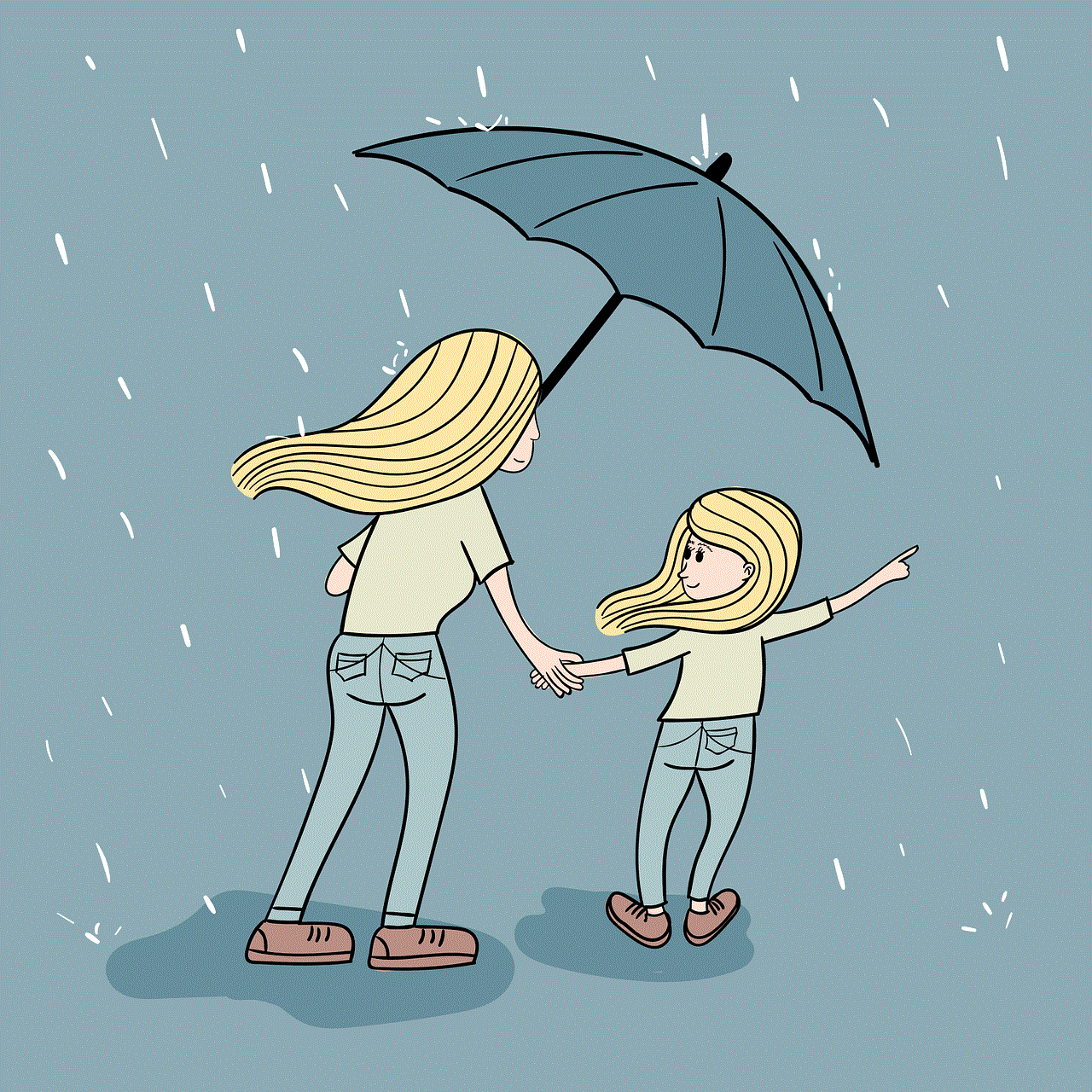
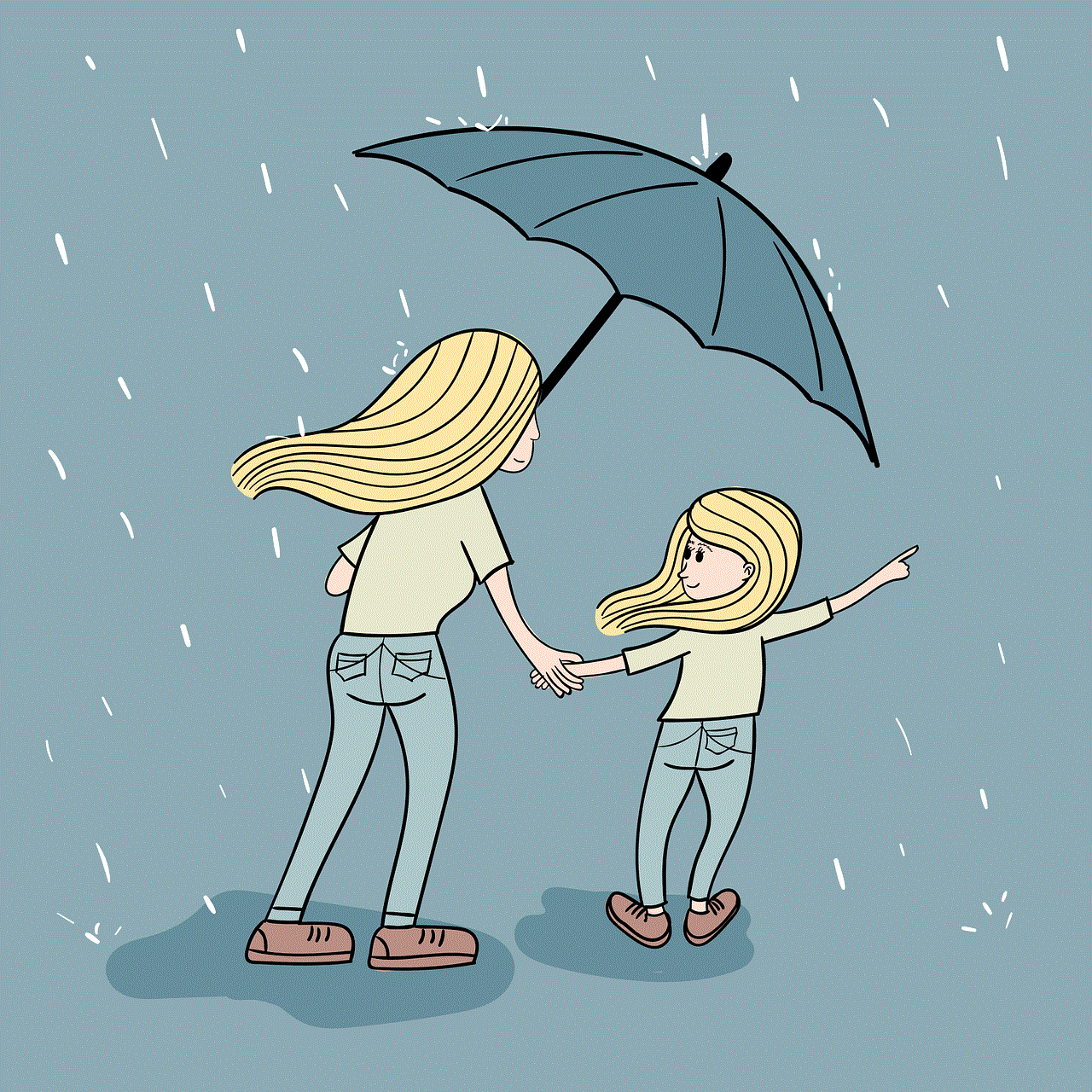
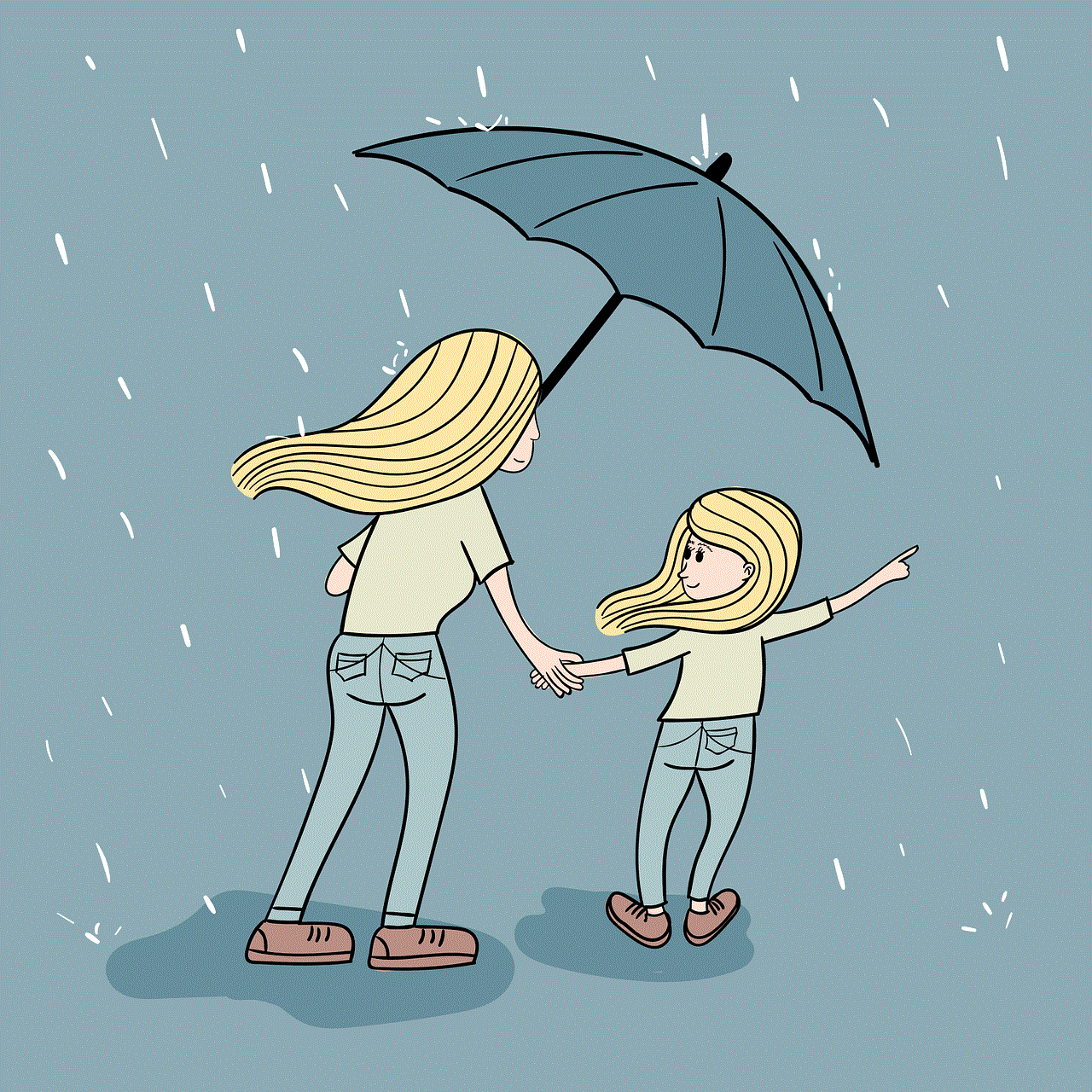
Snapchat is a fun and engaging social media app that allows you to share moments with your friends and family. With its unique features and constantly evolving platform, Snapchat has become a staple for many social media users. Whether you’re a seasoned Snapchat user or just getting started, this guide has provided you with all the information you need to make the most out of this popular app. So go ahead, download Snapchat and start snapping!