how to change language on disney+
# How to Change Language on Disney+: A Comprehensive Guide
Disney+ has rapidly become one of the most popular streaming platforms since its launch. With a vast library of content that includes beloved Disney classics, Marvel superhero films, Pixar animations, and Star Wars sagas, users around the globe are eager to access their favorite shows and movies. However, language settings can sometimes pose a challenge for users who wish to enjoy their viewing experience in a preferred language. This article will guide you through the process of changing the language on Disney+ for various devices, while also exploring the importance of language options in enhancing user experience.
## Understanding Disney+ Language Settings
Before diving into the specifics of how to change the language on Disney+, it’s essential to understand how the platform manages language settings. Disney+ offers a variety of language options not only for the interface but also for audio and subtitles. This means you can choose your preferred language for the app itself and select different languages for the audio and subtitles of the content you are watching.
The language settings can vary depending on the device you are using to stream Disney+. Whether you’re on a smart TV, mobile device, or streaming media player, the steps for changing the language may differ slightly.
## Changing Language on Disney+ Using a Smart TV
If you’re using a smart TV to watch Disney+, changing the language can be accomplished through the settings menu. Here’s a step-by-step guide:
1. **Launch the Disney+ App**: Open the Disney+ app on your smart TV.
2. **Sign In**: If you’re not already signed in, enter your credentials to access your account.
3. **Select a Title**: Choose any movie or show you’d like to watch.
4. **Access the Audio and Subtitles Menu**: While the content is playing, navigate to the screen options, often represented by an icon that looks like a speech bubble or a settings gear.
5. **Choose Language Options**: Here, you will find options for audio and subtitles. Select your desired audio language from the list provided. You can also choose the subtitle language if applicable.
6. **Confirm Your Selection**: After making your choices, exit the menu to return to your content, which should now play in the selected language.
## Changing Language on Disney+ Using Mobile Devices
For users who prefer watching Disney+ on their smartphones or tablets, the process is slightly different but still straightforward. Here’s how to change the language settings on mobile devices:
1. **Open the Disney+ App**: Launch the Disney+ app on your device.
2. **Log In**: Enter your email and password to log into your account.
3. **Select a Movie or Show**: Browse through the library and tap on a title you wish to watch.
4. **Tap on the Screen**: While the content is playing, tap directly on the screen to reveal the playback controls.
5. **Select the Audio and Subtitles Option**: Look for the audio and subtitles icon, usually located at the bottom of the screen.
6. **Choose Your Preferred Language**: A menu will appear, allowing you to select your desired audio language. You can also adjust subtitle settings from this menu.
7. **Resume Watching**: After making your selections, simply close the menu to continue watching in your preferred language.
## Changing Language on Disney+ Using a Web Browser
If you enjoy watching Disney+ on your laptop or desktop, the following steps will guide you through changing the language settings:
1. **Visit the Disney+ Website**: Open your preferred web browser and go to the Disney+ website.
2. **Sign In**: Enter your login credentials to access your account.
3. **Select Content**: Navigate through the library and select a movie or series you want to watch.
4. **Access Playback Options**: Once the title is playing, hover over the video player to reveal the playback controls.
5. **Choose Audio and Subtitles**: Click on the audio and subtitles icon, often depicted as a speech bubble or settings gear.
6. **Select Your Language**: You will see a list of available languages for audio and subtitles. Choose your preferred audio language.
7. **Continue Watching**: Close the menu to return to your content, which will now play in the selected language.
## Changing Language on Disney+ Using Streaming Devices
For those using streaming devices such as Roku , Amazon Fire TV, or Apple TV, the process is similar to that on smart TVs. Here’s how to adjust the language settings:
1. **Open Disney+**: Start by launching the Disney+ app on your streaming device.
2. **Log In**: Sign in to your account if prompted.
3. **Select a Title**: Choose the movie or show you want to watch.
4. **Access the Settings Menu**: While the content is playing, look for the audio and subtitles option, usually represented by an icon.
5. **Choose Language**: From the menu that appears, select your desired audio language and subtitle preferences.
6. **Exit the Menu**: After making your selections, exit the menu to continue watching.



## Importance of Language Options
Language accessibility is a critical aspect of streaming services like Disney+. Here are a few reasons why providing multiple language options enhances user experience:
### 1. Global Reach
Disney+ is available in numerous countries, each with its own preferred language. By offering content in multiple languages, Disney+ ensures that it caters to a diverse audience, allowing users from different linguistic backgrounds to enjoy their favorite shows and movies.
### 2. Cultural Relevance
Language is deeply intertwined with culture. By providing content in various languages, Disney+ allows viewers to connect more deeply with the stories and characters. This is particularly important for animated films and series that often incorporate cultural elements that resonate with specific audiences.
### 3. Family-Friendly Viewing
Many families have members who speak different languages. By offering multiple language options, Disney+ allows families to come together and enjoy content that everyone can understand. This fosters a shared viewing experience and promotes family bonding.
### 4. Educational Opportunities
For language learners, watching shows and movies in a foreign language can be a fun and effective way to improve language skills. Disney+ provides a platform where users can choose to watch content in different languages, helping them enhance their vocabulary and comprehension.
### 5. Accessibility for All
Language options are also crucial for accessibility. Hearing-impaired viewers can benefit from subtitles, while non-native speakers can choose their preferred audio language, ensuring that everyone has the opportunity to enjoy the content without barriers.
## Troubleshooting Language Settings Issues
While changing language settings on Disney+ is typically a straightforward process, users may occasionally encounter issues. Here are some common problems and their solutions:
### 1. Language Not Available
If you find that a specific language is not available for a particular title, it may be due to licensing agreements or the original language of the content. Not all titles are available in every language, so it’s essential to check the audio and subtitle options for each title.
### 2. Language Defaults Back to English
Some users may notice that their language settings revert to English after restarting the app or device. If this happens, double-check your device’s settings and ensure that the Disney+ app is updated to the latest version.
### 3. Subtitles Not Appearing
If you’ve selected subtitles but they aren’t appearing, check to see if the subtitles option was enabled correctly. Additionally, some content may not include subtitle options, so be sure to verify availability as well.



### 4. Streaming Device Limitations
Occasionally, older streaming devices may not support certain language options. If you’re experiencing difficulties, consider updating your device’s software or using a different device to access Disney+.
## Conclusion
Changing the language on Disney+ is a simple yet vital process that can significantly enhance your viewing experience. With the right steps tailored to your device, you can easily switch between languages for both audio and subtitles. The availability of multiple language options reflects Disney+’s commitment to inclusivity and accessibility, ensuring that viewers from different backgrounds can enjoy their favorite content. Whether you’re watching alone, with family, or improving your language skills, Disney+ makes it easy to customize your experience. So go ahead, explore the language settings, and immerse yourself in the magical world of Disney, Marvel, and more, in the language you love best.
how to find people on tiktok
TikTok, the popular social media platform, has taken the world by storm. With over 1 billion active users worldwide, it has become a hub for creative content, entertainment, and social networking. Unlike other social media platforms, TikTok focuses on short-form video content, making it easy for users to create and share their own videos. With its rising popularity, many people are wondering how to find and connect with others on TikTok. In this article, we will explore various ways to find people on TikTok and grow your network on this platform.
1. Search for Users by Username or Hashtag
One of the simplest ways to find people on TikTok is through the search bar. You can search for a specific user by their username or search for a particular topic or interest using hashtags. This is similar to searching for people on other social media platforms like Instagram or Twitter. TikTok’s search function allows you to find users and content related to your interests, making it easier to connect with like-minded individuals.
2. Utilize the “For You” Page
The “For You” page on TikTok is where you can find trending and popular videos. It is personalized for each user based on their interests and the content they engage with. This page is a great way to discover new users and connect with them. You can also follow these users from the “For You” page, making it easier to keep up with their content in the future.
3. Connect with Friends
TikTok allows you to connect with your friends by syncing your contacts or linking your Facebook or Instagram account. This makes it easier to find people you already know on the platform. You can also see which of your friends are already on TikTok and follow them to see their content and interact with them.
4. Find Users through Comments and Duets
TikTok has a unique feature called “duets” that allows users to create a split-screen video with another user’s video. This is a great way to collaborate with other users and also discover new people. You can also find users by going through the comments section of a video. Many users leave their usernames in the comments, making it easy for you to find and follow them.
5. Explore the Discover Page
Similar to the “For You” page, the Discover page on TikTok is another way to find new users and content. It features popular hashtags, challenges, and trending videos, making it a great place to discover new content creators. You can also filter your search on the Discover page by category, making it easier to find users who create content in your niche.
6. Participate in Challenges
Challenges are a huge part of TikTok culture, and many users participate in them to showcase their creativity. You can find people who are also participating in the same challenge as you by searching for the challenge’s hashtag. This is a great way to connect with others who share your interests and potentially collaborate with them on future challenges.
7. Follow Suggested Accounts
TikTok’s algorithm suggests accounts for you to follow based on your interests and the type of content you engage with. These suggestions appear on your “Following” page, and you can choose to follow them or skip. Following these suggested accounts can introduce you to new users and expand your network on the platform.
8. Join TikTok Groups
Similar to Facebook groups, TikTok has its own version of groups called “TikTok rooms.” These rooms are created by users to connect with others who share similar interests. You can find these rooms by searching for keywords related to your niche or interest. Once you join a room, you can interact with other members and discover new TikTok users to follow.
9. Promote Your TikTok on Other Social Media Platforms
If you have a following on other social media platforms, you can promote your TikTok account to your existing audience. This can help you gain followers and connect with people who already know you. You can also add your TikTok username to your Instagram or Twitter bio, making it easier for your followers on those platforms to find you on TikTok.
10. Attend TikTok Events
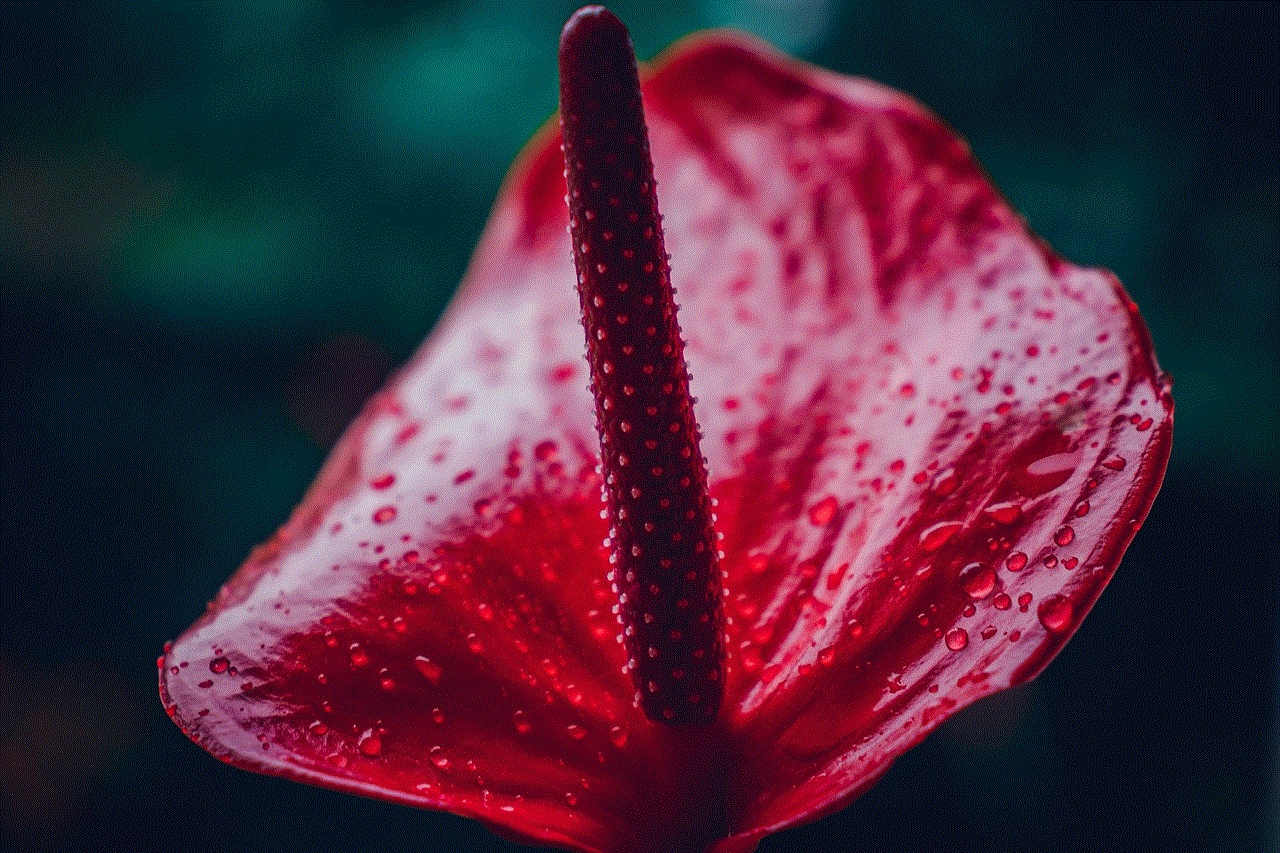
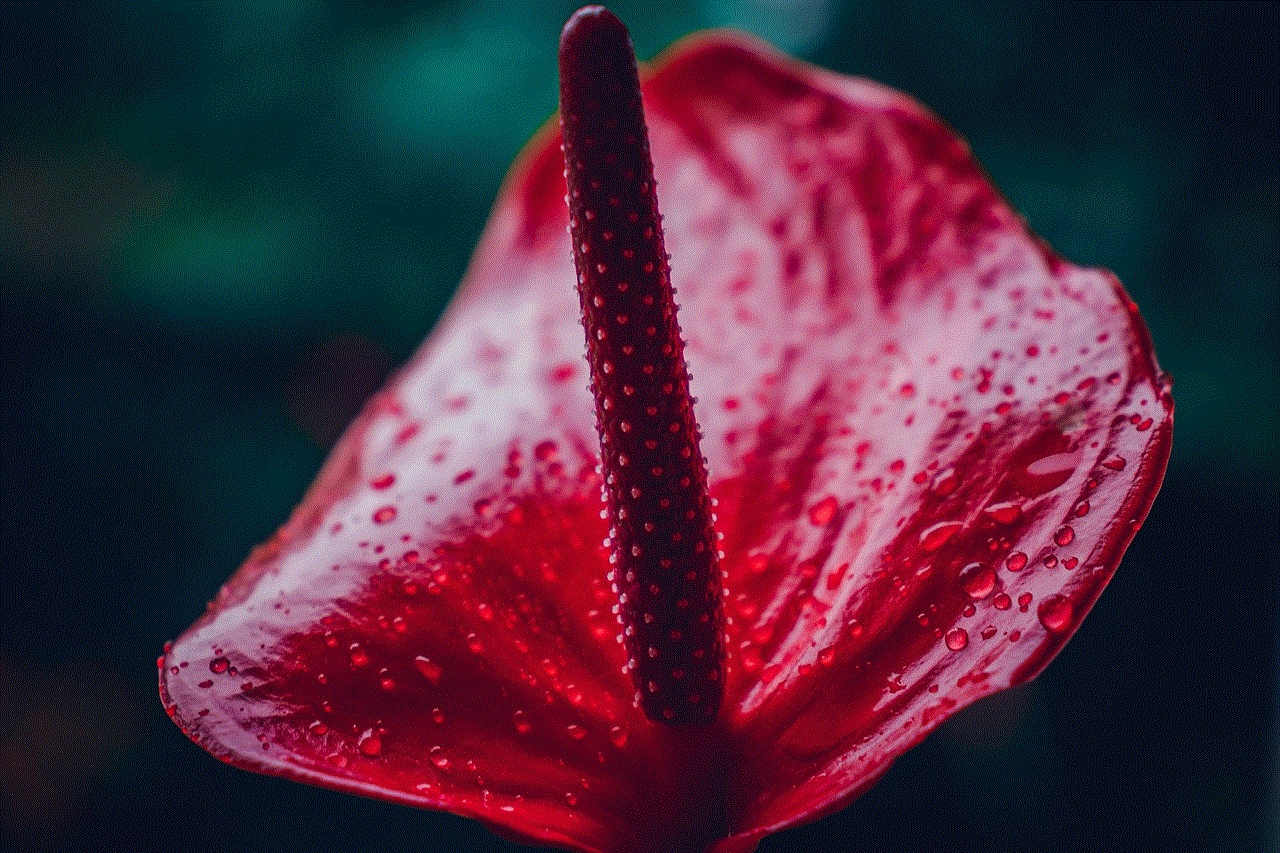
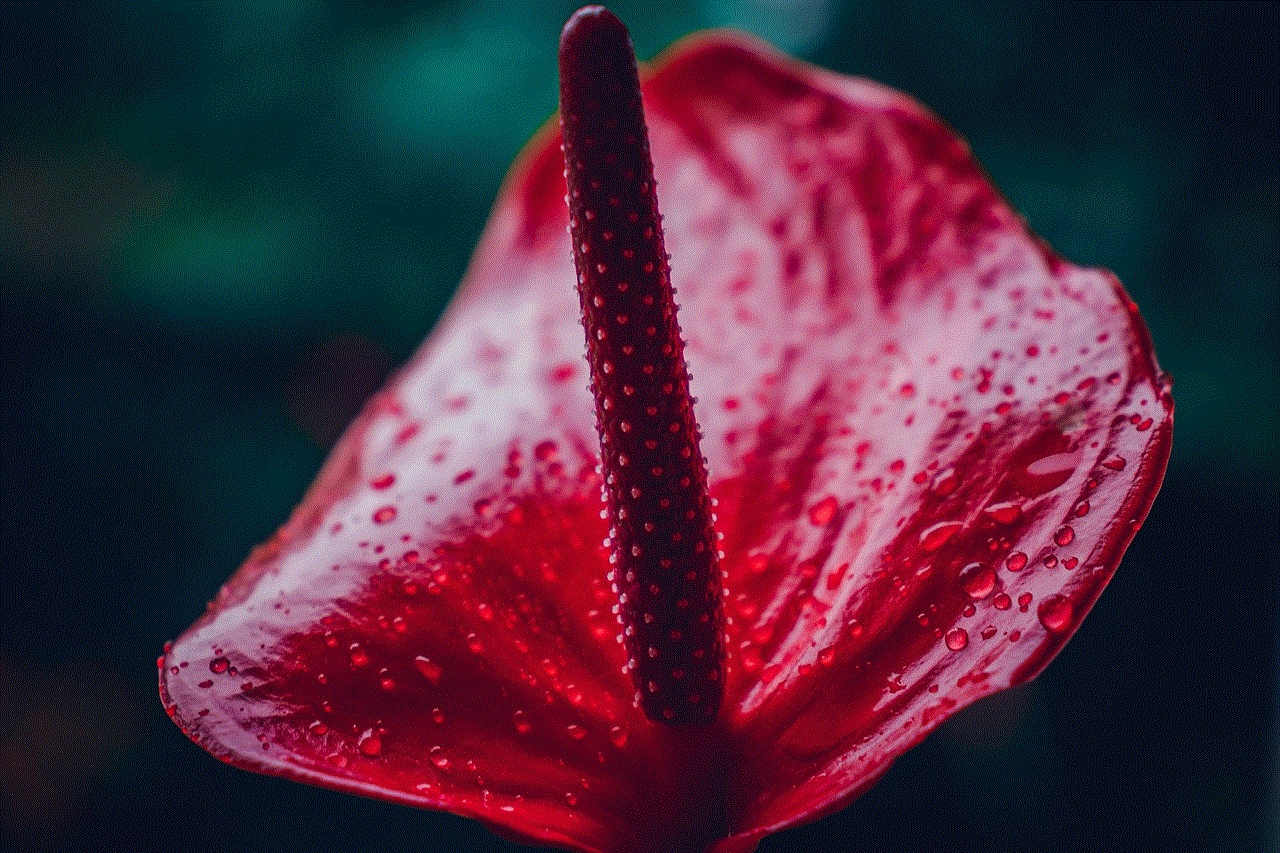
TikTok often hosts events and meetups for its users, where you can network and connect with other users. These events are a great way to meet people in person and create real-life connections. You can keep an eye out for these events on TikTok’s official social media accounts or through your network of TikTok friends.
In conclusion, TikTok offers various ways to find and connect with people on the platform. From searching for users through hashtags and usernames to participating in challenges and attending events, you can expand your network and interact with like-minded individuals. Remember to engage with other users’ content, collaborate, and be creative to build a strong presence on TikTok. Happy networking!