why is fall guys not working
# Why Is Fall Guys Not Working? Understanding Common Issues and Solutions
Fall Guys: Ultimate Knockout, developed by Mediatonic, has captured the hearts of gamers worldwide with its vibrant colors, whimsical aesthetics, and chaotic gameplay. However, like any online game, players occasionally encounter issues that can hinder their gaming experience. If you’ve found yourself asking, “Why is Fall Guys not working?” you are not alone. This article delves into the myriad reasons that could cause Fall Guys to malfunction, offering insights and solutions to enhance your gaming experience.
## The Popularity of Fall Guys
Before diving into the technical issues, it’s essential to acknowledge what makes Fall Guys so popular. Released in August 2020, the game quickly garnered a massive player base. Its unique blend of battle royale mechanics with party game elements allows players to compete in obstacle courses and mini-games, all while embodying adorable jellybean-like characters. The game’s charm lies in both its accessibility and the light-hearted competition it fosters, making it a favorite among friends and families.
As popularity surged, so did the number of players online, which can sometimes lead to server-related issues. This influx of players can overwhelm servers, leading to disconnects, matchmaking delays, and other technical hiccups. Understanding the nature of these issues is crucial for troubleshooting.
## Server Issues
One of the most common reasons players experience problems with Fall Guys is server-related issues. When the game is experiencing high traffic, servers can become overloaded, resulting in disconnections or difficulty connecting to the game. Players might encounter error messages such as “Server Unavailable” or “Connection Error,” which can be frustrating.
To check if the servers are down, players can visit the official Fall Guys Twitter account or community forums. Developers often post updates regarding server status, maintenance schedules, and known issues. If the problem is on the server side, players will need to be patient until the developers resolve the issue.
## Connectivity Problems
Apart from server issues, connectivity problems on the player’s end can also lead to Fall Guys not working correctly. A stable internet connection is vital for an online multiplayer game, and fluctuations can result in lag, rubberbanding, or disconnections.
To ensure a smooth gaming experience, players should consider the following steps:
1. **Check Internet Speed:** Players can run a speed test to ensure their connection is stable and meets the game’s requirements.
2. **Use a Wired Connection:** If possible, connecting via Ethernet can provide a more stable connection than Wi-Fi.
3. **Restart Modem/Router:** Sometimes, simply restarting the modem or router can resolve connectivity issues.
4. **Limit Bandwidth Usage:** Ensure that other devices on the network aren’t consuming excessive bandwidth, which could affect game performance.
## Game Updates and Patches
Another significant reason that Fall Guys may not work correctly is the need for updates or patches. Developers regularly release updates to fix bugs, introduce new features, or enhance gameplay. However, if your game is not updated to the latest version, you may encounter issues.
To check for updates:
1. **Console Users:** For players on consoles, the game should automatically update, but checking the game library or store can help ensure the latest version is installed.
2. **PC Users:** Steam and Epic Games Launcher typically update games automatically, but players can also manually check for updates.
If an update is available, downloading and installing it can often resolve bugs or glitches that may be causing the game to malfunction.
## Hardware Compatibility
While Fall Guys is designed to be accessible, it may not run smoothly on all hardware configurations. Low-end PCs or outdated consoles may struggle to keep up with the game’s requirements, leading to crashes or performance issues.
To improve performance, players should consider:
1. **System Requirements:** Ensure that your hardware meets the minimum requirements for the game. This includes CPU, RAM, and GPU specifications.
2. **Graphics Settings:** Lowering in-game graphics settings can help improve performance, especially on older hardware.
3. **Background Applications:** Closing unnecessary applications running in the background can free up system resources, allowing Fall Guys to run more smoothly.
## Corrupted Game Files
Corrupted game files can also lead to issues with Fall Guys. Whether caused by an interrupted installation, a failed update, or a system error, corrupted files can prevent the game from launching or functioning correctly.
For players on Steam or Epic Games, verifying the integrity of the game files can help fix this issue:
1. **Steam Users:** Right-click on Fall Guys in the library, go to Properties, then Local Files, and select “Verify Integrity of Game Files.”
2. **Epic Games Users:** Click on the three dots next to Fall Guys in your library, select “Verify,” and the launcher will scan and repair any corrupted files.
## Firewall and Antivirus Interference
Sometimes, firewall settings or antivirus software can interfere with Fall Guys’ ability to connect to the internet. These security measures may mistakenly identify the game as a threat, blocking its access to necessary online services.
To resolve this issue, players can:
1. **Whitelist Fall Guys:** Adding the game to the exceptions list in your firewall or antivirus software can help ensure it runs without interference.
2. **Disable Firewall Temporarily:** As a last resort, temporarily disabling the firewall can help identify if it’s the source of the problem. However, this should only be done with caution and not as a permanent solution.
## Cross-Platform Play Issues
Fall Guys supports cross-platform play, allowing players from different consoles and PCs to compete against each other. While this feature is a significant advantage, it can also introduce complications if there are discrepancies between platforms.
If players experience issues during cross-play, they should consider:
1. **Account Linking:** Ensure that accounts are correctly linked across platforms. For instance, players must have a verified Epic Games account to play across different devices.
2. **Version Compatibility:** Sometimes, players on different platforms may not be on the same version of the game, leading to compatibility issues. Keeping all platforms updated can help minimize this problem.
## Community Support and Resources
If all else fails, players can seek help from the community. Online forums, Reddit threads, and social media platforms often have users sharing similar experiences and solutions. The official Fall Guys Discord server can also provide real-time assistance from both developers and fellow players.
When seeking help, players should provide detailed information about their issues, including:
1. **Platform:** Specify if playing on PC, PlayStation, Xbox , or Nintendo Switch .
2. **Error Messages:** If there are any specific error messages, sharing these can help others diagnose the problem more effectively.
3. **Troubleshooting Steps Taken:** Mention any steps already attempted to resolve the issue to avoid redundant suggestions.
## Conclusion
In conclusion, while encountering issues with Fall Guys can be frustrating, understanding the potential causes can help players troubleshoot effectively. From server issues and connectivity problems to hardware compatibility and corrupted game files, there are numerous factors that can lead to gameplay interruptions.
By following the outlined steps and utilizing community resources, players can often resolve their issues and return to the fun, chaotic world of Fall Guys. Remember to stay updated with the latest patches, maintain a stable internet connection, and keep your hardware in optimal condition for the best gaming experience. With a little patience and perseverance, you’ll be bouncing back into the fray in no time.
how to look up deleted texts on iphone
In today’s digital age, text messaging has become one of the most common forms of communication. It’s quick, convenient, and often used to share personal and sensitive information. However, there are times when we accidentally delete important text messages, or worse, someone deletes them without our knowledge. This can leave us wondering how to retrieve deleted texts, especially on an iPhone.
Luckily, there are a few different methods you can try in order to look up deleted texts on your iPhone. In this article, we will explore these methods in detail, as well as provide tips to help you prevent accidental deletions in the future.
Method 1: Check the “Recently Deleted” Folder
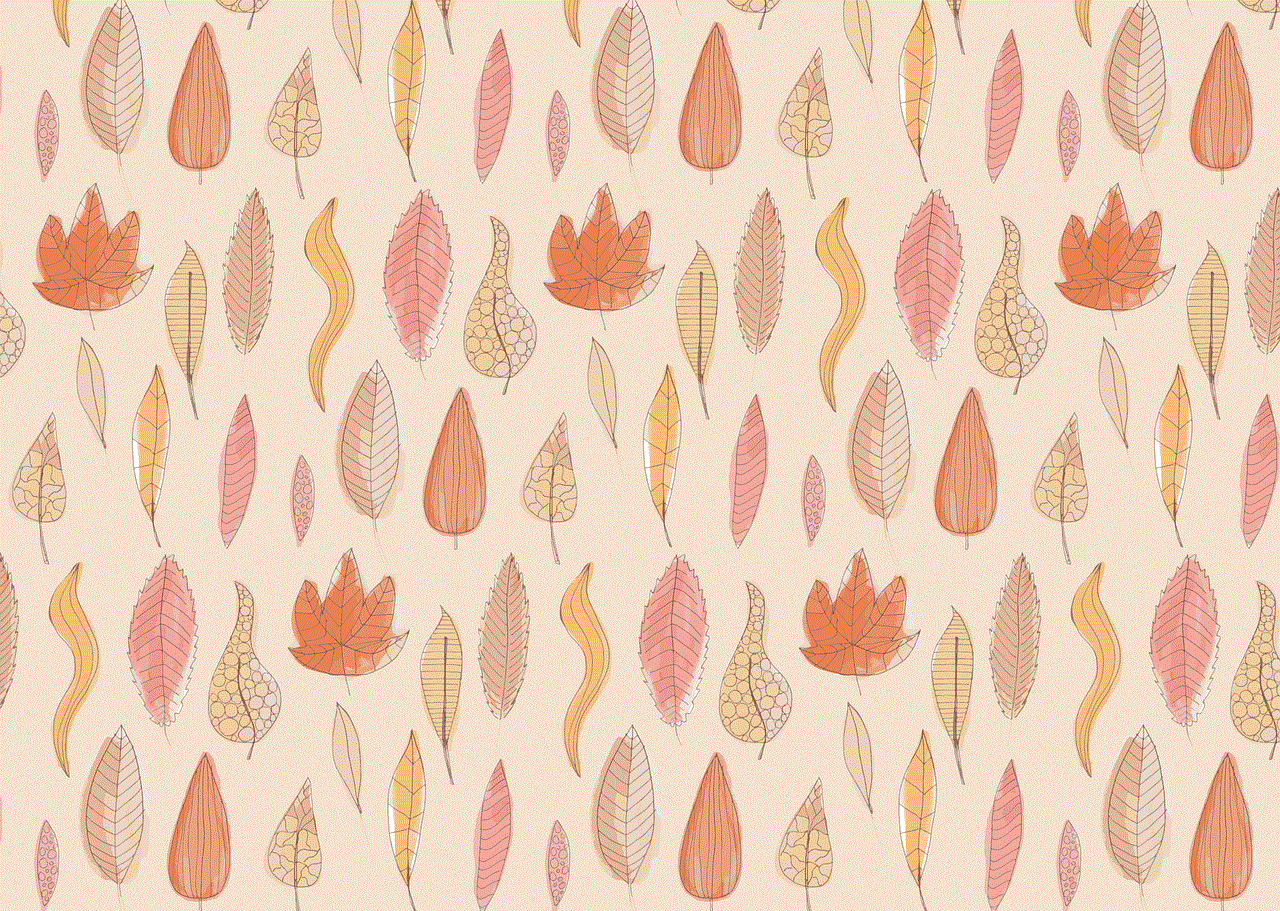
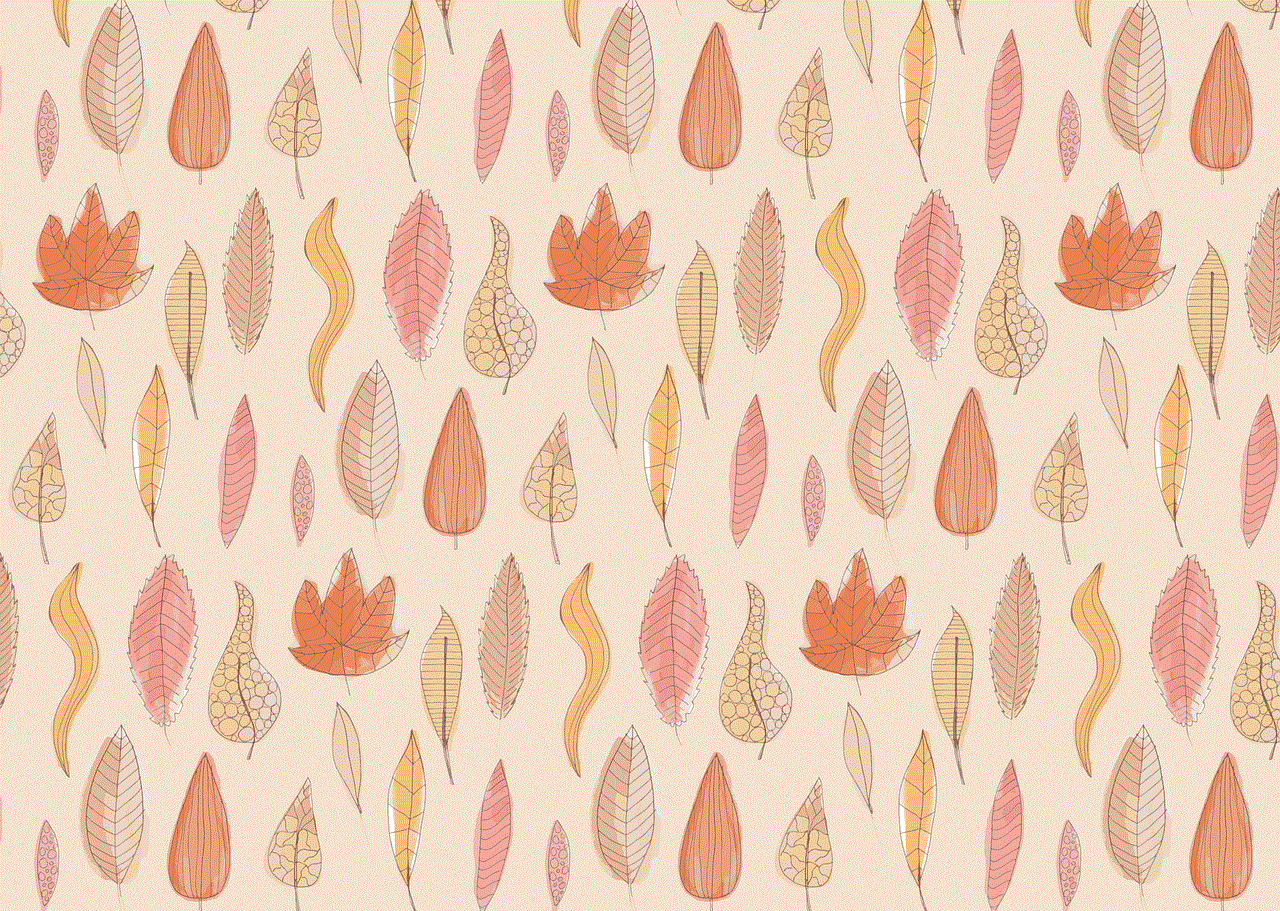
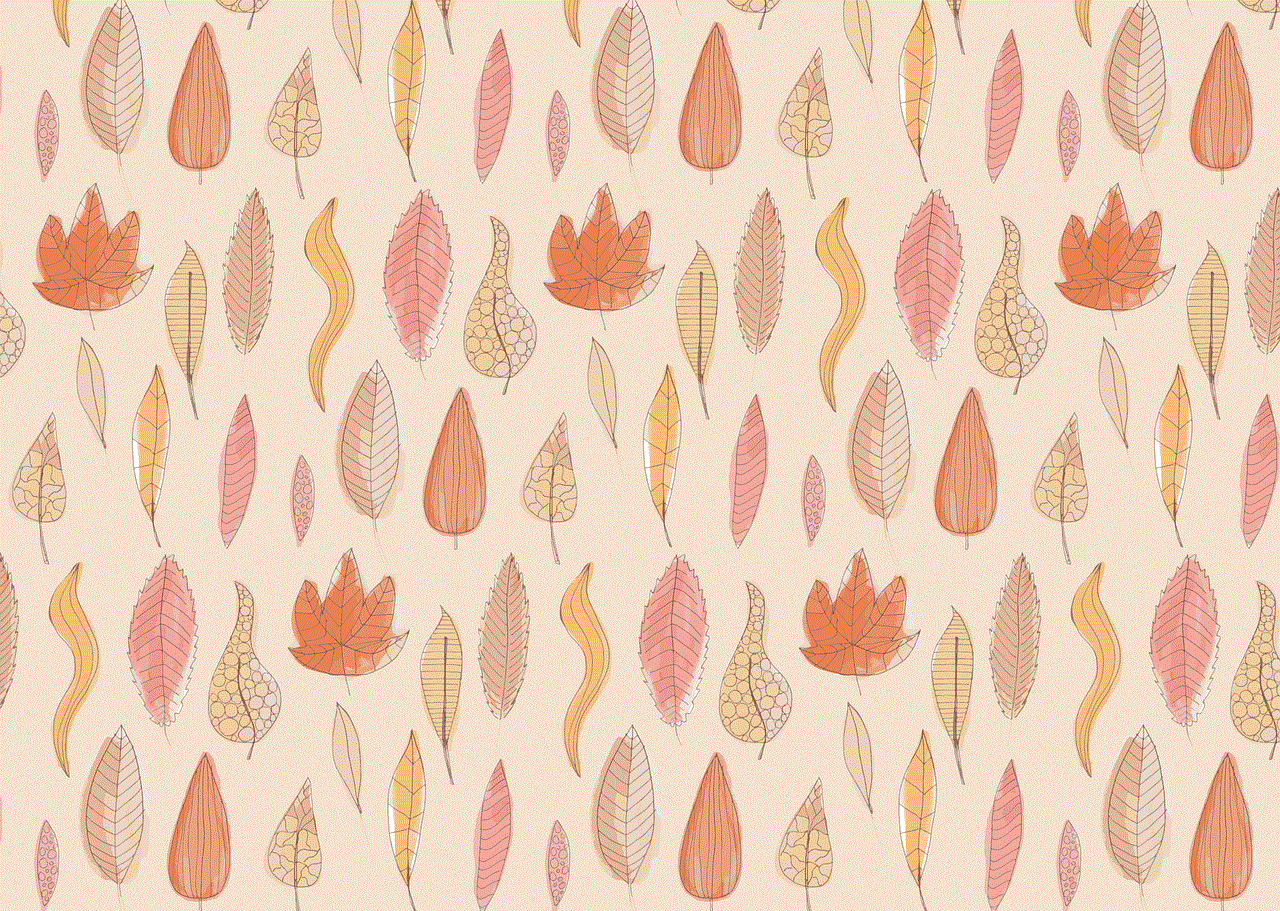
One of the first places to check when trying to retrieve deleted texts on your iPhone is the “Recently Deleted” folder. This folder was introduced in iOS 8 and acts as a safety net for any deleted photos, videos, and yes, even text messages. However, this method only works if you have recently deleted the text message.
To access the “Recently Deleted” folder, open the Messages app and tap on the “Back” button in the top-left corner until you reach the main menu. Then, tap on “Recently Deleted” and you will see a list of all the texts that have been deleted in the past 30 days. If you find the text you are looking for, simply tap on it and select “Recover” to restore it to your main Messages folder.
Method 2: Use a Third-Party Data Recovery Tool
If the text message you are looking for is not in the “Recently Deleted” folder, you may need to turn to third-party data recovery tools. These tools are designed to scan your iPhone and retrieve any deleted data, including text messages. However, most of these tools come at a cost and may not guarantee a successful recovery.
Some popular data recovery tools for iPhone include Dr. Fone, iMyFone D-Back, and PhoneRescue. These tools typically require you to connect your iPhone to a computer and follow the on-screen instructions to scan and recover your deleted texts. It’s important to note that these tools may not work for all deleted texts, especially if they have been overwritten by other data.
Method 3: Check iCloud Backup
If you have enabled iCloud Backup on your iPhone, there is a chance that your deleted texts may be backed up and can be restored from there. However, this method will only work if you have a recent iCloud backup that was taken before the text message was deleted.
To check your iCloud backups, go to Settings > [your name] > iCloud > iCloud Backup. If the option is turned on, you should see the date and time of your last backup. If you have a recent backup, you can restore your iPhone from that backup and your deleted texts should reappear.
Method 4: Contact Your Carrier
In some cases, your cellular carrier may be able to retrieve deleted texts for you. However, this option is not available for all carriers and may come at an additional cost. It’s also important to note that this method may only work for a limited time, as carriers typically do not store deleted text messages for an extended period.
To find out if your carrier can retrieve deleted texts, you can contact their customer service or visit a physical store. Keep in mind that you may need to provide a valid reason for wanting to retrieve the texts.
Method 5: Ask the Recipient to Forward the Message
If the text message you are looking for was sent to someone else, you can ask them to forward the message back to you. This method only works if the recipient still has the text and has not deleted it. It’s also important to note that the forwarded message may not have the original timestamp or sender information.
To ask for a forwarded message, simply contact the recipient and explain the situation. They can then forward the message to you by tapping and holding on the text and selecting “Forward.”
Preventing Accidental Deletions in the Future
While the above methods can help you retrieve deleted texts, it’s important to take preventative measures to avoid losing important messages in the first place. Here are some tips to help you prevent accidental deletions on your iPhone:
1. Enable the “Keep Messages” Option
By default, the Messages app on iPhone is set to automatically delete messages after 30 days. To prevent this, you can change the settings to “Forever” or a specific time frame. This will ensure that your messages are not automatically deleted and can be accessed at any time.
2. Create Regular Backups
Regularly backing up your iPhone is important not just for preventing accidental deletions, but also for ensuring that you have a copy of all your important data in case your device gets lost or damaged. You can backup your iPhone using iCloud or iTunes.
3. Use a Third-Party App
There are several third-party apps available on the App Store that can help you backup and restore your messages. Some popular options include iBackupBot, iExplorer, and PhoneView. These apps may come at a cost, but they provide more control over your backups and allow you to easily restore deleted messages.
4. Be Cautious When Deleting Messages
Lastly, it’s important to be cautious when deleting messages on your iPhone. Double-check the messages you are deleting to make sure you are not accidentally deleting important ones. You can also use the “Delete All” option with caution, as it will permanently delete all messages in the conversation.
Conclusion



Losing important text messages can be frustrating and stressful, especially if they contain sensitive information. However, with the methods mentioned in this article, you have a good chance of retrieving your deleted texts on an iPhone. Remember to regularly backup your device and be cautious when deleting messages to prevent future accidental deletions.