can you hide games on steam
# How to Hide Games on Steam: A Comprehensive Guide
Steam has become one of the most popular platforms for PC gaming since its launch in 2003. With millions of games available, players often find themselves with a sprawling library that can become overwhelming. While having a large selection of games is great, sometimes users want to keep certain games hidden from their main view, whether for privacy, organization, or personal preference. In this comprehensive guide, we will delve into the various methods to hide games on Steam, the reasons you might want to do so, and the impact of these actions on your gaming experience.
## Understanding the Need to Hide Games
There are many reasons why a player might want to hide games on Steam. For some, it’s a matter of privacy. You may have games that you’re not particularly proud of or those that are embarrassing in nature, such as titles that are less socially acceptable. Others may simply want to declutter their library to focus on the games they actively play or plan to play in the near future.
Additionally, some users may want to hide games that they purchased as gifts or games that they no longer play but still want to keep in their account for eventual replays. Regardless of the motive, hiding games can significantly enhance your overall gaming experience by allowing for a more personalized and organized library.
## Method 1: Using the Steam Library’s Hidden Feature
Steam offers a built-in feature that allows users to hide games from their library. This is a straightforward method that is accessible to anyone with a Steam account. Here’s how to do it:
1. **Open Steam**: Launch the Steam client on your PC.
2. **Go to Your Library**: Click on the “Library” tab at the top of the window to view your game collection.
3. **Select the Game to Hide**: Find the game that you want to hide. Right-click on it to bring up a context menu.
4. **Manage the Game**: In the context menu, select “Manage” and then click on “Hide this game.” The game will immediately disappear from your main library view.
This method is particularly useful for quickly hiding a game without going through multiple menus. The hidden game can still be accessed by searching for it directly in the library search bar or by navigating to your account settings.
## Method 2: Creating a Non-Public Steam Account
For gamers who desire a higher level of privacy, creating a non-public Steam account may be an option. While this process is more complex and involves starting fresh, it allows you to control who sees your gaming activities and what games are visible. Here’s how to create a non-public account:
1. **Create a New Account**: Go to the Steam website or the Steam client and create a new account using a different email address.
2. **Set Privacy Settings**: Once your account is created, navigate to your profile settings. Under “Privacy Settings,” you can adjust your account to “Private” or “Friends Only,” ensuring that your game library is hidden from the public.
3. **Purchase Games**: You can then purchase or redeem games on this account without them being visible to others.
Although this method ensures complete privacy, it may not suit everyone since you’ll be starting from scratch and won’t have access to your existing library.
## Method 3: Organizing Your Library with Categories
If hiding games isn’t enough and you want to maintain visibility of certain titles while organizing your library, utilizing the category feature can be beneficial. Here’s how to categorize your games:
1. **Open Your Library**: Similar to the previous methods, start by opening your Steam library.
2. **Select a Game**: Right-click on the game you wish to categorize.
3. **Manage Categories**: Click on “Manage” and then “Add to Favorites” or create a new category by selecting “Categories” and then “Edit Categories.”
4. **Assign Categories**: You can create custom categories like “Played,” “To Play,” or “Hidden” to help you organize your library better.
Categories can help you keep track of your gaming preferences while still allowing certain games to be visible. You can also use tags to filter games according to genres or personal ratings.
## Method 4: Using Steam’s Family Sharing Feature
Steam’s Family Sharing feature allows users to share their game libraries with family and friends. However, it can also be used strategically to hide games. Here’s how to use Family Sharing to your advantage:
1. **Set Up Family Sharing**: Go to Steam settings and click on the “Family” tab. Enable Family Sharing and select the accounts you wish to share your library with.
2. **Select Games to Share**: Choose which games you want to share with your family. Any games you choose not to share will remain hidden from them.
3. **Keep Certain Titles Private**: This is particularly useful if you have games you want to keep hidden from others while still allowing them to access your library.
This method can be a creative way to manage visibility while still sharing your gaming experience with others.
## Method 5: Managing Your Game Visibility Through Steam Groups
Another interesting way to control game visibility is through Steam Groups. By joining groups, you can influence how your gaming activity is perceived:
1. **Join a Group**: Look for Steam Groups that align with your gaming interests.
2. **Adjust Your Profile Settings**: Go to your profile settings and choose to share your activity with group members only.
3. **Hide Specific Games**: When you share your activity with a group, only the games you play within that group context will be visible to members. This allows for greater control over your public profile.
This method won’t technically hide games from your library but can limit the visibility of specific titles to a smaller audience.
## Method 6: Leveraging Steam’s Activity Feed
Steam also has an Activity Feed that displays your recent gaming activity. You have the option to control what appears on this feed, allowing you to hide your gaming habits from friends or the public.
1. **Go to Your Profile**: Click on your profile name in the top right corner of the Steam client.
2. **Manage Your Activity Feed**: Click on “Edit Profile” and navigate to “My Privacy Settings.”
3. **Adjust Visibility Settings**: Here, you can choose what is visible to friends and the public. You can set your game activity to “Private” or “Friends Only.”
By managing your Activity Feed, you can ensure that even if games remain in your library, they may not be visible to others.
## Method 7: The Use of Third-Party Applications
While Steam has numerous built-in features to help you hide games, there are also third-party applications that can assist in organizing and managing your game library. Some applications allow you to create a custom launcher for your games, providing a more tailored experience. Here’s how to use them:
1. **Research Third-Party Launchers**: Look for reputable third-party applications that offer game management features.
2. **Download and Install**: Follow the installation instructions provided by the application.
3. **Import Your Library**: Use the application to import your Steam library and organize it according to your preferences.
These applications can provide additional features that Steam does not offer, such as custom categories, improved filtering, and a more visually appealing interface.
## Method 8: Utilizing Steam’s In-Game Overlay
The Steam in-game overlay can also be used strategically to hide certain games during gameplay. If you play multiplayer games and want to avoid revealing your entire library, consider the following:
1. **Disable the Overlay**: Go to Steam settings and disable the in-game overlay for specific games.
2. **Limit Your Visibility**: By hiding the overlay, you can play without exposing your full collection to friends who might join you.
While this method doesn’t technically hide games from your library, it can create a more private gaming experience while you’re engaged in online play.
## Method 9: Deleting Games from Your Library
If you have games that you no longer want or need, deleting them from your library can be a more permanent solution. However, this action is irreversible, so consider it carefully.
1. **Access Your Library**: Go to your Steam library and find the game you wish to remove.
2. **Manage the Game**: Right-click on the game, select “Manage,” and then choose “Remove from Account.”
3. **Confirm the Deletion**: Follow the prompts to confirm that you want to delete the game.
Using this method, you can free up space in your library and ensure that certain games are no longer visible.
## Method 10: The Importance of Regular Library Maintenance
Finally, one of the best ways to keep your Steam library organized and manageable is through regular maintenance. By routinely checking your library and adjusting your visibility settings, you can ensure that your gaming experience remains enjoyable and free from clutter.
1. **Regularly Review Your Library**: Take time each month to go through your library and identify games you wish to hide, delete, or categorize.
2. **Adjust Privacy Settings**: Keep an eye on your privacy settings to maintain the level of visibility you desire.
3. **Stay Informed**: Be aware of any updates or changes to Steam’s features that may affect how you manage your library.
By implementing these strategies, you can maintain a streamlined and personalized gaming experience on Steam.
## Conclusion
Hiding games on Steam is a straightforward process that can significantly enhance your gaming experience. Whether you’re looking to maintain privacy, declutter your library, or simply organize your collection, there are numerous methods at your disposal. From using built-in features to leveraging third-party applications, every gamer can find a solution that fits their needs.
As you explore the various options available, remember that the goal is to create a gaming environment that reflects your personal preferences and enhances your enjoyment of the platform. With the right approach, you can effectively manage your Steam library and enjoy a more tailored and fulfilling gaming experience.
how to send disappearing messages on instagram
Instagram has become one of the most popular social media platforms in recent years, with over a billion active users worldwide. With its focus on visual content and user-friendly interface, Instagram has captured the attention of a wide range of individuals, from casual users to business owners. One of the features that have contributed to the platform’s success is its messaging system, which allows users to communicate with each other in a private and direct way. However, in today’s world where privacy and security are major concerns, Instagram has introduced a new feature that allows users to send disappearing messages to enhance privacy and security. In this article, we will delve into the world of disappearing messages on Instagram and how you can use this feature to communicate more securely on the platform.
What are disappearing messages on Instagram?
Disappearing messages on Instagram are a new feature that the platform introduced in November 2020. This feature allows users to send text messages, photos, and videos that disappear after they have been viewed by the recipient. This means that the messages will not be saved in the chat history and cannot be viewed again once they have disappeared. The disappearing messages feature is similar to the one used on other social media platforms, such as Snapchat , where messages and media files disappear after being viewed.
How to send disappearing messages on Instagram?
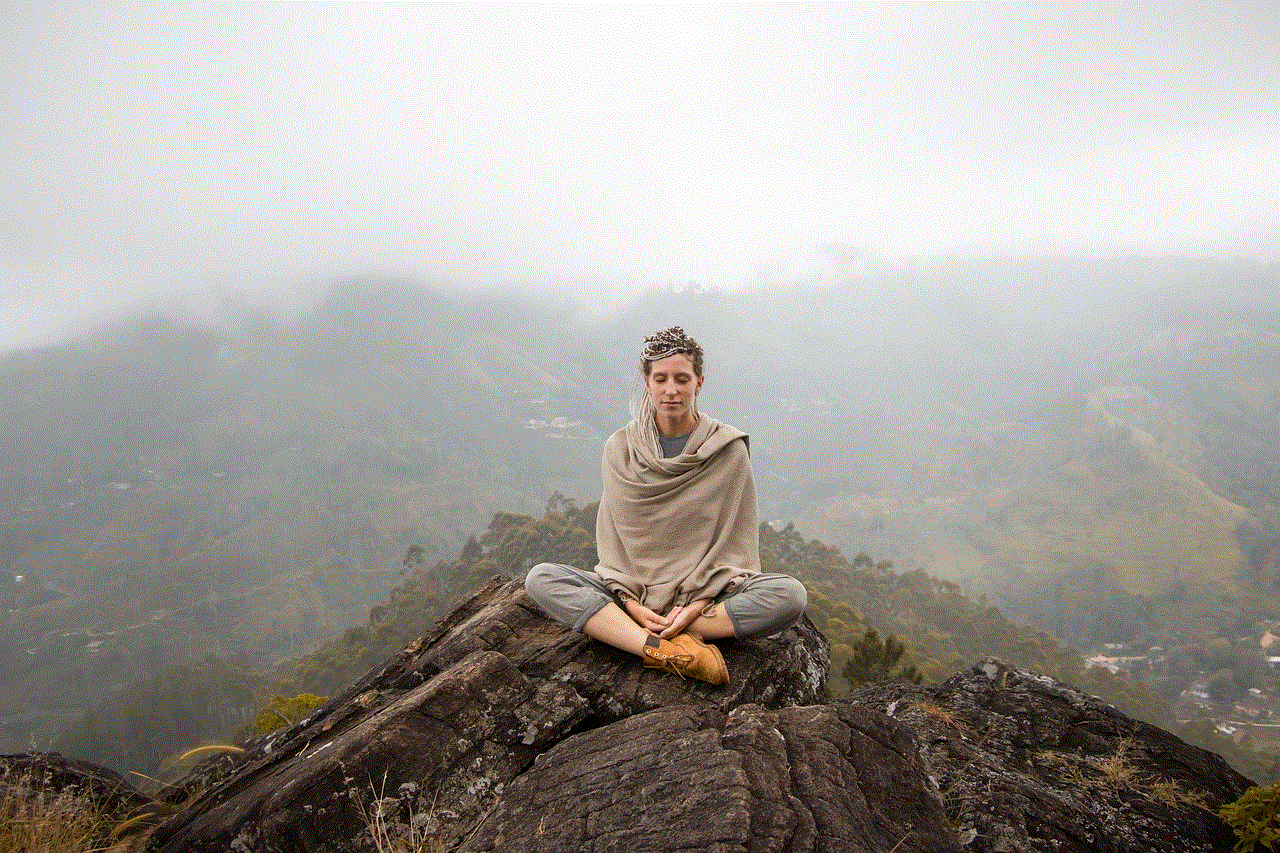
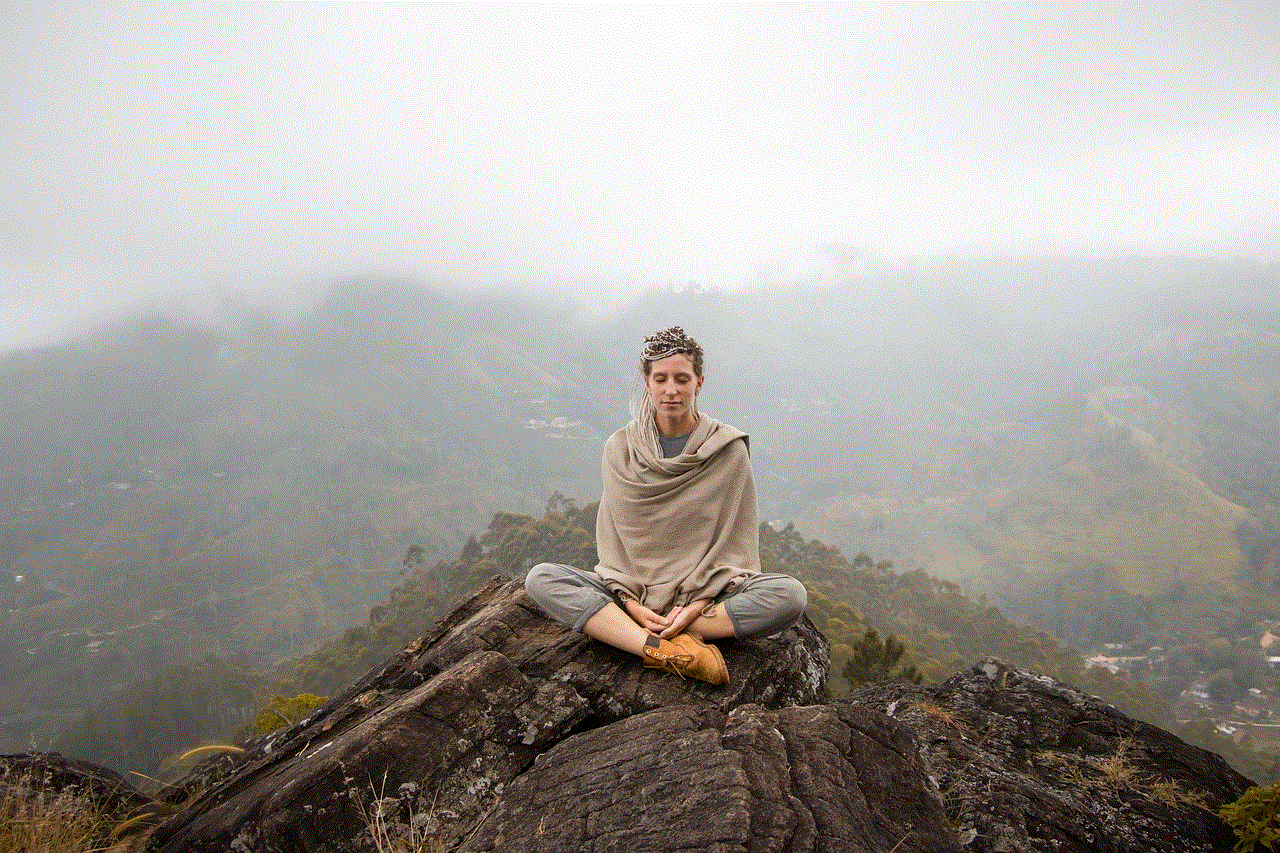
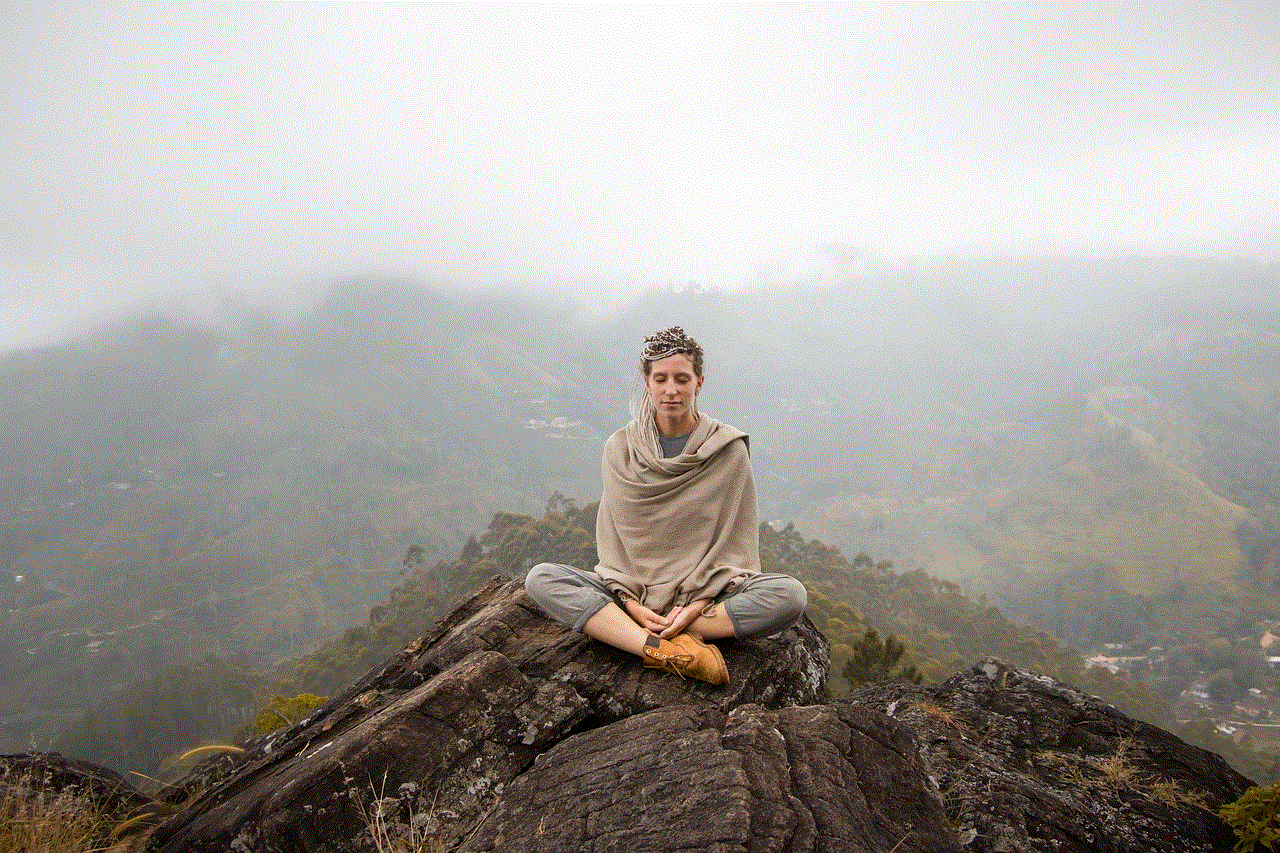
Sending disappearing messages on Instagram is a simple and straightforward process. Here’s how you can do it:
Step 1: Open Instagram and go to your Direct Messages by tapping on the paper airplane icon on the top right corner of the home screen.
Step 2: Choose the person you want to send the disappearing message to by tapping on their name or searching for them in the search bar.
Step 3: Type your message or take a photo or video that you want to send.
Step 4: Tap on the arrow icon next to the message box and select the “View Once” option.
Step 5: If you want to send multiple photos or videos, tap on the camera icon on the left side of the message box and select the photos or videos you want to send.
Step 6: Once you have selected the photos or videos, tap on the arrow icon and select the “View Once” option.
Step 7: You can also add text, stickers, or drawings to your photos or videos before sending them.
Step 8: Once you are ready to send, tap on the arrow icon, and your message will be sent as a disappearing message.
Step 9: You can see if the message has been viewed by the recipient by looking for a blue dot next to the message.
Step 10: Remember that the message will disappear once it has been viewed, and you will not be able to see it again.
Why use disappearing messages on Instagram?
There are several reasons why you might want to use disappearing messages on Instagram. The primary reason is privacy and security concerns. By sending a disappearing message, you can ensure that the message is only seen by the intended recipient and cannot be saved or forwarded to anyone else. This is particularly useful if you are sharing sensitive information or personal photos or videos.
Another reason to use disappearing messages is to declutter your chat history. With the increasing use of social media, our chat history can get cluttered with old messages, making it difficult to find important conversations. Disappearing messages can help keep your chats organized and free from unnecessary clutter.
Disappearing messages are also useful for sending time-sensitive information. For example, if you want to share a discount code or a limited-time offer, you can send it as a disappearing message to ensure that it is not seen after the offer has expired.
What are the limitations of disappearing messages on Instagram?
While disappearing messages on Instagram can be a useful feature, there are some limitations that you should be aware of. First and foremost, there is no guarantee that the recipient will not take a screenshot of the message before it disappears. Instagram does not have a feature that notifies you if the recipient takes a screenshot of your disappearing message. Therefore, it is essential to only send disappearing messages to people you trust.
Another limitation is that disappearing messages can only be sent to individuals and not to group chats. This means that if you want to send a disappearing message to multiple people, you will have to send it to each person individually.
Lastly, disappearing messages only apply to text messages, photos, and videos. If you send a link or a gif, it will not disappear after being viewed. Therefore, it is important to be mindful of the type of content you are sending as a disappearing message.
Tips for using disappearing messages on Instagram
Here are some tips to keep in mind when using disappearing messages on Instagram:
1. Use disappearing messages only for sensitive or time-sensitive information.
2. Don’t rely on disappearing messages for confidential information as there is no guarantee that the recipient won’t take a screenshot.
3. Be cautious when sending disappearing messages to people you don’t know or trust.
4. Remember that disappearing messages cannot be retrieved once they have disappeared.
5. Make sure to read the message before it disappears as you won’t be able to see it again.
6. Use disappearing messages as a way to declutter your chat history and keep it organized.
7. Don’t send disappearing messages in group chats as they are only applicable to individual chats.
8. Remember that disappearing messages only apply to text messages, photos, and videos, not links or gifs.
9. Use disappearing messages to share special offers or limited-time discounts with your followers.
10. If you receive a disappearing message that makes you feel uncomfortable, you can report or block the sender.
Conclusion
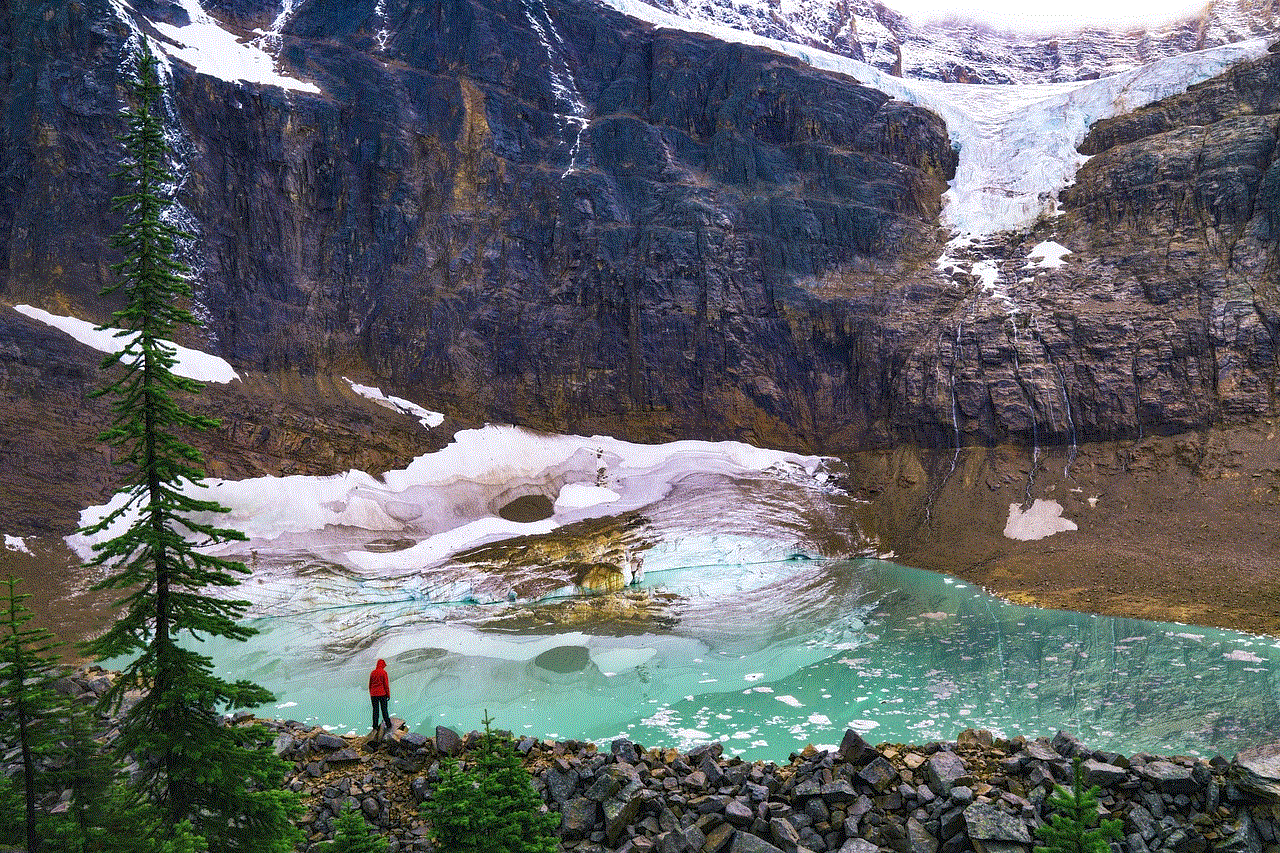
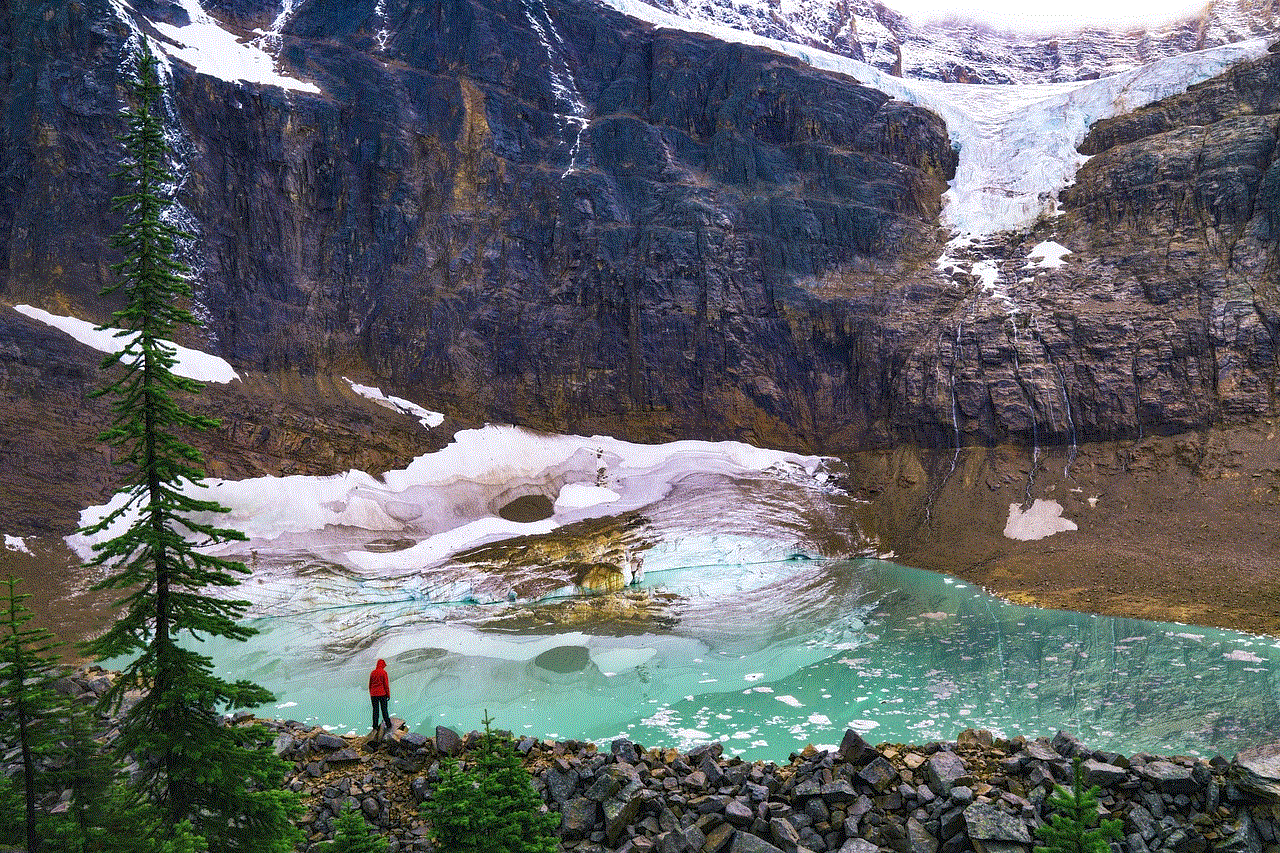
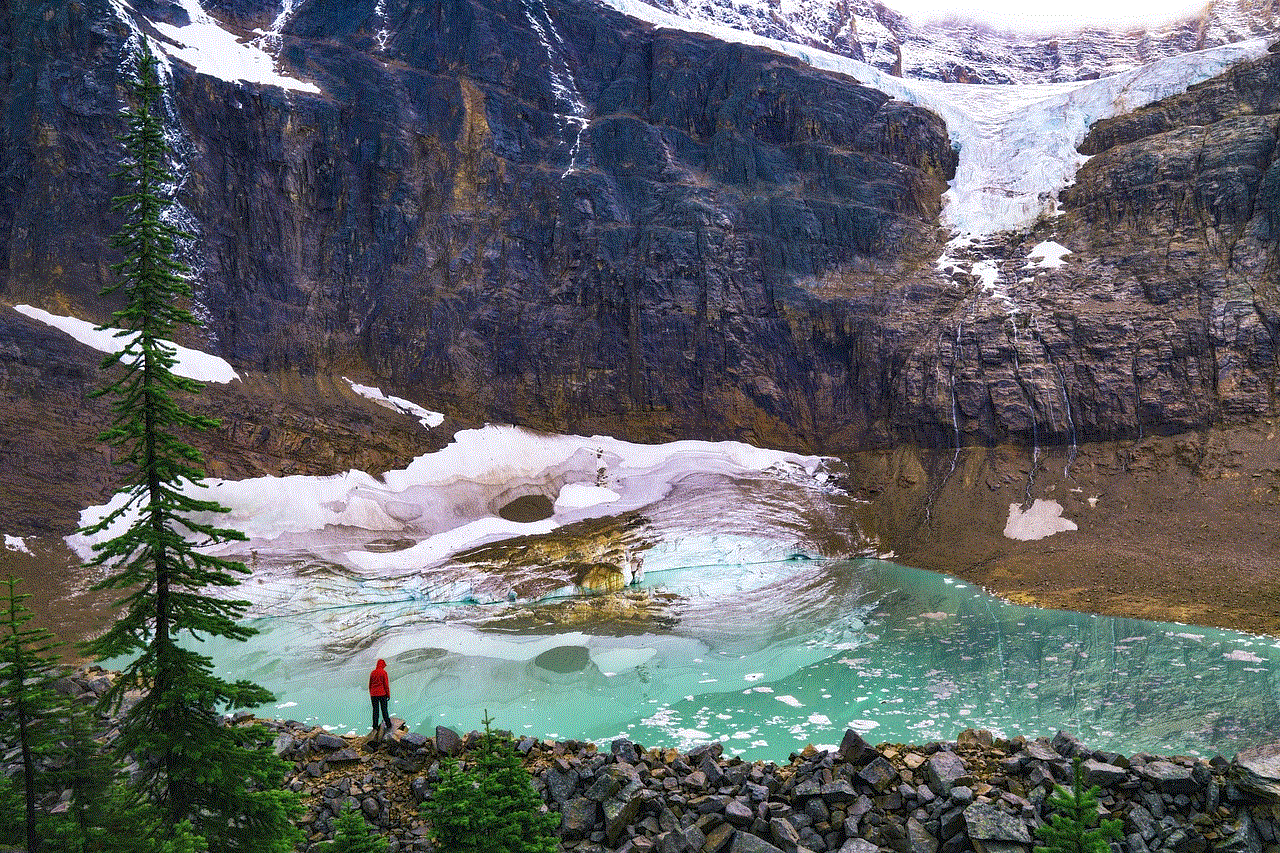
Disappearing messages on Instagram can be a useful feature for enhancing privacy and security on the platform. With just a few simple steps, you can send messages, photos, and videos that disappear after being viewed. However, it is important to remember the limitations of this feature and use it wisely. By following the tips mentioned in this article, you can make the most out of disappearing messages on Instagram and communicate more securely with your friends, family, and followers.