how to fix messenger on facebook
# How to Fix Messenger on Facebook: A Comprehensive Guide
Facebook Messenger has become an integral part of our daily communication, allowing users to connect with friends, family, and colleagues in real time. However, like any application, Messenger can sometimes encounter issues that disrupt its functionality. Whether it’s a problem with sending or receiving messages, login issues, or app crashes, knowing how to troubleshoot and fix these problems can save you time and frustration. In this article, we will explore various common issues with Facebook Messenger and provide step-by-step solutions to help you get back to chatting smoothly.
## Understanding the Basics of Messenger
Before diving into troubleshooting, it’s essential to understand what Facebook Messenger is and how it operates. Messenger is a standalone app developed by Facebook that allows users to send text messages, photos, videos, and audio messages, as well as make voice and video calls. It is available on various platforms, including iOS, Android, and web browsers. As Messenger is continuously updated, keeping the app up-to-date is crucial for optimal performance.
## Common Issues Users Face with Messenger
While Messenger is generally reliable, users often encounter several common problems:
1. **Login Issues**: Users may have difficulty logging into their Messenger accounts due to incorrect credentials or security settings.
2. **Message Sending Problems**: Sometimes, messages may fail to send or receive, which can be frustrating in urgent situations.
3. **Crashing or Freezing**: The app may crash or freeze unexpectedly, disrupting your conversations.
4. **Notification Issues**: Users may not receive notifications for new messages, causing them to miss important communications.
5. **Connection Errors**: Messenger requires a stable internet connection; any disruptions can lead to various issues.
## Step-by-Step Solutions to Fix Messenger Issues
### 1. Fixing Login Issues
If you cannot log into Messenger, start by checking your internet connection. If your connection is stable but you still can’t log in, follow these steps:
– **Check Your Credentials**: Ensure you are entering the correct email address or phone number and password. If you’ve forgotten your password, use the “Forgot Password?” link to reset it.
– **Update Your App**: Ensure that you have the latest version of Messenger installed. Go to the App Store (iOS) or Google Play Store (Android) and check for updates.
– **Clear App Cache (Android)**: Go to your device settings, find Messenger under Applications, and clear the cache. This can help resolve login issues.
– **Disable VPNs and Proxies**: If you are using a VPN or proxy, try disabling it, as it can interfere with your connection to Messenger.
### 2. Troubleshooting Message Sending Problems
If you’re experiencing difficulties sending or receiving messages, try the following:
– **Check Your Internet Connection**: Ensure that you are connected to a stable Wi-Fi or mobile data network. If the connection is weak, Switch to a different network if possible.
– **Restart the App**: Close the Messenger app completely and reopen it. This can clear temporary glitches that may be causing message issues.
– **Update Messenger**: As mentioned earlier, keeping your app updated is vital. Check for updates in the app store.
– **Log Out and Log Back In**: Sometimes, logging out and then back into your account can resolve sending issues.
### 3. Resolving App Crashes and Freezes
If Messenger freezes or crashes frequently, consider trying these solutions:
– **Restart Your Device**: A simple device restart can often solve performance issues with apps.
– **Free Up Storage Space**: Low storage space can lead to app crashes. Check your device’s storage and delete unnecessary files or apps to free up space.
– **Reinstall Messenger**: Uninstall Messenger and then reinstall it from the app store. This can help eliminate any corrupted files that may be causing the crashes.
– **Check for System Updates**: Ensure your device’s operating system is up to date, as outdated software can lead to compatibility issues with apps.
### 4. Fixing Notification Issues
If you’re not receiving notifications for new messages, it can lead to missed conversations. Here’s how to address this problem:
– **Check Notification Settings**: Go to Messenger settings and ensure notifications are enabled. Also, check your device’s notification settings to ensure Messenger is allowed to send notifications.
– **Enable Background App Refresh (iOS)**: Make sure that Background App Refresh is enabled for Messenger. This allows the app to update in the background, which can help with notifications.
– **Clear App Cache**: As mentioned earlier, clearing the app cache can help resolve notification issues.
– **Reinstall the App**: If notifications are still not working, consider uninstalling and reinstalling Messenger.
### 5. Addressing Connection Errors
Connection errors can prevent you from using Messenger entirely. To fix these issues:
– **Switch Between Wi-Fi and Mobile Data**: If you’re experiencing connection issues, switch between Wi-Fi and mobile data to see if the problem persists.
– **Reset Network Settings**: If you continue to have connection issues, resetting your network settings may help. Be cautious, as this will erase all saved networks and passwords.
– **Check Facebook’s Server Status**: Sometimes, Messenger issues are due to Facebook’s servers being down. You can check websites like DownDetector to see if other users are experiencing similar problems.
### 6. Other General Troubleshooting Tips
In addition to the specific solutions mentioned above, here are some general troubleshooting tips that can help resolve various Messenger issues:
– **Check for Device Compatibility**: Ensure that your device supports the latest version of Messenger. Older devices may struggle to run newer versions of the app.
– **Use Messenger Lite**: If you’re facing persistent issues with the regular Messenger app, consider trying Messenger Lite. This version is designed for lower-end devices and can be more stable.
– **Contact Facebook Support**: If all else fails, you may need to reach out to Facebook’s support team. You can report a problem through the app, and they may be able to provide further assistance.
### 7. Importance of Regular Maintenance
Just like any other app, Messenger requires regular maintenance to function optimally. Here are some tips to ensure your Messenger app runs smoothly:
– **Regularly Update the App**: Keeping your app updated ensures that you have the latest features and security patches.
– **Manage Your Conversations**: Archive or delete old conversations that you no longer need. This can help the app run more efficiently.
– **Limit Active Sessions**: If you’re using Messenger on multiple devices, consider logging out of sessions you don’t use frequently to enhance performance.
### 8. Utilizing Messenger’s Features Effectively



To avoid common issues, familiarize yourself with Messenger’s features and settings. For example, using the “Mute” feature can help manage notifications when you’re busy, while the “Active Status” option allows you to control who can see when you’re online.
– **Explore the Settings Menu**: Take some time to explore Messenger’s settings menu. You can customize notifications, privacy settings, and more to enhance your experience.
– **Use Built-in Troubleshooting Tools**: Messenger often includes built-in troubleshooting tools that can help diagnose and fix issues automatically.
### 9. Leveraging Online Resources
If you encounter persistent problems with Messenger, don’t hesitate to leverage online resources. Forums, Reddit communities, and Facebook’s Help Center can provide valuable insights and solutions from other users who have faced similar issues.
– **Engage with Community Forums**: Platforms like Reddit often have active discussions about Messenger issues, where you can find solutions or ask for help.
– **Follow Official Facebook Channels**: Keep an eye on Facebook’s official social media channels for updates regarding outages or known issues with Messenger.
### 10. The Future of Messenger
As technology continues to evolve, so does Facebook Messenger. The platform is constantly being updated with new features, improvements, and security measures. Staying informed about these changes can help you utilize Messenger more effectively and avoid potential issues.
– **Stay Updated on New Features**: Facebook regularly rolls out new features for Messenger. Subscribing to updates or following tech news can help you learn about these advancements.
– **Embrace Changes**: As Messenger evolves, be open to adapting to new features. This can enhance your experience and help you avoid issues as the platform progresses.
## Conclusion
Facebook Messenger is a powerful communication tool, but like any application, it can experience issues from time to time. By understanding common problems and following the troubleshooting steps outlined in this article, you can quickly resolve most issues and get back to connecting with your friends and family. Regular maintenance, updates, and a familiarity with the app’s features will not only enhance your Messenger experience but also help prevent potential problems in the future. Whether you’re facing login issues, message failures, or connection errors, the solutions provided here will guide you through fixing Messenger on Facebook effectively.
blocking and unblocking on facebook
# Understanding Blocking and Unblocking on Facebook: A Comprehensive Guide
In the modern digital age, social media platforms have become integral to our daily lives. Among these platforms, Facebook stands out as one of the most widely used. With billions of users worldwide, it serves as a tool for communication, connection, and information sharing. However, not all interactions on Facebook are positive. Sometimes, users may find themselves needing to block or unblock others for various reasons. This article delves into the nuances of blocking and unblocking on Facebook, exploring its significance, implications, and the step-by-step processes involved.
## The Concept of Blocking on Facebook
Blocking on Facebook is a feature that allows users to prevent specific individuals from interacting with them on the platform. When you block someone , they can no longer see your profile, posts, or any of your activities on Facebook. Additionally, they cannot send you friend requests or messages. This feature is particularly useful for maintaining one’s privacy and safeguarding against unwanted interactions or harassment.
The need for blocking can arise in various contexts. For instance, you might encounter a former friend whose behavior has become toxic, or perhaps a stranger who is sending unsolicited messages. In more severe cases, blocking may be necessary to protect oneself from harassment or threats.
## The Emotional and Social Implications of Blocking
The decision to block someone on Facebook is often not taken lightly. It is a significant action that can have emotional consequences. For many, blocking someone can evoke feelings of guilt or sadness, especially if the blocked individual was once a close friend or acquaintance. This emotional burden is compounded by the fact that social media is inherently social; blocking someone can feel like an act of severing a connection.
Socially, blocking can lead to misunderstandings or conflicts, especially if the blocked individual discovers that they have been blocked. They may feel rejected or insulted, which can lead to further drama both online and offline. This highlights the importance of considering the consequences of blocking someone on Facebook, as it can affect not only the individuals involved but also mutual friends and social circles.
## Understanding Unblocking: A Second Chance
Unblocking someone on Facebook is the counterpart to blocking. When you unblock a person, you restore their ability to view your profile, send you messages, and interact with you on the platform. It’s important to note that unblocking does not automatically add the person back to your friends list. If you had been friends before blocking, you would need to send a new friend request to reconnect.
Unblocking can serve several purposes. For some, it represents a reconciliation or an attempt to mend relationships. For others, it may be a way to re-establish communication after a period of conflict. However, unblocking can also come with its own set of challenges, especially if the underlying issues that led to the blocking have not been addressed.
## The Process of Blocking Someone on Facebook
Blocking someone on Facebook is a straightforward process. Here’s a step-by-step guide to blocking an individual:
1. **Go to the Profile**: Navigate to the profile of the person you wish to block. You can do this by searching their name in the search bar or accessing them through your friends list.



2. **Find the Three Dots Menu**: Once you are on their profile page, look for the three dots (•••) located near the cover photo.
3. **Select ‘Block’**: Click on the three dots, and a dropdown menu will appear. Select the option that says ‘Block.’
4. **Confirm Your Choice**: A confirmation window will pop up, explaining what blocking entails. Click ‘Confirm’ to finalize the blocking process.
Once blocked, the individual will no longer be able to interact with you on Facebook.
## The Process of Unblocking Someone on Facebook
If you have decided to unblock someone on Facebook, the process is equally simple. Here’s how you can do it:
1. **Access Settings**: Click on the downward arrow in the top right corner of Facebook and select ‘Settings & Privacy,’ then click on ‘Settings.’
2. **Navigate to Blocking**: In the left sidebar, click on ‘Blocking.’ This will take you to a page where you can manage your blocked users.
3. **Find the Blocked List**: Here, you will see a list of all the individuals you have blocked. Locate the person you want to unblock.
4. **Unblock**: Next to their name, you will see an option to ‘Unblock.’ Click on it, and a confirmation prompt will appear.
5. **Confirm Unblocking**: Click ‘Confirm’ to complete the process. You can now interact with the person again, provided you send them a friend request if you were previously connected.
## Privacy Considerations in Blocking and Unblocking
Privacy is a significant concern in the realm of social media, and blocking and unblocking on Facebook is closely tied to it. When you block someone, you are taking an active step to protect your privacy and control who can access your information. This is particularly important in an era where personal data can be easily shared and misused.
It’s essential to remember that blocking someone does not erase your digital footprint entirely. The blocked individual may still have access to your posts or comments if they are shared in public groups or by mutual friends. Therefore, while blocking is an effective tool for limiting interactions, it is not foolproof in terms of privacy.
When unblocking someone, you should also consider the implications for your privacy. If the individual is unblocked, they regain access to your profile and posts, which may lead to unwanted attention if the relationship is still strained. It’s wise to evaluate your privacy settings and ensure that you are comfortable with who can see your information before unblocking someone.
## The Gray Areas of Blocking and Unblocking
While blocking and unblocking can be clear-cut actions, there are often gray areas that complicate the decision-making process. For instance, you may find yourself in a situation where you want to block someone but are concerned about the potential fallout. This is particularly true in professional settings or among mutual friends, where blocking someone could lead to awkwardness or conflict.
Additionally, the motivations for blocking can vary significantly. Some users may block others impulsively during a heated moment, only to regret the decision later. Conversely, others may find themselves in a cycle of blocking and unblocking, unable to resolve their feelings towards the individual in question. This emotional back-and-forth can lead to confusion and frustration for both parties involved.
## The Role of Mutual Friends in Blocking and Unblocking
Mutual friends can significantly influence the dynamics of blocking and unblocking on Facebook. If you block someone who has mutual friends with you, those friends may find themselves caught in the middle. They might feel pressured to choose sides, leading to tensions within your social circle.
Moreover, mutual friends can inadvertently serve as a bridge between you and the blocked individual. They may relay messages or updates, which can complicate matters further. This interconnectedness emphasizes the importance of handling blocking and unblocking with care, especially in situations where relationships are intertwined.
## The Impact of Blocking on Mental Health
The act of blocking someone can have various psychological effects on users. For some, it provides a sense of relief and empowerment, allowing them to take control of their online interactions. This can be particularly beneficial for individuals who have experienced cyberbullying or harassment, as blocking serves as a protective measure.
However, for others, blocking can lead to feelings of isolation or loneliness. The act of severing a digital connection can sometimes translate to real-world feelings of rejection or abandonment, especially if the blocked individual was a significant part of one’s social life. Therefore, it’s essential to consider the mental health implications of these actions and seek support if needed.
## Conclusion: Navigating the Complexities of Blocking and Unblocking
In conclusion, blocking and unblocking on Facebook are vital tools for managing online relationships and protecting one’s privacy. While these features are designed to enhance user experience, they come with emotional and social complexities that require careful consideration. Users must weigh the benefits against the potential fallout and navigate the nuances of their relationships with empathy and respect.
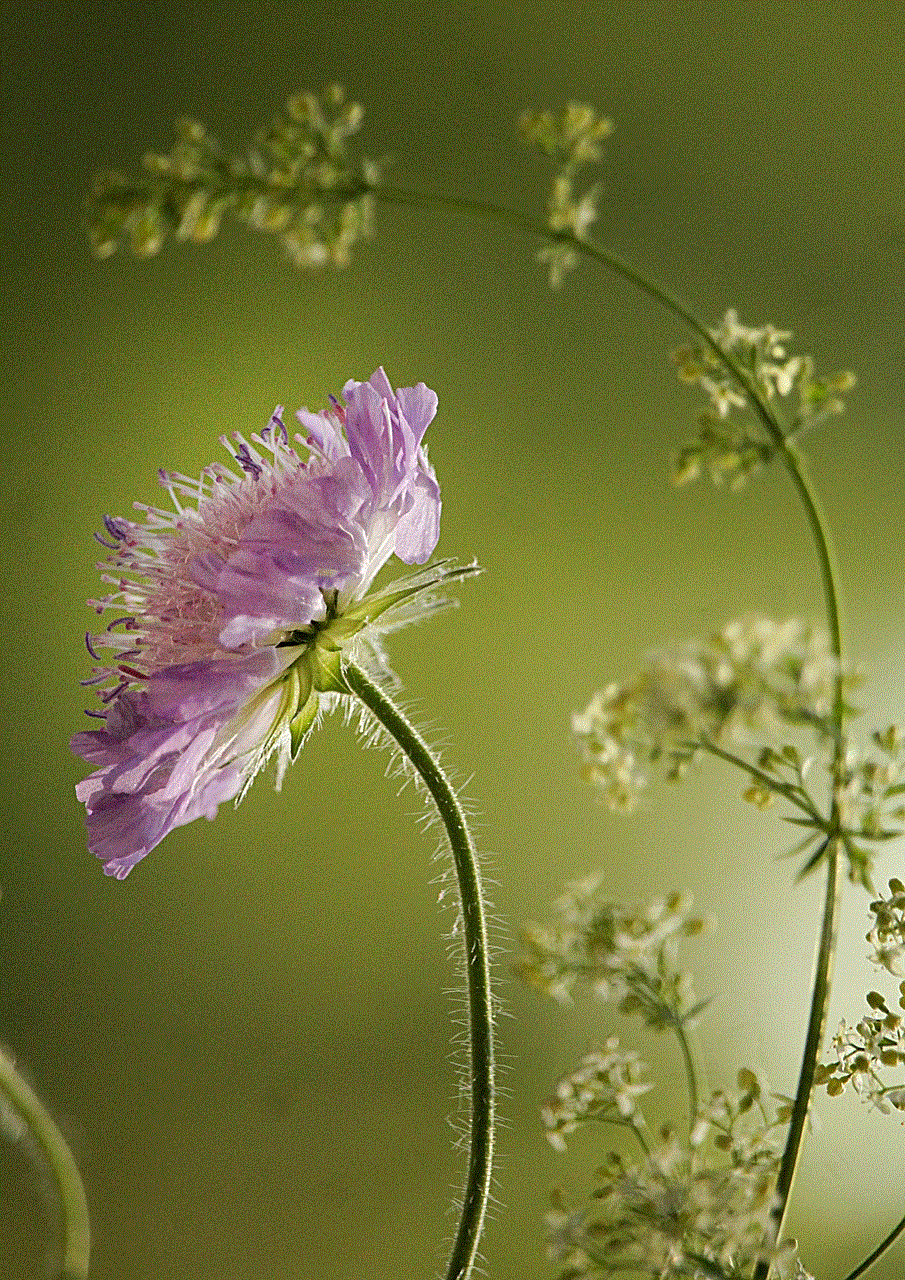
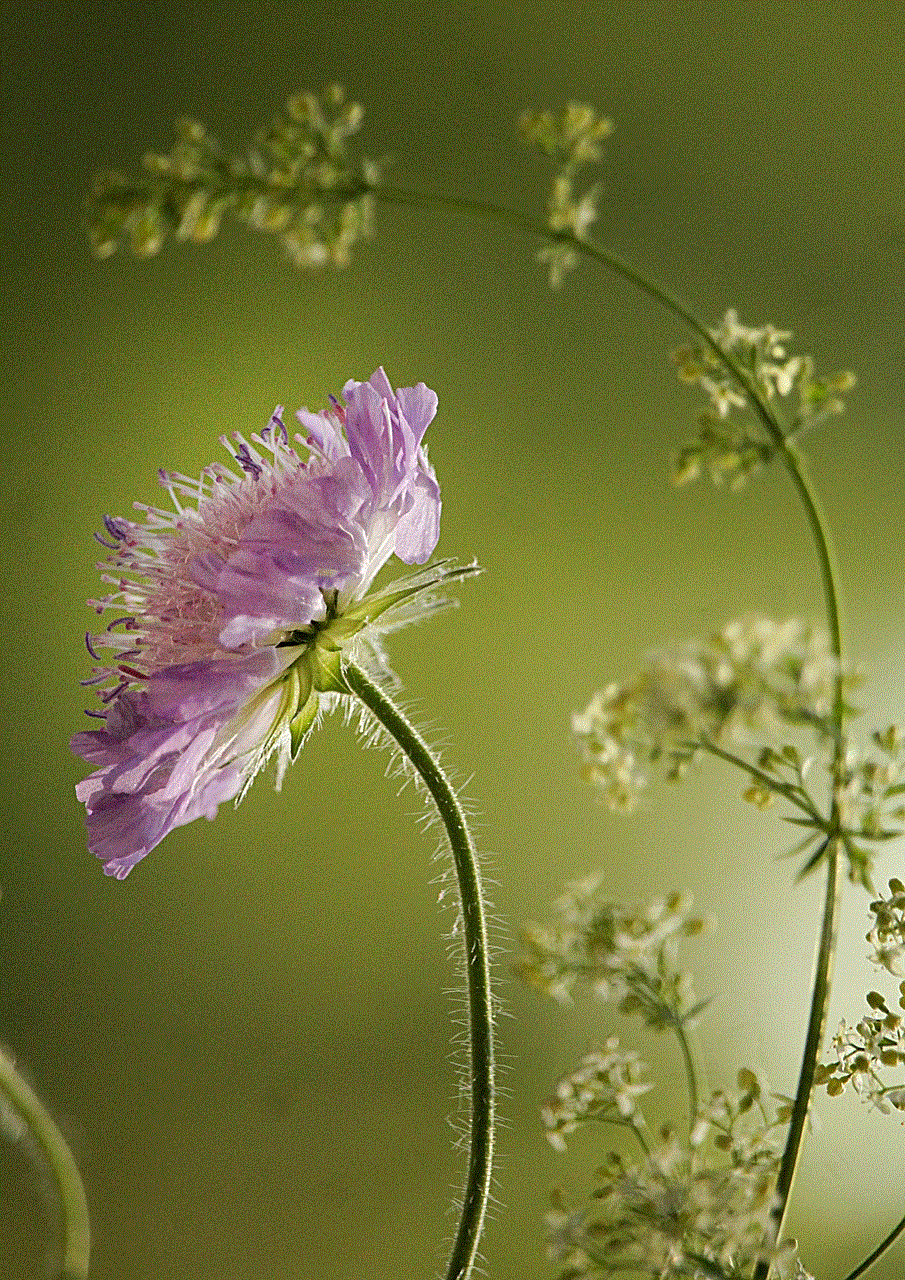
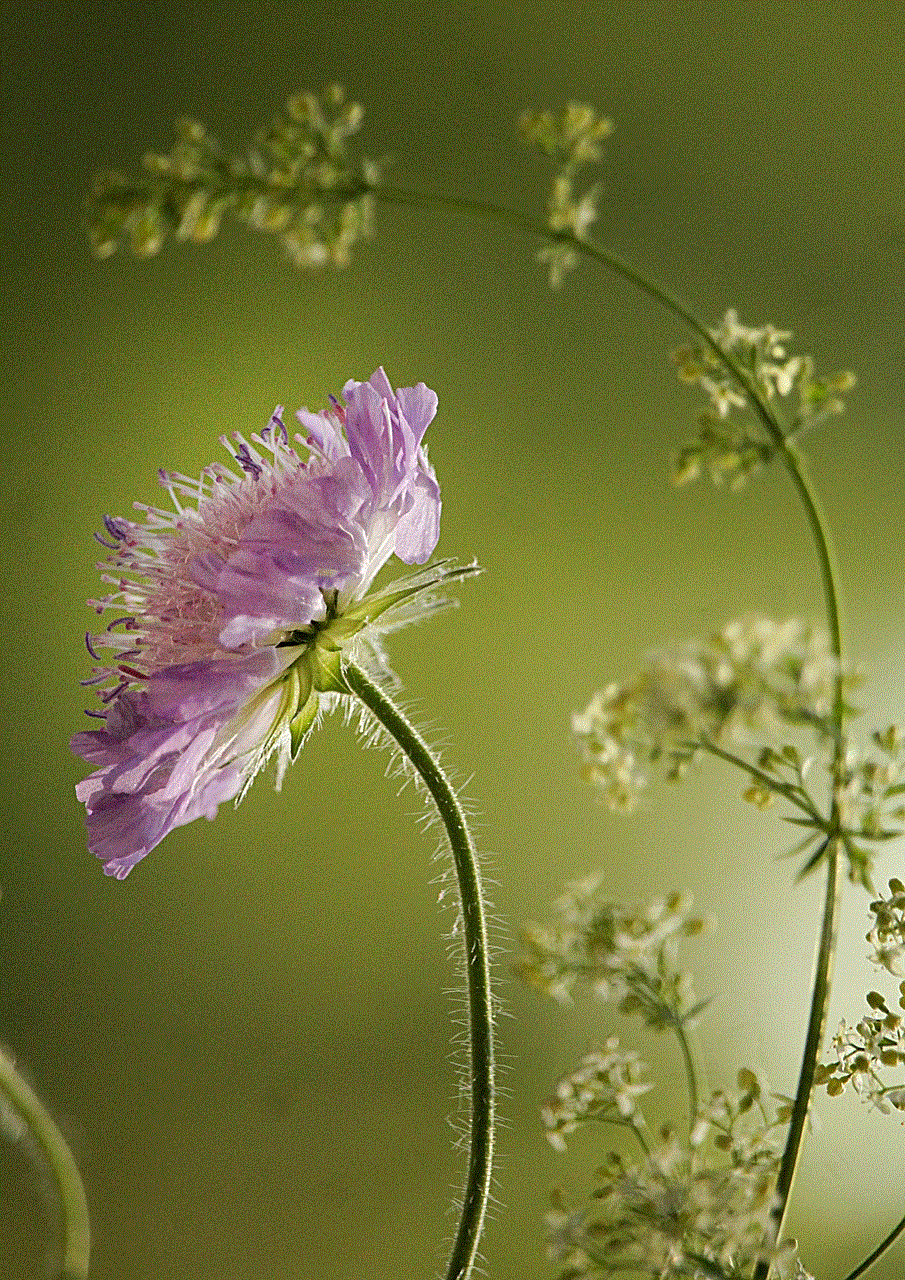
As social media continues to evolve, so too will the ways in which we interact with one another online. Understanding the implications of blocking and unblocking is crucial for fostering healthy digital environments where users can feel safe and connected. Ultimately, the decision to block or unblock someone should be made thoughtfully, keeping in mind both personal well-being and the broader social context.