smartwatches that work with iphone 7
# Smartwatches That Work with iPhone 7: A Comprehensive Guide
In the era of technology, smartwatches have emerged as indispensable gadgets that complement our smartphones and enhance our daily lives. For iPhone 7 users, the options for compatible smartwatches are plentiful, offering a variety of features that cater to fitness enthusiasts, tech-savvy individuals, and those simply looking for a convenient way to stay connected. In this article, we will explore the top smartwatches that work seamlessly with the iPhone 7, delve into their features, and provide insights on how to choose the best one for your lifestyle.
## Understanding Smartwatches and iPhone Compatibility
Before diving into the specifics of various smartwatches, it’s essential to understand how these devices interact with the iPhone 7. Smartwatches typically connect to smartphones via Bluetooth, allowing users to receive notifications, track fitness data, and even respond to messages directly from their wrists. However, not all smartwatches are compatible with iOS devices, and even those that are may offer varying levels of functionality.
The iPhone 7, released in 2016, runs on iOS and supports Bluetooth connectivity. Most modern smartwatches are designed to work with iOS, but the level of integration can differ significantly. Therefore, it is crucial to consider compatibility when choosing a smartwatch, ensuring that it meets your needs and can take full advantage of the iPhone’s capabilities.
## The Apple Watch Series: The Best Companion for iPhone 7
### Apple Watch Series 3
The Apple Watch Series 3 is arguably the best smartwatch for iPhone 7 users. This device offers a robust set of features, including fitness tracking, heart rate monitoring, and GPS functionality. One of the standout features of the Series 3 is its ability to receive notifications, make calls, and send messages directly, all while remaining paired with your iPhone.
The Series 3 also includes water resistance up to 50 meters, making it suitable for swimming. With access to the App Store, users can download a variety of apps to enhance their smartwatch experience. The Apple Watch Series 3 is also relatively affordable compared to newer models, making it an excellent option for those looking for a reliable smartwatch without breaking the bank.
### Apple Watch SE
For those seeking a more modern design and features, the Apple Watch SE is a fantastic option. It incorporates many advanced features from the newer Apple Watch models while still being budget-friendly. The SE offers fitness tracking, heart rate monitoring, and sleep tracking, along with a sleek design and a vibrant display.
One of the significant advantages of the Apple Watch SE is its integration with Apple’s ecosystem. Users can easily access Apple Music, Apple Pay, and other services directly from their wrist. The device is also equipped with fall detection and emergency SOS features, providing peace of mind for users who lead active lifestyles.
### Apple Watch Series 7
If you want the latest and greatest, the Apple Watch Series 7 is a premium choice for iPhone 7 users. With a larger, always-on display, faster charging capabilities, and an array of health and fitness features, the Series 7 is designed for users who want the best smartwatch experience. It includes advanced health monitoring features such as blood oxygen monitoring and ECG capabilities, making it a powerful health tracking device.
The Series 7 is also more durable, featuring crack-resistant glass and improved water resistance. It seamlessly integrates with your iPhone, allowing you to manage notifications, calls, and apps with ease. While it may be pricier than the Series 3 and SE, its extensive features and stylish design make it worth considering for anyone serious about wearable technology.
## Alternatives to Apple Watches for iPhone 7 Users
While Apple Watches are excellent choices for iPhone 7 users, several other smartwatches offer unique features and compatibility with iOS devices. Here are some noteworthy alternatives:
### Fitbit Versa 3
The Fitbit Versa 3 is an excellent fitness-focused smartwatch that integrates well with the iPhone 7. It features built-in GPS, heart rate monitoring, and sleep tracking, making it ideal for fitness enthusiasts. The Versa 3 also supports voice commands through Amazon Alexa, allowing users to control their smart home devices or check the weather with ease.
Additionally, the Fitbit app provides a comprehensive look at your health data, allowing you to monitor your progress and set fitness goals. With a battery life of up to 6 days, the Fitbit Versa 3 is a reliable companion for those who lead active lifestyles.
### Garmin Venu Sq
For sports enthusiasts, the Garmin Venu Sq is a superb option that works well with the iPhone 7. This smartwatch features built-in GPS, a variety of sports modes, and health monitoring capabilities, including heart rate and stress tracking. The Venu Sq also offers a bright, colorful display and customizable watch faces, allowing users to personalize their device.
One of the standout features of the Garmin Venu Sq is its long battery life, lasting up to 6 days in smartwatch mode and up to 14 hours in GPS mode. The device also supports music storage and playback, allowing users to listen to their favorite tunes while exercising without needing their phone.
### Samsung Galaxy Watch Active2
The Samsung Galaxy Watch Active2 is another excellent smartwatch option for iPhone 7 users. It features a sleek design, a vibrant AMOLED display, and a range of health tracking features, including heart rate monitoring and sleep tracking. The Active2 also offers fitness tracking for various activities, making it suitable for users who enjoy both casual workouts and intense training sessions.
One of the unique aspects of the Galaxy Watch Active2 is its rotating bezel, which allows for easy navigation through apps and notifications. The device also supports music playback and has a battery life of up to two days, providing users with a versatile smartwatch experience.
## Key Features to Consider When Choosing a Smartwatch
When selecting a smartwatch to use with your iPhone 7, it’s essential to consider several key features that align with your lifestyle and preferences:
### 1. Compatibility
Ensure that the smartwatch you choose is fully compatible with iOS devices. While most brands offer iOS support, the level of functionality may vary. App availability and integration with iOS features should be high on your priority list.
### 2. Health and Fitness Tracking
If health and fitness are important to you, look for smartwatches that offer comprehensive tracking features such as heart rate monitoring, GPS, sleep tracking, and various sport modes. Advanced features like ECG and blood oxygen monitoring may also be beneficial.
### 3. Battery Life
Battery life varies significantly among smartwatches. If you plan to use your smartwatch extensively, look for models that offer longer battery life. Some devices can last several days on a single charge, while others may require daily charging.
### 4. Design and Customization
The design of the smartwatch is subjective, and you’ll want a device that fits your style. Consider whether you prefer a sporty look or a more classic design. Many smartwatches also offer customizable watch faces and bands, allowing for personalization.
### 5. App Ecosystem
An extensive app ecosystem can enhance your smartwatch experience. Check if the device allows access to popular apps, such as music streaming services, fitness apps, and health tracking apps. Integration with Apple Services like Apple Music and Apple Pay can also be a significant advantage.
### 6. Price
Smartwatches come in a wide range of prices. Establish a budget before you start shopping, and remember that more expensive models often come with additional features. However, several budget-friendly options offer excellent functionality without a hefty price tag.
## Conclusion
Smartwatches have transformed the way we interact with technology, providing convenience, connectivity, and a host of features that can enhance our daily lives. For iPhone 7 users, there is a diverse selection of smartwatches available, from the highly integrated Apple Watch lineup to excellent alternatives like Fitbit, Garmin, and Samsung.
When choosing a smartwatch, it’s essential to consider compatibility, features, design, and price to find the perfect device that suits your lifestyle. Whether you’re a fitness enthusiast, a tech lover, or someone seeking a stylish accessory, there’s a smartwatch out there that can meet your needs. In the end, the right smartwatch can not only elevate your iPhone experience but also help you stay connected and motivated throughout your day.
troubleshoot my phone
# Troubleshoot My Phone: A Comprehensive Guide to Fix Common Issues
In today’s fast-paced digital world, our smartphones have become an integral part of our daily lives. They are not just communication tools; they are our calendars, cameras, gaming consoles, and social media hubs. However, like any piece of technology, smartphones can encounter issues that may disrupt their functionality. This article serves as a comprehensive guide to help you troubleshoot common problems with your phone, ensuring that you can quickly return to your daily activities without significant interruptions.
## Understanding the Basics of Smartphone Troubleshooting
Before diving into specific issues and their solutions, it’s essential to understand the basics of smartphone troubleshooting. Troubleshooting is the process of diagnosing and resolving problems. When it comes to smartphones, this often involves identifying software or hardware issues, then applying solutions ranging from simple resets to more complex fixes.
The first step in troubleshooting any phone is to remain calm and collected. Panic may lead to hasty decisions that could worsen the problem. Take a moment to assess the situation: What was happening when the issue arose? Have there been recent software updates or app installations? Answering these questions can provide valuable context for your troubleshooting efforts.
## Common Smartphone Issues
### 1. Battery Drain Problems
One of the most prevalent issues smartphone users face is rapid battery drain. If you notice that your phone’s battery life is diminishing faster than usual, it could be due to several factors, including background apps, screen brightness, and location services .
**How to Troubleshoot:**
– **Check Battery Usage**: Go to your phone’s settings and navigate to the battery section. Here, you can see which apps are consuming the most power. If you find any that you rarely use, consider uninstalling them or restricting their background activity .
– **Adjust Screen Brightness**: Reducing your screen brightness can significantly improve battery life. Consider enabling adaptive brightness, which adjusts the screen’s brightness based on your surrounding light conditions.
– **Limit Location Services**: Many apps use GPS, which can drain the battery. Disable location services for apps that don’t need it or switch to “Battery Saving” mode.
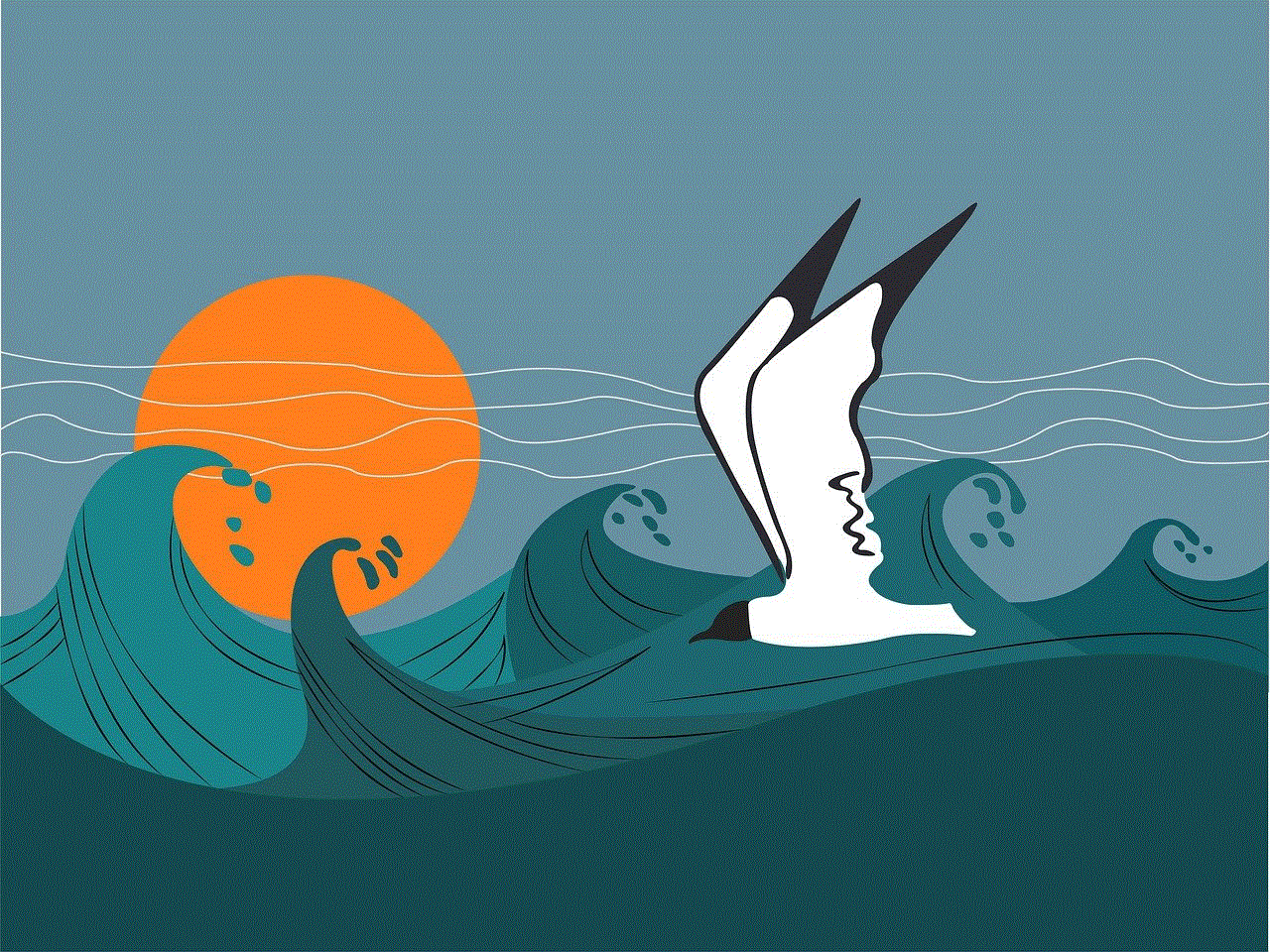
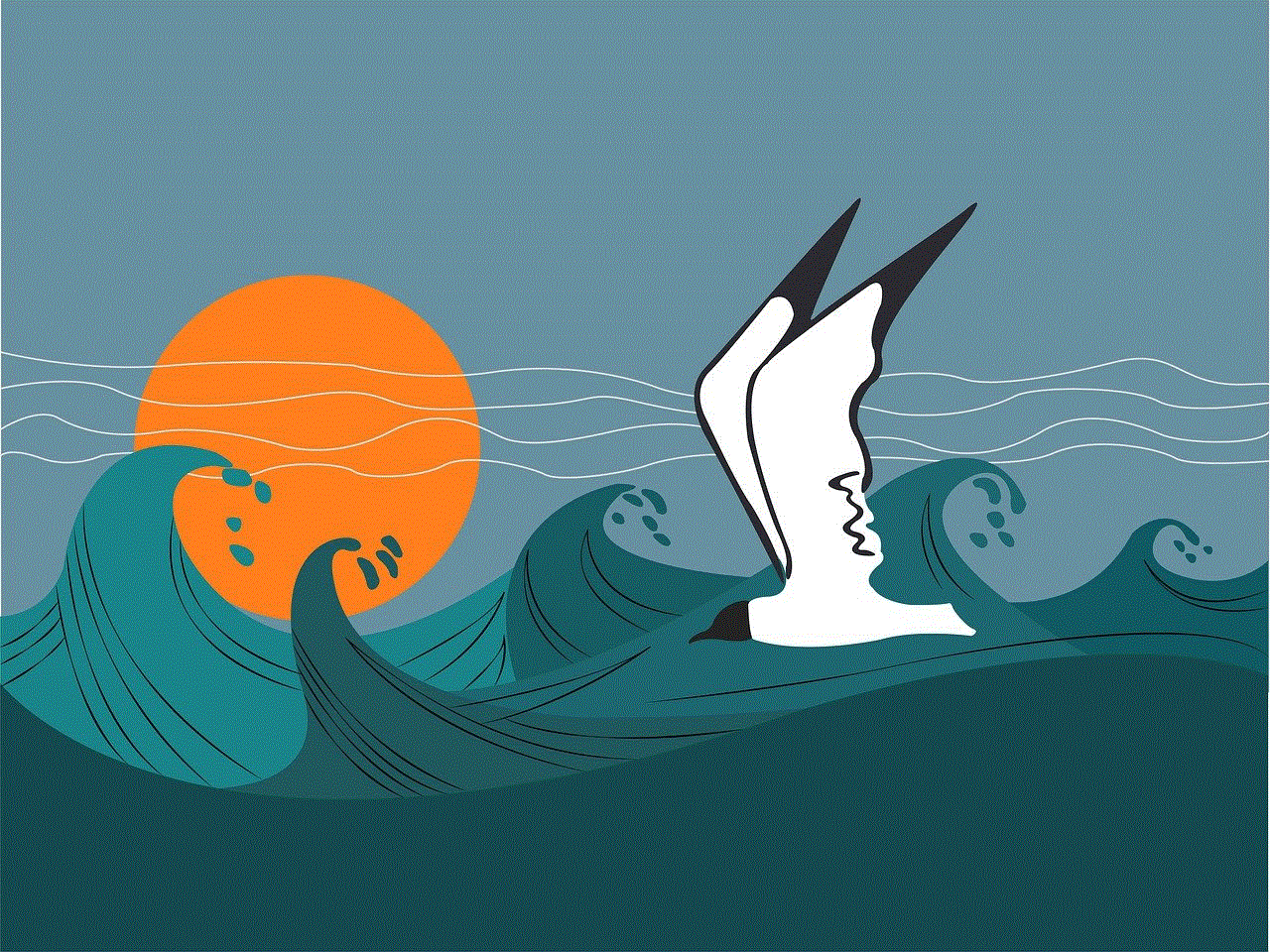
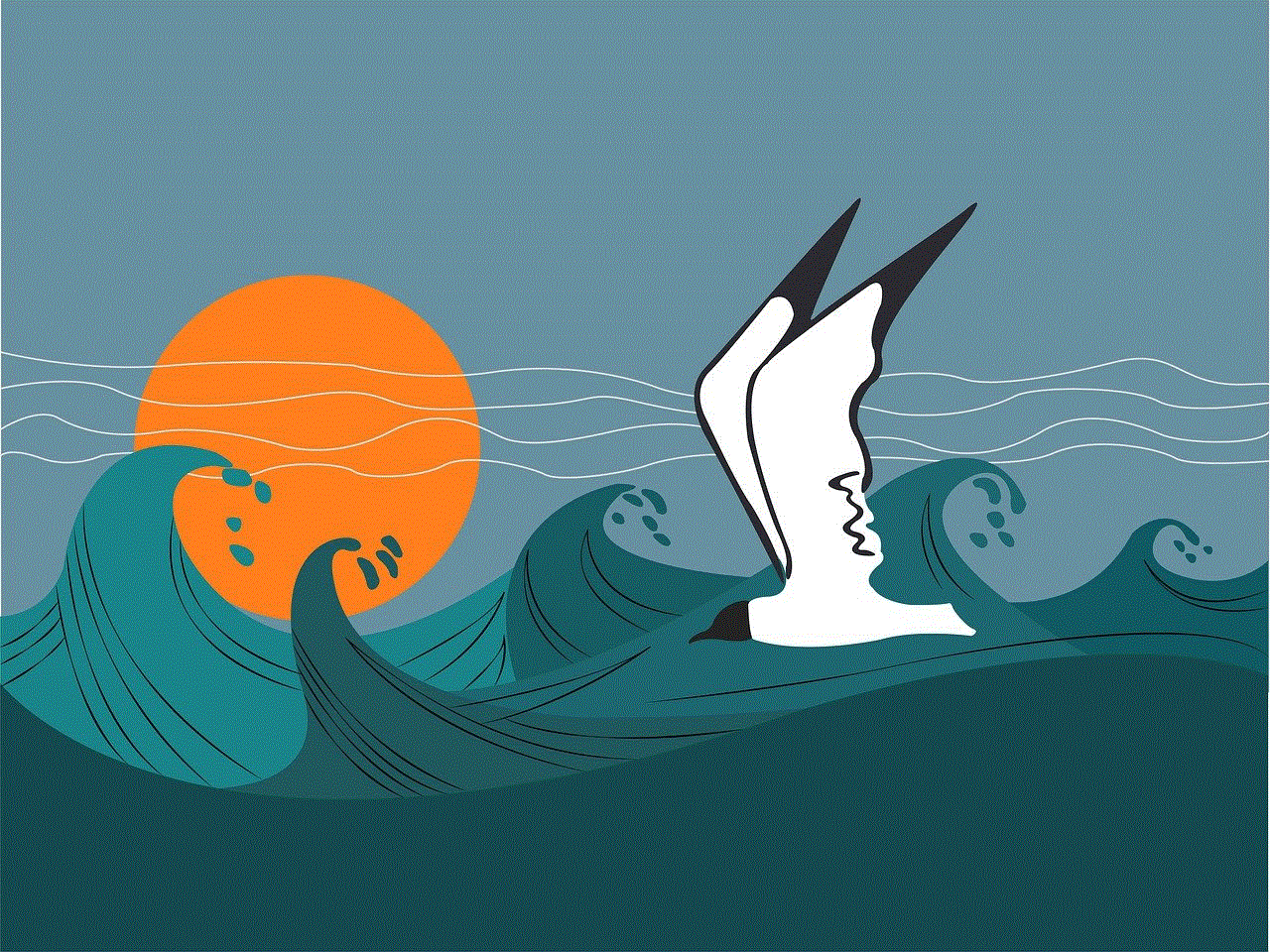
### 2. Overheating Issues
Overheating can occur for various reasons, including heavy app usage, environmental factors, or hardware malfunctions. An overheating phone can lead to performance issues and may even cause damage over time.
**How to Troubleshoot:**
– **Close Background Apps**: Check for any apps running in the background that could be consuming excessive resources. Close any unnecessary applications.
– **Remove the Case**: If your phone is overheating, removing the case can help dissipate heat more effectively.
– **Avoid Direct Sunlight**: Ensure your phone is not exposed to direct sunlight or extreme heat. If you’re outdoors, keep your device in a shaded area.
### 3. App Crashes
If your apps frequently crash or become unresponsive, it can be incredibly frustrating. This issue can arise from outdated software, corrupted app data, or insufficient storage space.
**How to Troubleshoot:**
– **Update Apps**: Regularly check for app updates in the Google Play Store or Apple App Store. Developers frequently release updates to improve performance and fix bugs.
– **Clear App Cache**: For Android users, clearing an app’s cache can often resolve crashing issues. Go to Settings > Apps > [App Name] > Storage > Clear Cache.
– **Reinstall the App**: If an app continues to crash after trying the above steps, consider uninstalling and then reinstalling it.
### 4. Connectivity Issues
Connectivity problems, whether with Wi-Fi, cellular data, or Bluetooth, can hinder your ability to communicate and access information. These issues can be caused by network settings, hardware malfunctions, or software bugs.
**How to Troubleshoot:**
– **Toggle Airplane Mode**: Turning on Airplane Mode for a few seconds and then turning it off can refresh your phone’s connection to the network.
– **Forget and Reconnect to Wi-Fi**: If you’re having trouble with Wi-Fi, forget the network and reconnect. Go to Settings > Wi-Fi > [Network Name] > Forget, then reconnect by entering the password.
– **Reset Network Settings**: For persistent connectivity issues, consider resetting your network settings. This will erase saved Wi-Fi passwords, so be sure to have them handy.
### 5. Storage Issues
Running out of storage space can lead to a host of problems, including slowed performance, inability to take photos, and difficulties in updating apps. It’s crucial to monitor your storage regularly.
**How to Troubleshoot:**
– **Delete Unused Apps**: Go through your apps and remove any that you no longer use. This can free up significant space.
– **Clear Unnecessary Files**: Use built-in storage management tools to identify large files, duplicates, or media that you can delete or back up to the cloud.
– **Utilize Cloud Storage**: Consider using cloud storage services to offload photos, videos, and documents, freeing up space on your device.
### 6. Screen Issues
Screen-related problems, such as unresponsive touch, screen flickering, or discoloration, can significantly affect usability. These issues can stem from software glitches or hardware damage.
**How to Troubleshoot:**
– **Restart Your Phone**: A simple restart can often resolve temporary glitches affecting the screen.



– **Check for Software Updates**: Ensure your operating system is up to date, as updates often include fixes for common bugs.
– **Inspect for Physical Damage**: If the screen is cracked or physically damaged, it may require professional repair. Check if the touch responsiveness improves after a restart; if not, consider seeking help from a technician.
### 7. Sound Issues
Sound problems can range from a malfunctioning speaker to issues with call volume. These problems can stem from software settings or hardware defects.
**How to Troubleshoot:**
– **Check Volume Settings**: Ensure that your phone’s volume is turned up and that it is not in silent mode.
– **Test with Headphones**: Plug in headphones to determine if the issue lies with the speakers or the software. If sound works with headphones but not through the speakers, the speakers may need repair.
– **Clear the Speaker Grille**: Dust and debris can accumulate in the speaker grille, affecting sound quality. Use a soft brush or compressed air to clean it gently.
### 8. Notifications Not Working
Missing notifications can lead to missed calls, messages, and updates. This issue often arises from incorrect settings or app permissions.
**How to Troubleshoot:**
– **Check Notification Settings**: Make sure notifications are enabled for apps you want to receive alerts from. Go to Settings > Notifications and check each app’s settings.
– **Do Not Disturb Mode**: Ensure that your phone is not in Do Not Disturb mode, which silences notifications.
– **Reboot the Device**: Sometimes a simple restart can resolve notification issues by refreshing the system.
### 9. Software Glitches
Software glitches can manifest in various forms, such as lag, freezing, or general sluggishness. These can often be fixed with simple troubleshooting steps.
**How to Troubleshoot:**
– **Clear Cache Partition**: On Android devices, clearing the cache partition can help resolve software-related issues. This process varies by device, so consult your manufacturer’s instructions.
– **Factory Reset**: If software glitches persist, consider performing a factory reset. Be sure to back up your data first, as this will erase all personal information from the device.
– **Seek Professional Help**: If the problem continues after a factory reset, it may be due to a deeper hardware issue. Consult a professional technician for assistance.
### 10. Security Concerns
With the increasing reliance on smartphones for personal information, security concerns have become paramount. Issues such as malware attacks, unauthorized access, or data breaches can compromise your phone’s security.
**How to Troubleshoot:**
– **Install Security Software**: Use reputable security applications to scan your device for malware or viruses. Many antivirus programs offer free versions that can perform basic scans.
– **Update Passwords**: Regularly update passwords and enable two-factor authentication on accounts that support it for added security.
– **Factory Reset as Last Resort**: If you suspect your phone has been compromised and other measures have failed, a factory reset may be necessary. Again, ensure to back up important data before proceeding.
## Conclusion
Troubleshooting your smartphone can seem daunting, but with a systematic approach and understanding of common issues, you can often resolve problems quickly and efficiently. By regularly maintaining your device, such as updating software, managing storage, and checking settings, you can minimize the likelihood of encountering major issues in the future.
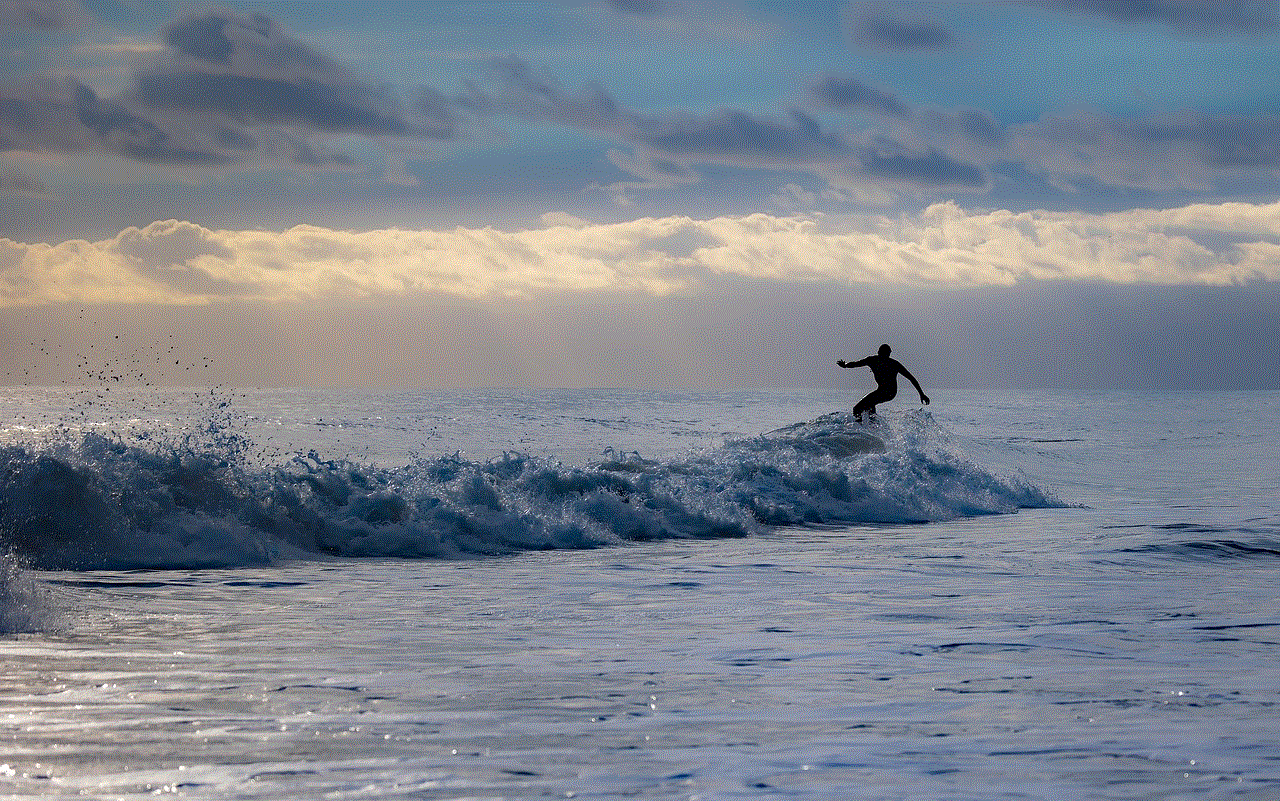
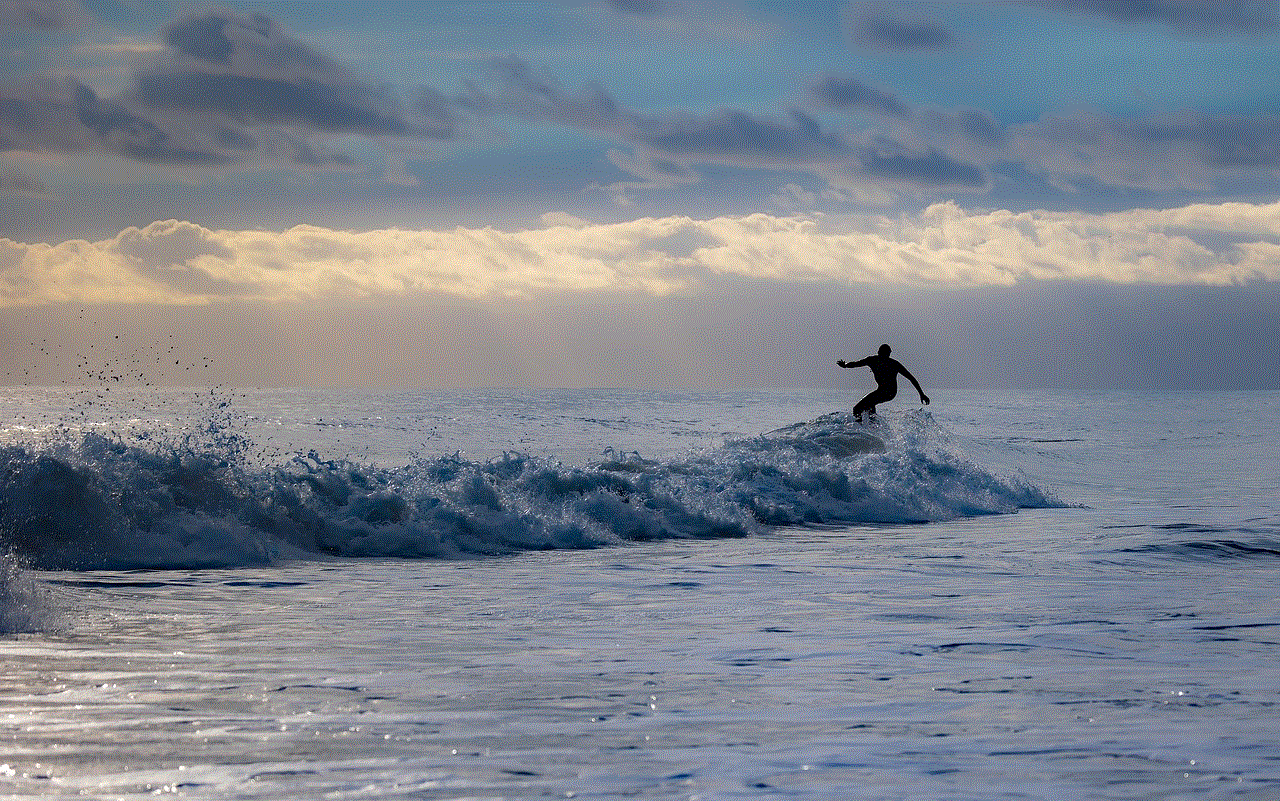
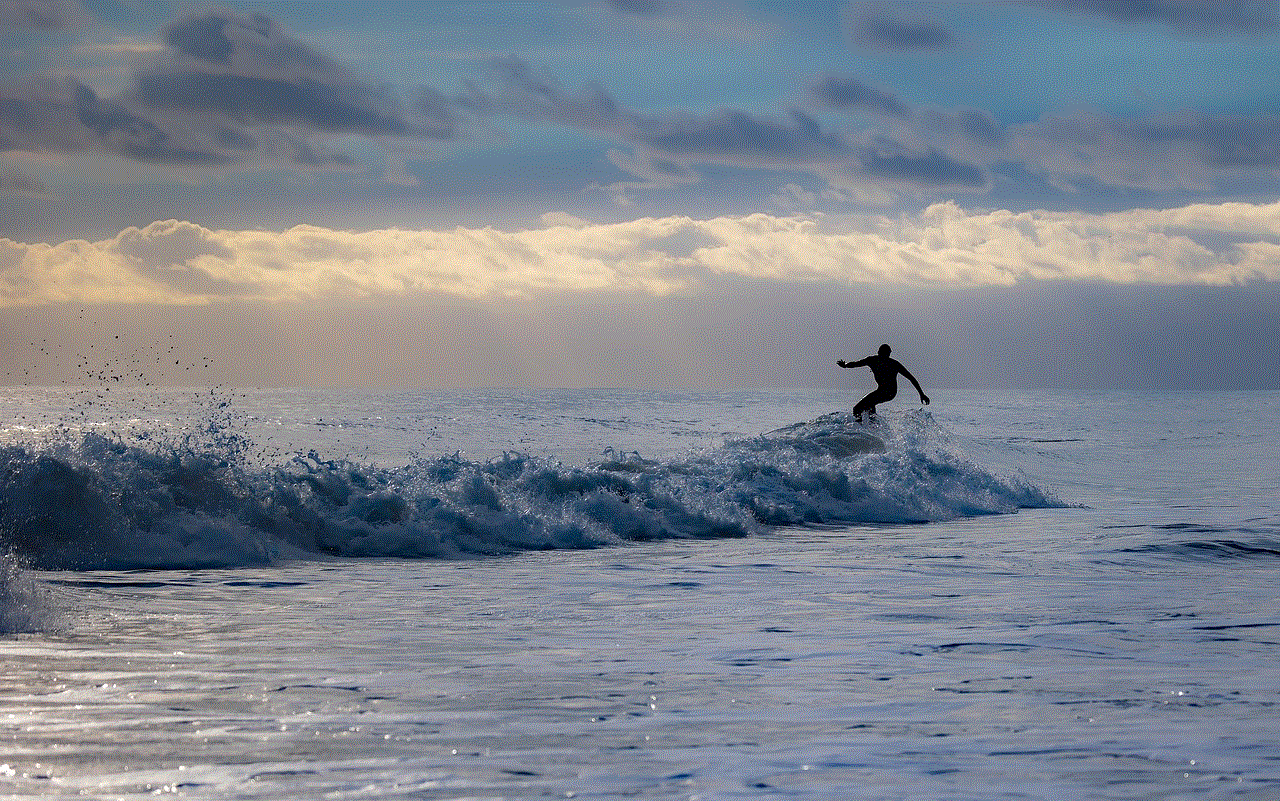
Remember to document any recurring problems and the steps you’ve taken to resolve them. This information can be invaluable if you need to seek professional assistance. With the right knowledge and tools at your disposal, you’ll be well-equipped to tackle any smartphone issue that comes your way, keeping your device functioning smoothly and efficiently.