how to record an iphone call
# How to Record an iPhone Call: A Comprehensive Guide
In today’s digital age, communication is more important than ever, and with the rise of remote work, phone calls have become a primary mode of interaction. Whether you are conducting interviews, gathering testimonials, or simply want to save important discussions, the ability to record phone calls can be incredibly useful. iPhone users often find themselves wondering how to record calls on their devices. In this extensive guide, we will explore the various methods to record calls on an iPhone while discussing legal considerations, third-party applications, and best practices.
## Understanding Call Recording on iPhone
Call recording on an iPhone is not as straightforward as simply pressing a button. Apple has placed restrictions on call recording due to privacy concerns and legal implications. It is crucial to understand these regulations before attempting to record a conversation. In many jurisdictions, it is required by law to inform all parties involved in the call that it is being recorded. Failure to do so could result in legal repercussions.
## Legal Considerations
Before you start recording calls on your iPhone, familiarize yourself with the laws in your area. In the United States, laws vary by state. Some states require the consent of only one party (you, the caller), while others mandate that all parties involved must agree to the recording. Similarly, international laws also differ, so ensure you are compliant with the regulations in your country.
### One-Party Consent vs. Two-Party Consent
In one-party consent states, you can record a conversation if you are a participant in it, without needing consent from the other party. Conversely, in two-party consent states, every participant must be aware of and agree to the recording. For example, states like California and Florida require two-party consent, while New York is a one-party consent state. Always check your local laws to avoid potential legal issues.
## Built-in Recording Options
Unfortunately, the iPhone does not come with a built-in call recording feature. However, you can utilize the Voice Memos app or other methods to capture important discussions. Although these options are not as convenient as a one-touch recording feature, they can still serve your purpose.
### Using Voice Memos
If you wish to record a call using the Voice Memos app, you can do so by utilizing a workaround method. Here’s how:
1. **Setup**: Before making the call, open the Voice Memos app on your iPhone. Ensure that your microphone is working correctly.
2. **Initiate the Call**: Start your call as usual.
3. **Activate Speakerphone**: Once connected, switch your call to speakerphone. This allows the microphone to capture the audio from the call.
4. **Record**: Tap the record button on the Voice Memos app to start recording the conversation.
5. **Stop Recording**: Once the call is finished, remember to stop the recording.
6. **Save**: Save the recording, and you can later access or share it as needed.
Although this method works, be mindful that the audio quality may not be the best, and you should inform the other party that you are recording, as per legal requirements.
## Third-Party Applications
To streamline the call recording process, many users turn to third-party applications. The App Store features various apps designed specifically for recording phone calls. Below are some of the most popular options:
### 1. **Rev Call Recorder**
Rev Call Recorder is a free app that allows you to record phone calls effortlessly. The app provides unlimited recording and offers an easy-to-use interface. Once you record a call, you can transcribe it within the app for a small fee, making it an excellent choice for interviews and meetings.
### 2. **TapeACall**
TapeACall is another popular app that offers both free and paid versions. The free version allows you to record calls, but the recordings are limited in duration. The paid version provides unlimited recording and allows you to share recordings via email or social media. The app also features a user-friendly interface, making it easy to navigate.
### 3. **Call Recorder – IntCall**
Call Recorder – IntCall is an app that allows you to record both incoming and outgoing calls. It operates on a pay-per-use basis, which means you will need to purchase credits to record calls. The app offers good audio quality and allows you to share recordings easily.
### 4. **Google Voice**
If you have a Google Voice account, you can use it to record calls for free. However, this feature only works for incoming calls. To use Google Voice for recording:
1. **Set Up Google Voice**: Make sure you have a Google Voice account and that your phone number is linked.
2. **Enable Call Recording**: Go to Google Voice settings and enable the call recording feature.
3. **Receive Calls**: When you receive a call on Google Voice, press the “4” key to start recording. Press “4” again to stop the recording.
Recordings will be saved to your Google Voice account, which you can access later.
## Best Practices for Recording Calls
When recording calls, it’s important to follow best practices to ensure both legality and quality. Here are some tips to consider:
### 1. **Notify Participants**
Always inform the other party that you are recording the conversation. This will not only keep you compliant with laws but also build trust and transparency in your communication.
### 2. **Test Your Equipment**
Before recording an important call, do a test run with your recording equipment. This includes checking the microphone, speakers, and the app you plan to use. Ensure that the audio quality is clear.
### 3. **Choose a Quiet Environment**
Background noise can significantly impact the quality of your recording. Choose a quiet environment where you can minimize distractions and interruptions.
### 4. **Organize Your Recordings**
After recording calls, make sure to organize them properly. Rename files with relevant details, such as the date and topic of the call. This will make it easier for you to find specific recordings later.
### 5. **Backup Your Recordings**
Consider backing up your recordings to cloud storage or an external hard drive. This will ensure that you don’t lose important information in case of accidental deletion.
## Troubleshooting Common Issues
While recording calls on your iPhone can be straightforward, you may encounter some common issues. Here are a few troubleshooting tips:
### 1. **Audio Quality Issues**
If you notice that the audio quality of your recordings is poor, try adjusting the distance between the microphone and the speaker. Additionally, ensure that there are no obstructions that could interfere with sound.
### 2. **App Crashes**
Sometimes, third-party apps may crash during a call. If this happens, restart the app and try again. Ensure that your app is updated to the latest version for optimal performance.



### 3. **Storage Space**
Recording calls can consume a significant amount of storage space on your device. Regularly check your available storage and delete unnecessary files or recordings to free up space.
## Conclusion
Recording calls on an iPhone can be a valuable tool for personal or professional use. While there is no built-in feature for this function, various workarounds and third-party applications allow you to capture important conversations easily. Always keep in mind the legal considerations and best practices to ensure a smooth recording experience.
With the right tools and knowledge, you can effectively record calls on your iPhone, making it easier to reference important discussions, gather information, and maintain clear communication. Whether you are a journalist, a business professional, or someone who wants to keep track of important conversations, mastering the art of call recording can enhance your productivity and organization.
can i record a phone call on my iphone
# Can I Record a Phone Call on My iPhone? A Comprehensive Guide
In today’s fast-paced world, communication is key. With the rise of mobile technology, making phone calls has become easier than ever. However, there are times when you might want to record a phone call for various reasons – whether it’s for personal reference, business dealings, or even legal purposes. If you are an iPhone user, you may be wondering, “Can I record a phone call on my iPhone?” In this comprehensive guide, we will explore the ins and outs of recording phone calls on your iPhone, including the legal implications, available methods, and best practices.
## Understanding the Legal Landscape
Before diving into the technical aspects of recording phone calls on your iPhone, it’s essential to understand the legal implications involved. Laws regarding call recording vary significantly by jurisdiction. In the United States, for instance, some states require the consent of all parties involved in the conversation, while others only require one party’s consent. In many countries, the rules can be even more stringent.
To avoid potential legal issues, it’s crucial to familiarize yourself with the laws in your area or any area where the other party might be located. A good rule of thumb is to always inform the other party that you are recording the conversation and obtain their consent. Not only is this a best practice, but it also helps build trust and transparency in your communications.
## iPhone’s Built-in Limitations
As of the latest iOS updates, Apple does not provide a built-in feature for recording phone calls. This restriction is primarily due to privacy concerns and varying legal requirements across different regions. While this may seem like a limitation, it has led to the development of various third-party applications and methods that can help you record your calls effectively.
## Third-Party Apps for Call Recording
### 1. **Rev Call Recorder**
Rev Call Recorder is one of the most popular apps for recording phone calls on iPhones. The app is user-friendly and provides high-quality recordings. It allows you to record both incoming and outgoing calls without any fuss. After recording, you can even transcribe the audio into text, making it easier to reference later.
### 2. **TapeACall**
TapeACall is another widely-used app that allows users to record phone calls effortlessly. The app offers a straightforward interface, and you can record calls by merging the call with the TapeACall recording line. The recorded calls are then saved in the app, and you can share them via email or upload them to cloud storage services.
### 3. **Call Recorder – IntCall**
Call Recorder – IntCall is a versatile app that not only allows you to record phone calls but also provides additional features like editing and sharing options. This app operates on a pay-per-use basis, which means you might need to purchase credits to record calls, but many users find the quality and features worth the investment.
### 4. **Google Voice**
If you’re looking for a free option, Google Voice might be the way to go. While it doesn’t record calls directly from your existing phone line, it allows you to set up a Google Voice number. You can then use the Google Voice app to record calls, provided you enable the recording feature in your settings. Just remember, this only works for calls made to your Google Voice number.
## Using External Devices
If you prefer not to use a third-party app, you could consider using an external recording device. This method is straightforward: simply place the call on speakerphone and use a recording device, such as a digital recorder or another smartphone, to capture the audio. While this method is effective, the quality may vary depending on the distance between the phone and the recording device.
## Tips for Recording Phone Calls
To ensure that your recorded calls are of the highest quality and legally compliant, here are some best practices to follow:
### 1. **Check Local Laws**
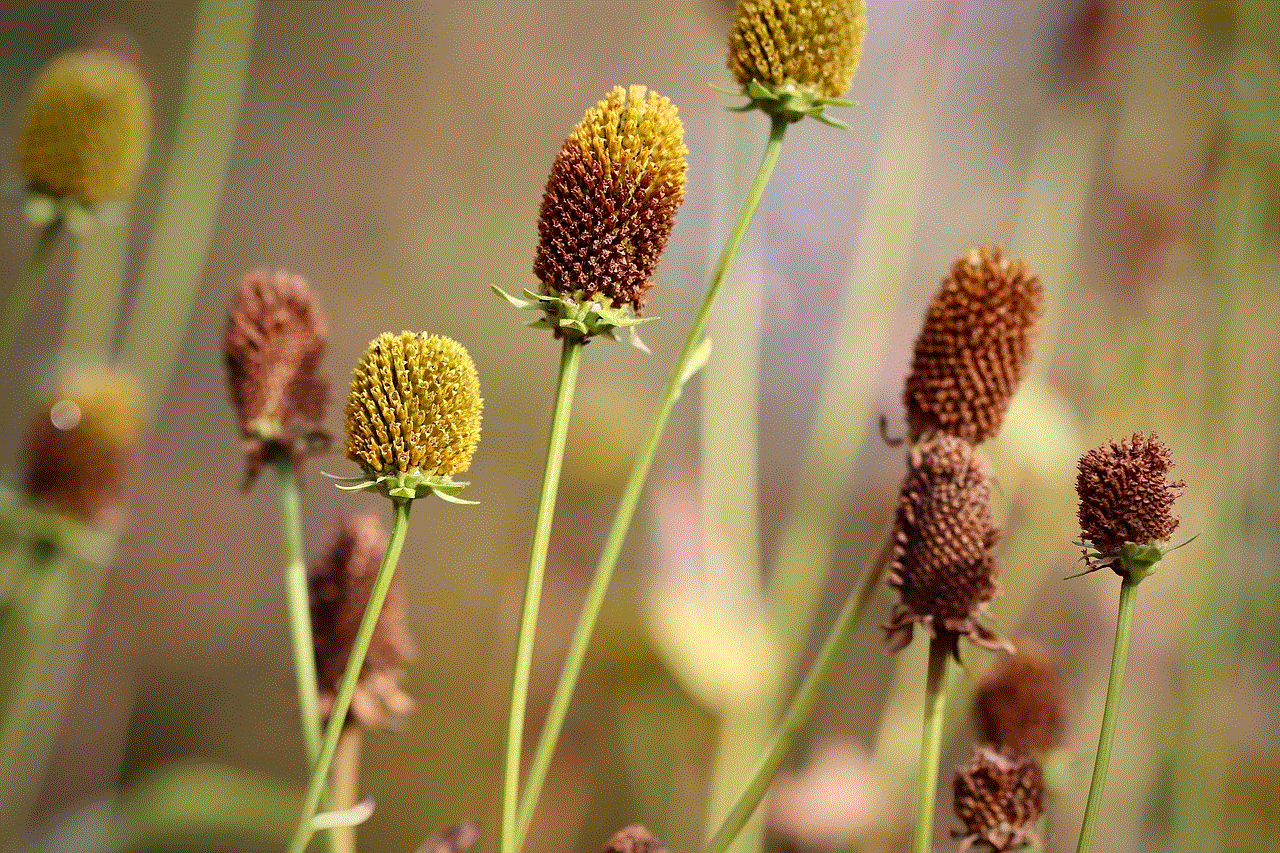
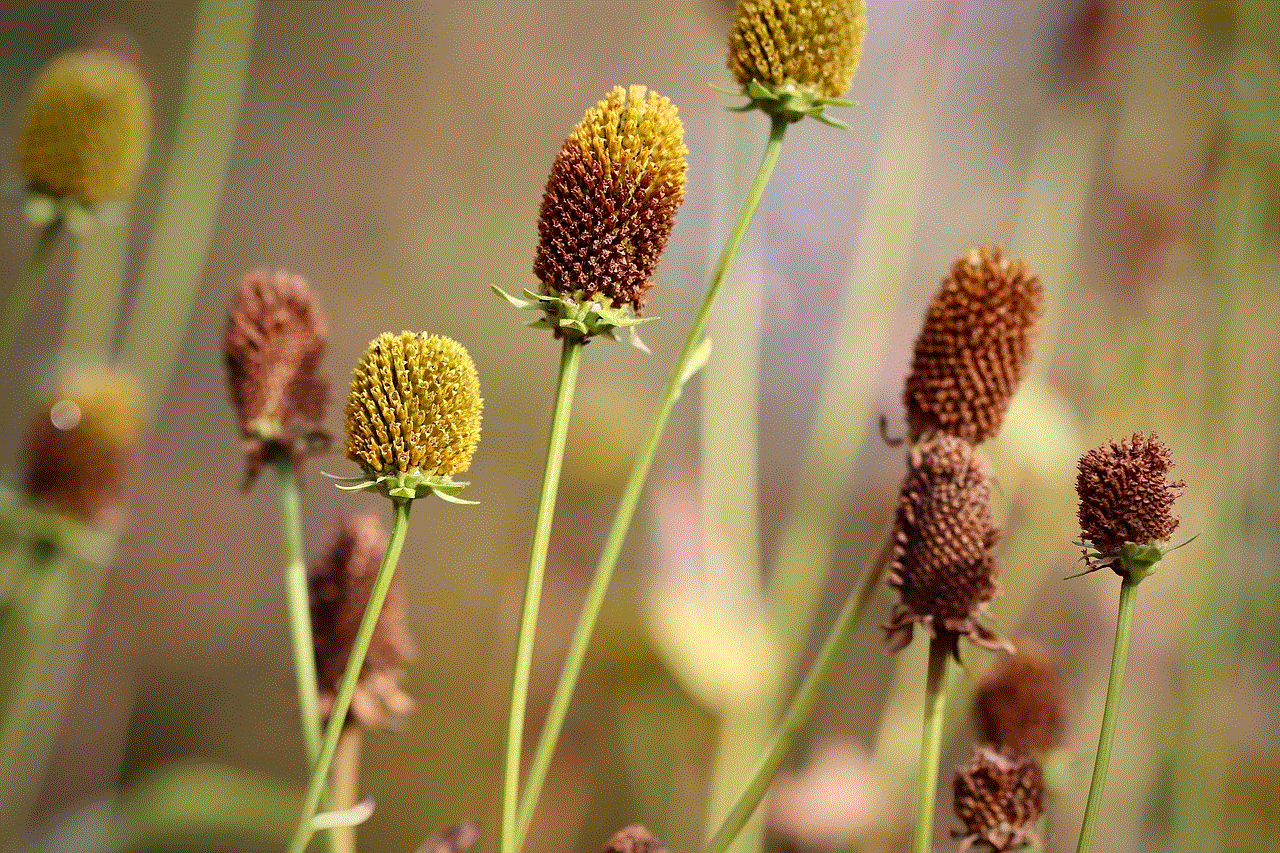
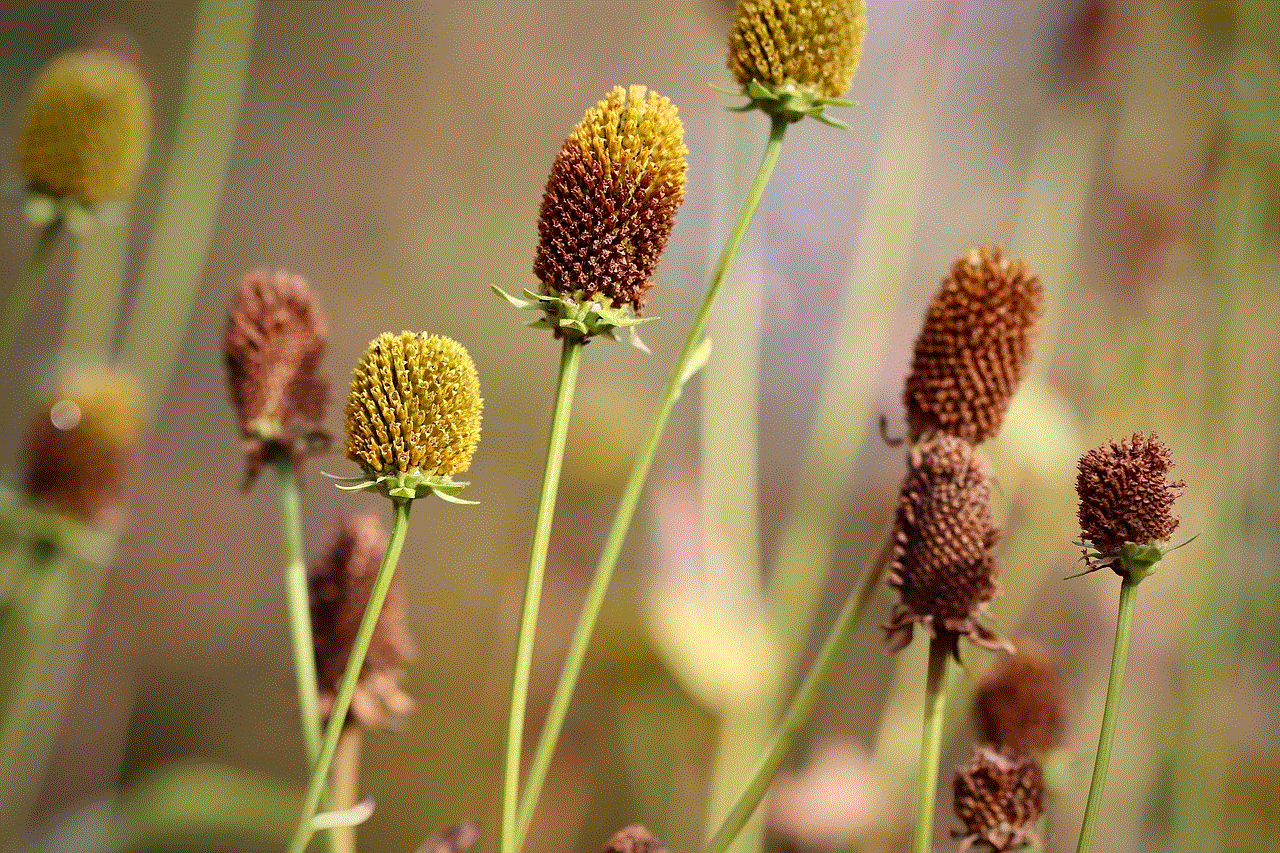
As mentioned earlier, always be aware of and comply with legal regulations surrounding call recording. In some jurisdictions, failing to inform the other party may lead to serious legal consequences.
### 2. **Inform the Other Party**
Transparency is key. Always inform the other party that you are recording the call. This not only ensures legal compliance but also promotes trust in your communication.
### 3. **Test the Recording Method**
Before relying on a specific method for important calls, conduct a test run to ensure that the recording quality is satisfactory and that everything works as expected.
### 4. **Choose a Quiet Environment**
Background noise can compromise the quality of your recording. Whenever possible, choose a quiet environment for your calls to minimize distractions and enhance audio clarity.
### 5. **Use Quality Equipment**
If you opt for an external recording device, invest in a good quality microphone or recording device. This can significantly improve the audio quality of your recorded calls.
## Storing and Managing Your Recordings
Once you’ve recorded your calls, it’s crucial to manage and store them appropriately. Here are some tips on how to handle your recordings:
### 1. **Organize Your Recordings**
Create a dedicated folder on your device or cloud storage to keep all your recordings organized. You can categorize them by date, purpose, or the parties involved in the conversation.
### 2. **Back Up Your Recordings**
Ensure that your recordings are backed up regularly to avoid accidental loss. Cloud storage services like Google Drive, Dropbox, or iCloud can be excellent options for secure backups.
### 3. **Delete Unnecessary Recordings**
To free up space on your device and maintain privacy, regularly review your recordings and delete any that are no longer necessary. This practice not only keeps your storage organized but also minimizes the risk of sensitive information falling into the wrong hands.
## Alternatives to Recording Calls
While recording calls can be beneficial, it’s not the only way to retain important information from phone conversations. Here are some alternatives you might consider:
### 1. **Take Notes**
If you’re concerned about the legality of recording calls or simply prefer a more traditional method, taking notes during the conversation can be effective. Jot down key points, decisions made, and any action items that arise during the call.
### 2. **Use Email Follow-ups**
After a significant phone conversation, consider sending a follow-up email summarizing the discussion. This not only helps document the conversation but also provides a reference for both parties moving forward.
### 3. **Use Video Conferencing Tools**
If recording a call is essential for your needs, consider using video conferencing applications like Zoom, microsoft -parental-controls-guide”>Microsoft Teams, or Google Meet. Most of these platforms have built-in recording features, allowing you to capture the entire conversation legally and efficiently.
## Conclusion
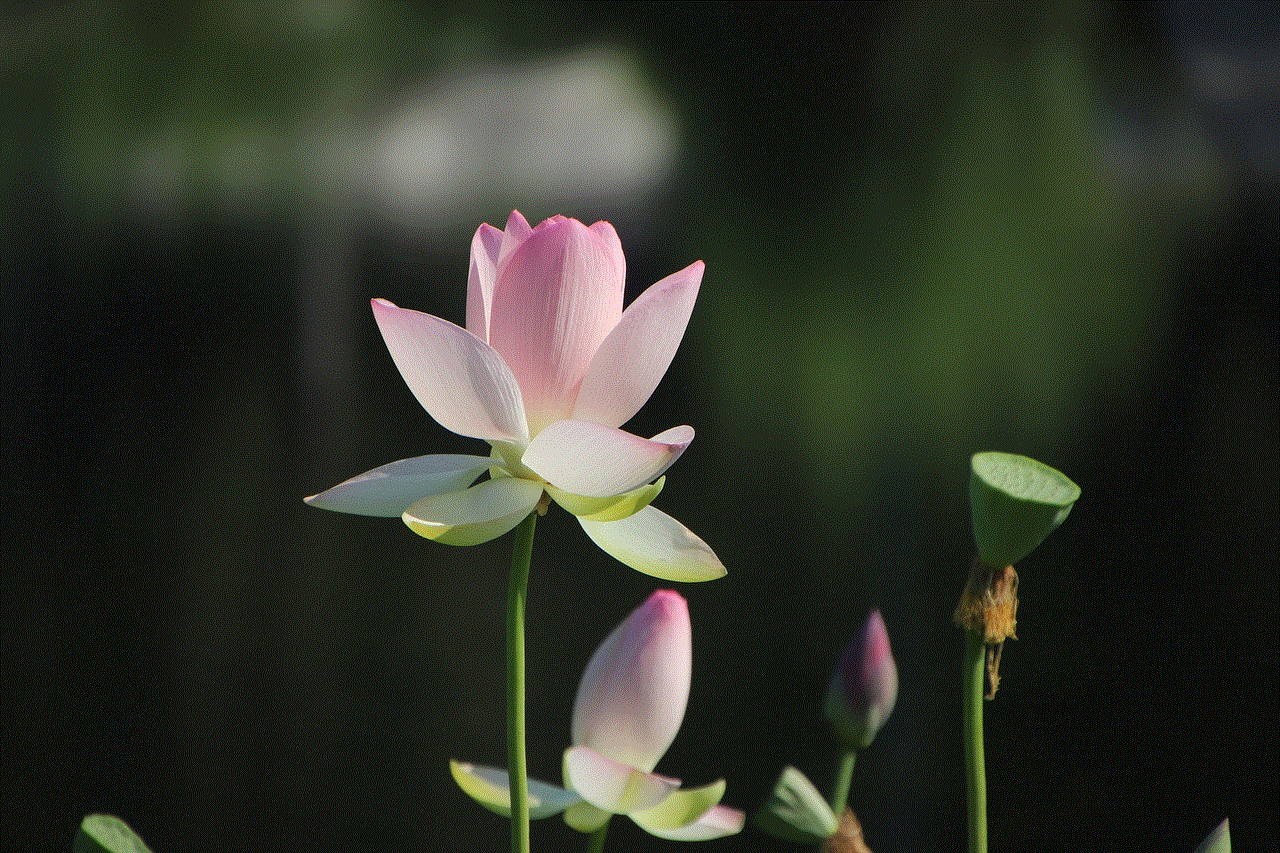
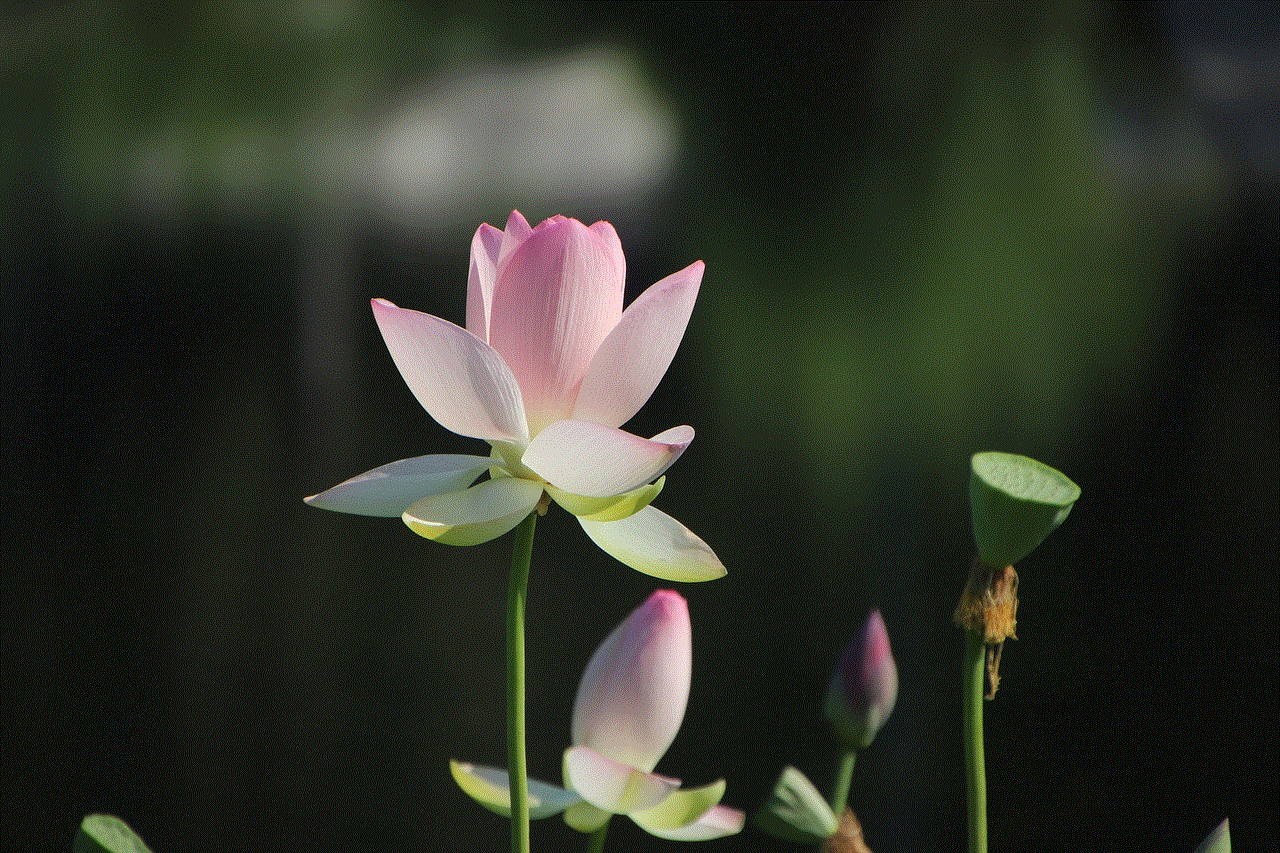
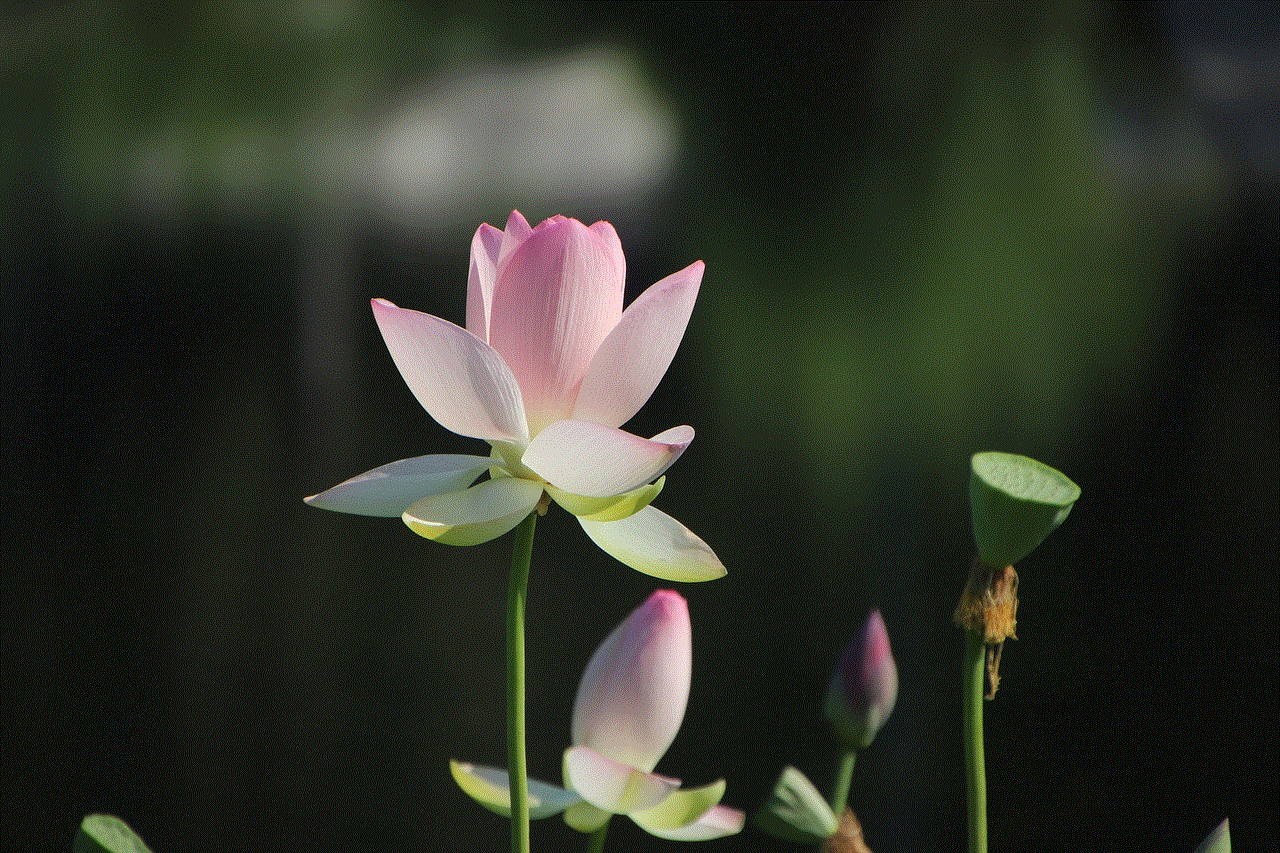
In summary, while the iPhone does not have a built-in feature for recording phone calls, there are various methods available to achieve this. From third-party apps to external recording devices, users can choose the approach that best suits their needs. However, it’s essential to consider the legal implications of recording phone calls and to always inform the other party involved in the conversation.
By following best practices, staying organized, and exploring alternatives, you can effectively manage your phone communications while ensuring compliance with legal standards. Whether for personal use, business purposes, or legal documentation, knowing how to record a phone call on your iPhone can be a valuable skill in today’s communication-driven world.