can you record a conversation on iphone
# How to Record a Conversation on iPhone: A Comprehensive Guide
In today’s fast-paced world, the need to capture important moments, conversations, and ideas is more relevant than ever. The iPhone, a powerful device in the palm of your hand, provides various tools and applications to record conversations efficiently and effectively. This article will delve into the various methods you can employ to record conversations on your iPhone, the legal implications, practical tips for successful recordings, and the best apps available for this purpose.
## The Evolution of Voice Recording on Mobile Devices
Mobile devices have come a long way since their inception. Early mobile phones were primarily used for voice calls and text messaging. However, as technology advanced, the capability of these devices expanded significantly. The introduction of smartphones, particularly the iPhone, transformed the way we communicate and interact with technology. With integrated microphones and sophisticated software, recording conversations became not only possible but also convenient.
The first iPhone revolutionized mobile communication in 2007, and since then, Apple has consistently improved its hardware and software. The iPhone now boasts high-quality microphones and various built-in applications that make recording conversations simple and straightforward. Whether you need to capture a meeting, an interview, or a personal conversation, you can do so with just a few taps on your device.
## Understanding the Legal Implications of Recording Conversations
Before diving into the technical aspects of recording conversations, it’s crucial to understand the legal implications involved. Laws regarding recording conversations vary by country and, in some cases, by state or region. In many jurisdictions, recording a conversation without the consent of all parties involved may be illegal. This is commonly referred to as “two-party consent” laws.
In the United States, for example, some states require only one party to consent to the recording, while others necessitate consent from all parties. It’s essential to familiarize yourself with local laws to avoid potential legal issues. If in doubt, it’s always a good idea to inform everyone involved that you will be recording the conversation and obtain their consent.
## Using Built-in Features to Record Conversations
### Voice Memos App
One of the simplest ways to record conversations on your iPhone is by using the built-in Voice Memos app. This app is pre-installed on all iPhones and provides a user-friendly interface for recording audio. Here’s how to use it:
1. **Open the Voice Memos App:** Locate the app on your iPhone. It can usually be found in the Utilities folder or by searching for it using the Spotlight feature.
2. **Start a New Recording:** Tap the red circular button to start recording. You can place your iPhone close to the speakers to ensure clear audio quality.
3. **Pause or Resume Recording:** If you need to pause the recording for any reason, simply tap the pause button. You can resume recording at any time by tapping the same button.
4. **Stop the Recording:** When you’re finished, tap the red square button to stop the recording.
5. **Save and Label Your Recording:** After stopping, you can name your recording for easy reference later.
The Voice Memos app is ideal for quick recordings and is perfect for capturing conversations in various settings.
### FaceTime Audio Calls
If you’re making a phone call through FaceTime, you can also record the conversation using third-party apps, as Apple does not provide a built-in feature for recording FaceTime audio calls. However, you can use screen recording to capture audio during a FaceTime call. To do this:
1. **Enable Screen Recording:** Go to Settings > Control Center > Customize Controls, then add “Screen Recording” to your Control Center.
2. **Start Screen Recording:** Open Control Center and tap the screen recording icon before starting your FaceTime call.
3. **Make Your Call:** After activating the screen recording, initiate the FaceTime call. The audio from the call will be captured along with the video.
4. **Stop Recording:** Once your conversation is finished, return to the Control Center and tap the screen recording icon again to stop recording.
Remember, it is crucial to inform the other party that you are recording the conversation, as per legal requirements in many jurisdictions.
## Third-Party Apps for Recording Conversations
While the built-in Voice Memos app is convenient for basic recordings, there are numerous third-party apps that offer enhanced features for recording conversations. Here are some popular options:
### 1. Rev Voice Recorder
Rev Voice Recorder is a user-friendly app that allows you to record high-quality audio. It also offers transcription services for a fee. This app is ideal for journalists, students, and professionals who need accurate transcriptions of their recordings.
### 2. TapeACall
TapeACall is a popular app specifically designed for recording phone calls. It offers both incoming and outgoing call recording options. The app provides a simple interface and allows for unlimited recordings, making it a favorite among users who frequently need to capture conversations.
### 3. Otter.ai
Otter.ai is a powerful tool that not only records audio but also provides real-time transcription. It’s perfect for meetings, interviews, and lectures, allowing users to focus on the conversation without worrying about taking notes. The app also integrates with other platforms, making it a versatile choice for professionals.
### 4. Call Recorder – IntCall
Call Recorder – IntCall allows you to record both incoming and outgoing calls. The app is straightforward to use and offers cloud storage options for your recordings. It’s particularly useful for business professionals who need to keep a record of important conversations.
## Tips for Successful Recordings
Recording conversations can sometimes be tricky, especially if you want to ensure high audio quality. Here are some tips to help you achieve the best results:
### 1. Choose the Right Environment
Select a quiet location to minimize background noise. Avoid areas with loud music, traffic, or other distractions. The clearer the environment, the better the recording quality.
### 2. Position Your iPhone Correctly
When recording a conversation, position your iPhone close to the speakers, but not too close to cause distortion. Ideally, place the device on a flat surface between you and the other person.
### 3. Use an External Microphone
For professional-quality recordings, consider using an external microphone that can connect to your iPhone. This can significantly improve audio clarity and reduce background noise.
### 4. Conduct a Test Recording
Before the actual conversation, conduct a short test recording to ensure everything is functioning correctly. Check the audio quality and make any necessary adjustments.
### 5. Keep Your Device Charged
Ensure that your iPhone is adequately charged before starting a recording session. Running out of battery mid-conversation can lead to lost information.
### 6. Inform Participants



Always inform everyone involved in the conversation that you will be recording. This not only adheres to legal requirements but also promotes transparency and trust.
## Managing and Organizing Your Recordings
Once you’ve recorded your conversations, managing and organizing them is essential for easy access in the future. Here are some strategies to help you keep your recordings in order:
### 1. Label Your Recordings
After saving a recording, take a moment to label it accurately. Include details such as the date, time, and subject of the conversation. This will make it easier to locate specific recordings later.
### 2. Create Folders or Categories
Consider organizing your recordings into folders or categories based on their purpose. For example, you could create separate folders for meetings, interviews, personal notes, etc. This will streamline your organization process.
### 3. Backup Your Recordings
To prevent loss of important recordings, make sure to back them up regularly. You can use cloud storage services like iCloud, Google Drive, or Dropbox to store your audio files securely.
### 4. Delete Unnecessary Recordings
Periodically review your recordings and delete any that are no longer needed. This will help free up storage space on your iPhone and make it easier to find relevant recordings.
## Conclusion
In conclusion, recording conversations on an iPhone is a straightforward process thanks to the various built-in features and third-party apps available. Understanding the legal implications, utilizing the Voice Memos app, and exploring other applications can enhance your recording experience. With the right techniques and tools, you can effectively capture important conversations for personal or professional use.
As technology continues to evolve, the ability to record and manage conversations will only improve. Whether you’re a student, professional, or someone who simply wants to document meaningful discussions, mastering the art of recording on your iPhone is a valuable skill that can help you stay organized and informed. Remember to always respect the privacy of others and adhere to legal guidelines to ensure a smooth recording process. Happy recording!
why did instagram log me out
# Why Did Instagram Log Me Out? Understanding the Common Causes and Solutions
In the digital age, social media platforms have become an integral part of our daily lives. Instagram , with its vibrant community and visually-driven content, is one of the most popular social media platforms globally. However, it can be frustrating when users find themselves unexpectedly logged out of their accounts. This article delves into the reasons behind being logged out of Instagram and offers solutions to help you regain access and prevent future logouts.
## Understanding Instagram’s Login Mechanism
Before exploring the reasons for being logged out, it’s essential to understand how Instagram’s login mechanism works. When you log into Instagram, the platform verifies your credentials and creates a session that allows you to stay logged in. This session is maintained using cookies stored in your browser or app. If for any reason this session is interrupted or invalidated, you may find yourself logged out, leading to confusion and inconvenience.
## Common Reasons for Being Logged Out
### 1. **Security Measures**
One of the primary reasons for being logged out of Instagram is the platform’s robust security measures. Instagram takes user security seriously and employs various methods to protect accounts from unauthorized access. If Instagram detects unusual activity, such as logging in from a different location or device, it may log you out as a precautionary measure. This is to ensure that your account remains secure and that no unauthorized access occurs.
### 2. **Multiple Device Logins**
If you access your Instagram account on multiple devices, you may encounter logouts. Instagram allows you to log in to your account on several devices, but if you log in to your account from a new device, you might be logged out from previously used devices. This can be particularly common if you share your account with someone else or if you frequently switch between devices. The platform’s security protocols might require you to log in again to maintain account integrity.
### 3. **App Glitches and Bugs**
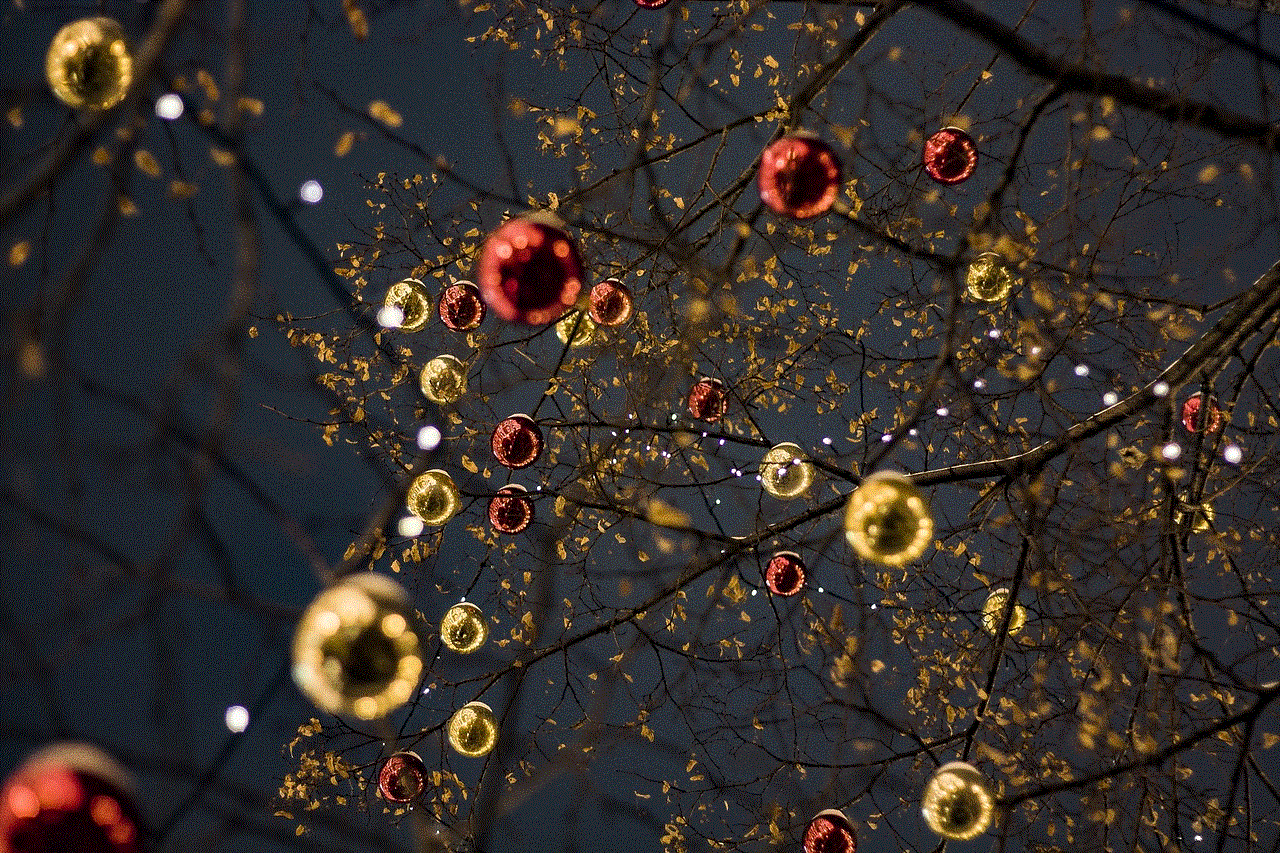
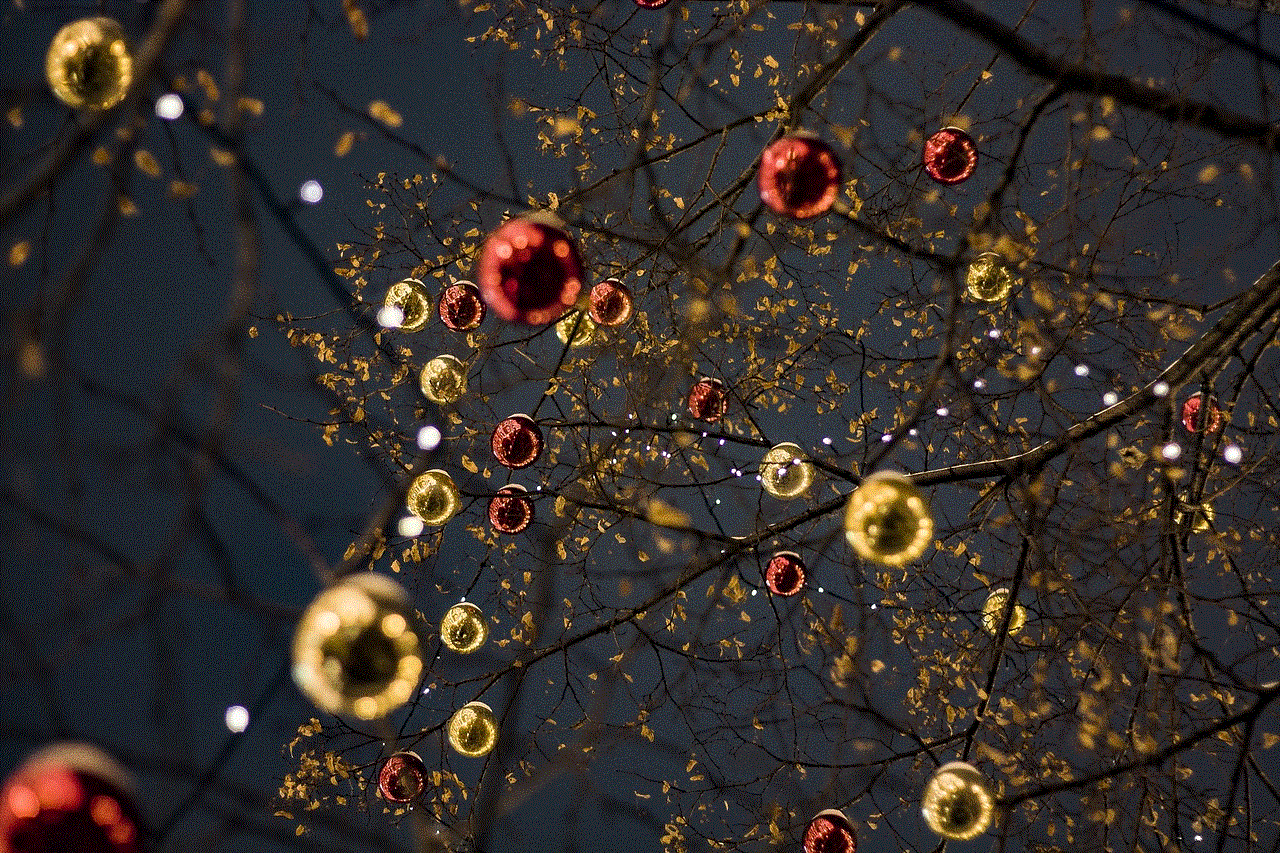
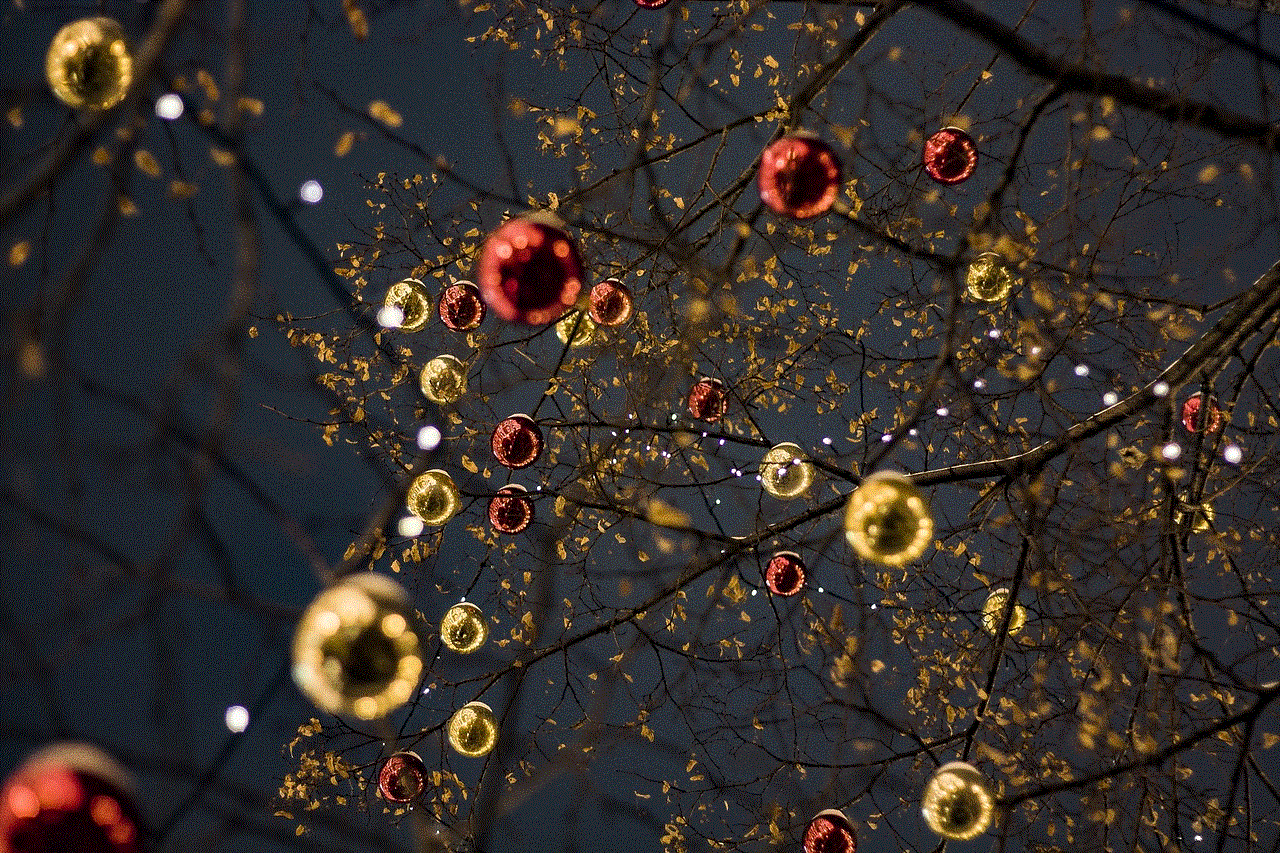
Like any software, the Instagram app is not immune to glitches and bugs. Sometimes, an update or a minor bug can cause the app to malfunction, leading to unexpected logouts. These issues can arise from various sources, including compatibility problems with your device’s operating system, memory issues, or conflicts with other apps. If you experience frequent logouts, it may be worth checking for updates or reinstalling the app to resolve these glitches.
### 4. **Password Changes**
Changing your password can also trigger a logout across all devices. If you modify your password for security reasons or because you suspect unauthorized access, Instagram will log you out of all active sessions. This is a security feature designed to protect your account and ensure that anyone attempting to access it is using the correct credentials. If you find yourself logged out after changing your password, simply log back in with the new credentials.
### 5. **Account Compromise**
If you suspect that your account has been compromised, Instagram may log you out as a protective measure. In cases of unusual activity or if someone else is using your account, Instagram takes immediate action to safeguard your information. If you receive notifications about suspicious logins or changes to your account, it’s crucial to act quickly. Change your password, enable Two-Factor Authentication , and follow any additional security measures recommended by Instagram.
## Technical Issues and Connectivity Problems
### 6. **Internet Connection Issues**
A stable internet connection is essential for seamless access to Instagram. If your connection is unstable or drops unexpectedly, you may find yourself logged out. This can happen due to various factors, such as poor Wi-Fi signals, network congestion, or issues with your internet service provider. If you experience frequent disconnections, consider troubleshooting your internet connection or switching to a more stable network.
### 7. **Device Storage Issues**
Insufficient storage on your device can lead to app performance issues, including unexpected logouts. When your device is low on storage, it may struggle to maintain app data and cookies, which can result in being logged out of Instagram. Regularly checking and managing your device’s storage can mitigate this problem. Delete unnecessary files, uninstall unused apps, and consider using cloud storage solutions to free up space.
## Instagram Account Settings
### 8. **Log Out from All Devices**
Instagram provides users with an option to log out from all devices for security reasons. If you inadvertently select this option or if someone else accesses your account and logs you out, you will find yourself unable to access your account until you log back in. This feature is particularly useful if you suspect unauthorized access or if you’ve lost a device. To prevent this from happening, always be cautious about sharing your login information and regularly review your account activity.
### 9. **Account Settings and Privacy Changes**
Changes to your account settings or privacy preferences can also lead to unexpected logouts. For instance, if you’ve enabled additional security measures like two-factor authentication or changed your email address, Instagram may require you to log in again to verify your identity. While these changes are meant to enhance your account security, they can sometimes lead to confusion if you’re not prepared for the logout.
## Preventing Future Logouts
### 10. **Enable Two-Factor Authentication**
To enhance your account security and reduce the likelihood of being logged out unexpectedly, consider enabling two-factor authentication (2FA). This additional layer of security requires you to verify your identity using a second method, such as a text message or authentication app, whenever you log in from a new device or location. By activating 2FA, you can better protect your account and reduce the chances of unauthorized access.
### 11. **Keep Your App Updated**
Regularly updating the Instagram app is crucial for ensuring optimal performance and security. App developers frequently release updates to fix bugs, enhance features, and improve stability. By keeping your app up to date, you can minimize the risk of encountering glitches that may lead to unexpected logouts. Check your device’s app store for updates and enable automatic updates whenever possible.
### 12. **Secure Your Device**
Your device’s security is equally important in preventing unauthorized access to your Instagram account. Ensure that your device is equipped with up-to-date antivirus software, and regularly scan for potential threats. Avoid installing apps from untrusted sources, as they can compromise your device’s security and, by extension, your Instagram account. Additionally, use strong passwords and enable biometric authentication (such as fingerprint or facial recognition) for your device.
## Conclusion
Being logged out of Instagram can be a frustrating experience, but understanding the underlying causes can help you navigate the situation more effectively. From security measures and technical issues to account settings and connectivity problems, various factors can lead to unexpected logouts. By implementing preventive measures, such as enabling two-factor authentication, keeping your app updated, and securing your device, you can enhance your account’s security and enjoy a smoother experience on Instagram.
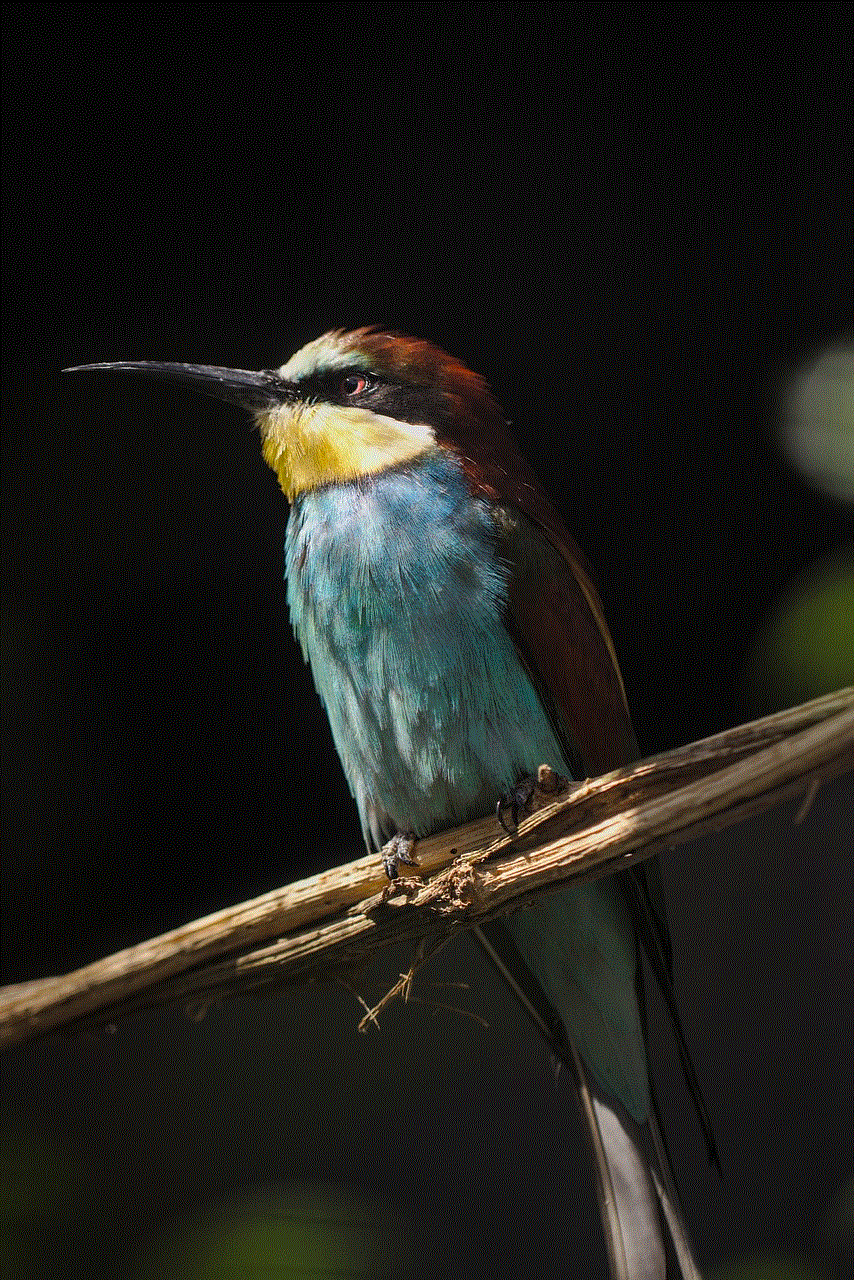
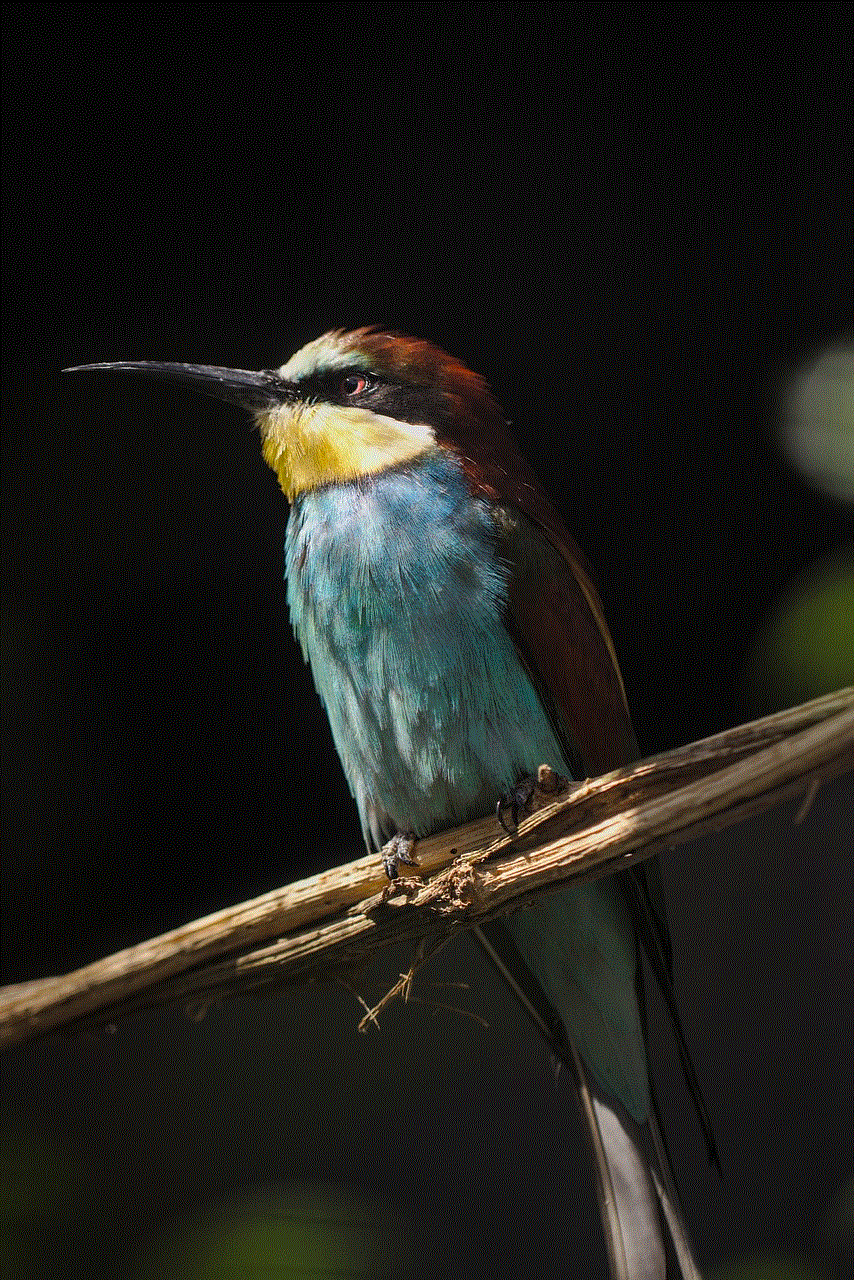
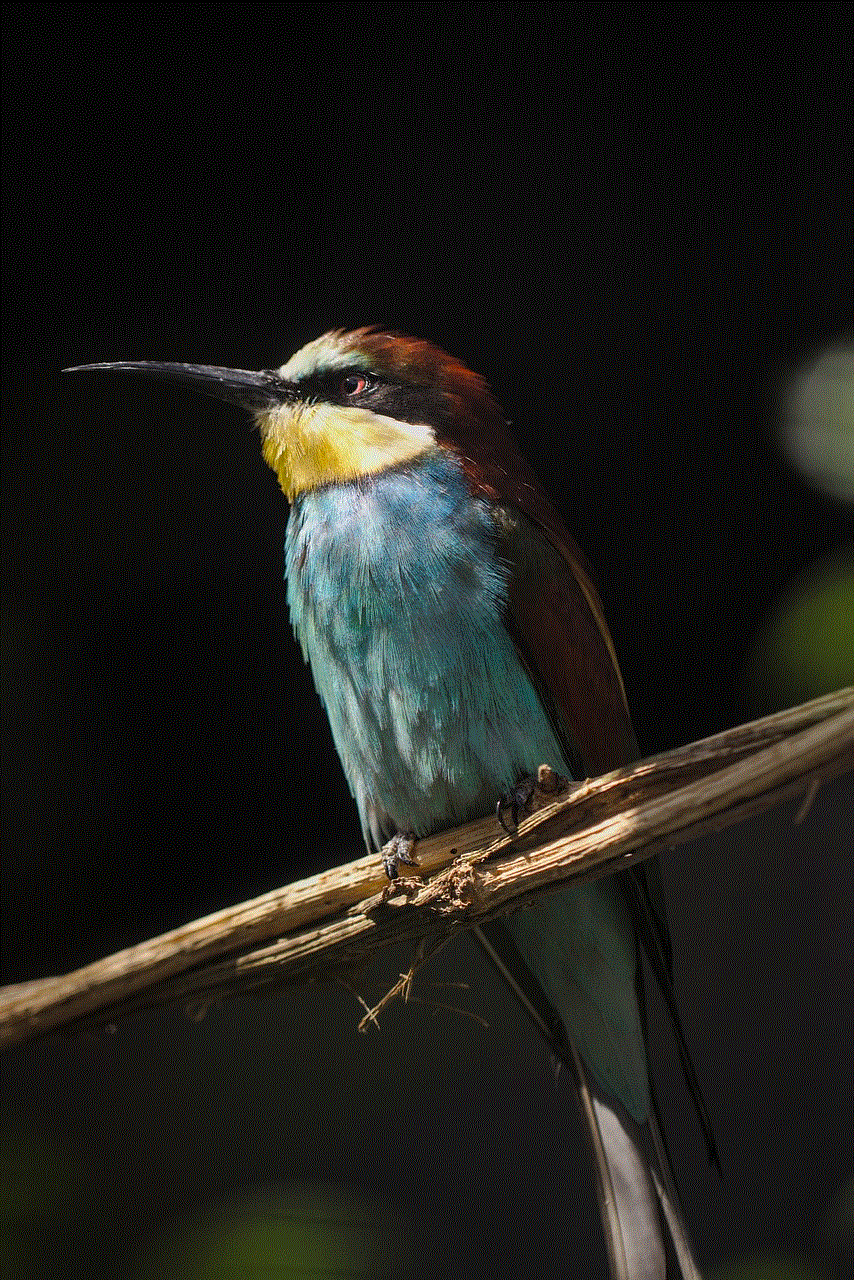
In the ever-evolving landscape of social media, remaining informed about the potential challenges and solutions can empower you as a user. If you find yourself logged out of Instagram, take a moment to assess the situation, troubleshoot any issues, and regain access to your account. With a proactive approach, you can continue to enjoy the vibrant world of Instagram without unnecessary interruptions.