how do i say i love you too in spanish
How Do I Say “I Love You Too” in Spanish?
Saying “I love you too” is a beautiful and heartwarming expression that can strengthen any relationship. If you’re looking to express your love in Spanish, you’ve come to the right place! In this article, we will explore different ways to say “I love you too” in Spanish, as well as discuss the importance of expressing love in a language that resonates with your loved ones. So, let’s dive in!
1. “Te amo también”
“Te amo también” is the most straightforward translation for “I love you too” in Spanish. This phrase is used to express love to someone you deeply care for, be it your partner, family member, or close friend. The verb “amar” means “to love,” and “también” means “too” or “also.”
2. “Yo también te amo”
Another common way to say “I love you too” in Spanish is “Yo también te amo.” This phrase follows the same structure as the previous one but emphasizes the speaker by placing “yo” (I) at the beginning of the sentence.
3. “También te quiero”
While “te amo” translates to “I love you,” another way to express love in Spanish is by using “te quiero,” which means “I want you” or “I care for you.” So, if you want to say “I love you too” in a slightly different way, you can say “También te quiero.”
4. “Yo también te quiero”
Similar to the previous phrase, “Yo también te quiero” means “I love you too” but with the emphasis on the speaker. It’s a beautiful way to express reciprocal affection and care for someone.
5. “Te adoro también”
If you want to express love in a more intense and passionate way, you can say “Te adoro también,” which means “I adore you too.” This phrase is often used in romantic relationships to convey deep affection and admiration.
6. “También te amo con todo mi corazón”
To express the depth of your love, you can say “También te amo con todo mi corazón,” which means “I love you too with all my heart.” This phrase adds an extra layer of emotion and emphasizes the strength of your feelings.
7. “Te quiero mucho también”
If you want to express love in a casual and affectionate way, you can say “Te quiero mucho también,” which means “I love you very much too.” This phrase is commonly used between close friends, family members, or romantic partners.
8. “Yo también te amo con toda mi alma”
In Spanish, the word “alma” means “soul.” To convey a profound and soulful love, you can say “Yo también te amo con toda mi alma,” which translates to “I love you too with all my soul.” This phrase is particularly poetic and romantic.
9. “También te amo más de lo que puedas imaginar”
If you want to express that your love goes beyond imagination, you can say “También te amo más de lo que puedas imaginar,” which means “I love you more than you can imagine too.” This phrase is perfect for conveying the depth and intensity of your emotions.
10. “Yo también te amo con todo mi ser”
To express that your love encompasses your entire being, you can say “Yo también te amo con todo mi ser,” which means “I love you too with all my being.” This phrase conveys a strong sense of devotion and commitment.
Expressing love is a universal human need that transcends language barriers. However, saying “I love you too” in Spanish can add an extra layer of meaning and intimacy. By speaking the language of your loved ones, you show them that you care enough to understand and express your emotions in a way that resonates with them.
It’s important to note that the context and relationship dynamics should guide your choice of expression. The phrases mentioned above are suitable for various relationships, but it’s crucial to consider the specific dynamics of your relationship and choose the most appropriate expression accordingly.
Additionally, non-verbal expressions of love, such as hugs, kisses, and acts of kindness, can complement your verbal expressions. Remember, love is a language of its own, and the aim is to make your loved ones feel cherished and appreciated.
In conclusion, there are various ways to say “I love you too” in Spanish, each with its own nuances and levels of intensity. Whether you choose to say “Te amo también,” “También te quiero,” or any other phrase mentioned in this article, what truly matters is the sincerity and depth of your emotions. So, go ahead and express your love in Spanish, and let your loved ones know how much they mean to you!
does a apple watch use data
The Apple Watch has become a popular accessory for many people, with its sleek design, various features, and seamless integration with other Apple products. However, one question that often comes up is whether or not the Apple Watch uses data. In this article, we will explore the answer to this question in detail and provide you with all the information you need to know about data usage on the Apple Watch.
Firstly, let’s define what we mean by “data” in this context. Data, in this case, refers to the transfer of information between devices, such as sending and receiving emails, messages, or streaming music and videos. When it comes to the Apple Watch, data usage can be broken down into two categories: cellular data and Wi-Fi data.
Cellular data is the information that is transmitted over a cellular network, and it is usually provided by a mobile carrier. On the other hand, Wi-Fi data is the information that is transmitted over a wireless internet connection. The Apple Watch has the capability to use both cellular data and Wi-Fi data, depending on the model you have and the type of connectivity available.
Let’s start by looking at the cellular data usage on the Apple Watch. The Apple Watch Series 3 and above have the option to connect to a cellular network, allowing you to make calls, send messages, and use other data-dependent features without needing to be connected to your iPhone. If you have a cellular-enabled Apple Watch, it will have its own phone number and will be able to use data independently from your iPhone.
So, what does this mean for data usage? Well, if you have a cellular-enabled Apple Watch, it will use data whenever you use any of the features that require an internet connection, such as sending messages, streaming music, or using apps that require an internet connection. The amount of data used will depend on your usage, but it is important to note that the Apple Watch has a smaller screen and limited capabilities compared to a smartphone, so it is unlikely to use as much data as your iPhone.
Another factor that affects cellular data usage on the Apple Watch is the type of connectivity available. If you are in an area with a strong cellular signal, your Apple Watch will use less data as it will have a faster connection. However, if you are in an area with a weak signal, your Apple Watch may use more data as it will have to work harder to maintain a connection.
It is also worth mentioning that not all cellular-enabled Apple Watch models have the same capabilities when it comes to data usage. For example, the Apple Watch Series 3 and above have the ability to stream music and make calls over a cellular connection, while the Series 2 and below can only use data for messaging and notifications.
Now, let’s move on to Wi-Fi data usage on the Apple Watch. If your Apple Watch is not cellular-enabled, it will rely on Wi-Fi for data usage. This means that it will only use data when it is connected to a Wi-Fi network, and it will not be able to use data on the go like a cellular-enabled Apple Watch.
When connected to Wi-Fi, your Apple Watch will use data in the same way as your iPhone. This includes accessing the internet, streaming music and videos, and using apps that require an internet connection. However, since the Apple Watch has a smaller screen and limited capabilities, it is unlikely to use as much data as your iPhone.
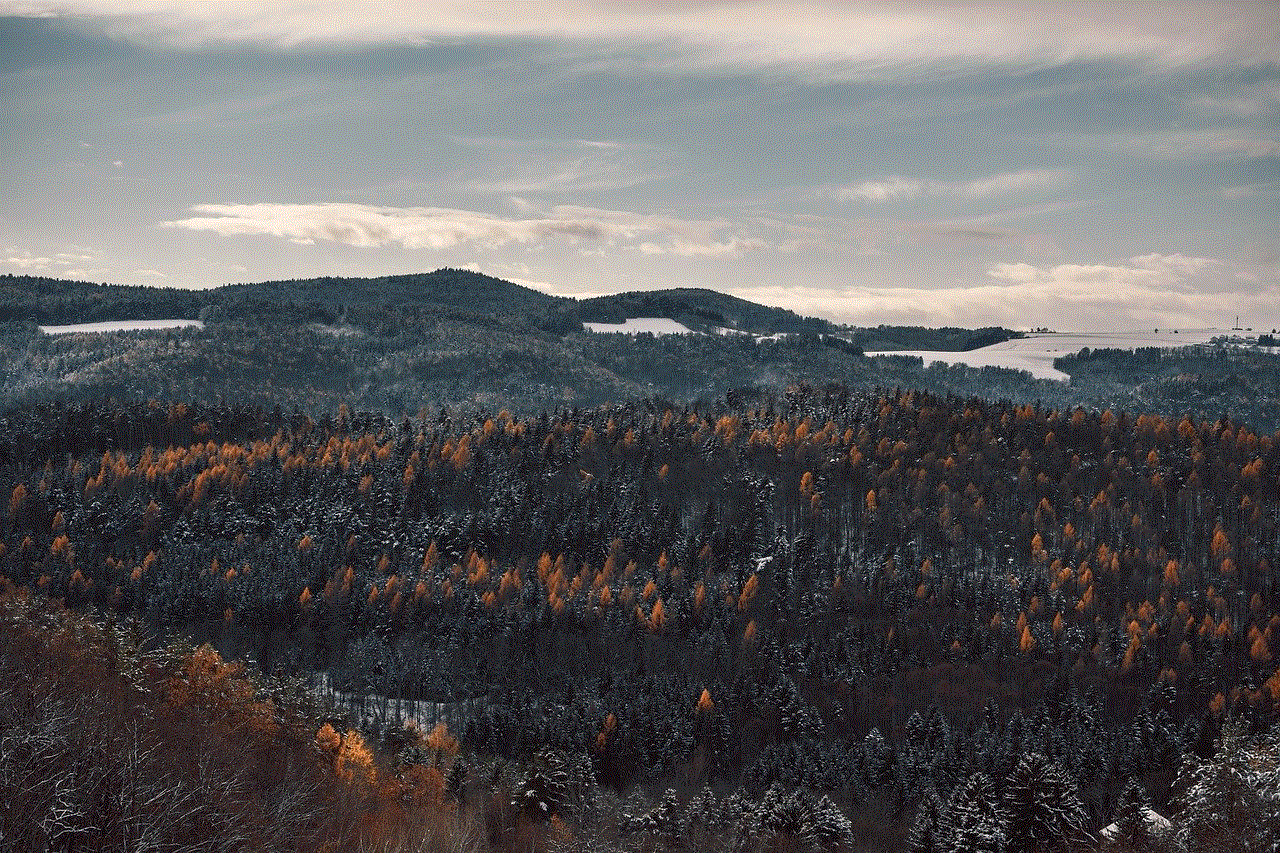
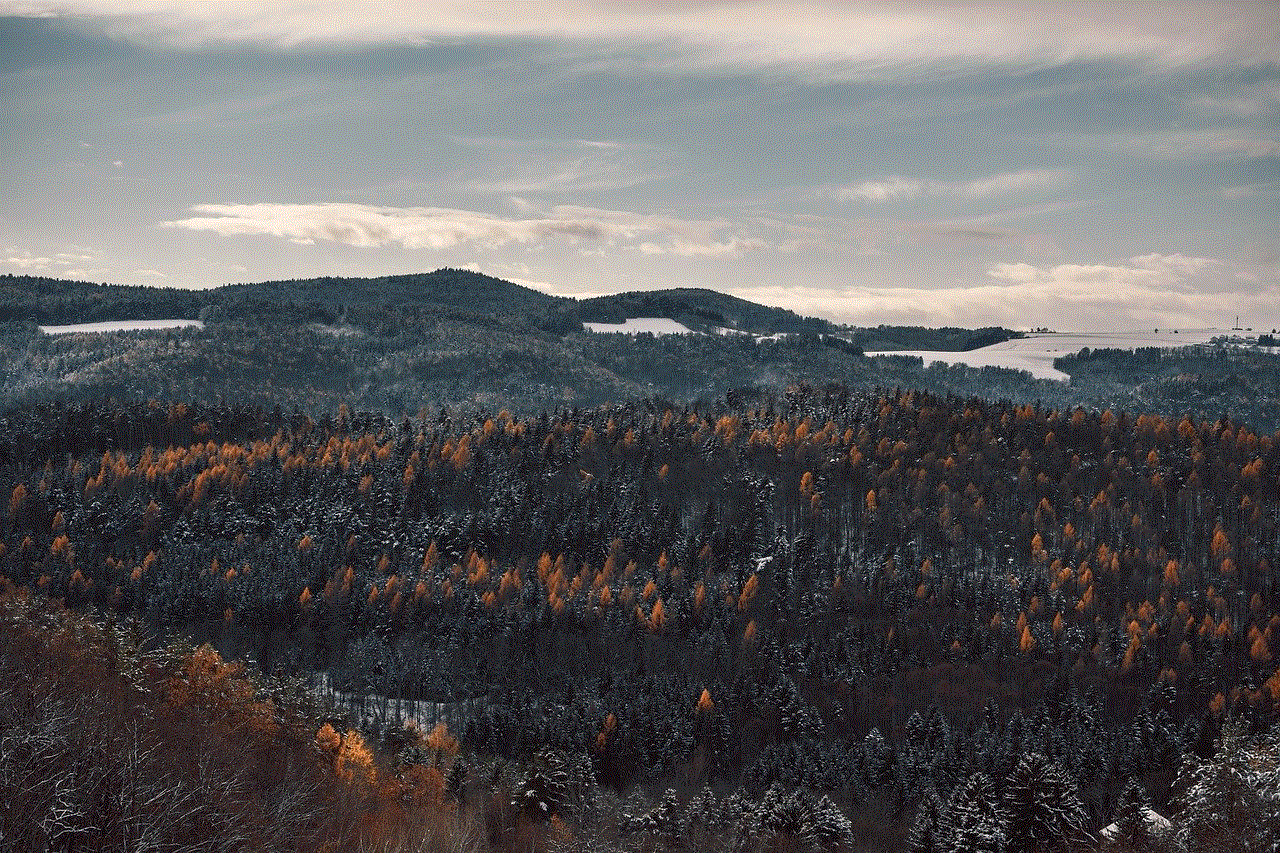
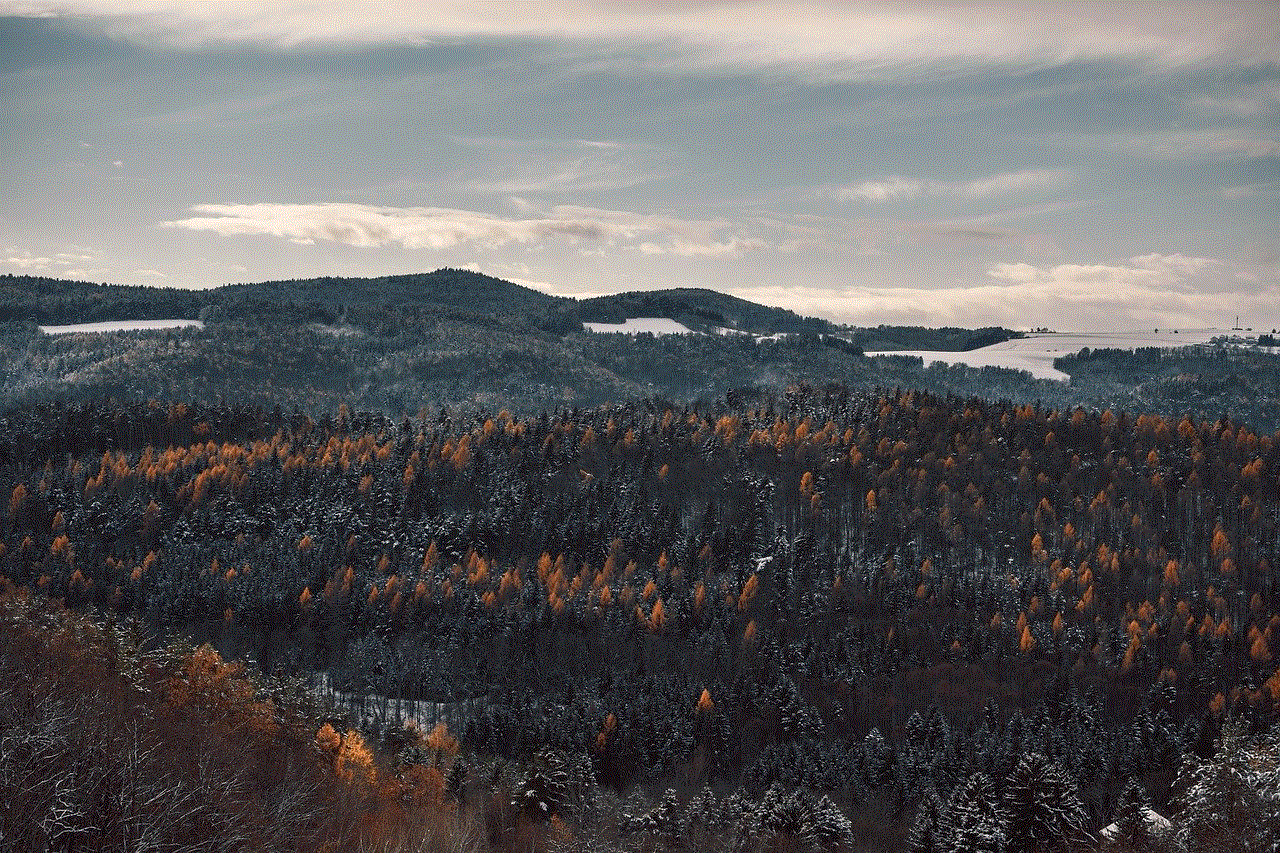
One thing to note is that your Apple Watch will automatically connect to Wi-Fi networks that you have previously connected to on your iPhone. This can be useful if you are in an area with no cellular coverage, as your Apple Watch will still be able to use data through a Wi-Fi connection.
So, how can you keep track of your data usage on the Apple Watch? Well, Apple has made it easy for users to monitor their data usage through the Apple Watch app on their iPhone. In the app, you can view your data usage for both cellular and Wi-Fi, as well as see which apps are using the most data. This can help you keep track of your data usage and make any necessary adjustments to your usage.
In addition to monitoring your data usage, there are also some tips you can follow to minimize data usage on your Apple Watch. One of the most effective ways is to turn off background app refresh. This means that apps will not use data in the background, only when you open them. You can also turn off automatic app updates to prevent apps from using data without your knowledge.
Another tip is to turn off cellular data for specific apps. This means that these apps will only be able to use data when your Apple Watch is connected to Wi-Fi. You can do this by going to the Apple Watch app on your iPhone, selecting “Cellular,” and then choosing which apps you want to allow for cellular data usage.
In conclusion, yes, the Apple Watch does use data, but the amount of data used will depend on your usage and the type of connectivity available. If you have a cellular-enabled Apple Watch, it will use data when you are not connected to your iPhone, while a Wi-Fi-only Apple Watch will rely on Wi-Fi for data usage. By monitoring your data usage and following some tips, you can manage your data usage on the Apple Watch and prevent any unexpected charges on your data plan.
bluestacks pokemon go mac
Bluestacks is a popular Android emulator that allows users to run Android apps and games on their computers. One of the most popular games on Bluestacks is Pokemon Go , a mobile game that took the world by storm when it was released in 2016. Since then, millions of players have been trying to catch ‘em all and become the ultimate Pokemon master. However, not everyone has access to a mobile device, which is where Bluestacks comes in. In this article, we will explore how to play Pokemon Go on Bluestacks for Mac, and some tips and tricks to help you become a Pokemon master.
What is Bluestacks?
Bluestacks is an Android emulator that allows users to run Android apps and games on their computers. It was first released in 2011 and has since become one of the most popular Android emulators in the market. Bluestacks is available for both Windows and Mac operating systems, making it accessible to a wide range of users. It is free to download and use, and its user-friendly interface makes it easy for even non-tech savvy individuals to use.
What is Pokemon Go?
Pokemon Go is a mobile game developed by Niantic and published by The Pokemon Company. It was released in 2016 and quickly became a global phenomenon, with millions of players trying to catch virtual Pokemon in the real world. The game uses augmented reality technology, which allows players to see and interact with virtual Pokemon in real-world locations. Players can catch Pokemon, battle in gyms, and team up with other players to take down powerful raid bosses.
Why play Pokemon Go on Bluestacks for Mac?
While Pokemon Go is primarily a mobile game, playing it on Bluestacks for Mac offers several advantages. Firstly, it allows players who do not have a compatible mobile device to still enjoy the game. Additionally, playing on a larger screen and using a keyboard and mouse can give players a better gaming experience. Bluestacks also offers features such as multi-instance, which allows players to run multiple instances of the game at the same time, making it easier to catch rare Pokemon and level up faster.
How to download and install Bluestacks on Mac?
To play Pokemon Go on Bluestacks for Mac, you first need to download and install the emulator. Here’s a step by step guide to help you get started:
Step 1: Go to the Bluestacks website and click on the download button.



Step 2: Once the download is complete, open the downloaded file and follow the instructions to install Bluestacks on your Mac.
Step 3: Once the installation is complete, launch Bluestacks and sign in with your Google account.
Step 4: Search for “Pokemon Go” in the search bar and click on the install button.
Step 5: Once the installation is complete, launch the game and sign in with your Pokemon Go account or create a new one.
Tips and tricks for playing Pokemon Go on Bluestacks for Mac:
1. Customize your controls: Bluestacks allows players to customize the controls for each game. Take some time to set up your controls to your liking to make the gameplay smoother.
2. Enable virtual location: Bluestacks offers a feature that allows players to change their virtual location, which can be useful for catching region-specific Pokemon.
3. Use multi-instance: As mentioned earlier, multi-instance allows players to run multiple instances of the game at the same time. This can be helpful for catching rare Pokemon and completing raids.
4. Use the keyboard for shortcuts: Bluestacks allows players to assign keyboard shortcuts for different actions in the game. This can save time and make the gameplay more efficient.
5. Use the zoom feature: Bluestacks offers a zoom feature that allows players to zoom in and out of the game. This can be useful for catching Pokemon that are far away or for exploring the map.
6. Keep an eye on your battery: Playing Pokemon Go on Bluestacks can drain your Mac’s battery quickly, so make sure to keep an eye on your battery level and plug in your charger when needed.
7. Use a VPN: Bluestacks recommends using a VPN when playing Pokemon Go to avoid any potential bans. This is because the game may detect that you are playing on an emulator and may ban your account.
8. Join a community: Pokemon Go has a large and active community of players. Joining a local or online community can help you stay updated on events, raids, and other important information.
9. Keep your Mac updated: Make sure to keep your Mac’s operating system and Bluestacks updated to avoid any compatibility issues.
10. Have fun: Lastly, remember to have fun while playing Pokemon Go on Bluestacks. It’s a game after all, and the whole point is to have fun and catch ‘em all!
Conclusion:
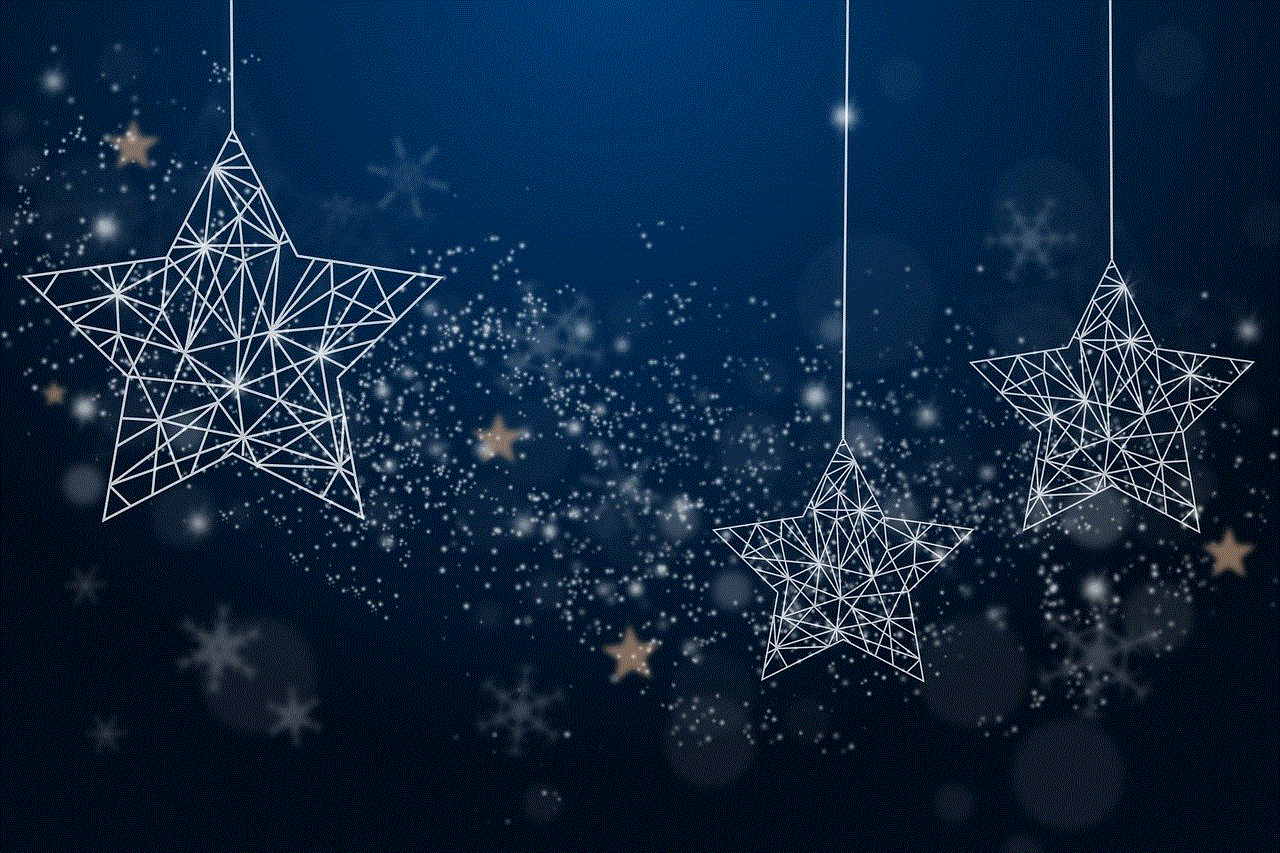
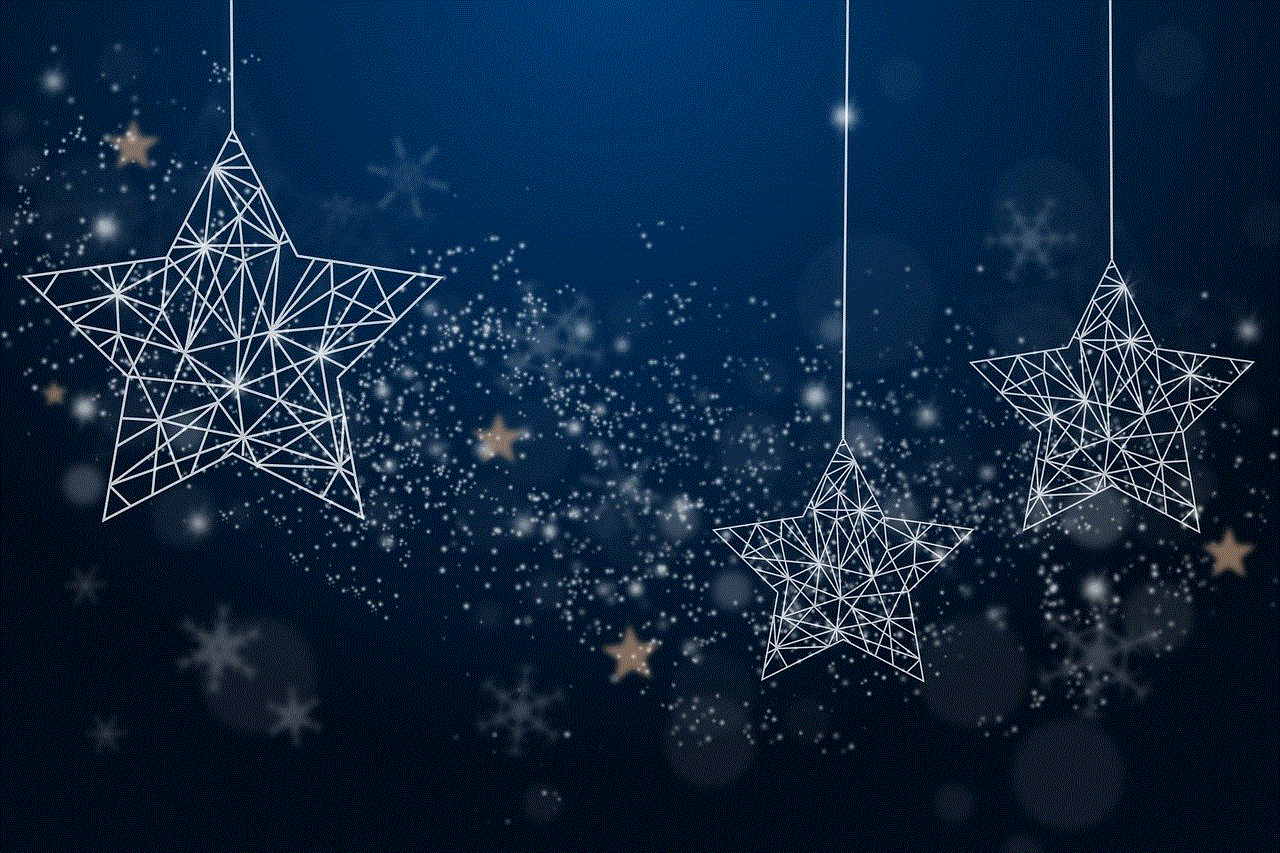
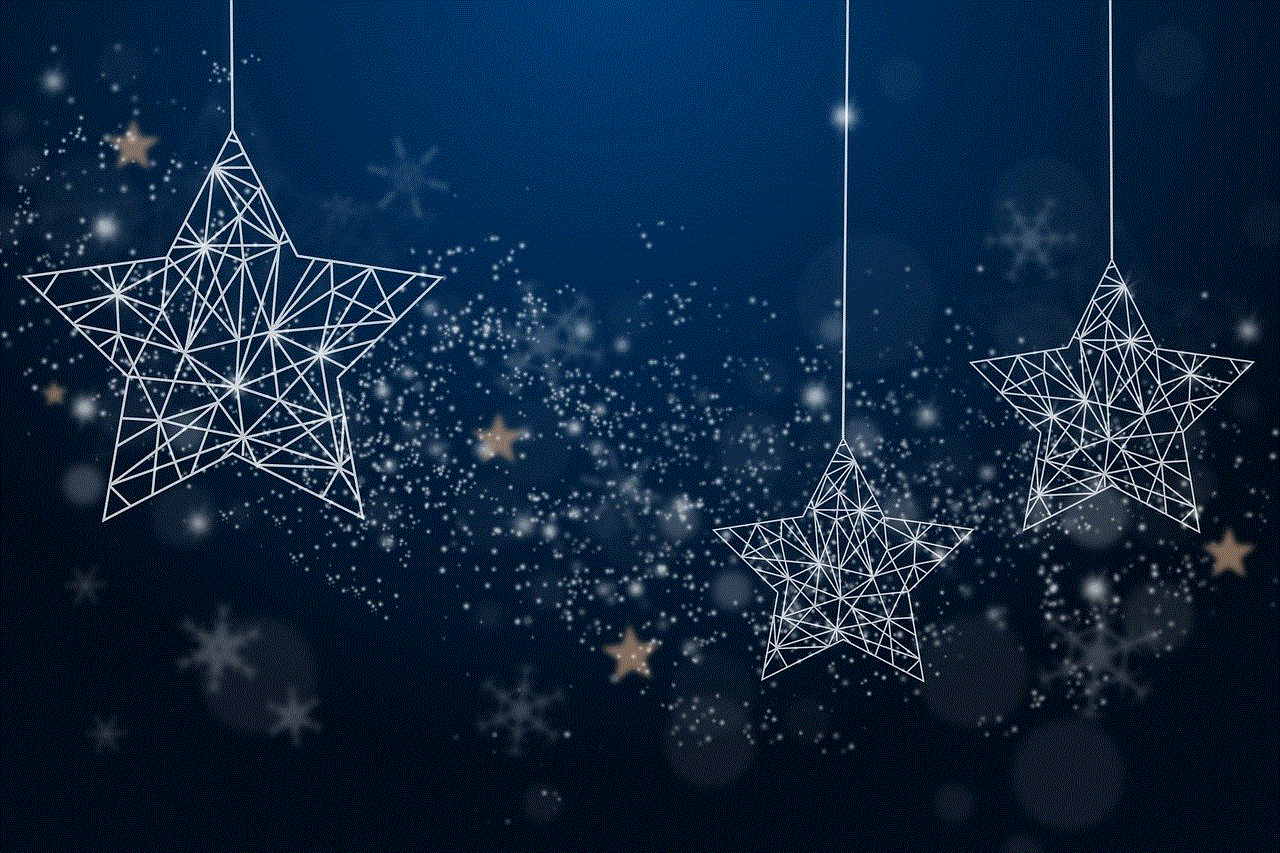
Bluestacks is a great option for those who want to play Pokemon Go on their Mac but do not have a compatible mobile device. It offers many features that can enhance the gameplay experience, such as multi-instance, customizable controls, and virtual location. However, it is essential to note that using an emulator to play Pokemon Go may go against the game’s terms of service, so make sure to use it at your own risk. With these tips and tricks, you are now ready to embark on your journey to become a Pokemon master on Bluestacks for Mac. Happy hunting!