how to turn off advanced messaging on android
Advanced messaging, also known as Rich Communication Services (RCS), is a messaging protocol that offers enhanced features over traditional SMS messaging. It allows users to send messages with high-quality images, videos, and audio clips, as well as enjoy features like read receipts, typing indicators, and group chats. While advanced messaging can be beneficial for many, some users may prefer to turn it off for various reasons. In this article, we will guide you through the process of turning off advanced messaging on Android devices.
Before we delve into the steps of disabling advanced messaging, it is essential to understand why someone might want to do so. While advanced messaging offers several advantages, it may not be suitable for everyone. Some users may find that advanced messaging consumes more data than traditional SMS, leading to higher data charges. Additionally, advanced messaging may not be supported by all carriers or devices, leading to compatibility issues. Lastly, some users may simply prefer the simplicity and reliability of traditional SMS.
If you have decided that advanced messaging is not for you, follow the steps below to turn it off on your Android device:
1. Open the default messaging app on your Android device. This app may vary depending on the manufacturer and model of your device.
2. Locate the settings menu within the messaging app. This is usually represented by three dots or lines in the top-right corner of the app.
3. Tap on the settings menu to access the messaging app’s settings.
4. Look for an option related to advanced messaging or RCS. The exact wording may differ depending on your device and messaging app. It might be labeled as “Chat features,” “Enhanced messaging,” or something similar.
5. Once you find the advanced messaging settings, tap on it to access the advanced messaging options.
6. Within the advanced messaging settings, you should see a toggle or switch to enable or disable advanced messaging. Toggle this switch to the off position to disable advanced messaging.
7. Depending on your messaging app, you may also have the option to disable specific advanced messaging features individually. This can be useful if you only want to disable certain aspects of advanced messaging while keeping others active.
8. After disabling advanced messaging, exit the settings menu and return to the main messaging interface.
9. Test the messaging app by sending a message to a contact. If advanced messaging has been successfully turned off, the message should be sent as a traditional SMS instead of an advanced message.
10. If you encounter any issues or have trouble finding the advanced messaging settings, consult the user manual or support documentation for your specific device or messaging app. Alternatively, you can reach out to your mobile carrier for assistance.
It is important to note that the process described here may vary slightly depending on your device’s manufacturer, model, and the messaging app you use. Some manufacturers may have their own messaging apps or variations of the Android operating system, which could affect the steps required to disable advanced messaging. If you are unable to find the specific settings mentioned above, consult the user manual or support documentation for your device or reach out to your mobile carrier for guidance.
In conclusion, while advanced messaging offers several enhanced features, it may not be suitable for everyone. If you prefer traditional SMS messaging or encounter issues with advanced messaging, you can easily turn it off on your Android device. By following the steps outlined in this article, you can disable advanced messaging and revert to regular SMS messaging. Remember to consult your device’s user manual or support documentation if you encounter any difficulties, or contact your mobile carrier for assistance.
how to unblock skype contacts
Skype is a popular communication platform that allows users to make video and voice calls, send instant messages, and share files. It has become a crucial tool for staying connected with friends, family, and colleagues, especially in today’s fast-paced world. However, there may be times when you accidentally block a contact on Skype, or you may want to unblock someone who you have previously blocked. In this article, we will guide you on how to unblock Skype contacts, so you can resume communication with them.
What does it mean to block a contact on Skype?
Before we dive into the steps of unblocking a contact on Skype, let’s first understand what it means to block a contact on this platform. When you block someone on Skype, it means that you are preventing that person from contacting you or seeing your online status. This action is usually taken to avoid unwanted messages or calls from certain individuals. When you block a contact, they will not be able to see you on their contact list, and any previous conversation history will be erased. However, the blocked contact can still see your profile picture and status updates.
Why would you want to unblock a contact on Skype?
There can be various reasons why you may want to unblock a contact on Skype. Firstly, if you have blocked someone by mistake, you may want to unblock them to resume communication. Secondly, you may have had a disagreement with someone in the past and blocked them in the heat of the moment, but now you have reconciled and want to unblock them. Lastly, you may have blocked someone, but circumstances have changed, and you now want to reconnect with them. Whatever the reason may be, unblocking a contact on Skype is a simple process that we will discuss in detail below.
How to unblock a Skype contact on the desktop app?
If you are using Skype on your desktop, follow these steps to unblock a contact:
1. Open the Skype app on your desktop and log in to your account.
2. In the left panel, click on the “Contacts” tab. This will open a list of all your saved contacts.
3. Scroll down and click on the “Blocked contacts” option. This will display a list of all the contacts that you have blocked.
4. Find the contact that you want to unblock and right-click on their name.
5. A drop-down menu will appear. Click on the “Unblock contact” option.
6. A confirmation message will appear, asking you to confirm the action. Click on “Unblock” to proceed.
7. The contact will now be unblocked, and you can resume communication with them.
How to unblock a Skype contact on the mobile app?
If you are using Skype on your mobile device, follow these steps to unblock a contact:
1. Open the Skype app on your mobile device and log in to your account.
2. Tap on the “Contacts” tab at the bottom of the screen.
3. Scroll down and tap on the “Blocked contacts” option.
4. A list of all the contacts you have blocked will appear. Find the contact you want to unblock and tap on their name.
5. This will open their profile. Tap on the three dots in the top right corner of the screen.
6. A menu will appear. Tap on the “Unblock contact” option.
7. A confirmation message will appear, asking you to confirm the action. Tap on “Unblock” to proceed.
8. The contact will now be unblocked, and you can resume communication with them.
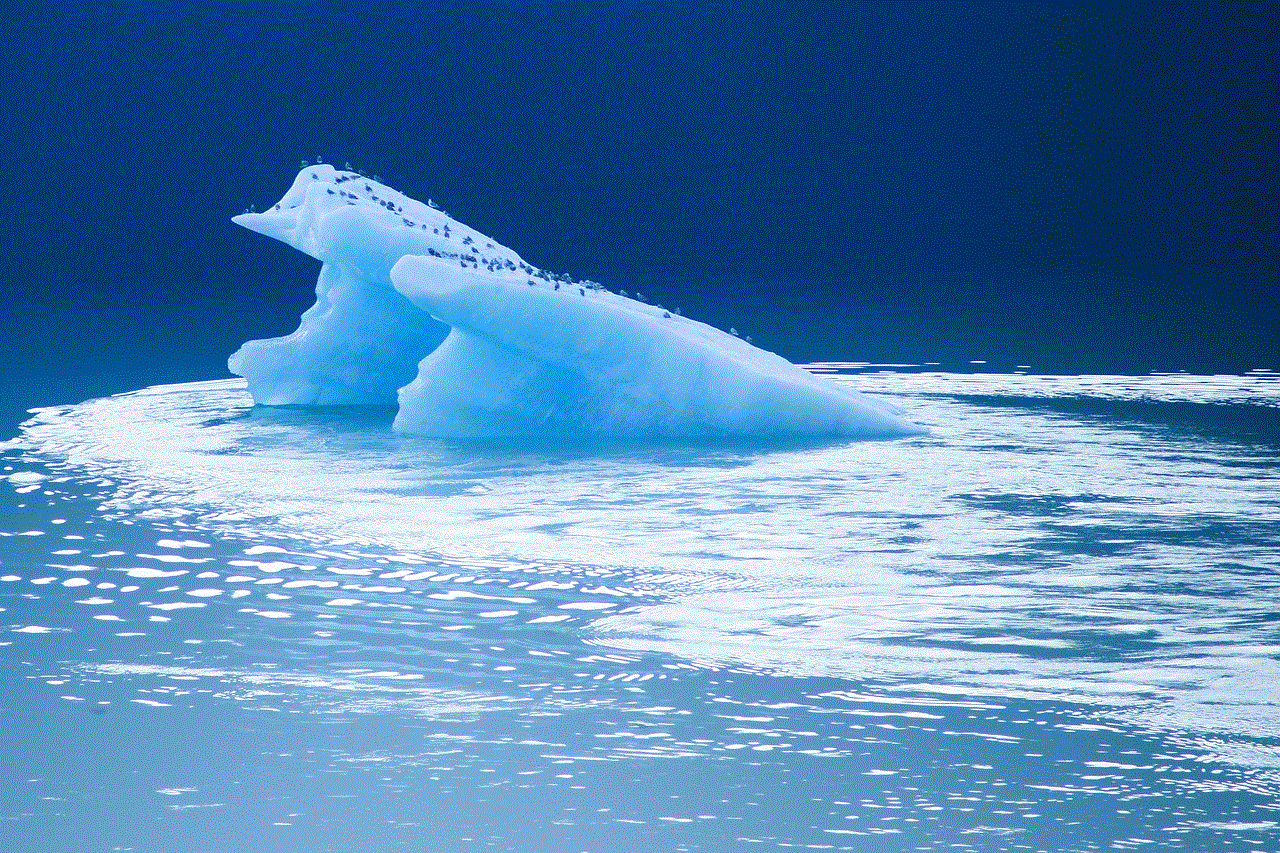
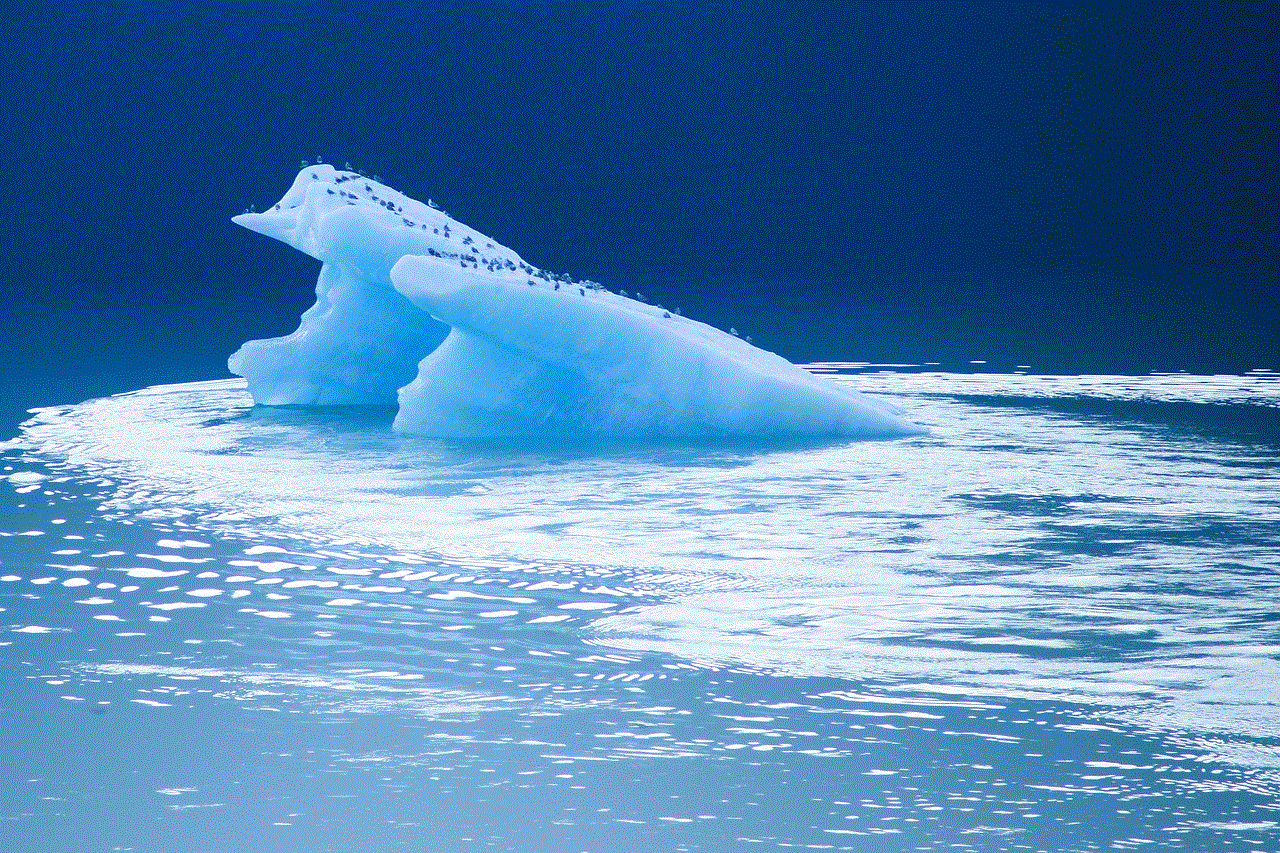
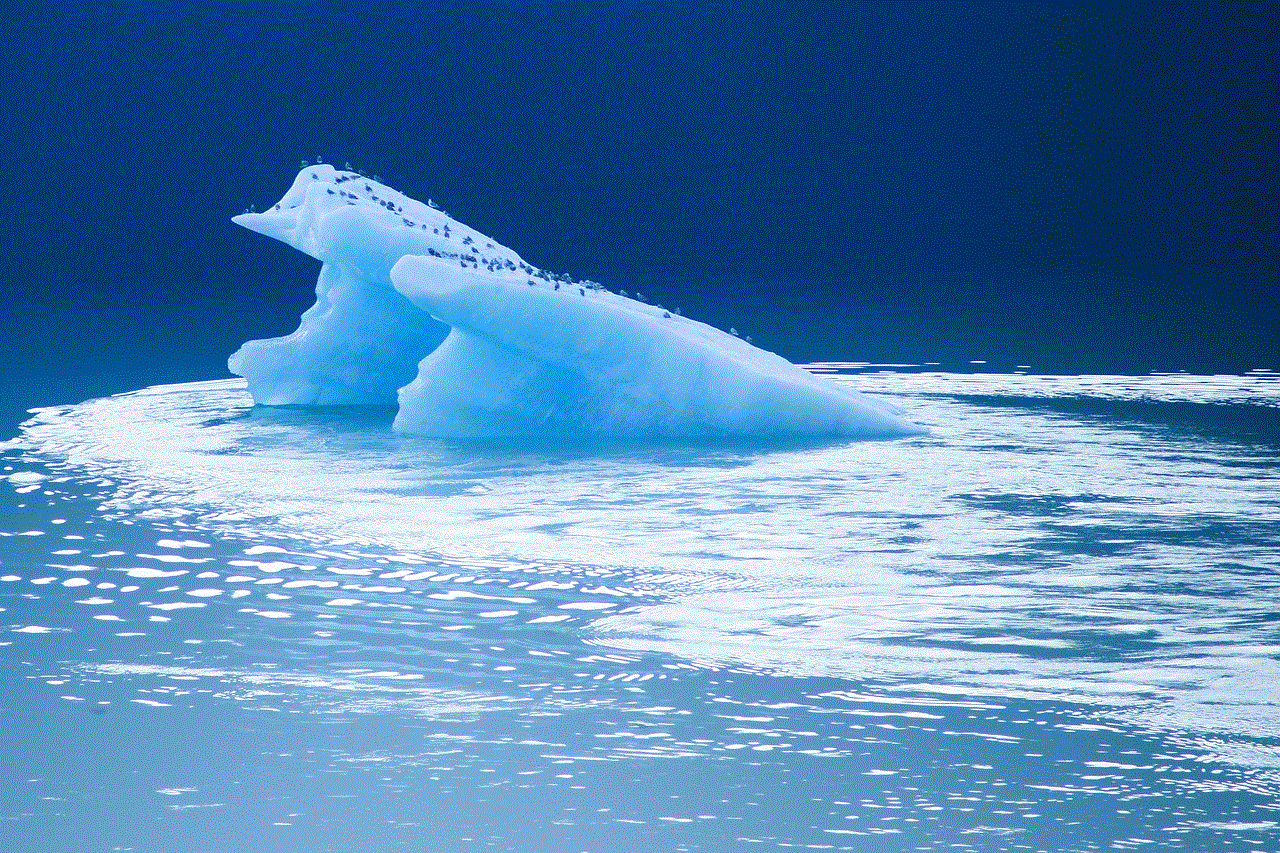
How to unblock a Skype contact on the web version?
If you are using Skype on the web, follow these steps to unblock a contact:
1. Go to Skype’s official website and log in to your account.
2. On the left panel, click on the “Contacts” tab. This will open a list of all your saved contacts.
3. Scroll down and click on the “Blocked contacts” option.
4. A list of all the contacts you have blocked will appear. Find the contact you want to unblock and click on their name.
5. This will open their profile. Click on the three dots in the top right corner of the screen.
6. A menu will appear. Click on the “Unblock contact” option.
7. A confirmation message will appear, asking you to confirm the action. Click on “Unblock” to proceed.
8. The contact will now be unblocked, and you can resume communication with them.
How to prevent contacts from blocking you on Skype?
If you want to avoid getting blocked by contacts on Skype, here are a few tips to consider:
1. Respect other people’s privacy: Make sure you do not invade someone’s privacy by constantly messaging or calling them if they have not responded. Give them space and time to respond.
2. Be polite and respectful: Avoid using offensive language or making inappropriate comments during conversations. This can lead to being blocked by the other person.
3. Do not spam: Avoid sending multiple messages or files in one go, as this can be perceived as spam and lead to getting blocked.
4. Communicate clearly: Make sure you communicate your intentions clearly and do not send mixed messages that can confuse or irritate the other person.
5. Be mindful of the time: If you are in different time zones, be mindful of the time difference and avoid messaging or calling at inappropriate hours.
Conclusion
In today’s digital age, staying connected with people has become easier than ever, thanks to platforms like Skype. However, there may be times when you may want to block or unblock a contact on Skype. In this article, we have discussed in detail how to unblock Skype contacts on the desktop, mobile, and web versions of the app. We have also provided a few tips to avoid getting blocked by contacts in the future. With these simple steps, you can easily unblock a contact and resume communication with them. Remember to use Skype responsibly and respect the privacy and boundaries of others. Happy Skyping!
how to break a child’s video game addiction
Video game addiction has become a growing concern for parents all around the world. With the advancement of technology and the rise of online gaming, children are spending more and more time playing video games. While gaming can have some benefits such as improving hand-eye coordination and problem-solving skills, excessive gaming can lead to negative consequences, including poor academic performance, social isolation, and even health issues. As a result, it is essential for parents to understand how to break their child’s video game addiction and promote a healthier balance in their child’s life. In this article, we will discuss the effects of video game addiction, warning signs to look out for, and practical tips for parents on how to break their child’s video game addiction.
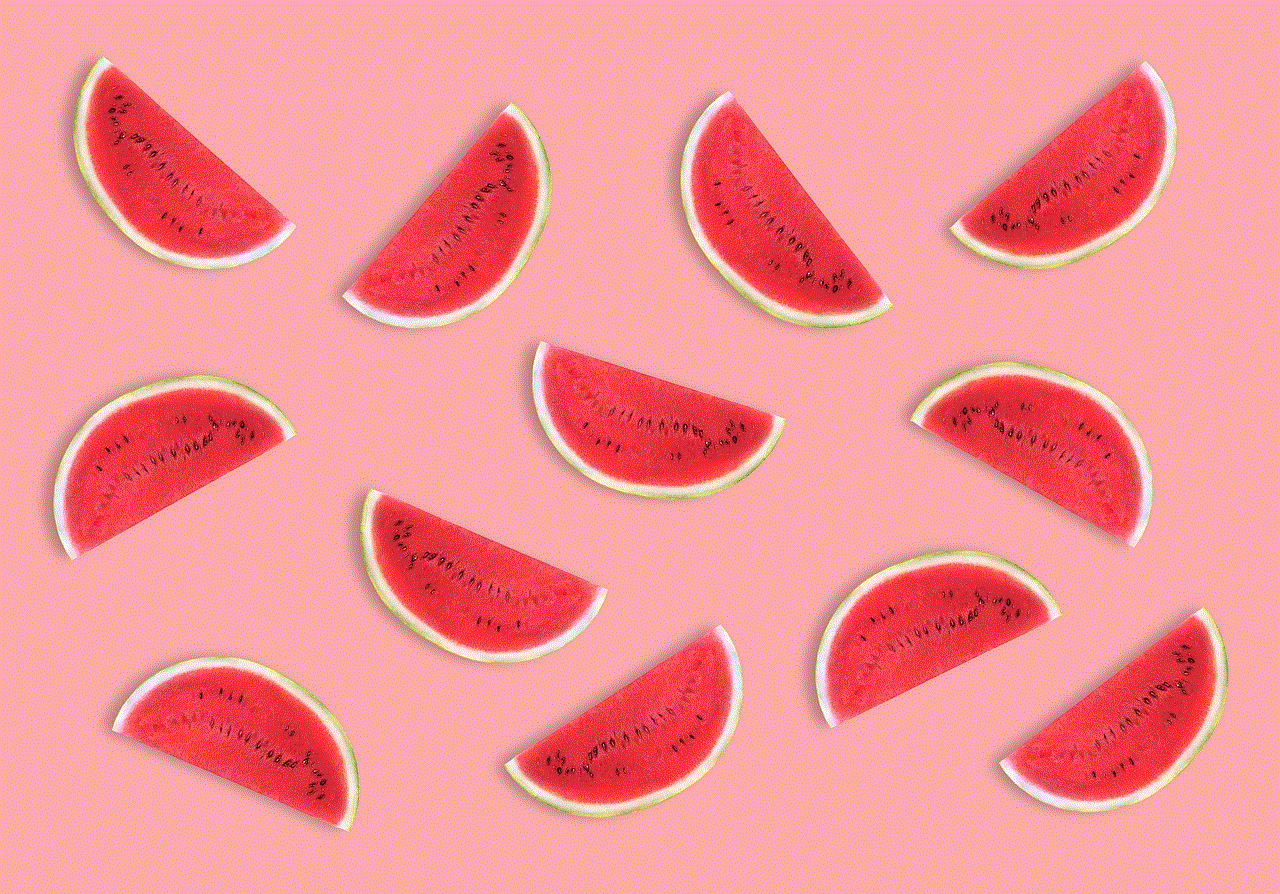
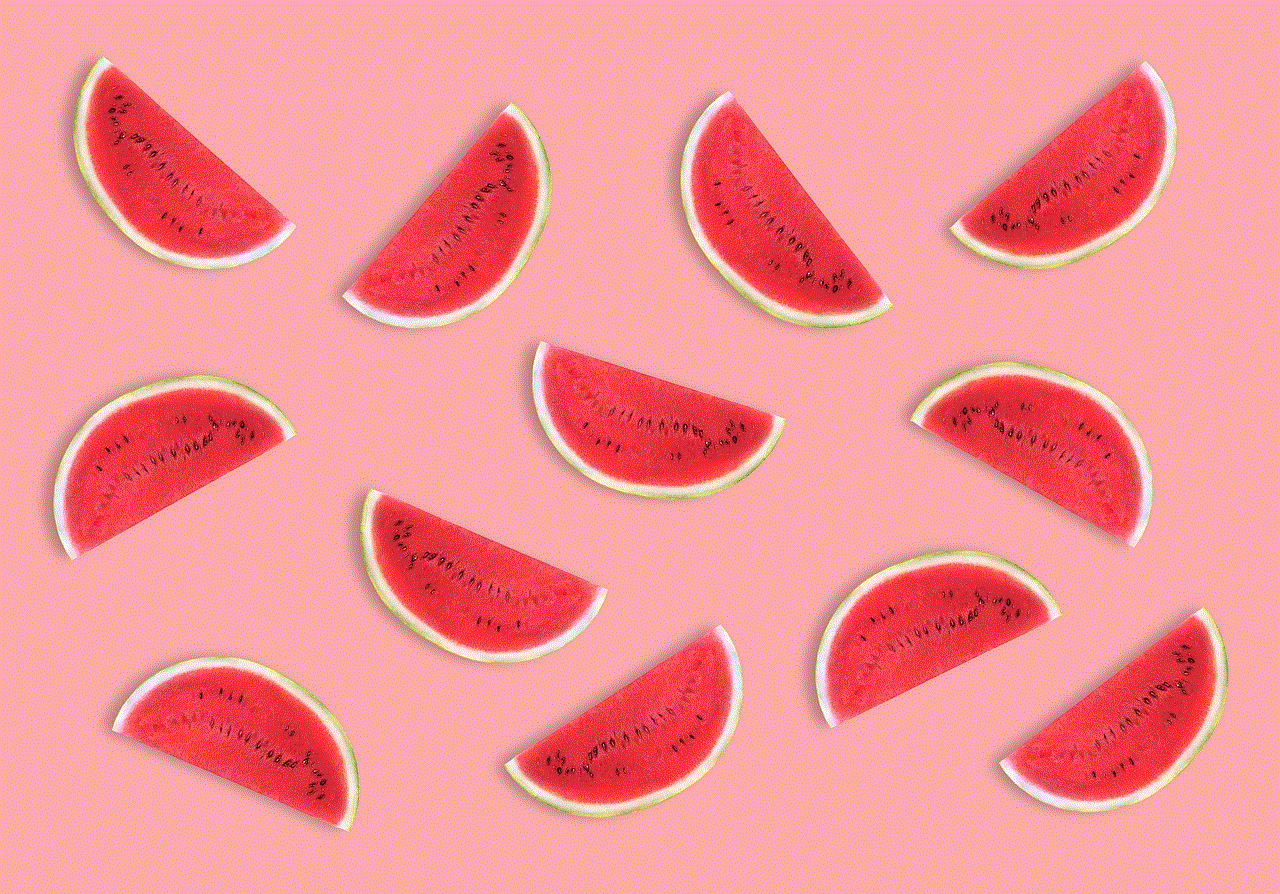
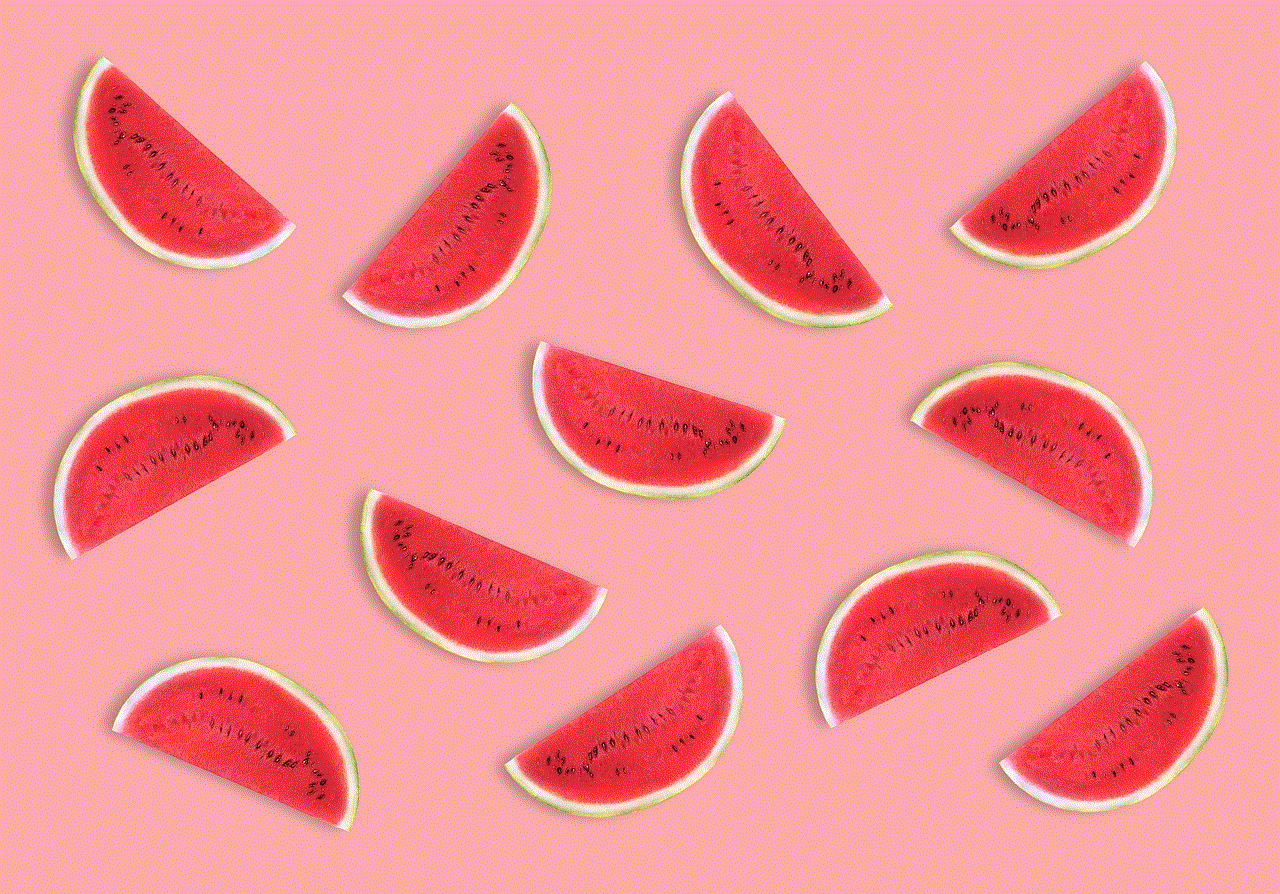
Effects of Video Game Addiction
Video game addiction, also known as gaming disorder, is a behavioral addiction characterized by excessive and compulsive gaming. It is a real and growing concern, with the World Health Organization (WHO) officially recognizing it as a mental health disorder in 2018. The effects of video game addiction can be far-reaching and can have a significant impact on a child’s physical, emotional, and psychological well-being.
One of the most significant effects of video game addiction is a decline in academic performance. Children who spend excessive amounts of time playing video games often neglect their studies, leading to poor grades and academic struggles. With the increasing complexity and competitiveness of the gaming world, children may become more invested in their video games than their schoolwork, leading to a lack of motivation and focus on their studies.
Another effect of video game addiction is social isolation. Children who spend excessive amounts of time playing video games often withdraw from social activities and spend less time interacting with their peers. This can lead to a lack of social skills and can make it difficult for them to form meaningful relationships outside of the gaming world. Additionally, excessive gaming can lead to a sedentary lifestyle, which can have adverse effects on a child’s physical health, such as obesity, muscle weakness, and poor posture.
Warning Signs of Video Game Addiction
As a parent, it is essential to be aware of the warning signs of video game addiction in your child. Here are some common signs that your child may be addicted to video games:
1. Preoccupation with video games: If your child is constantly thinking and talking about video games, they may be developing an unhealthy obsession.
2. Difficulty controlling gaming habits: Children with video game addiction find it challenging to limit the time they spend playing games. They may become irritable or agitated when asked to stop playing.
3. Neglecting other activities: Children who are addicted to video games often neglect other activities, such as schoolwork, hobbies, and socializing, in favor of playing games.
4. Withdrawal symptoms: When unable to play video games, children may experience withdrawal symptoms such as anxiety, irritability, and restlessness.
5. Changes in behavior: Video game addiction can also cause changes in a child’s behavior, such as becoming more aggressive, irritable, or depressed.
Practical Tips for Breaking Video Game Addiction
If you have noticed some of these warning signs in your child, it is essential to take action to break their video game addiction. Here are some practical tips for parents to help their child overcome video game addiction:
1. Set limits and boundaries: The first step in breaking video game addiction is to set limits and boundaries for your child’s gaming habits. This can include setting a time limit for gaming, restricting the types of games they can play, or designating certain days of the week as “game-free” days.
2. Encourage other activities: Children who are addicted to video games often neglect other activities. Encourage your child to engage in other hobbies, sports, or social activities to provide a healthy balance in their life.
3. Be a role model: Children often mimic their parents’ behavior. If you want your child to spend less time playing video games, you should also limit your own screen time and engage in other activities.
4. Create a schedule: Establish a daily routine that includes time for homework, chores, and other activities before allowing your child to play video games. This will help your child learn to prioritize and manage their time effectively.
5. Monitor screen time: Keep track of the amount of time your child spends playing video games, and stick to the established limits. You can use parental control tools to set time limits and restrict access to certain games.
6. Involve the whole family: Instead of viewing video games as the enemy, try involving the whole family in gaming activities. This can include playing games together, organizing family game nights, or even creating a family tournament.
7. Talk to your child: It is crucial to have open and honest communication with your child about their video game habits. Talk to them about the negative effects of excessive gaming and the importance of finding balance in their life.
8. Seek professional help: If your child’s video game addiction is severe, it may be necessary to seek professional help. A therapist or counselor can help your child understand the underlying reasons for their addiction and develop healthier coping mechanisms.
9. Be patient and understanding: Breaking any addiction takes time and patience. It is essential to be understanding and supportive of your child during this process. Avoid being judgmental or punishing your child for their addiction.



10. Celebrate progress: As your child starts to reduce their gaming habits and engage in other activities, make sure to acknowledge and celebrate their progress. This will encourage them to continue making positive changes in their life.
In conclusion, video game addiction is a real and growing concern for many parents. Excessive gaming can have detrimental effects on a child’s physical, emotional, and psychological well-being. As parents, it is essential to understand the warning signs of video game addiction and take proactive steps to break the addiction. With patience, understanding, and open communication, you can help your child develop healthier habits and find a balance between gaming and other activities.