in-app purchases not working
In today’s world, in-app purchases have become a crucial part of the mobile app industry. With the rise of smartphones and the increasing dependence on apps for various tasks, in-app purchases have become a popular means for developers to monetize their apps. However, despite their popularity and convenience, in-app purchases are not always without their issues. One of the most common problems faced by users is the failure of in-app purchases to work properly.
In simple terms, in-app purchases are transactions made within a mobile application for additional content or services. They can range from buying virtual currency or unlocking new levels to subscribing to premium features and removing ads. In-app purchases are usually made through the app store associated with the user’s device, such as the Apple App Store or Google Play Store. These purchases can be made using various payment methods, including credit/debit cards, mobile wallets, or app store credits.
Despite the ease and convenience of in-app purchases, users often face issues where these purchases fail to work. This can be a frustrating experience, especially if the user has already made the payment and is unable to access the content or service they have paid for. There can be several reasons for in-app purchases not working, and in this article, we will explore the various factors that can lead to this issue and how to resolve them.
1. Technical Glitches in the App: One of the primary reasons for in-app purchases not working is technical glitches in the app itself. With the constant updates and changes in the app store guidelines, it is not uncommon for developers to encounter bugs or errors in their code that can lead to issues with in-app purchases. These glitches can prevent the user from completing the purchase or cause the payment to fail.
2. Outdated App Version: Another common reason for in-app purchases not working is using an outdated version of the app. Developers frequently release updates to their apps to fix bugs, improve performance, and add new features. If the user is using an outdated version of the app, it may not be compatible with the latest app store guidelines, leading to in-app purchases failing.
3. Payment Method Issues: In-app purchases are processed through the app store associated with the user’s device. If the user’s payment method is not accepted by the app store, the in-app purchase will fail. This can happen if the user’s payment method has expired, or there are insufficient funds in their account.
4. Network Connectivity: In-app purchases require a stable internet connection to process the payment. If the user’s device is facing network connectivity issues, the purchase may fail. This can happen if the user is in an area with weak network coverage or if their device is not connected to the internet.
5. Incorrect Settings: Sometimes, in-app purchases may not work due to incorrect settings on the user’s device. For example, if the user has enabled parental controls, it can restrict them from making in-app purchases. Similarly, if the user has disabled in-app purchases in their device’s settings, it will prevent them from completing the transaction.
6. Region Restrictions: App stores have different guidelines and restrictions for different regions. If the user is trying to make an in-app purchase from a region where the app is not available, it will fail. This can happen if the user is traveling to a different country or has changed the region settings on their device.
7. Server Issues: In some cases, the in-app purchase may fail due to server issues on the developer’s end. If the app’s server is down or experiencing technical problems, it can prevent the user from completing the purchase. This is a common issue during peak hours when there is a high volume of in-app purchases being made.
8. Compatibility Issues: In-app purchases may also not work if the user’s device is not compatible with the app. For example, if the app requires a newer version of the operating system or has specific hardware requirements, and the user’s device does not meet them, the in-app purchase may fail.
9. Inadequate Knowledge: In some cases, in-app purchases may not work due to the user’s lack of knowledge about the app or the in-app purchasing process. This can happen if the user is new to the app or is not familiar with how in-app purchases work. It is essential for developers to provide clear instructions and guidance on how to make in-app purchases within their app.
10. Fraudulent Activities: In rare cases, in-app purchases may fail due to fraudulent activities. This can happen if the user has been a victim of identity theft or if their account has been compromised. In such cases, the app store may block the user from making any purchases to prevent further fraudulent activities.
Now that we have explored the various reasons for in-app purchases not working let us look at some solutions to resolve this issue:
1. Check for App Updates: The first step to resolve in-app purchase issues is to check for any updates available for the app. Developers often release updates to fix bugs and improve the app’s performance, which can help resolve in-app purchase problems.
2. Check Network Connectivity: Ensure that the user’s device has a stable internet connection before attempting to make an in-app purchase. If the user is facing network connectivity issues, they can try switching to a different network or resetting their device’s network settings.
3. Check Payment Method: If the user’s payment method is not working, they can try adding a different payment method or updating their existing one. It is also advisable to check if there are sufficient funds in their account before making an in-app purchase.
4. Check Device Settings: If the in-app purchase is failing due to incorrect settings on the user’s device, they can try disabling any parental controls or enabling in-app purchases in their device’s settings.
5. Contact App Support: If none of the above solutions work, the user can reach out to the app’s customer support team for assistance. Developers usually have dedicated support teams to help users with any issues they may face while using their app.
In conclusion, in-app purchases have become an integral part of the mobile app industry, but they are not immune to issues. Users may face various problems while making in-app purchases, ranging from technical glitches to compatibility issues. However, with proper troubleshooting and assistance from the app’s support team, these issues can be resolved, and users can continue to enjoy the benefits of in-app purchases. As technology continues to advance, it is essential for developers to ensure that their apps are user-friendly and free from any issues to provide a seamless experience for their users.
ad free youtube iphone
YouTube has become a staple in our daily lives, with over 2 billion active users worldwide. From music videos to tutorials, YouTube offers a wide range of content for its viewers. However, one of the biggest annoyances while using the platform is the constant interruption of ads. These ads can range from a few seconds to over a minute, disrupting the viewing experience and making it difficult to enjoy the content. This is where `ad-free YouTube` comes into play.
Ad-free YouTube is a feature that allows users to watch videos on the platform without any advertisements. The feature was introduced in 2015 with YouTube Red, a subscription-based service that also included offline viewing and access to exclusive content. In 2018, YouTube Red was rebranded as YouTube Premium, and the ad-free feature was made available to all users who subscribed to the service. In this article, we will delve deeper into the benefits and drawbacks of ad-free YouTube on the iPhone.
One of the biggest advantages of ad-free YouTube on the iPhone is the uninterrupted viewing experience. With no ads to interrupt the content, users can watch their favorite videos seamlessly. This is especially beneficial for longer videos, as ads tend to appear more frequently in them. It not only saves time but also makes the viewing experience more enjoyable.
In addition, ad-free YouTube on the iPhone also offers a distraction-free environment, which is crucial for those who use the platform for educational or work purposes. With no ads popping up every few minutes, users can focus on the video’s content without any distractions. This can be particularly helpful for students or professionals who use YouTube for research or tutorials.
Moreover, ad-free YouTube on the iPhone also allows users to save on data. Ads can consume a significant amount of data, especially when watching videos in high quality. With no ads, users can enjoy their favorite videos without worrying about their data usage, making it a cost-effective option for those with limited data plans.
Another benefit of ad-free YouTube on the iPhone is the availability of exclusive content. With a YouTube Premium subscription, users can access original series and movies, such as Cobra Kai and The Thinning, which are not available to non-subscribers. This not only gives users more content to watch but also supports content creators on the platform.
On the other hand, one of the main drawbacks of ad-free YouTube on the iPhone is the cost. While the subscription fee for YouTube Premium is reasonable, it may not be affordable for everyone. This can be a major deterrent for those who do not wish to spend extra money on ad-free YouTube. Additionally, the feature is only available for iOS users, leaving Android users out of the loop.
Moreover, ad-free YouTube on the iPhone may also lead to an increase in screen time. With no ads to break the viewing experience, users may end up spending more time on the platform, leading to potential addiction and health issues. It is essential to use the feature responsibly and limit screen time to avoid any adverse effects.
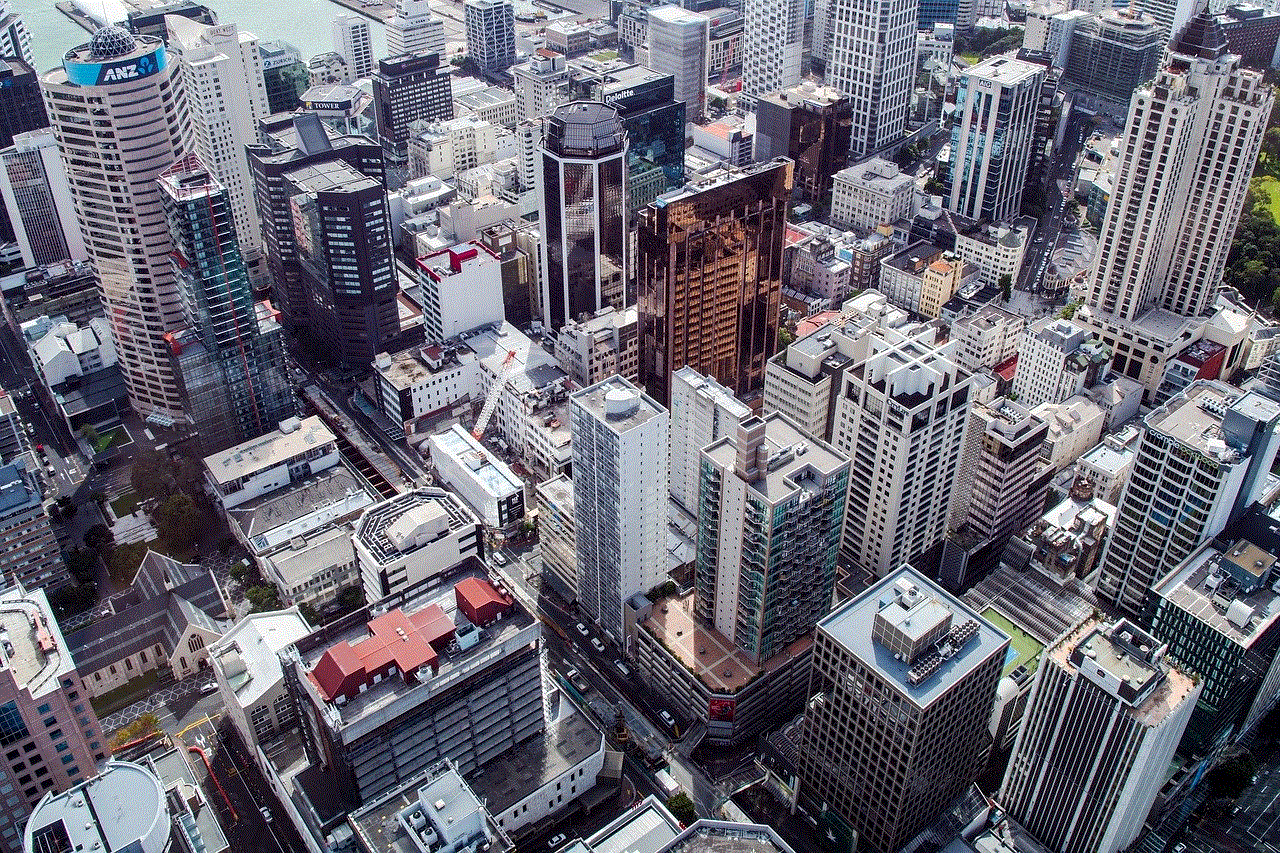
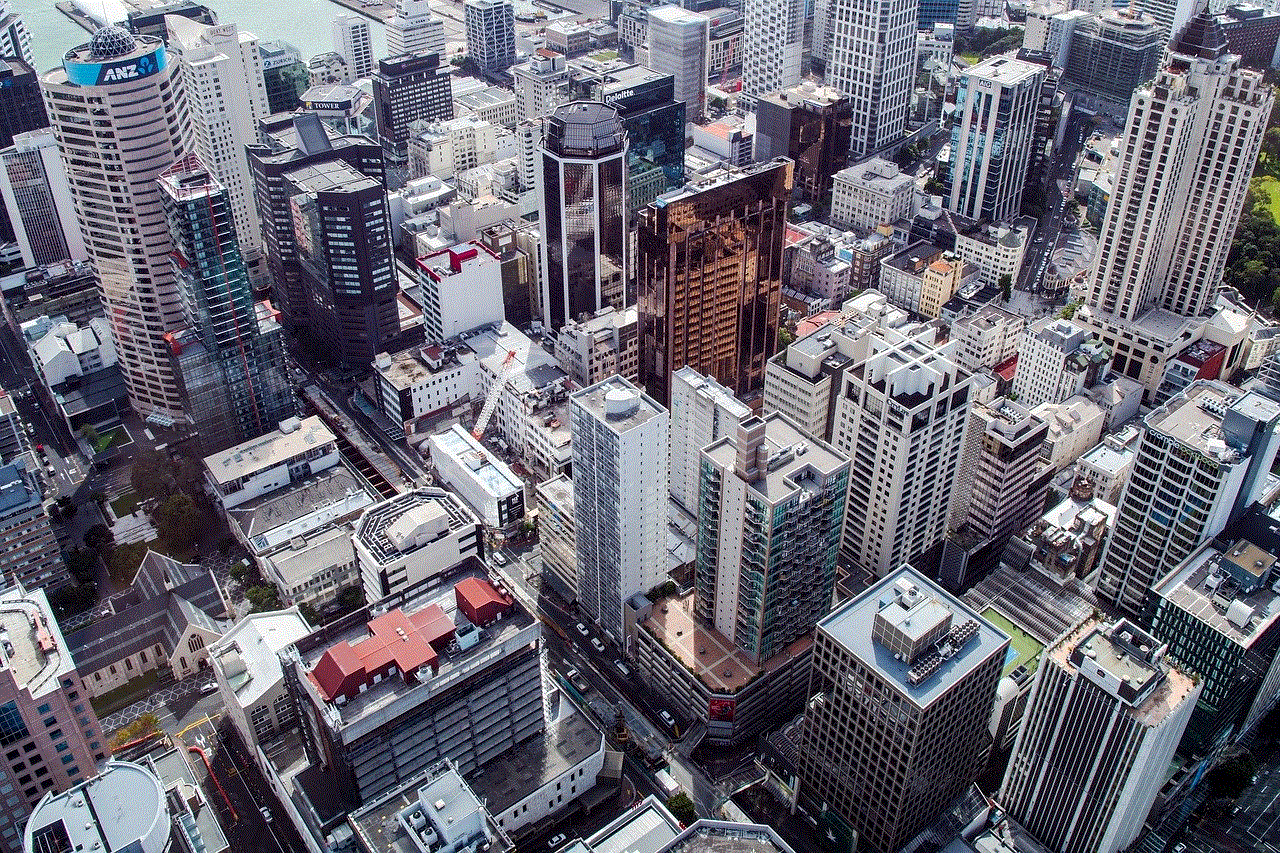
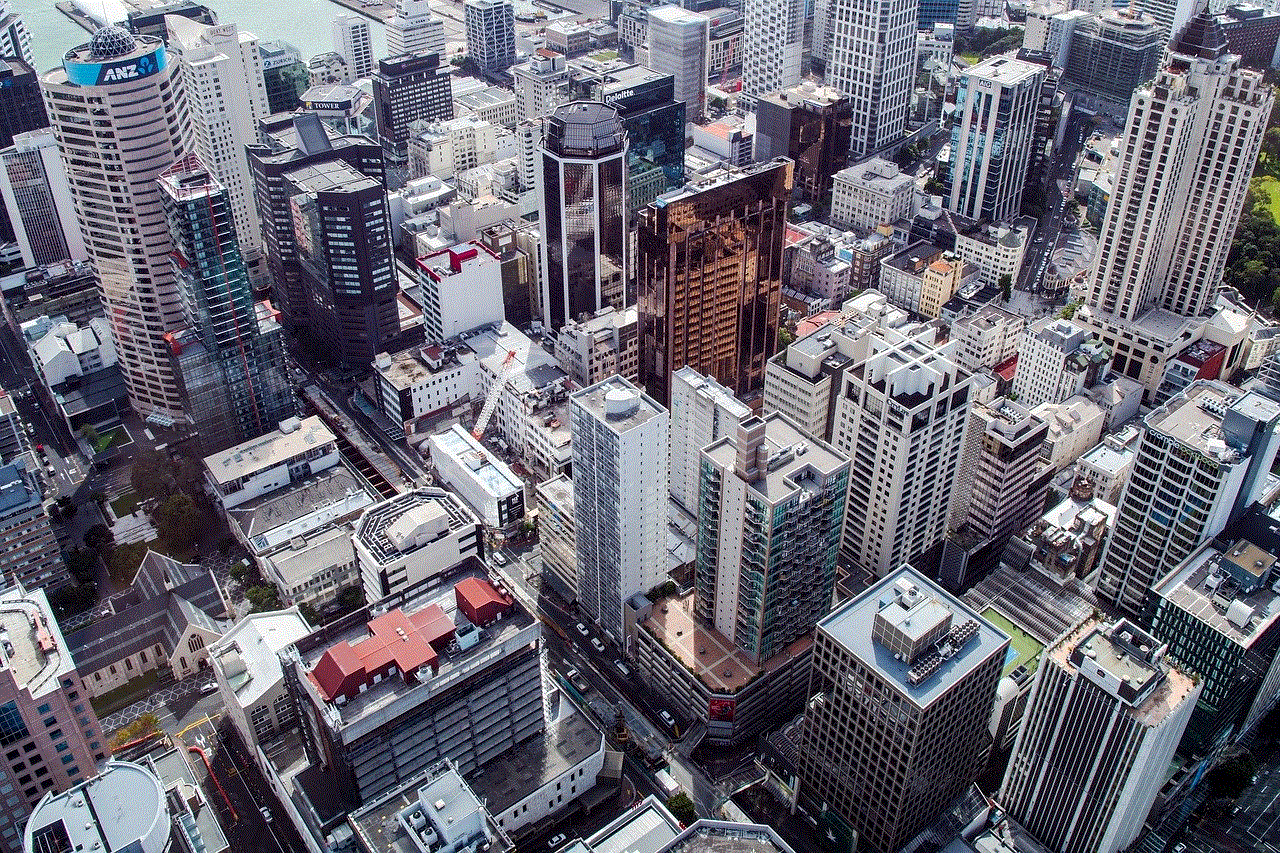
Furthermore, ad-free YouTube on the iPhone may also affect content creators on the platform. With no ads to generate revenue, creators may see a decrease in their income, making it challenging to sustain their channels. This could also lead to a decrease in the quality of content, as creators may not have the resources to produce high-quality videos without ad revenue.
In conclusion, ad-free YouTube on the iPhone offers several benefits, such as uninterrupted viewing, a distraction-free environment, and access to exclusive content. However, it also has its drawbacks, including the cost, potential increase in screen time, and its impact on content creators. Whether or not ad-free YouTube on the iPhone is worth it ultimately depends on the individual’s preferences and priorities. It is essential to weigh the pros and cons before deciding to subscribe to the service.
how to fix gps signal not found on pokemon go
Pokemon Go is a popular mobile game that has taken the world by storm since its release in 2016. The game utilizes augmented reality technology to allow players to catch virtual creatures known as Pokemon in real-world locations. However, one of the most frustrating issues that players encounter while playing Pokemon Go is the dreaded “GPS signal not found” error. This error can prevent players from fully enjoying the game, as it hinders their ability to navigate and catch Pokemon. In this article, we will discuss what causes this error and provide solutions on how to fix GPS signal not found on Pokemon Go.
What Causes GPS Signal Not Found Error on Pokemon Go?
Before we delve into the solutions, it is essential to understand the root cause of the GPS signal not found error on Pokemon Go. This error message usually appears when the game is unable to detect the player’s location accurately. Pokemon Go relies heavily on the device’s GPS to determine the player’s location and display the virtual Pokemon in the game. Therefore, any issue with the device’s GPS can result in the GPS signal not found error.
There are several reasons why the GPS signal not found error may occur on Pokemon Go. One of the most common causes is a weak GPS signal. This can happen if the player is in an area with poor network coverage or surrounded by tall buildings that can block the GPS signal. Another reason could be due to a glitch in the game itself, which can be resolved by restarting the app or updating it to the latest version.
How to Fix GPS Signal Not Found on Pokemon Go
Now that we know the possible causes of the GPS signal not found error on Pokemon Go, let us discuss the solutions to fix it. These solutions are simple and can be easily implemented by anyone, regardless of their technical expertise.
1. Check Your Device’s GPS Settings
The first step to fix the GPS signal not found error on Pokemon Go is to check your device’s GPS settings. Make sure that your device’s location services are turned on and that the Pokemon Go app has permission to access your location. To do this, go to your device’s settings, select “Location,” and make sure it is turned on. Then, under “App permissions ,” make sure that Pokemon Go has permission to access your location.
2. Restart Your Device
If your GPS settings are correct, but you are still getting the GPS signal not found error, try restarting your device. Sometimes, a simple restart can fix any technical issues that may be hindering the GPS signal from working correctly.
3. Switch to High-Accuracy Mode
On Android devices, there are three different modes for location services: High Accuracy, Battery Saving, and Device Only. To ensure that your device’s GPS is working correctly for Pokemon Go, switch to High Accuracy mode. This mode uses both GPS and Wi-Fi networks to determine your location, providing the most accurate results.
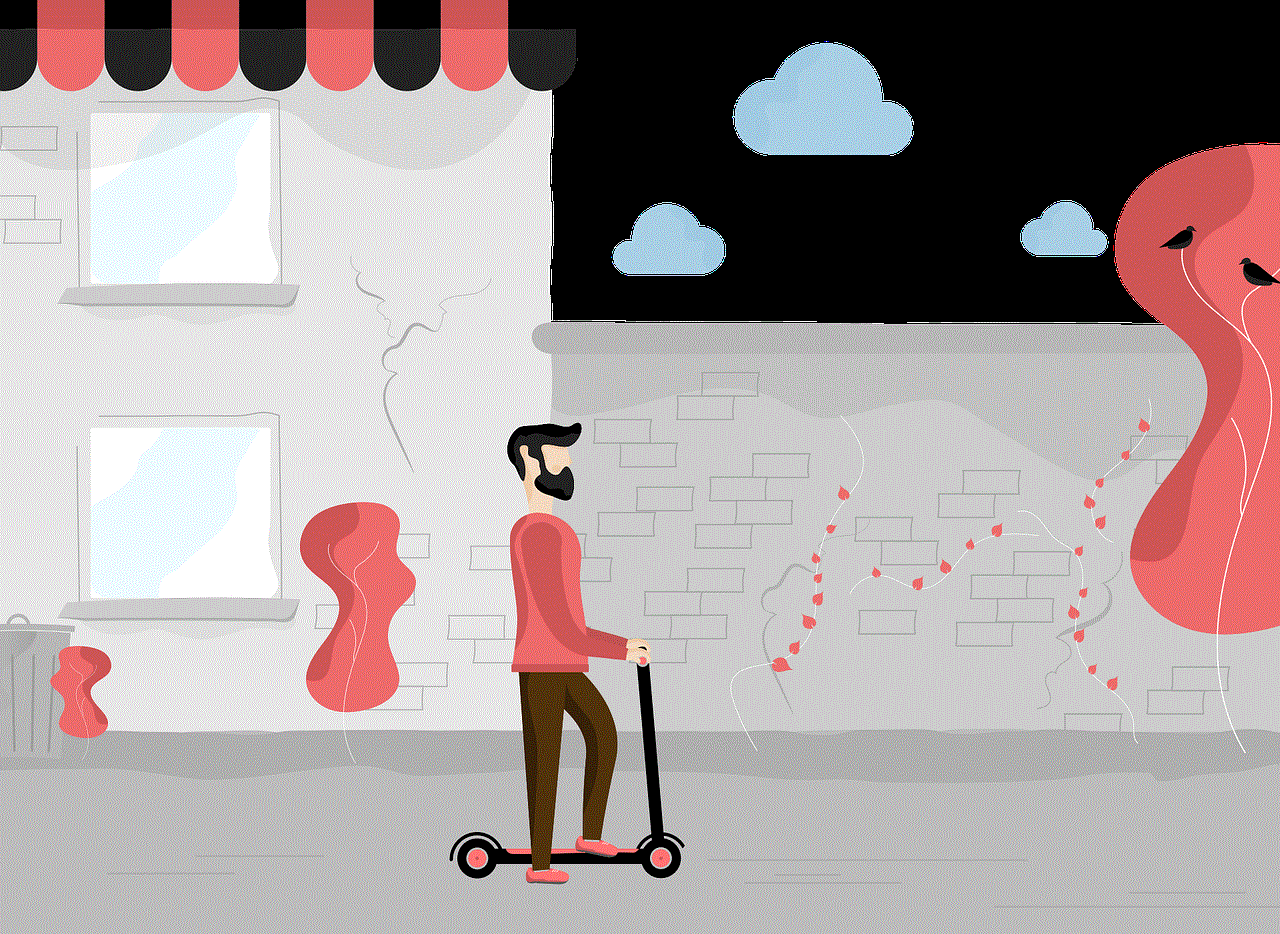
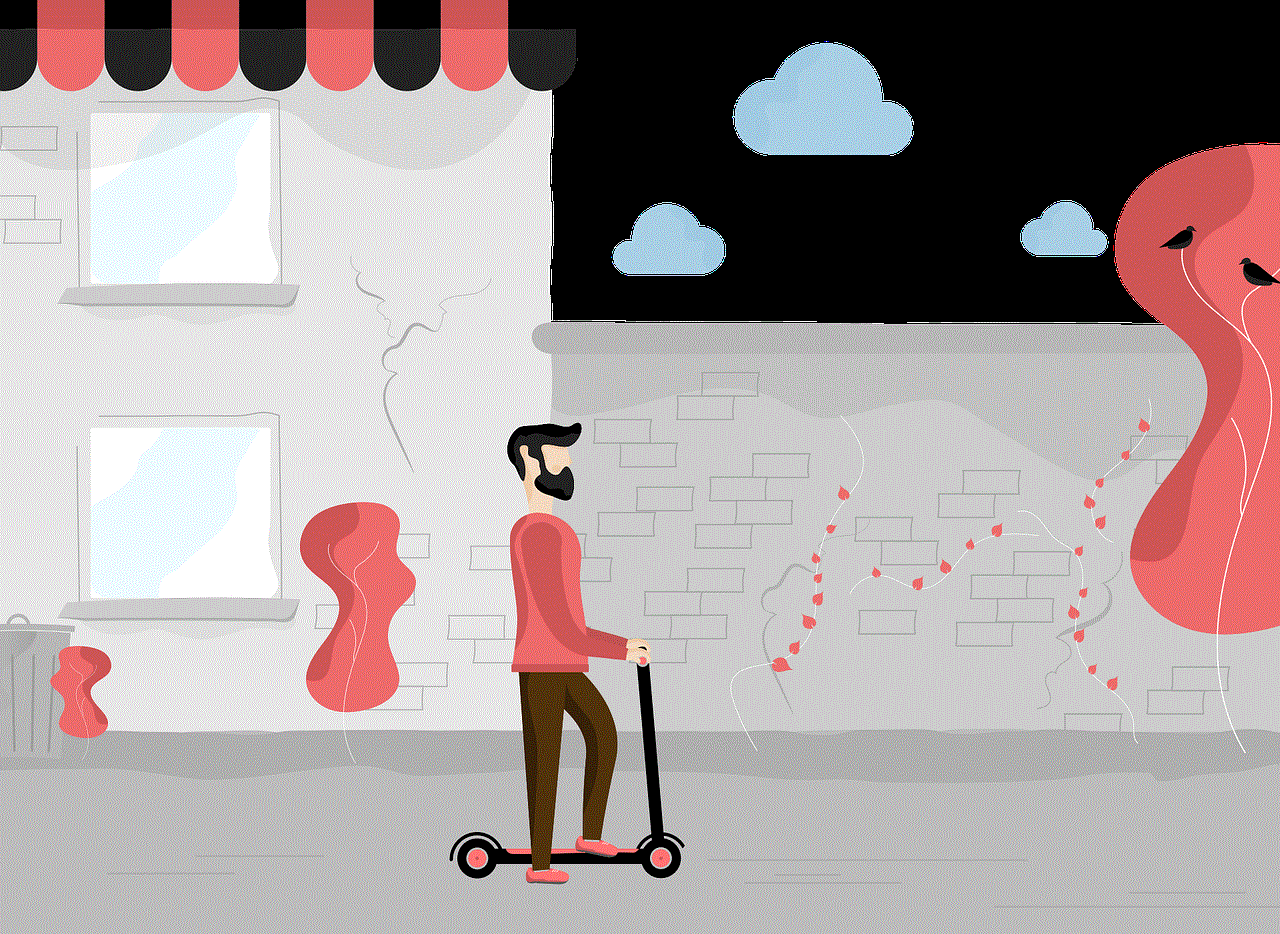
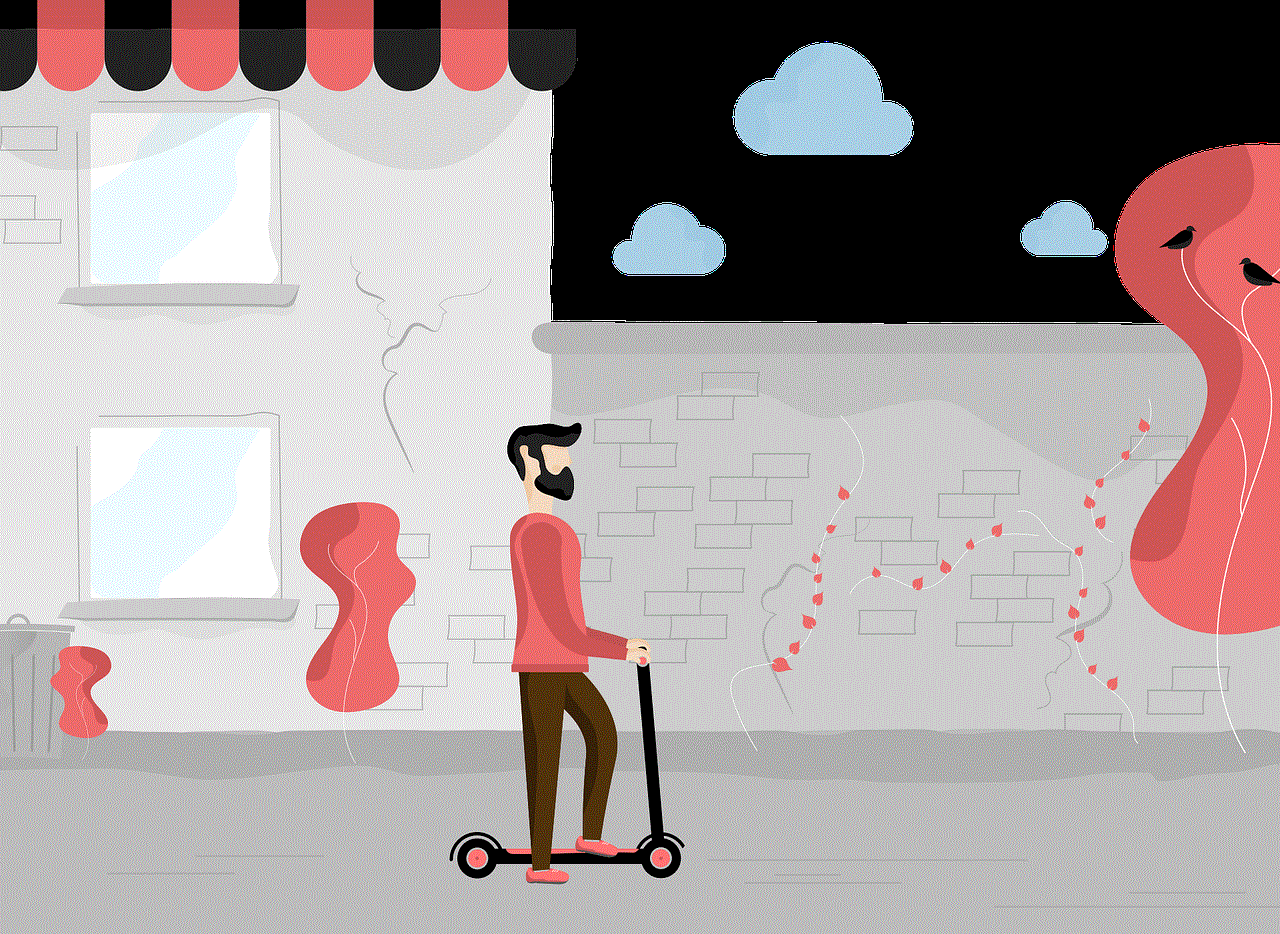
4. Reset Your Network Settings
If the above solutions do not work, you may need to reset your device’s network settings. This will reset all your network settings, including your Wi-Fi, Bluetooth, and cellular data connections. To do this, go to your device’s settings, select “Backup & reset,” and tap on “Network settings reset.” Note that this will erase all your saved Wi-Fi networks, so make sure you have them written down before resetting.
5. Update Your Device’s Operating System
Another reason why your device’s GPS may not be working correctly could be due to an outdated operating system. Manufacturers often release software updates that fix bugs and improve the device’s performance. Check if there are any updates available for your device and make sure to install them.
6. Check for App Updates
Similarly, make sure that you have the latest version of Pokemon Go installed on your device. Developers often release updates to fix any issues, including GPS-related problems. To check for updates, go to your device’s app store and search for Pokemon Go. If an update is available, tap on the update button to install it.
7. Clear Cache and Data
Sometimes, the cache and data of the Pokemon Go app can become corrupted, which can result in the GPS signal not found error. To fix this, go to your device’s settings, select “Apps,” find Pokemon Go, and tap on “Clear cache” and “Clear data.” This will reset the app to its default settings, and you will need to sign in again.
8. Disable Mock Locations
If you have enabled mock locations on your device, it could be causing the GPS signal not found error on Pokemon Go. Mock locations are used for testing and development purposes and can interfere with the device’s GPS. To disable mock locations, go to your device’s settings, select “Developer options,” and toggle off “Allow mock locations.”
9. Use a GPS Signal Booster
If you are in an area with a weak GPS signal, you may want to consider using a GPS signal booster. These devices amplify the GPS signal, making it easier for your device to detect your location. You can purchase a GPS signal booster online or at your local electronics store.
10. Reinstall Pokemon Go
If none of the above solutions work, the last resort would be to uninstall and reinstall Pokemon Go. This will remove any corrupted files or data and provide a fresh start for the app. However, note that this will delete any progress you have made in the game, so make sure to back up your data before uninstalling.
Conclusion



In conclusion, the GPS signal not found error on Pokemon Go can be frustrating, but it can be easily fixed with the solutions mentioned above. Make sure to check your device’s settings, restart your device, and update your software and app to the latest version. If the issue persists, you may need to reset your network settings or use a GPS signal booster. With these solutions, you should be able to fix the GPS signal not found error and continue your Pokemon Go journey without any interruptions. Happy catching!