can t uninstall bitdefender
Title: Troubleshooting Guide: Can’t Uninstall Bitdefender?
Introduction:
Bitdefender is a robust antivirus software that offers comprehensive protection against various cyber threats. However, there may be instances where users encounter difficulties when attempting to uninstall the program. This article aims to provide a comprehensive troubleshooting guide for individuals who are unable to uninstall Bitdefender from their systems. We will discuss the potential causes of this issue, explore different methods to resolve it, and provide additional tips and recommendations for a successful uninstallation process.
1. Why Can’t You Uninstall Bitdefender?
There can be several reasons why users find it challenging to uninstall Bitdefender. One common cause is the presence of residual files or incomplete uninstallation processes from a previous installation. Additionally, conflicting software, outdated versions, or system errors can also hinder the uninstallation process. Understanding the root cause is crucial for finding an effective solution.
2. Method 1: Uninstall using the Control Panel
The first method to attempt is the standard uninstallation process through the Control Panel. This method is often successful and works for most users. Accessing the Control Panel, locating Bitdefender in the installed programs list, and using the “Uninstall” option should remove the software. However, if this method does not work, proceed to the next one.
3. Method 2: Use the Bitdefender Uninstall Tool
If the traditional uninstallation method fails, Bitdefender provides a dedicated uninstall tool that ensures a complete removal of the software. This tool is designed to handle any issues that may arise during the uninstallation process and is especially useful for tackling stubborn remnants. Downloading and executing the Bitdefender Uninstall Tool can help overcome any obstacles encountered in the Control Panel method.
4. Method 3: Safe Mode Uninstallation
In some cases, certain system processes or third-party applications may interfere with Bitdefender’s uninstallation. Booting your computer into Safe Mode before attempting to uninstall Bitdefender can help eliminate potential conflicts. Safe Mode prevents unnecessary background processes and ensures a cleaner uninstallation process.
5. Method 4: Remove Bitdefender Entries from the Registry
Residual registry entries can sometimes prevent successful uninstallation. However, modifying the Windows Registry is a delicate task, and caution should be exercised. Before making any changes, it is advisable to create a backup of the registry. Then, navigate to the HKEY_CURRENT_USER\Software\Bitdefender folder and delete any associated entries. Additionally, search for “Bitdefender” in the registry and remove any remaining entries.
6. Method 5: Use a Third-Party Uninstaller Tool
If all else fails, utilizing a third-party uninstaller tool can be an effective solution. These tools specialize in removing software, including stubborn applications, and often provide better results than standard uninstallation methods. However, ensure that you choose a reputable and reliable third-party uninstaller tool to avoid any potential risks or malware.
7. Additional Tips for Successful Uninstallation
In addition to the methods mentioned above, there are a few additional tips that can help ensure a successful uninstallation process. Disabling Bitdefender’s real-time protection before uninstalling can prevent any conflicts or interruptions. Similarly, closing all other running applications can reduce potential interference. Furthermore, updating Bitdefender to the latest version before uninstalling can help resolve any known issues.
8. Reinstalling Bitdefender after Successful Uninstallation
If you plan to reinstall Bitdefender after successfully uninstalling it, ensure that you download the latest version from the official Bitdefender website. This ensures you have the most up-to-date software, including any bug fixes or improvements. Before reinstalling, it is also recommended to restart your computer to eliminate any remnants that may still be present.
9. Seeking Professional Assistance
If you have followed all the troubleshooting methods mentioned above and are still unable to uninstall Bitdefender, it may be necessary to seek professional assistance. Bitdefender’s customer support team can provide personalized guidance and remote assistance to resolve the issue. Be prepared to provide detailed information about your system and the steps you have taken thus far.
10. Conclusion
Although uninstalling Bitdefender can sometimes pose challenges, by following the methods and tips mentioned in this comprehensive troubleshooting guide, users can overcome these obstacles. Remember to exercise caution when making changes to the Windows Registry and consider seeking professional assistance if necessary. By successfully uninstalling Bitdefender, users can either switch to an alternative antivirus solution or reinstall the software with the latest updates for enhanced protection against cyber threats.
how to inbox someone on facebook mobile
facebook -parental-controls-guide”>Facebook has become one of the most popular social media platforms in the world, with over 2.7 billion active users as of 2021. With its ever-growing popularity, Facebook has become an essential communication tool for people from all walks of life. Whether you want to connect with your friends and family or interact with your favorite brands and businesses, Facebook has got you covered. One of the most common ways to communicate on Facebook is through the inbox feature. In this article, we will guide you through the steps on how to inbox someone on Facebook mobile.
Before we dive into the details, let’s first understand what the term “inbox” means on Facebook. An inbox is a private messaging system that allows users to send and receive messages from other users on the platform. It is similar to email, but the messages are only visible to the sender and recipient. The inbox feature on Facebook is available on both desktop and mobile versions of the platform. However, in this article, we will focus on how to use the inbox feature on Facebook mobile.
Step 1: Download the Facebook mobile app
The first step to inboxing someone on Facebook mobile is to download the Facebook app on your mobile device. The app is available for both Android and iOS devices and can be downloaded from the respective app stores. Once the app is downloaded and installed, log in to your Facebook account using your email address or phone number and password.
Step 2: Find the person you want to inbox
Once you are logged in to the Facebook app, you can start searching for the person you want to inbox. You can do this by typing their name in the search bar at the top of the screen. If you are not sure about the exact spelling of their name, you can also search for their email address or phone number. Once you find the person you are looking for, click on their profile to open it.
Step 3: Access the person’s profile
On the person’s profile, you will see an option to “Message” on the cover photo. Click on this option to open the messaging window.
Step 4: Start typing your message
Once the messaging window is open, you can start typing your message. You can type your message in the text box at the bottom of the screen. You can also add emojis, photos, videos, and other media to your message by clicking on the respective icons on the screen.
Step 5: Send your message
Once you have typed your message, click on the send button to send it to the person. You will see a confirmation message on the screen once your message is successfully sent.
Step 6: Manage your messages
Facebook also allows you to manage your messages in the inbox. You can access your inbox by clicking on the three horizontal lines at the bottom of the screen and then selecting “Inbox.” Here, you can view all your messages, including the ones you have sent and received. You can also delete messages, archive them, or mark them as unread from the inbox.
Step 7: Use the Messenger app
Facebook also has a separate messaging app called Messenger, which is specifically designed for messaging purposes. If you and the person you want to inbox both have the Messenger app, you can use it to send messages instead of the Facebook app. To use Messenger, you can click on the “Open in Messenger” option in the messaging window on the Facebook app.
Step 8: Send a voice message
Apart from typing your message, you can also send a voice message to someone on Facebook mobile. To do this, click on the microphone icon next to the text box and hold it to record your voice message. Release the icon once you have finished recording, and your message will be sent.
Step 9: Make a voice or video call
Facebook also allows you to make voice and video calls to your friends and family through the inbox feature. To make a call, click on the phone or video icon on the top right corner of the messaging window. Please note that you and the person you want to call should have the Messenger app installed and be connected to the internet to make calls.
Step 10: Use other messaging features
Facebook has many other features that you can use while messaging someone. For example, you can create a poll, send money, share your location, and more. To access these features, click on the “+” icon next to the text box in the messaging window.
Tips for using the Facebook inbox feature:
1. Make sure you have a stable internet connection to avoid any disruptions while sending messages.
2. If you are not able to message someone, it could be because they have blocked you on Facebook. In that case, you will not be able to see the “Message” option on their profile.
3. You can also send a message to multiple people at once by creating a group chat. To do this, click on the “New Message” option on the inbox and add the people you want to include in the group.
4. If you do not want to receive messages from someone, you can block them on Facebook. To do this, click on the person’s profile, and then click on the three dots on the top right corner of the screen. Select “Block” from the options, and the person will no longer be able to send you messages.
Conclusion:



The inbox feature on Facebook mobile is a convenient way to communicate with your friends and family. Whether you want to send a quick message or have a video call, Facebook has got you covered. With the step-by-step guide mentioned in this article, you can easily inbox someone on Facebook mobile. So, next time you want to chat with someone on Facebook, simply follow these steps, and you’ll be connected in no time.
unblocked fun games for school
As much as we may love school, there are times when we just need a break from all the studying and homework. This is especially true during those long, boring classes or when we have some free time during lunch or recess. However, many schools have strict internet filters that block access to popular gaming websites, making it impossible to play games during school hours. But fear not, as there are still plenty of unblocked fun games for school that you can access and enjoy during your breaks. In this article, we will explore some of the best unblocked games for school that are both entertaining and educational.
1. “Cool Math Games”
Cool Math Games is a popular website that offers a wide variety of games suitable for all ages. The best part? It’s completely unblocked at most schools! This website offers a range of games that are not only fun but also educational. From puzzle games to strategy games, Cool Math Games has it all. Some popular titles include “Run 3”, “Papa’s Pizzeria”, and “Wheely”. These games are not only entertaining but also require critical thinking and problem-solving skills, making them a great choice for school breaks.
2. “Unblocked Games 66”
Unblocked Games 66 is another website that offers a large collection of unblocked games for school. The website is easy to navigate and has a simple design, making it accessible for all users. Unlike most gaming websites, Unblocked Games 66 allows you to filter games based on categories such as action, adventure, puzzle, and more. This makes it easier to find the type of game you are interested in playing. Some popular games on this website include “Minecraft”, “Happy Wheels”, and “Tank Trouble”.
3. “Hooda Math”
Hooda Math is a website that offers a variety of math games that are both fun and educational. The website has games suitable for all ages, from basic addition and subtraction games for younger students to more complex algebra and geometry games for older students. Some popular titles include “Escape Room”, “Snail Bob”, and “Papas Cheeseria”. These games not only help students improve their math skills but also keep them entertained during their breaks at school.
4. “Funbrain”
Funbrain is a website that offers a range of educational games for kids of all ages. The website has games that cover a variety of subjects, including math, reading, and science. Some popular games on this website include “Math Baseball”, “Grammar Gorillas”, and “Mad Libs Jr”. These games are not only entertaining but also help students improve their academic skills in a fun and engaging way.
5. “Typing Club”
Typing Club is a website that offers a fun and interactive way for students to improve their typing skills. The website has a series of games that are designed to help students learn how to type faster and more accurately. Some popular games on this website include “Keyboard Ninja”, “Type-a-Balloon”, and “Type Toss”. These games are not only fun but also help students become more efficient at typing, which is an essential skill in today’s digital age.
6. “Kahoot”
Kahoot is a popular online learning platform that offers a variety of educational games for students. The website has a wide range of games that cover a variety of subjects, including math, science, and history. Some popular games on this website include “Brain Teasers”, “Trivia Quizzes”, and “Jigsaw Puzzles”. These games not only help students learn new concepts but also test their knowledge in a fun and interactive way.
7. “DragonBox”
DragonBox is an educational game that helps students learn algebra in a fun and engaging way. The game is designed to make learning algebra easy and enjoyable for students of all ages. The website has a range of games that cover different algebraic concepts, making it suitable for students at different levels. Some popular games on this website include “DragonBox Elements” and “DragonBox Algebra”. These games not only make learning algebra fun but also help students develop critical thinking and problem-solving skills.
8. “GeoGuessr”
GeoGuessr is a popular geography game that tests students’ knowledge of different locations around the world. The game uses Google Street View images to drop players in a random location and challenges them to guess where they are. Players can explore the area and use clues such as street signs, landmarks, and language to make their guesses. This game is not only entertaining but also helps students improve their geography skills in a fun and interactive way.
9. “Code.org”
Code.org is a website that offers a range of coding games and activities for students of all ages. The website has games that cover different programming languages such as HTML, CSS, and JavaScript. Some popular games on this website include “Code Combat”, “Code Monster”, and “Code.org Minecraft”. These games not only introduce students to the world of coding but also help them develop their problem-solving and logic skills.
10. “Scratch”
Scratch is a popular programming language developed by the Massachusetts Institute of Technology (MIT). The website offers a range of games and activities that allow students to create their own games and animations using Scratch. This not only helps students develop their coding skills but also allows them to express their creativity in a fun and interactive way.
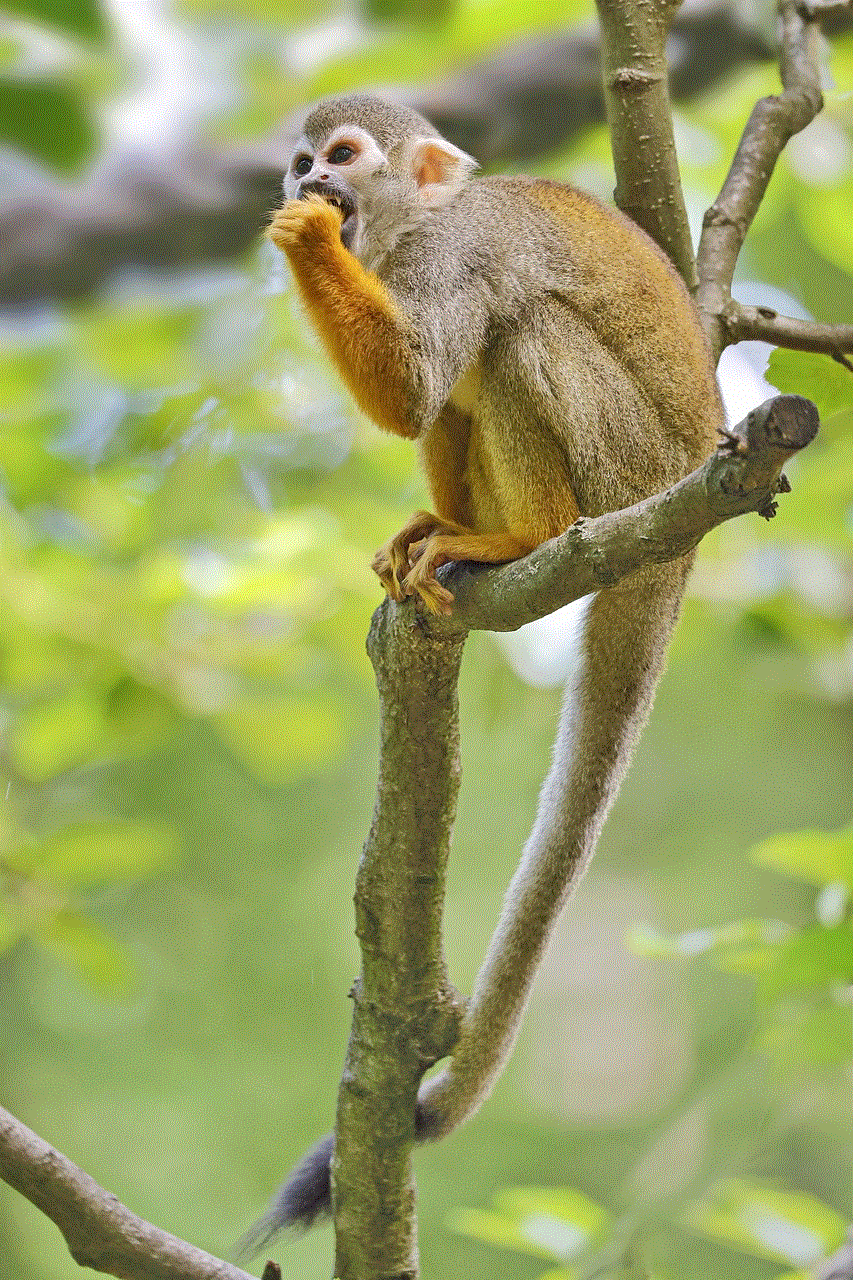
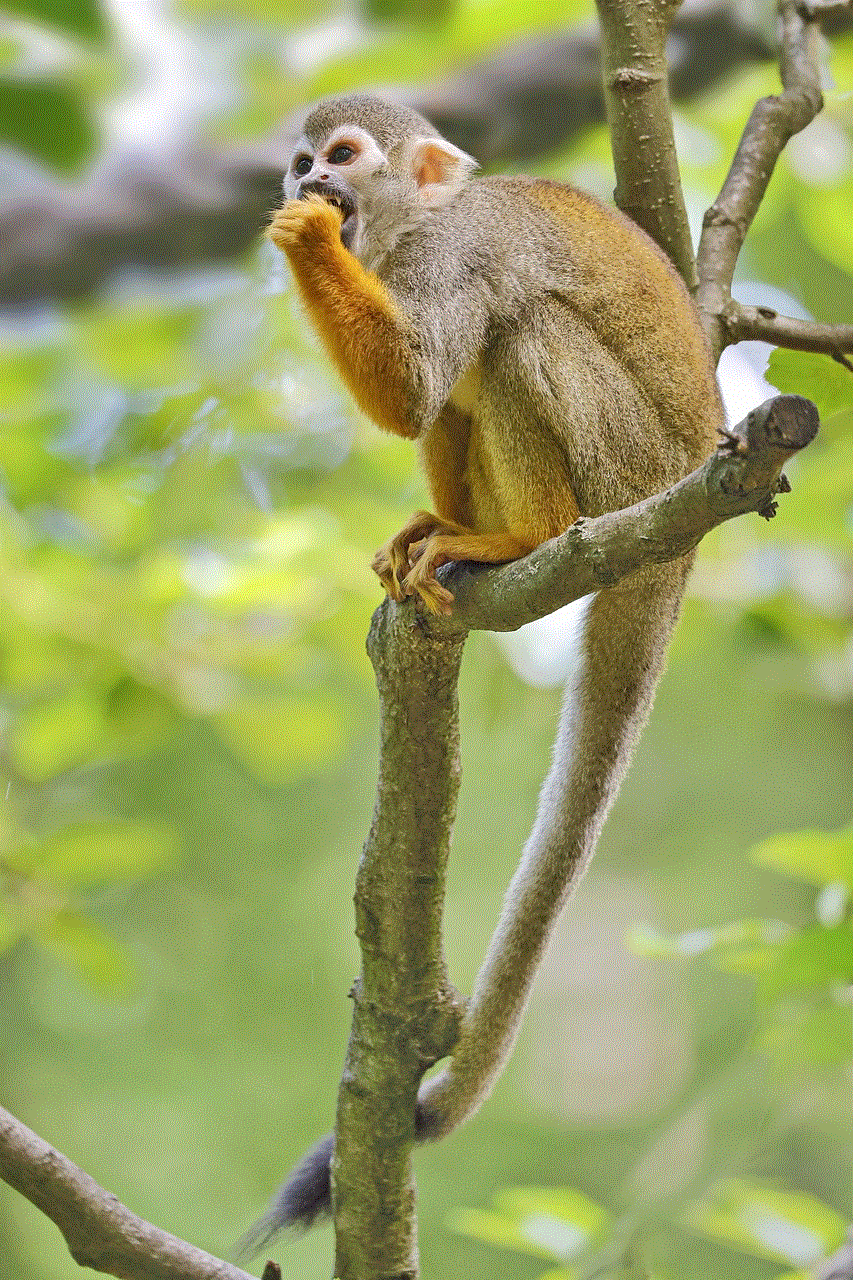
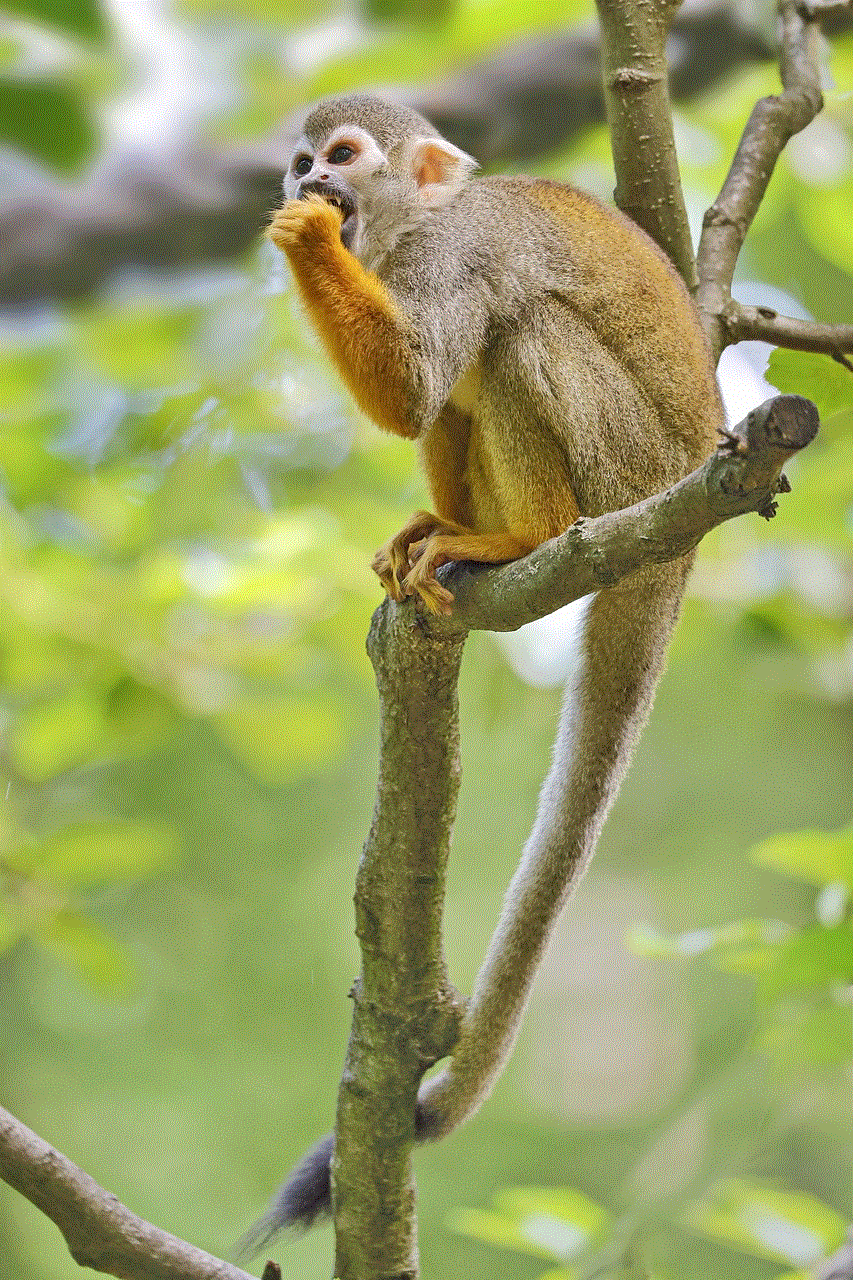
In conclusion, there are plenty of unblocked fun games for school that are both entertaining and educational. From math and typing games to coding and geography games, these websites offer a wide variety of games suitable for students of all ages. These games not only provide a much-needed break from the daily routine of school but also help students develop important skills such as critical thinking, problem-solving, and creativity. So the next time you have some free time during school, why not try out one of these unblocked games and have some fun while also sharpening your mind?