does airplane mode turn off wifi
# Understanding Airplane Mode: Does It turn off Wi-Fi?
In our fast-paced, technology-driven world, mobile devices have become an integral part of our daily lives. Smartphones, tablets, and laptops allow us to stay connected, access information, and communicate with others seamlessly. However, with this connectivity comes the need for certain protocols, especially when it comes to air travel. One such protocol is the use of airplane mode. A common question arises: does airplane mode turn off Wi-Fi? This article delves deep into the concept of airplane mode, its implications for Wi-Fi connectivity, and the broader context of wireless communication on aircraft.
## The Basics of Airplane Mode
Airplane mode is a setting available on most mobile devices that disables all wireless communication functions. This includes cellular signals, Wi-Fi, and Bluetooth. The primary purpose of airplane mode is to prevent any interference with an aircraft’s navigation and communication systems during flight.
When a device is placed in airplane mode, it essentially cuts off its ability to send or receive signals. For travelers, this means they can enjoy their device’s offline features—such as music, videos, and games—without the distraction of incoming calls or notifications.
## The Functionality of Airplane Mode
When you activate airplane mode on a device, several key functions are affected. Primarily, the device will:
1. **Disable Cellular Service**: No calls or text messages can be sent or received.
2. **Turn Off Wi-Fi**: By default, Wi-Fi is disabled, severing any internet connection through wireless networks.
3. **Disable Bluetooth**: Bluetooth capabilities are turned off, preventing connections to wireless devices.
It’s important to note that while airplane mode is designed to disable these features, users can often manually re-enable Wi-Fi and Bluetooth after activating it, allowing for selective connectivity while still complying with airline regulations.
## Does Airplane Mode Always Turn Off Wi-Fi?
The answer to whether airplane mode turns off Wi-Fi is typically yes, but with some exceptions. When airplane mode is activated, Wi-Fi is turned off by default. However, most modern devices allow users to re-enable Wi-Fi after activating airplane mode. This feature is particularly valuable for passengers who wish to use in-flight Wi-Fi services provided by airlines.
### The Option to Re-enable Wi-Fi
After turning on airplane mode, users can usually access their device’s settings to enable Wi-Fi. This means that while the initial activation of airplane mode disables all wireless communication, users have the option to selectively enable Wi-Fi for internet access. This flexibility aligns with many airlines’ policies that now allow the use of Wi-Fi during flights.
## The Role of Wi-Fi on Airplanes
As technology has evolved, many airlines have begun to embrace in-flight Wi-Fi services. These services allow passengers to connect to the internet while flying, providing a means to stay connected with the outside world, conduct business, or engage in leisure activities. Here’s how it generally works:
1. **Satellite Communication**: In-flight Wi-Fi often operates via satellite. Airlines install satellite antennas on their planes that connect to ground-based stations, providing internet access as the aircraft flies.
2. **Air-to-Ground Technology**: Some airlines use air-to-ground systems, where antennas on the aircraft connect directly to cell towers on the ground. This technology can provide high-speed internet access in certain regions.
3. **Pricing Models**: In-flight Wi-Fi services may come with various pricing structures. Some airlines offer free Wi-Fi, while others charge a fee based on usage or offer subscription models.
With the increasing availability of in-flight Wi-Fi, passengers are more inclined to use their devices during flights, making the option to re-enable Wi-Fi after activating airplane mode particularly valuable.
## Airline Policies and Regulations
The use of electronic devices during flights is subject to strict regulations imposed by aviation authorities worldwide. The Federal Aviation Administration (FAA) in the United States, for example, has guidelines that allow the use of personal electronic devices (PEDs) during various phases of flight, provided they are in airplane mode.
### The Importance of Compliance
Passengers should always comply with airline instructions regarding electronic devices. While it is possible to use Wi-Fi in airplane mode, it is essential to listen to the flight crew and follow their directives. Each airline may have its own policies regarding the use of devices during takeoff, landing, and in-flight.
## The Future of Air Travel and Connectivity
As technology continues to advance, the landscape of air travel and connectivity is likely to evolve. Here are some potential developments that could shape the future:
1. **Faster and More Reliable Wi-Fi**: With advancements in satellite and air-to-ground technologies, we can expect faster and more reliable in-flight internet connections, enhancing the passenger experience.
2. **Integration of 5G Technology**: The introduction of 5G technology could revolutionize in-flight connectivity, providing high-speed internet access that rivals ground-based connections.
3. **Increased Accessibility**: As the demand for in-flight Wi-Fi grows, airlines may offer more affordable options or even free services to attract passengers.
## The Impact of Airplane Mode on Device Usage
Activating airplane mode can significantly impact how we use our devices. While it limits connectivity, it also offers some benefits:
1. **Battery Conservation**: Airplane mode can help conserve battery life, as disabling wireless signals reduces the power consumption of the device.
2. **Minimized Distractions**: By turning off notifications and alerts, passengers can enjoy a more peaceful travel experience, focusing on reading, watching movies, or simply relaxing.
3. **Enhanced Security**: Using airplane mode can enhance security by reducing the risk of unauthorized access to devices through wireless connections.
## The User Experience: Tips for Using Airplane Mode Wisely
To make the most of airplane mode while traveling, consider these tips:
1. **Download Content Beforehand**: Before your flight, download movies, music, or e-books to enjoy offline.
2. **Use Airplane Mode Strategically**: Activate airplane mode during boarding and takeoff as instructed, and re-enable Wi-Fi once the flight crew permits it.
3. **Utilize Offline Features**: Take advantage of your device’s offline capabilities, such as note-taking apps, games, or photo editing.
## Conclusion: Navigating Airplane Mode and Wi-Fi
In conclusion, airplane mode is a vital feature that enhances the safety and comfort of air travel. While it does turn off Wi-Fi by default, users have the option to re-enable it once the aircraft is in the air. This flexibility allows passengers to stay connected while still adhering to aviation regulations.
As technology continues to advance, we can expect even greater connectivity options in the future, making air travel more enjoyable and productive. Understanding how airplane mode works and how to use it effectively can help travelers maximize their device’s potential, ensuring a smooth and connected journey. Whether it’s for business, leisure, or staying in touch with loved ones, the modern traveler can navigate the skies with confidence, all while enjoying the benefits of technology.
how do you delete messages
# How to Delete Messages: A Comprehensive Guide
In an age where digital communication has become the cornerstone of personal and professional interaction, managing your messages effectively is crucial. Whether it’s decluttering your inbox, removing sensitive information, or simply tidying up your messaging apps, knowing how to delete messages is a skill everyone should possess. This article will explore various platforms and methods for deleting messages, focusing on popular messaging apps, email services, and social media.
## Understanding the Importance of Deleting Messages
Before we dive into the specifics of how to delete messages across different platforms, it’s essential to understand why this action is often necessary. First and foremost, deleting messages can help preserve your privacy. In a world where data breaches and cyber threats are increasingly common, removing sensitive information from your digital footprint is essential.
Moreover, deleting messages can improve organization. Over time, inboxes and messaging apps can become cluttered with old conversations, notifications, and spam. Regularly purging unnecessary messages can enhance your productivity and ensure that you can find important information quickly. Additionally, some platforms have limits on storage; deleting old messages can free up space for new ones.
## Deleting Messages in Popular Messaging Apps
WhatsApp is one of the most widely used messaging applications in the world. To delete a message in WhatsApp:
1. **Open the Chat**: Navigate to the chat containing the message you want to delete.
2. **Select the Message**: Tap and hold the specific message until a menu appears.
3. **Choose Delete**: Tap the trash can icon that appears at the top of the screen.
4. **Select Delete for Everyone or Delete for Me**: If you want to delete the message for all participants in the chat, select “Delete for Everyone.” If you only want to remove it from your view, choose “Delete for Me.”
It’s worth noting that you can only delete messages for everyone within a certain time frame (typically around an hour after sending). After this period, the option will change to “Delete for Me.”
### Facebook Messenger
Deleting messages in Facebook Messenger is a straightforward process:
1. **Open the Conversation**: Launch Messenger and open the chat containing the message to delete.



2. **Select the Message**: Tap and hold the message until options appear.
3. **Choose Remove**: Click on “Remove,” and then you’ll have the option to either “Remove for You” or “Remove for Everyone.”
Similar to WhatsApp, you can only delete messages for everyone within a limited time period. After that, you can only remove them from your own view.
### iMessage
Apple’s iMessage service allows users to send texts, photos, videos, and more. To delete messages in iMessage:
1. **Open the Messages App**: Launch the app on your device.
2. **Select the Conversation**: Find the conversation with the message you want to delete.
3. **Swipe Left**: Swipe left on the specific message you wish to delete.
4. **Hit Delete**: Tap the red “Delete” button that appears.
For entire conversations, tap and hold the conversation thread in the main list, then select “Delete” from the options.
### Telegram
Telegram has become popular due to its emphasis on privacy and security. To delete messages on Telegram:
1. **Open the Chat**: Navigate to the conversation where the message is located.
2. **Select the Message**: Tap and hold on the message you wish to delete.
3. **Choose Delete**: A menu will appear; select “Delete.”
4. **Delete for Everyone or Just for You**: Choose whether to delete it only for yourself or for everyone in the chat.
One of Telegram’s unique features is that you can delete messages at any time, unlike some other platforms that have time limits.
## Deleting Emails
Email management is another critical area where deleting messages can enhance your digital life. Whether using Gmail, Outlook, or another email client, here’s how to delete emails effectively.
### Gmail
Gmail is one of the most popular email services globally. To delete emails in Gmail:
1. **Open Gmail**: Log into your Gmail account.
2. **Select Emails**: Check the box next to each email you wish to delete. You can select multiple emails by checking the boxes.
3. **Click the Trash Icon**: Once your emails are selected, click the trash can icon located at the top of the page.
4. **Empty Trash**: To permanently delete these emails, navigate to the “Trash” folder and select “Empty Trash now.”
Gmail also offers a feature to schedule emails for deletion, allowing you to set a specific time for messages to be removed.
### Outlook
Outlook is widely used in professional settings. To delete messages in Outlook:
1. **Open Outlook**: Launch the Outlook application or visit the web version.
2. **Select the Email**: Click on the email you wish to delete.
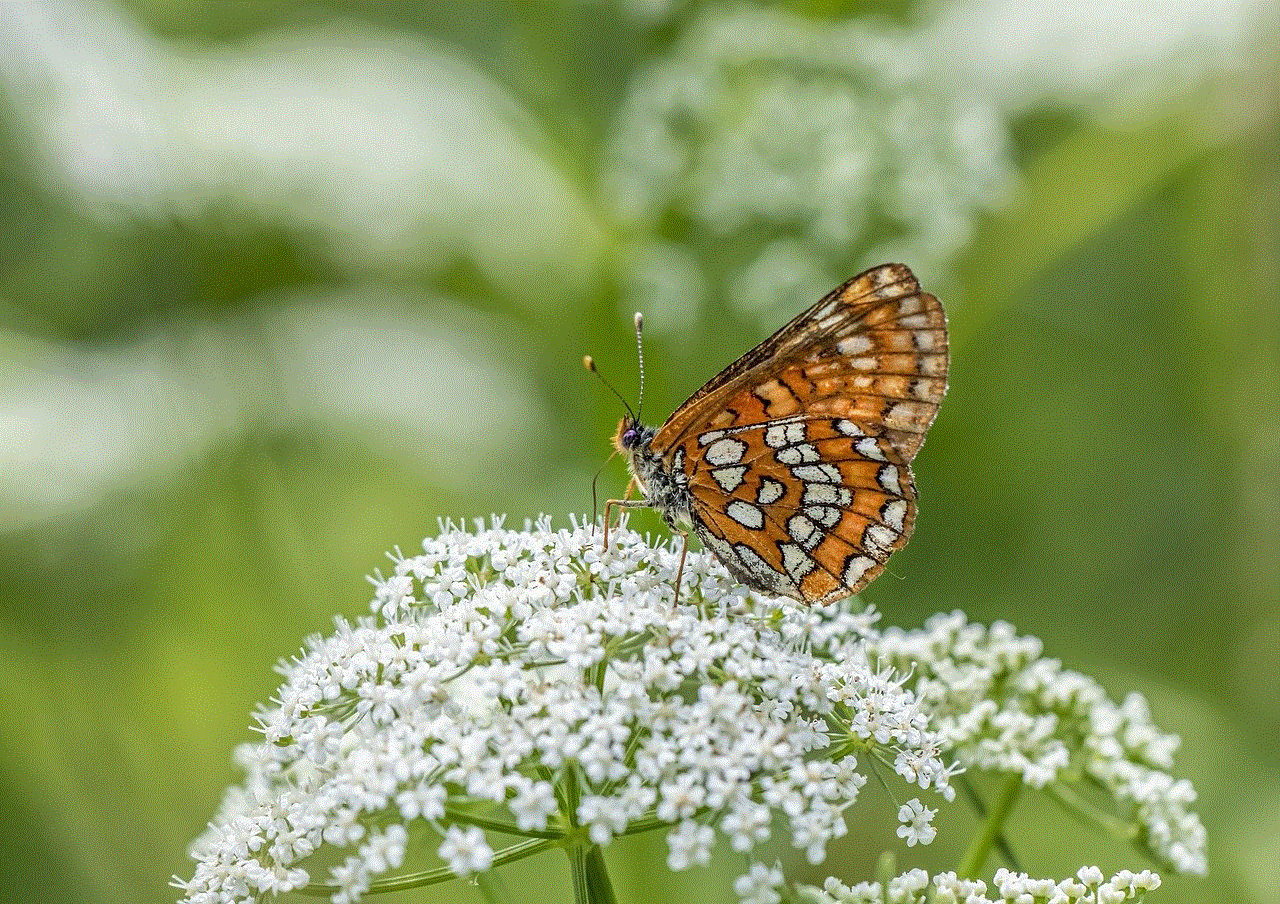
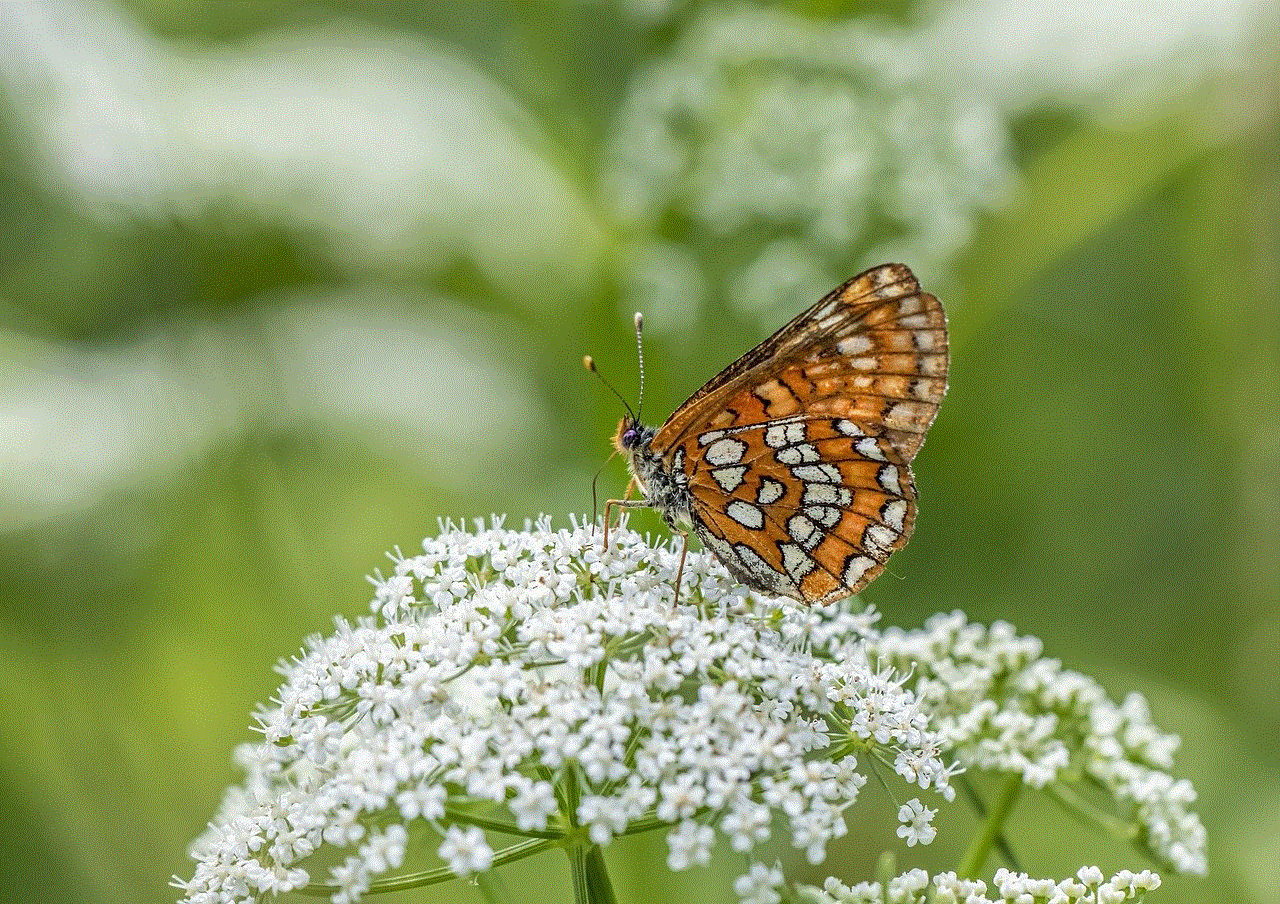
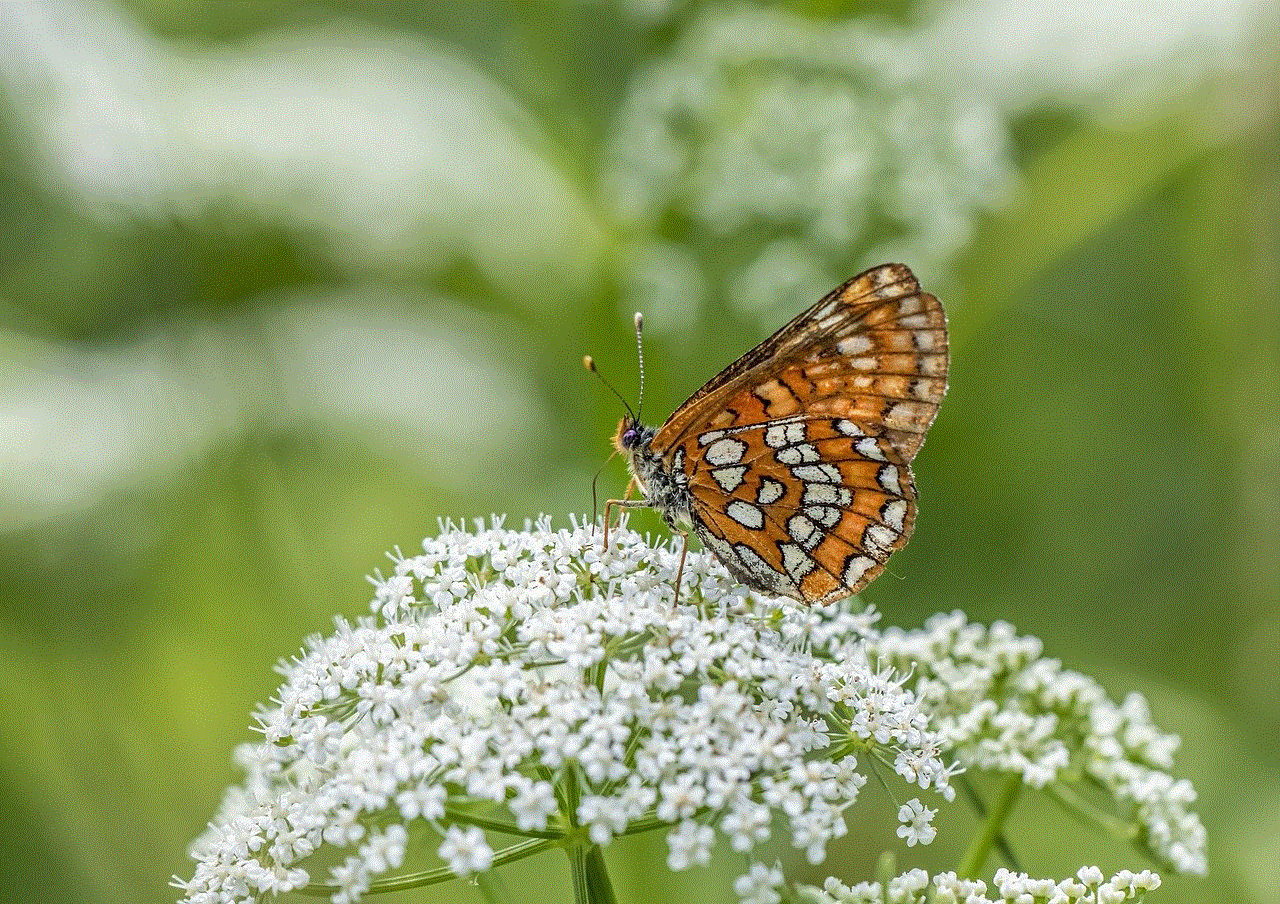
3. **Click Delete**: You can either press the delete key on your keyboard or click the “Delete” option in the Home tab.
4. **Empty Deleted Items**: To permanently remove deleted items, go to the “Deleted Items” folder, right-click, and select “Empty Folder.”
### Yahoo Mail
Yahoo Mail is another email service with its own deleting process:
1. **Open Yahoo Mail**: Log into your account.
2. **Select Emails**: Check the boxes next to the emails you want to delete.
3. **Click Delete**: Hit the “Delete” button located at the top of the page.
4. **Empty Trash**: To permanently delete, go to the “Trash” folder and select “Empty Trash.”
## Deleting Social Media Messages
Social media platforms also have messaging features that require management. Whether it’s Facebook, Instagram , or Twitter , here’s how to delete messages effectively.
Instagram Direct allows users to send messages, photos, and videos. To delete a message:
1. **Open Instagram**: Launch the app and navigate to your direct messages.
2. **Select the Conversation**: Choose the chat where the message is located.
3. **Select the Message**: Tap and hold the specific message until options appear.
4. **Choose Unsend**: Select “Unsend” to remove it from both your view and the recipient’s view.
To delete Direct Messages on Twitter:
1. **Open Twitter**: Log into your account and go to your messages.
2. **Select the Conversation**: Choose the conversation containing the message you want to delete.
3. **Select the Message**: Hover over the message and click on the downward arrow icon.
4. **Choose Delete**: Click “Delete” to remove the message.
## Best Practices for Deleting Messages
While knowing how to delete messages is essential, understanding best practices can enhance your overall digital communication experience. Here are some tips:
1. **Regular Maintenance**: Schedule regular intervals for deleting unnecessary messages to keep your inbox organized.
2. **Be Mindful of Privacy**: Always consider the sensitivity of the information in your messages and delete accordingly.
3. **Backup Important Messages**: Before deleting, ensure that you have backed up any critical information that you might need later.
4. **Use Archiving Features**: Many platforms offer archiving options that allow you to remove messages from your main view without permanently deleting them.
5. **Stay Updated**: Regularly check for updates on the messaging platforms you use, as features and options may change.



## Conclusion
Deleting messages is a vital skill in today’s digital age. Whether you’re using messaging apps, email services, or social media platforms, knowing how to manage your messages effectively can enhance your communication experience, protect your privacy, and keep your digital space organized. By understanding the methods available for each platform and adhering to best practices, you can ensure that your digital environment remains clutter-free and secure. Embrace the power of message deletion, and take control of your digital conversations today!