how to add people on messenger kids
How to Add People on Messenger Kids
Messenger Kids is a messaging app designed specifically for children, giving them a safe and controlled environment to communicate with their friends and family. With its easy-to-use interface and strict parental controls, Messenger Kids provides a great platform for kids to connect with their loved ones. In this article, we will guide you through the process of adding people on Messenger Kids, ensuring that your child can stay connected with their friends and family members in a secure and supervised manner.
1. Download and Install Messenger Kids:
To get started, you need to download and install the Messenger Kids app on your child’s device. Messenger Kids is available on both iOS and Android platforms and can be downloaded from the respective app stores. Once the app is installed, follow the setup instructions to create a Messenger Kids account for your child.
2. Create Your Child’s Profile:
After installing the app, you will need to create a profile for your child. This includes adding their name, age, and selecting a profile picture. It is important to provide accurate information to ensure a secure and personalized experience for your child.
3. Connect with Parent’s Facebook Account:
To add people on Messenger Kids, you need to connect the app with your Facebook account. Messenger Kids is built on the Facebook platform, allowing parents to control and monitor their child’s activities. Log in to your Facebook account and grant the necessary permissions to link your child’s Messenger Kids account.
4. Manage Contacts:
Once you have connected the Messenger Kids app to your Facebook account, you can start managing your child’s contacts. From the Parent Dashboard, you can add or remove contacts, ensuring that your child can only communicate with approved individuals.
5. Add Contacts:
To add people on Messenger Kids, navigate to the Parent Dashboard and select the “Contacts” tab. Here, you will find a list of contacts that have already been added to your child’s account. To add a new contact, click on the “Add Contact” button and enter the name or email address of the person you want to add. Messenger Kids will send an invitation to the person, requesting them to connect with your child.
6. Approve Contact Requests:
When someone requests to connect with your child on Messenger Kids, you will receive a notification on your Facebook account. Navigate to the Parent Dashboard and select the “Notifications” tab to review and approve pending contact requests. You can view the person’s profile and decide whether to approve or deny the request.
7. Remove Contacts:
If you want to remove a contact from your child’s Messenger Kids account, go to the Parent Dashboard and select the “Contacts” tab. Locate the contact you want to remove and click on the “Remove” button. Messenger Kids will no longer allow your child to communicate with that individual.
8. Group Chats:
Messenger Kids also allows children to participate in group chats with their approved contacts. To create a group chat, open the Messenger Kids app and select the “Compose” button. Choose the contacts you want to add to the group, give it a name, and start chatting. Group chats can be a fun and interactive way for kids to communicate with multiple friends at once.
9. Parental Controls:
Messenger Kids provides a range of parental controls to ensure a safe and age-appropriate experience for children. From the Parent Dashboard, you can set time limits, manage app usage, and control privacy settings. You can also access the Messenger Kids app remotely to monitor your child’s activities.
10. Privacy and Safety:
Messenger Kids is designed with privacy and safety in mind. All accounts are created and managed by parents, ensuring that children can only connect with approved contacts. The app also includes a range of safety features, such as reporting and blocking, to protect children from unwanted interactions.
In conclusion, adding people on Messenger Kids is a straightforward process that allows children to connect with their friends and family members in a safe and controlled environment. By following the steps mentioned above, parents can ensure that their child’s Messenger Kids experience is personalized, secure, and age-appropriate. With its parental controls and privacy features, Messenger Kids provides a great platform for children to stay connected while giving parents peace of mind.
block facebook on my phone
Title: The Importance of Blocking Facebook on Your Phone: Maintaining Focus and Productivity in a Connected World
Introduction:
In today’s digital age, social media platforms like Facebook have become integral parts of our lives. While they offer numerous benefits, they can also be a major source of distraction, leading to decreased productivity and a lack of focus. This article explores the importance of blocking Facebook on your phone and the positive impact it can have on your overall well-being and productivity.
1. The Rise of Social Media Addiction:
Social media addiction has become a growing concern in recent years. Facebook, being one of the most popular social media platforms, is often the primary culprit. Countless studies have shown that excessive use of Facebook can lead to decreased attention span, increased anxiety, and even depression. Blocking Facebook on your phone can help break this addictive cycle and improve your mental health.
2. Enhanced Focus and Productivity:
By blocking Facebook on your phone, you eliminate the constant temptation to check notifications, scroll through the news feed, or engage in endless conversations. This allows you to regain control over your time and focus on more important tasks. With fewer distractions, you can achieve higher levels of productivity and accomplish your goals more efficiently.
3. Improved Time Management:
Facebook can be a time sink, causing you to spend hours mindlessly scrolling through posts and videos. Blocking Facebook on your phone enables you to reclaim those precious hours and allocate them towards more meaningful activities. Whether it’s focusing on work, spending quality time with loved ones, or pursuing personal hobbies, effectively managing your time can lead to a more fulfilling and balanced life.
4. Decreased Procrastination:
Procrastination is a common problem that can hinder personal growth and success. Facebook often serves as a major source of procrastination, luring you into a never-ending cycle of scrolling and clicking. By blocking Facebook on your phone, you remove this temptation, making it easier to stay on track and complete tasks in a timely manner.
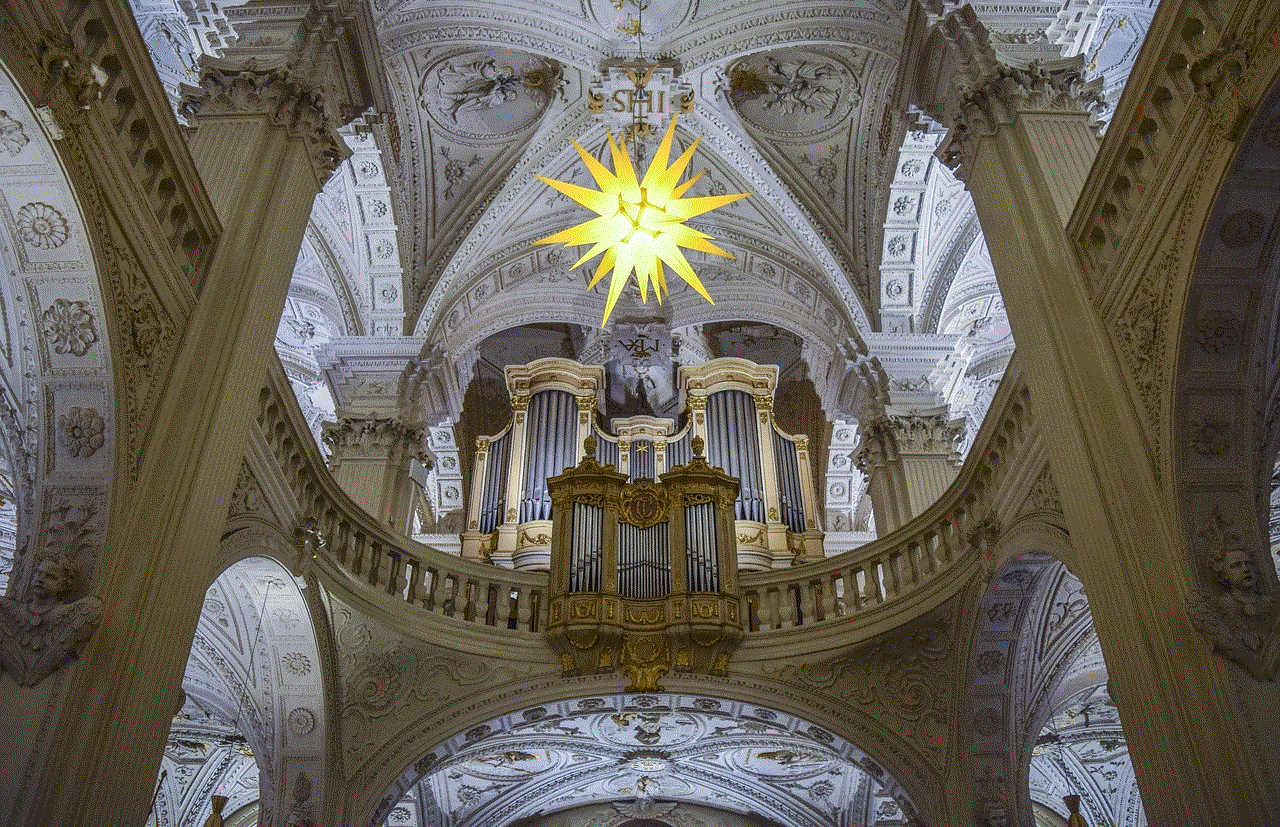
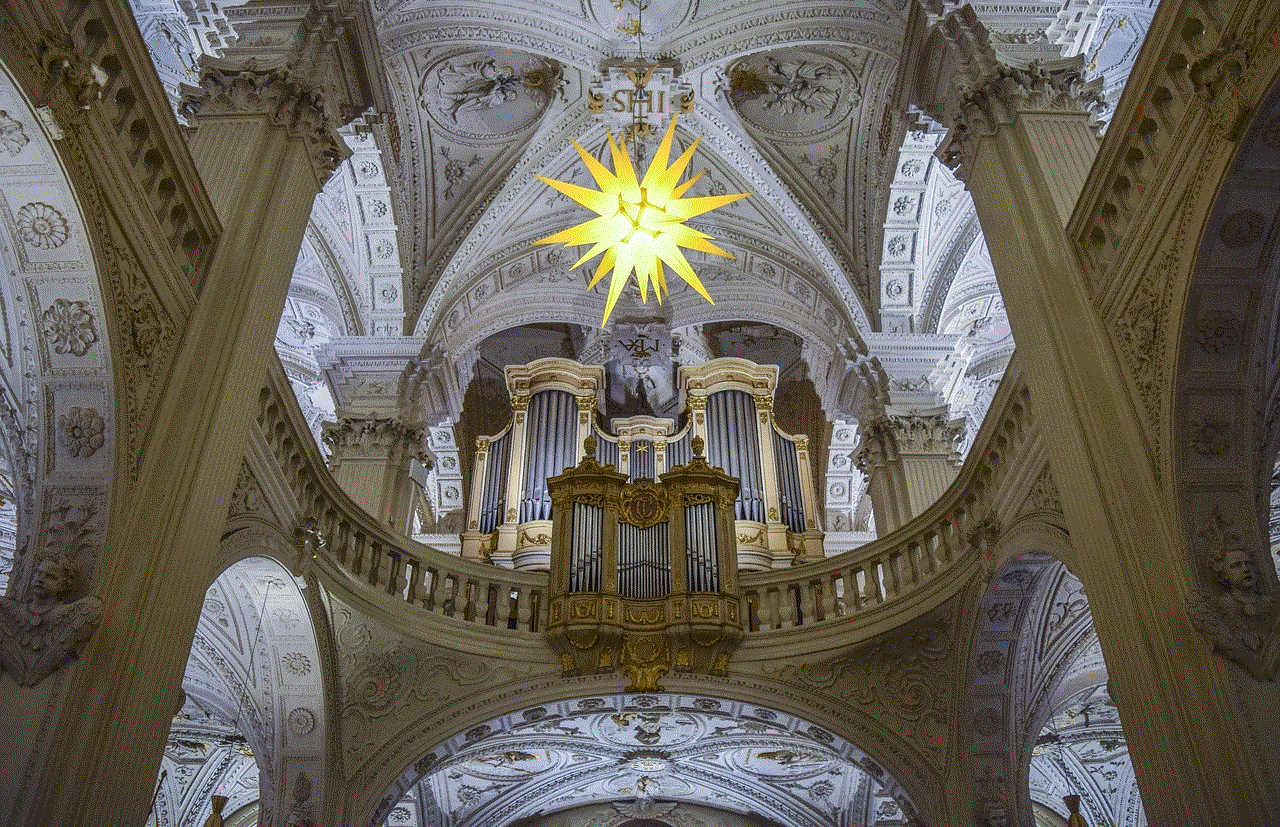
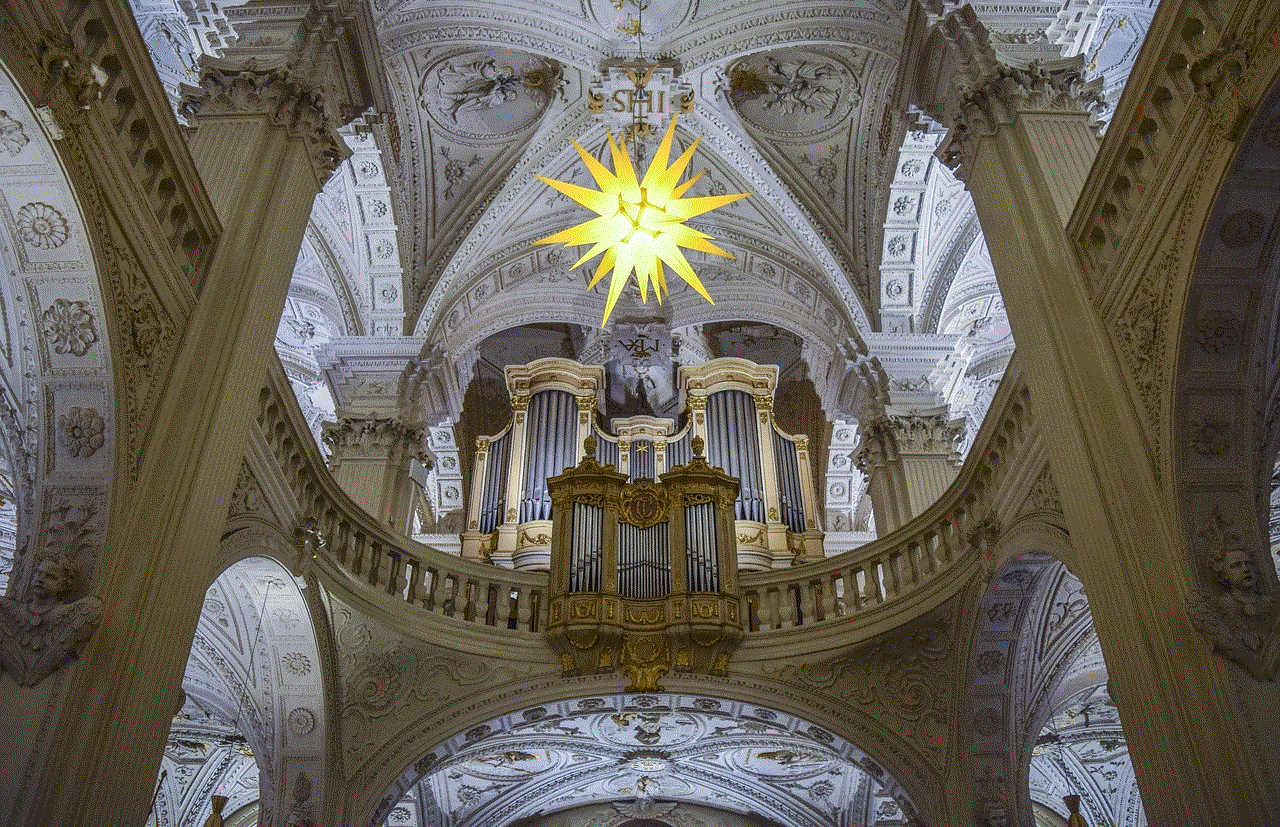
5. Improved Mental Health:
The constant exposure to carefully curated highlight reels on Facebook can lead to feelings of inadequacy and low self-esteem. By blocking Facebook on your phone, you reduce your exposure to these negative triggers, allowing you to focus on your own personal growth and foster a healthier mindset. This, in turn, can lead to improved mental well-being and a stronger sense of self.
6. Enhanced Privacy and Security:
Facebook’s data privacy controversies are well-documented. By blocking Facebook on your phone, you take a proactive step towards protecting your personal information. With fewer opportunities for Facebook to track your online behaviors, you can enjoy a heightened sense of privacy and security.
7. Improved Sleep Quality:
The blue light emitted by phone screens can disrupt your sleep patterns. Additionally, checking Facebook before bed can lead to an overactive mind and difficulty falling asleep. By blocking Facebook on your phone, you can establish healthier sleep habits and enjoy more restful nights, leading to increased energy and improved overall well-being.
8. Strengthened Relationships:
While Facebook can help us stay connected with friends and family, it can also lead to a false sense of connection. Blocking Facebook on your phone encourages more meaningful face-to-face interactions, strengthening your relationships and fostering deeper connections. By prioritizing genuine social interactions over virtual ones, you can cultivate stronger bonds and experience greater fulfillment in your personal life.
9. Increased Focus on Personal Growth:
Facebook’s constant stream of information and opinions can be overwhelming, making it difficult to focus on your own personal growth. Blocking Facebook on your phone allows you to filter out unnecessary noise and concentrate on your own aspirations, goals, and self-improvement efforts. With fewer outside influences, you can make more informed decisions and pursue a path that aligns with your true desires.
10. Embracing a Balanced Digital Lifestyle:
Blocking Facebook on your phone is not about completely disconnecting from the digital world but rather finding a healthy balance. It allows you to be more intentional about your online activities and to allocate your time more wisely. By establishing boundaries and reducing the time spent on Facebook, you can create a more fulfilling and balanced digital lifestyle.
Conclusion:
Blocking Facebook on your phone can significantly enhance your focus, productivity, and overall well-being. It frees up time, reduces distractions, and promotes a healthier mindset. By taking control of your digital habits, you can create a more balanced and fulfilling life, allowing you to fully embrace the opportunities and experiences that lie beyond the confines of social media.
how to pair verizon smart family
Verizon Smart Family is a powerful tool that allows parents to manage and monitor their children’s smartphone usage. With Smart Family, parents can set limits on screen time, filter content, track location, and much more. Pairing Verizon Smart Family with your child’s device is a simple process that can be done in just a few steps. In this article, we will guide you through the process of pairing Verizon Smart Family with your child’s device.
Paragraph 1: Introduction to Verizon Smart Family
Verizon Smart Family is a comprehensive parental control solution offered by Verizon Wireless. With Smart Family, parents can easily manage and monitor their children’s smartphone usage, ensuring a safe and responsible digital experience. Pairing Smart Family with your child’s device is the first step towards utilizing all the features and benefits this service has to offer.



Paragraph 2: Compatible Devices
Before you begin the pairing process, it is essential to ensure that your child’s device is compatible with Verizon Smart Family. Smart Family is compatible with most iOS and Android devices, including smartphones and tablets. However, it is always a good idea to check Verizon’s website for the most up-to-date list of compatible devices.
Paragraph 3: Downloading the Smart Family App
To pair your child’s device with Verizon Smart Family, you need to download the Smart Family app. The app is available for free on both the App Store for iOS devices and the Google Play Store for Android devices. Simply search for “Verizon Smart Family” in the respective app store and download the app.
Paragraph 4: Creating a Verizon Smart Family Account
Once you have downloaded the Smart Family app, you will need to create a Verizon Smart Family account. Open the app and follow the on-screen instructions to create your account. You will be asked to provide some basic information, such as your name, email address, and a password. Make sure to choose a strong password to protect your account.
Paragraph 5: Adding a Child
After creating your Smart Family account, you can add your child’s device to the account. Open the Smart Family app and tap on the “Add Child” option. You will be prompted to enter your child’s name and age. Additionally, you will need to provide your child’s phone number if they already have a Verizon Wireless account. If not, you can choose the option to create a new Verizon Wireless account for your child.
Paragraph 6: Verifying Device Ownership
To pair your child’s device with Verizon Smart Family, you will need to verify device ownership. This step ensures that only authorized users can add devices to their Smart Family account. Follow the instructions in the app to complete the device ownership verification process. This typically involves receiving a text message or email with a verification code.
Paragraph 7: Installing Smart Family Companion App
To fully utilize the features of Verizon Smart Family, you need to install the Smart Family Companion app on your child’s device. After verifying device ownership, the Smart Family app will guide you through the process of installing the Companion app. Follow the on-screen instructions to download and install the app on your child’s device.
Paragraph 8: Granting Permissions
Once the Smart Family Companion app is installed on your child’s device, you will need to grant certain permissions to ensure proper functionality. The app will prompt you to grant permissions such as access to location services and call/text monitoring. Make sure to review the permissions carefully and grant them as needed.
Paragraph 9: Pairing Complete
After granting the necessary permissions, the pairing process is complete. You can now start utilizing all the features and benefits of Verizon Smart Family. Open the Smart Family app on your device, and you will see your child’s device listed under your account. From here, you can set up screen time limits, enable content filters, track location, and much more.
Paragraph 10: Additional Features and Tips
Verizon Smart Family offers a wide range of additional features that can enhance your parental control experience. Some of these features include the ability to block specific websites or apps, receive alerts when your child arrives or leaves a designated area, and even set up driving restrictions for your teenage drivers. Take the time to explore these features and customize them according to your family’s needs.



Conclusion:
Pairing Verizon Smart Family with your child’s device is a simple process that can be done in a few easy steps. By following the instructions outlined in this article, you can ensure that your child’s device is connected to your Smart Family account, allowing you to monitor and manage their smartphone usage effectively. With Verizon Smart Family, you can have peace of mind knowing that your child is safe and responsible in the digital world.