how to add someone to steam family
# How to Add Someone to Steam Family: A Comprehensive Guide
In the ever-evolving world of digital gaming, Steam has emerged as one of the leading platforms, offering a vast library of games, a vibrant community, and countless opportunities for gamers to connect and share their experiences. One of the standout features of Steam is its Family Sharing system, which allows users to share their game libraries with family members and friends. This feature not only enhances the gaming experience but also helps people save money by allowing multiple users to access a single library of games. In this article, we will explore how to add someone to your Steam Family, the benefits of Family Sharing, and some best practices to ensure a smooth sharing experience.
## Understanding Steam Family Sharing
Steam Family Sharing is a feature introduced by Valve, the company behind Steam, that allows users to share their game libraries with up to five other accounts on up to ten different devices. This means that if you have an extensive library of games, you can let your family members or friends play your games without needing to purchase separate copies. Family Sharing is particularly beneficial for households with multiple gamers, as it promotes collaboration and encourages a shared gaming experience.
### Step 1: Setting Up Family Sharing
Before you can add someone to your Steam Family, you need to ensure that you have Family Sharing enabled on your account. Follow these steps to set it up:
1. **Log into Steam**: Open the Steam client on your computer and log into your account.
2. **Access Settings**: Click on the “Steam” menu in the top-left corner of the client and select “Settings” from the dropdown menu.
3. **Navigate to Family**: In the Settings menu, find and click on the “Family” tab on the left sidebar.
4. **Enable Family Sharing**: Check the box that says “Authorize Library Sharing on this computer .” This allows your game library to be shared with other users on the same device.
5. **Select Accounts to Share With**: After enabling Family Sharing, you will see a list of accounts that have logged into the same computer. Select the accounts you wish to authorize for Family Sharing.
### Step 2: Adding Someone to Your Family Library
Once you have Family Sharing set up on your Steam account, you can proceed to add someone to your Family Library. Here’s how:
1. **Login on a Shared Computer**: The person you want to add to your Family Library needs to log into their own Steam account on the same computer where you have enabled Family Sharing.
2. **Authorize Their Account**: When the other user logs in, you will receive a notification asking if you want to authorize their account to access your library. Click “Authorize” to allow them access.
3. **Access the Library**: After authorization, the other user can now access your game library. They should log out of their account and log back in to see the shared games.
4. **Download and Play**: The user can now download and play any of the games in your library that you’ve shared with them. However, they will not have access to any DLC (downloadable content) that you have purchased unless they also own it.
### Step 3: Managing Family Sharing Settings
As with any feature, managing your Family Sharing settings is crucial to ensure a seamless experience. Here are some options and best practices to consider:
1. **Limit the Number of Authorized Users**: Although you can share your library with up to five accounts, it’s wise to limit the number of authorized users to maintain control over your account and its security.
2. **Monitor Game Access**: Keep an eye on which games are being played by authorized users. If you notice any issues, you can revoke access at any time.
3. **Revoke Access**: If you want to remove someone from your Family Library, you can do so by going back into the Family settings and unchecking their account.
4. **Educate Users**: Make sure that everyone using your Family Library understands the rules of sharing. For instance, only one user can access a game at a time, which means if someone is playing a game from your library, you won’t be able to access it simultaneously.
### Benefits of Steam Family Sharing
Steam Family Sharing offers a myriad of benefits that enhance the gaming experience for both the primary account holder and the authorized users:
1. **Cost Efficiency**: The most obvious benefit is the ability to save money. Instead of purchasing multiple copies of the same game, family members can share a single library, making gaming more affordable.
2. **Encourages Cooperative Play**: Family Sharing promotes cooperative gaming experiences. Family members can explore games together, share tips, and enjoy multiplayer experiences.
3. **Access to a Wider Variety of Games**: Users can explore games they might not have purchased on their own, broadening their gaming horizons and encouraging them to try new genres.
4. **Saves Space**: Instead of each user needing to store copies of games on their devices, Family Sharing allows games to be accessed from a single library, saving hard drive space.
5. **Family Bonding**: Gaming can foster family relationships, as members can engage in shared experiences, participate in gaming nights, and enjoy friendly competition.
### Common Issues and Troubleshooting
While Steam Family Sharing is generally smooth, users may encounter issues along the way. Here are some common problems and how to troubleshoot them:
1. **User Not Appearing in Family Settings**: If the user you want to add is not showing up in your Family settings, ensure that they have logged into the same computer where Family Sharing was enabled. They may need to log in and out again.
2. **Unable to Access Games**: If an authorized user cannot access your shared games, check if you are currently playing one of those games. Only one user can access a game at a time.
3. **Revoked Access Issues**: If you revoke access but the user still appears to have access, make sure you’ve saved the changes in your Family settings.
4. **Issues with Downloading Games**: Sometimes, users may face difficulties downloading games from a shared library. Ensure that the Steam client is up to date and that there are no network issues.
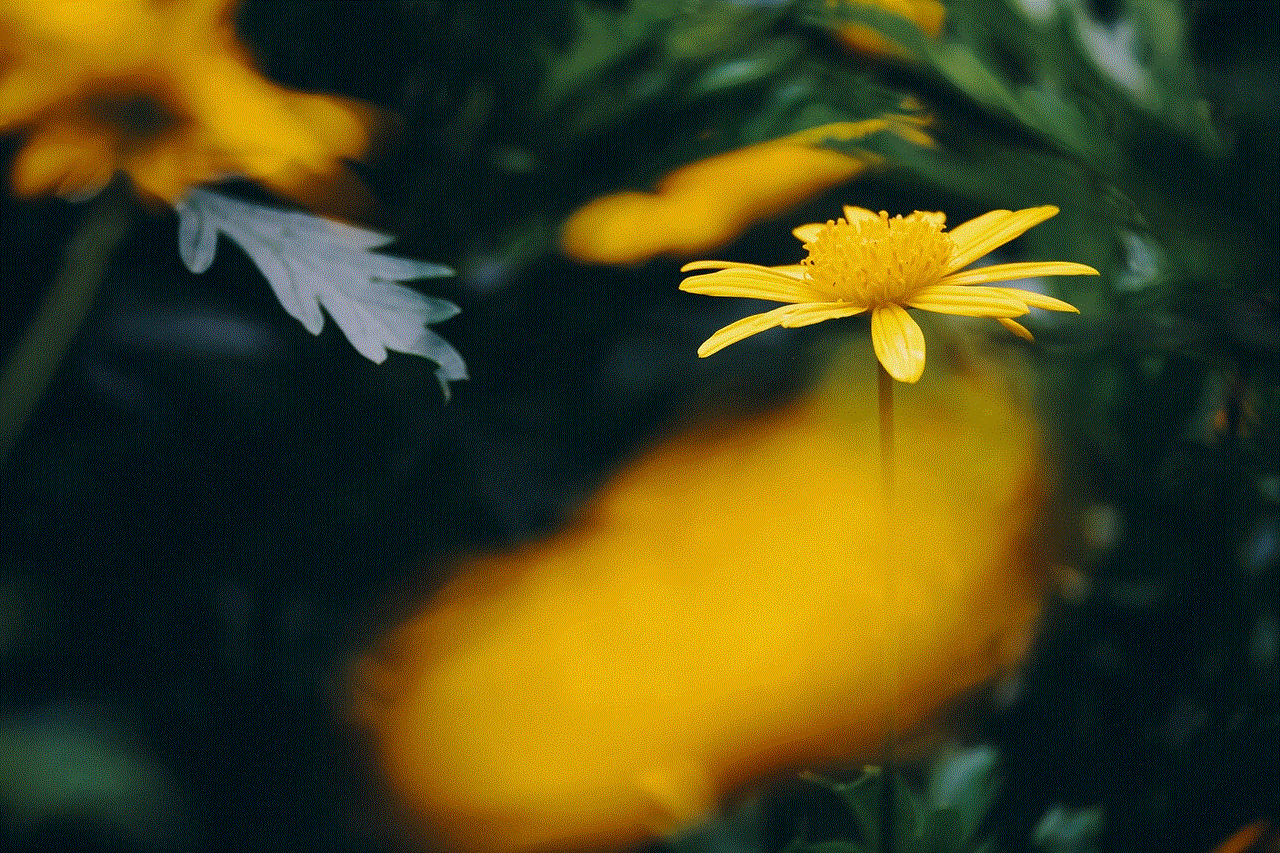
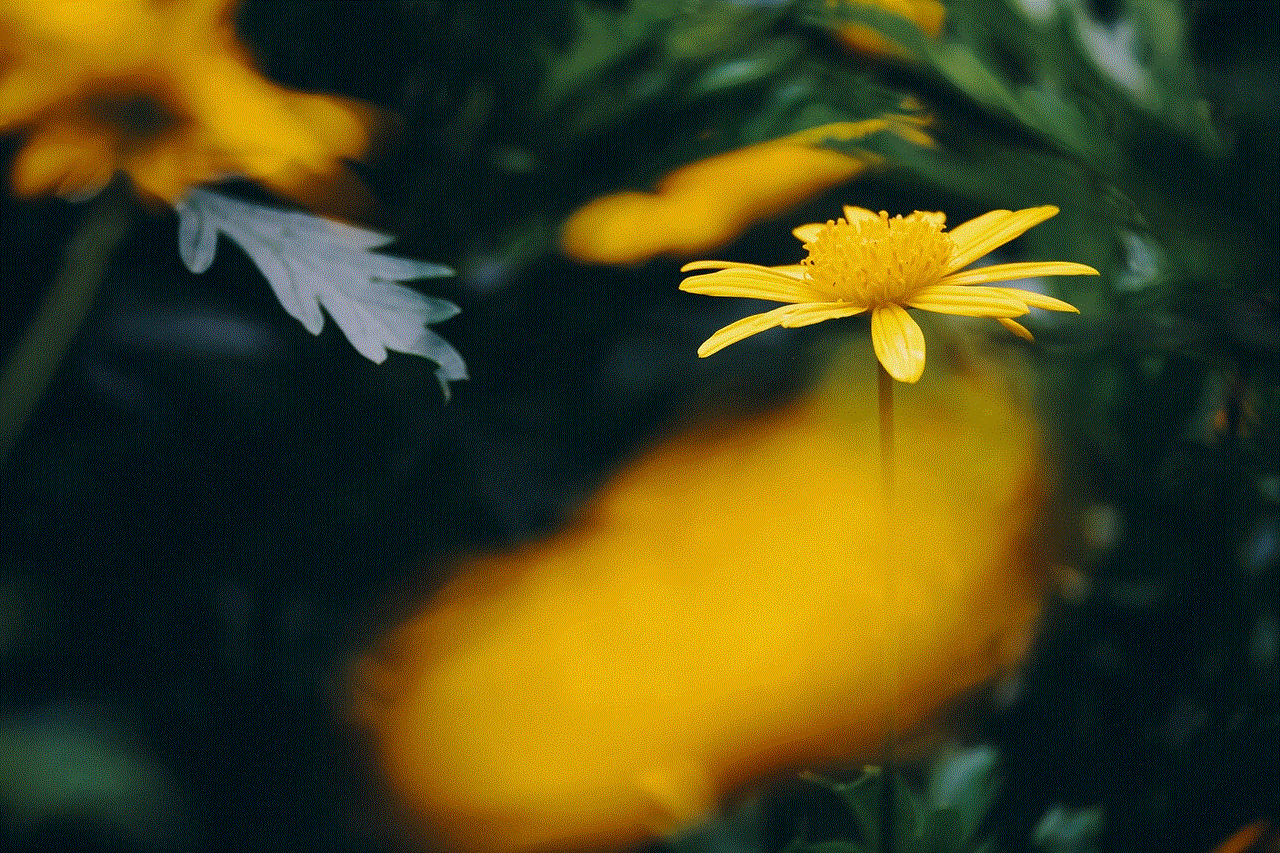
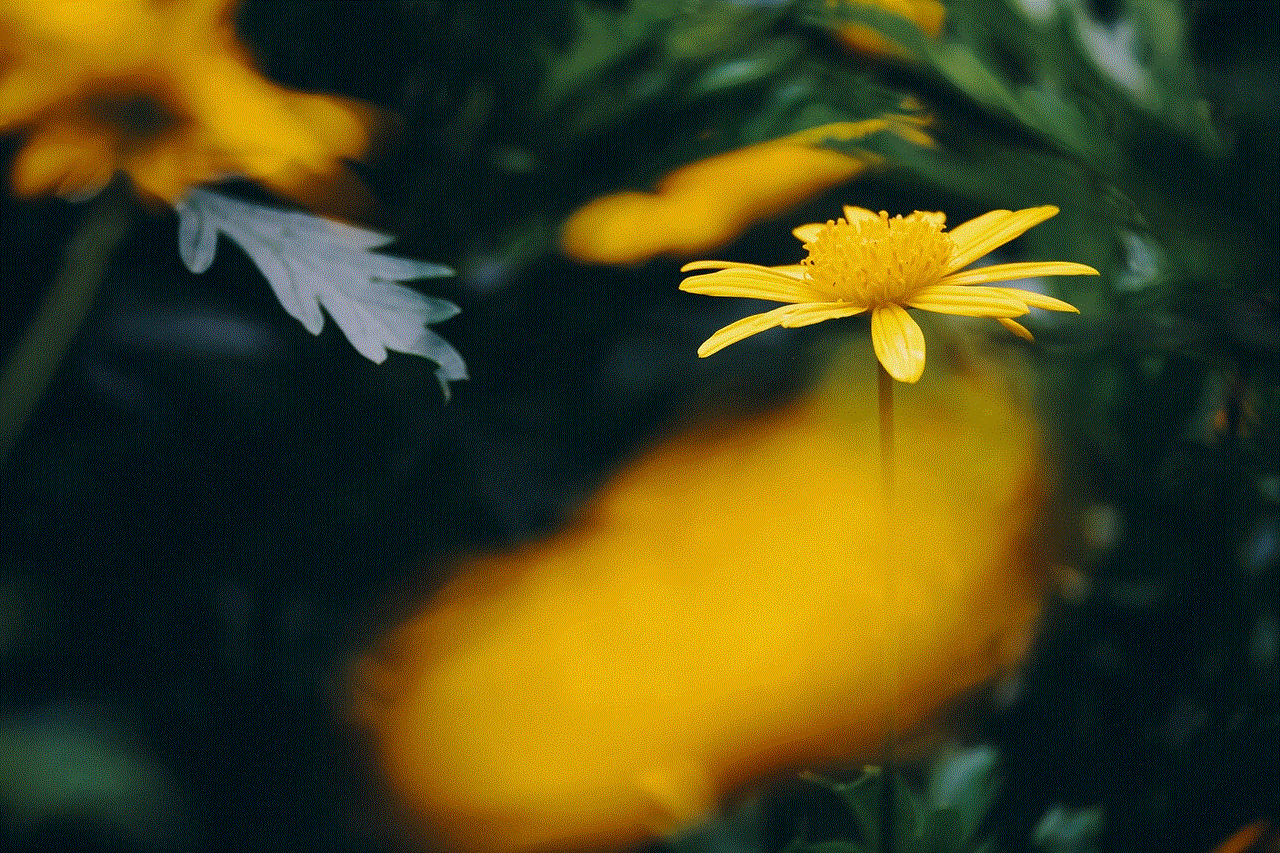
### Best Practices for Family Sharing
To make the most out of Steam Family Sharing, consider adopting the following best practices:
1. **Communicate with Authorized Users**: Keep an open line of communication with those you are sharing your library with. Discuss any gaming plans and respect each other’s gaming time.
2. **Regularly Review Authorized Accounts**: Periodically check the accounts that have access to your library and remove any that are no longer active or necessary.
3. **Educate Younger Users**: If you are sharing your library with children or younger family members, educate them about responsible gaming habits and online safety.
4. **Maintain Account Security**: Always use strong, unique passwords for your Steam account and enable two-factor authentication to protect your account from unauthorized access.
### Conclusion
Steam Family Sharing is a fantastic feature that allows gamers to share their love for video games while saving money and fostering connections within families and friendships. By following the steps outlined in this guide, you can easily add someone to your Steam Family and enjoy a shared gaming experience. Remember to manage your Family Sharing settings carefully, communicate with authorized users, and take advantage of the many benefits this feature offers. Whether you’re playing single-player adventures or engaging in multiplayer battles, Family Sharing can enhance your gaming experience and create lasting memories with your loved ones. So, gather your family, expand your gaming horizons, and dive into the world of shared gaming on Steam!
how to remove someone from whatsapp
WhatsApp has become one of the most popular messaging apps in the world, with over 2 billion users worldwide. It allows people to communicate with each other through text, voice, and video calls, making it convenient and easy to stay connected with friends and family. However, there may come a time when you want to remove someone from your WhatsApp contacts for various reasons. In this article, we will discuss the steps on how to remove someone from WhatsApp and the reasons why you might need to do so.
Removing someone from WhatsApp can be a sensitive issue, especially if it involves a close friend or family member. However, there are times when it becomes necessary to do so, such as when a relationship turns sour, or when someone is constantly bothering you with unwanted messages. Whatever the reason may be, it is essential to know the proper steps on how to remove someone from WhatsApp to avoid any misunderstandings or complications.
Before we dive into the steps on how to remove someone from WhatsApp, it is essential to understand that there are two ways to go about it. You can either delete the contact from your phone’s address book or block them on WhatsApp. Deleting the contact from your phone’s address book will automatically remove them from your WhatsApp contacts, while blocking them on WhatsApp will prevent them from seeing your profile, sending you messages, or calling you on the app. Let’s explore both options in detail.
If you want to remove someone from WhatsApp without blocking them, the first step is to delete the contact from your phone’s address book. This can be done by going into your phone’s contacts, finding the person’s name, and selecting the delete option. Once you have deleted the contact from your phone, open WhatsApp and go to your chat list. You will notice that the person’s name is no longer on your list, and they will not be able to see your profile or send you messages. However, they will still be able to see your status updates and any group chats you have in common.
If you want to completely remove the person from your WhatsApp contacts, you can also block them on the app. To do this, go to your chat list, find the person’s name, and click on it. This will open your chat with them. Click on the three dots on the top right corner, and select the ‘More’ option. From there, you will see the option to block the contact. Once you click on it, the person will no longer be able to contact you on WhatsApp, and they will also be removed from your chat list. They will not be notified that you have blocked them, and you can unblock them at any time if you wish to do so.
Now that we have discussed the steps on how to remove someone from WhatsApp let’s delve into the reasons why you might need to do so. One of the most common reasons is when a relationship turns sour. Whether it’s a romantic relationship or a friendship, sometimes things don’t work out, and it’s best to cut ties with the person. Removing them from WhatsApp can help you move on and avoid any unwanted contact or reminders of the past.
Another reason could be when someone is constantly bothering you with unwanted messages or calls. This could be a persistent ex-partner, a spammer, or even a stranger. In such cases, blocking the person on WhatsApp is the most effective solution. It not only prevents them from contacting you, but it also protects your privacy and mental well-being.
Sometimes, removing someone from WhatsApp is necessary for your safety. If you have been receiving threatening or harassing messages from someone on the app, it is crucial to block them immediately and report their behavior. WhatsApp has a feature that allows you to report and block users who violate its terms of service. This will not only protect you but also other users from the same person’s behavior.
Apart from personal reasons, there may also be professional reasons for removing someone from WhatsApp. For example, if you are in a group chat with colleagues, and someone is constantly disrupting the conversation or sharing inappropriate content, it is best to remove them from the group and block them if necessary. This will ensure a more productive and respectful work environment for everyone involved.
In some cases, you may need to remove someone from WhatsApp because they have switched to a different messaging app. With the rise of various messaging platforms, it is common for people to use multiple apps to communicate. If someone you no longer wish to communicate with has switched to a different app, you can remove them from WhatsApp to avoid any confusion or misunderstandings.
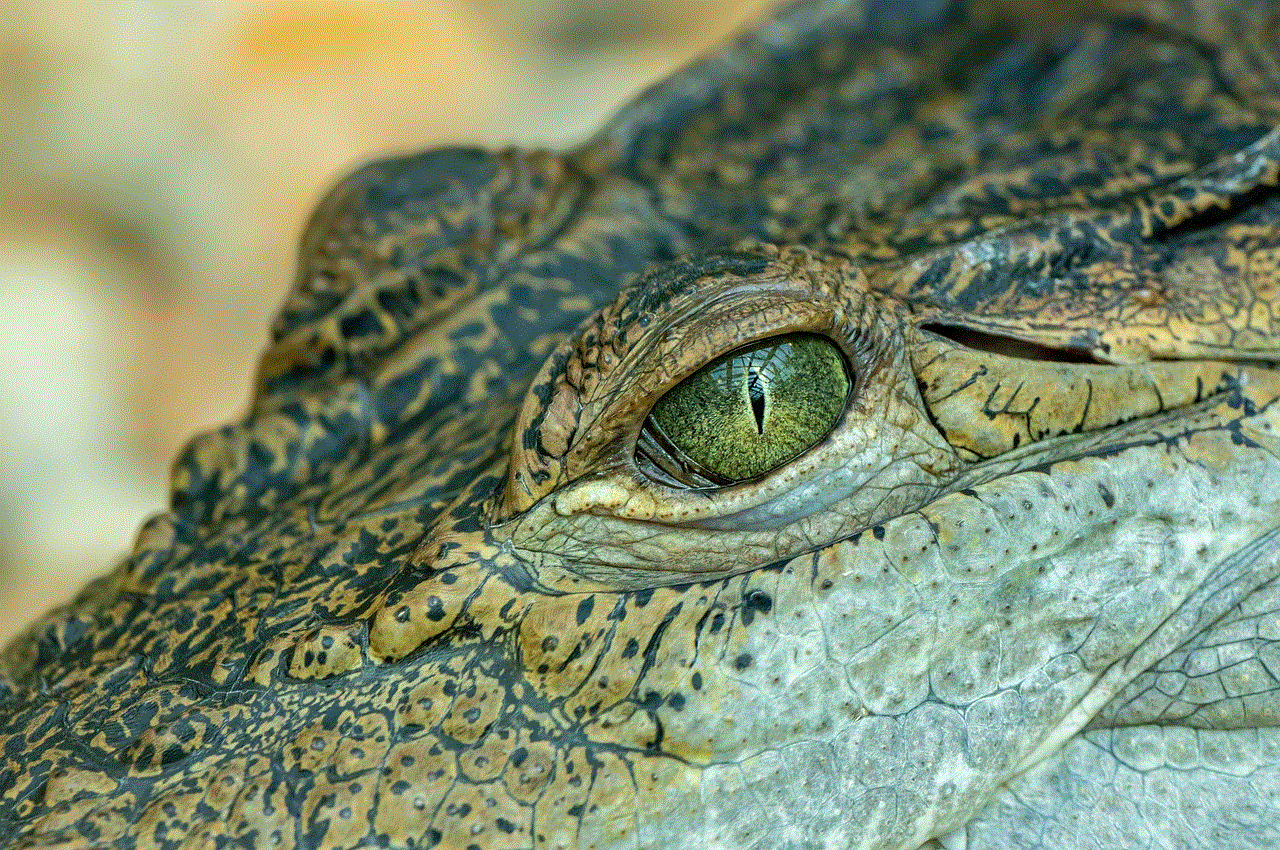
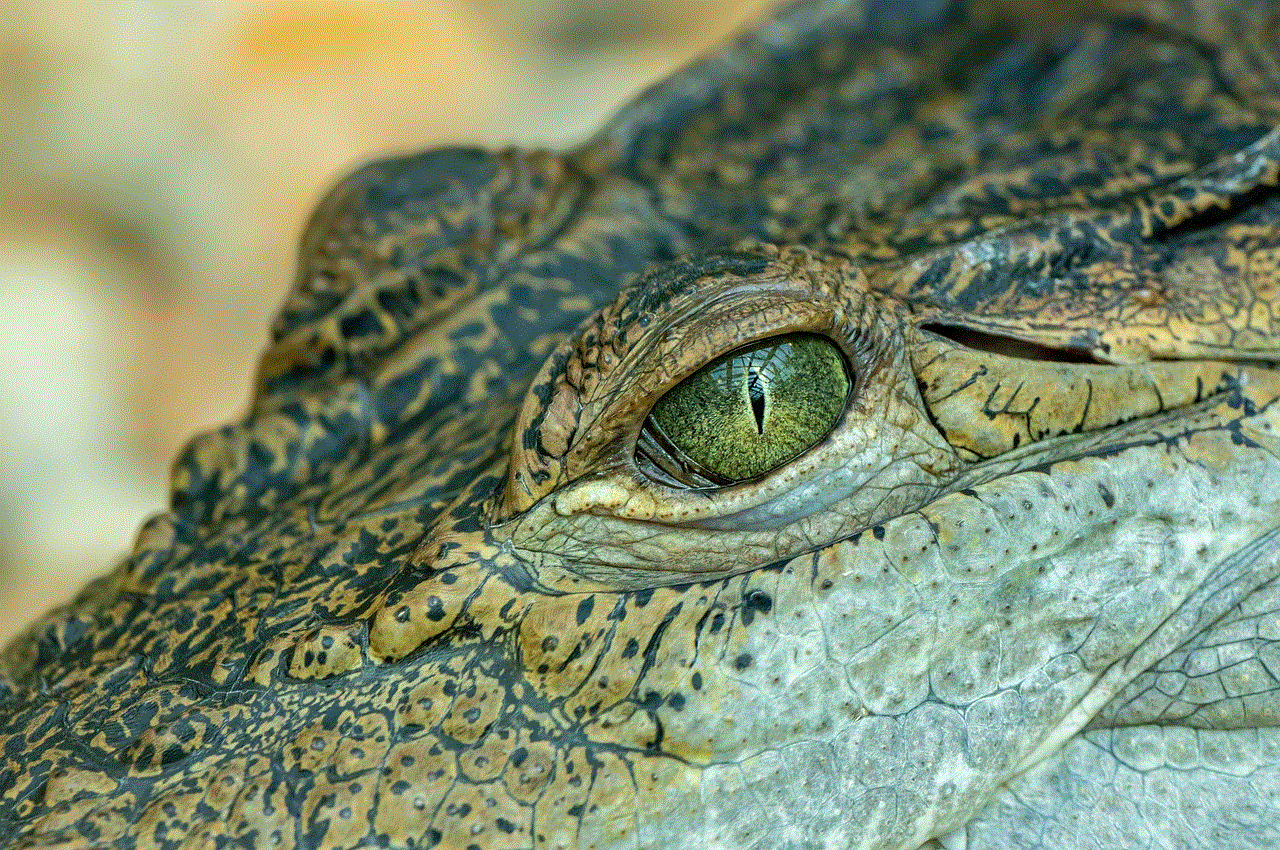
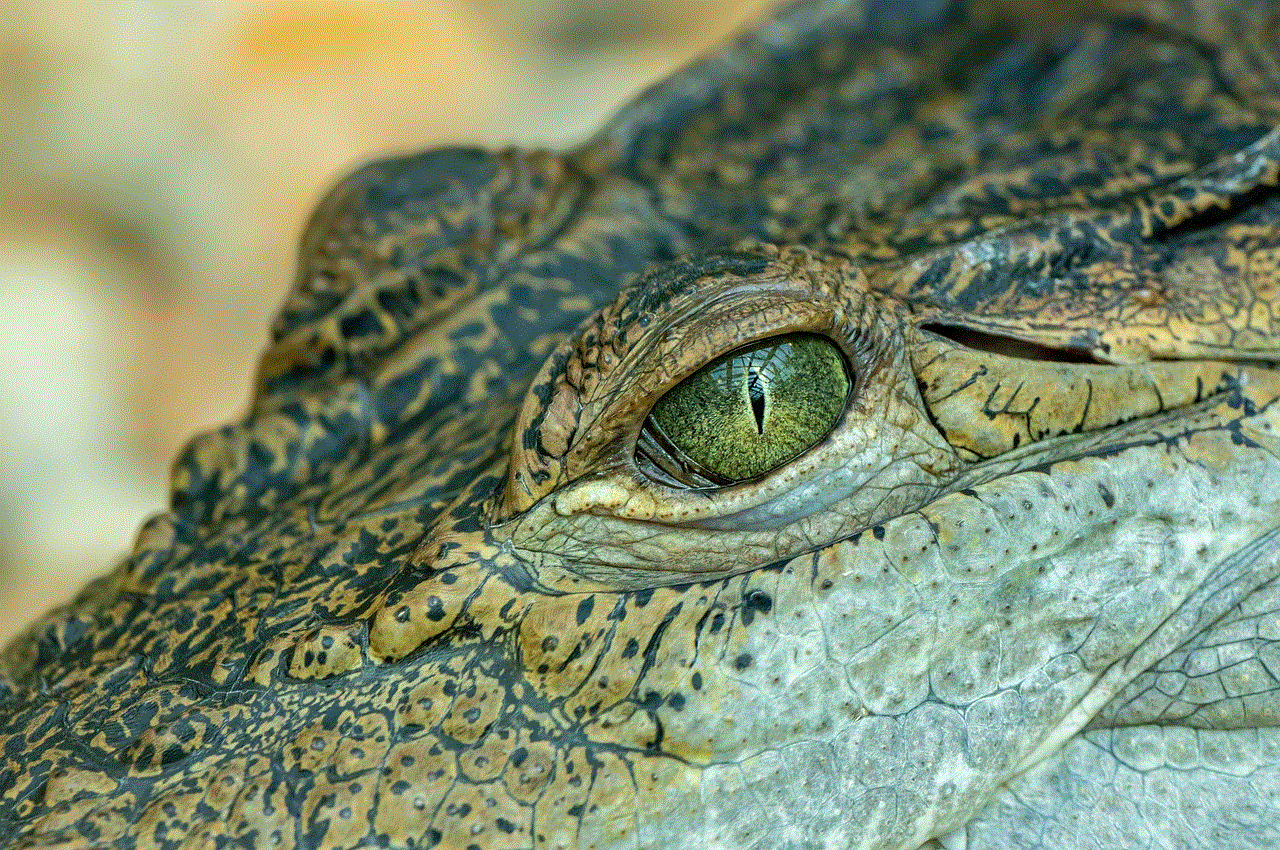
In conclusion, removing someone from WhatsApp is a simple process that can be done in a few easy steps. Whether it’s for personal or professional reasons, it is essential to know how to remove someone from WhatsApp to maintain your privacy, safety, and well-being. It is also important to remember that blocking someone on WhatsApp does not necessarily mean the end of the relationship or communication. You can always unblock them in the future if circumstances change. However, in some cases, it may be best to cut ties completely and move on. With that said, it is always important to handle these situations with respect and honesty, as it can affect the other person’s feelings and emotions.