how to block a contact on android
Blocking a contact on your Android device is a useful feature for maintaining privacy and avoiding unwanted communication. Whether it’s a telemarketer, an ex-partner, or a spammer, there are many reasons why you may want to block a contact on your Android device. In this article, we will discuss the steps you need to follow to block a contact on Android, as well as some additional information and tips to help you effectively manage your blocked contacts.
Before we dive into the details, it’s important to note that the process of blocking a contact may vary slightly depending on your device’s make and model, as well as the version of the Android operating system you are using. However, the general steps remain the same across most devices. Without further ado, let’s get started with the process of blocking a contact on Android.
Step 1: Open your Contacts app
The first step to blocking a contact on your Android device is to open your Contacts app. You can find this app on your home screen or in your app drawer. It is usually represented by a person icon or the word “Contacts.”
Step 2: Select the contact you want to block
Once you have opened your Contacts app, scroll through your list of contacts and select the one you want to block. If the contact you want to block is not saved in your contacts, you can skip to step 4.
Step 3: Tap on the three-dot menu
Next, tap on the three-dot menu icon on the top right corner of your screen. This will open a drop-down menu with various options.
Step 4: Select “Block” or “Block Contact”
From the drop-down menu, select the option that says “Block” or “Block Contact.” This option may vary depending on your device and the version of Android you are using.
Step 5: Confirm your action
A pop-up message will appear asking you to confirm your action. This message will also inform you about the consequences of blocking a contact, such as not receiving calls or messages from that contact. If you are sure you want to proceed, tap on “OK” or “Block.”
Step 6: Block a contact from the call log
Alternatively, you can also block a contact directly from your call log. Open your Phone app and go to the “Recent” tab. Find the number you want to block and long-press on it. A menu will appear with various options, including “Block/report spam.” Select this option and confirm your action, and the contact will be blocked.
Step 7: Block a contact from the Messages app
You can also block a contact from the Messages app on your Android device. Open the app and go to the conversation with the contact you want to block. Tap on the three-dot menu icon on the top right corner of your screen and select “Block number.” Confirm your action, and the contact will be blocked.
Step 8: Unblock a contact
If you change your mind and want to unblock a contact, the process is just as simple. Open your Contacts app, go to the blocked contact, and tap on the “Unblock” option. You can also unblock a contact from the Phone or Messages app by going to the contact’s number and selecting the “Unblock” option.
Step 9: Use a third-party app
If your device’s built-in blocking feature is not sufficient, you can also use a third-party app to block contacts on your Android device. Some popular options include Mr. Number, Truecaller, and Call Blocker. These apps offer additional features such as blocking unknown numbers and providing a list of blocked numbers for you to manage.
Step 10: Manage your blocked contacts
Once you have blocked a contact, you may want to manage your list of blocked contacts. This can be done by going to your device’s Settings, selecting “Privacy,” and then choosing “Blocked numbers.” Here, you can view and manage your list of blocked contacts, as well as add or remove numbers from the list.
Tips for effectively managing blocked contacts
Now that you know how to block and unblock contacts on your Android device let’s discuss some tips for effectively managing your blocked contacts.
1. Keep your list of blocked contacts updated
It’s a good idea to periodically review your list of blocked contacts and remove any numbers that you no longer need to block. This will help keep your list organized and up-to-date.
2. Consider using caller ID and spam protection apps
As mentioned earlier, third-party apps can offer additional features and options for managing blocked contacts. Consider using a caller ID and spam protection app to better manage your blocked contacts and avoid unwanted calls and messages.
3. Use the “Do Not Disturb” feature
If you don’t want to block a contact permanently but need some time away from their calls and messages, you can use the “Do Not Disturb” feature on your Android device. This will silence calls and notifications from specific contacts for a set period of time.
4. Report spam numbers
If you receive calls or messages from unknown numbers or numbers that seem like spam, you can report them to your cellular provider. This will help prevent these numbers from contacting you in the future.
5. Consider using a separate messaging app
If you are receiving unwanted messages from a contact, you may want to consider using a separate messaging app for your personal contacts. This way, you can easily block or filter out messages from unwanted contacts without affecting your personal messages.
Conclusion
Blocking a contact on your Android device is a simple process that can help you maintain your privacy and avoid unwanted communication. Whether you are receiving spam calls or messages from a particular contact, or you simply want to take a break from someone, the steps outlined in this article will help you effectively block and manage your contacts on Android. Remember to keep your list of blocked contacts updated and consider using third-party apps for additional features and options.
how to track a galaxy phone
In today’s technologically advanced world, smartphones have become an essential part of our daily lives. People use their phones not just for making calls and sending texts, but also for various other purposes such as browsing the internet, social media, and even tracking their fitness activities. However, when it comes to tracking a phone, it becomes a bit more complicated. Many people are looking for ways to track a galaxy phone, whether it is to monitor their own device or to keep an eye on their loved ones. In this article, we will discuss various methods and tools that can help track a galaxy phone.
What is a Galaxy Phone?
Galaxy phones are a line of smartphones manufactured by Samsung, one of the leading companies in the mobile industry. They run on the Android operating system and come with a range of features and capabilities. Samsung has released several models of Galaxy phones over the years, each with its own unique set of features and specifications. The latest models, such as the Galaxy S21, S21 Plus, and S21 Ultra, come with advanced technology and cutting-edge features, making them one of the most sought-after smartphones in the market.
Why Would You Want to Track a Galaxy Phone?
There could be several reasons why someone would want to track a galaxy phone. For instance, parents may want to track their child’s phone to ensure their safety and monitor their online activities. Employers may want to track their employees’ phones to keep an eye on their whereabouts and work-related activities. Similarly, individuals may want to track their own phone in case it gets lost or stolen. Whatever the reason may be, tracking a galaxy phone can provide valuable information and peace of mind.
How to Track a Galaxy Phone?
There are various ways to track a galaxy phone, and the method you choose depends on your specific needs and requirements. Let’s take a look at some of the most commonly used methods to track a galaxy phone.
1. Google’s Find My Device Feature



Google’s Find My Device is a built-in feature that comes with all Android devices, including galaxy phones. It allows users to locate their lost or stolen devices, lock them, and even erase their data remotely. To use this feature, you need to have a Google account linked to your galaxy phone, and the location services must be turned on. You can access this feature by going to the Find My Device website or using the Find My Device app on another device. It will show the last known location of your phone and give you options to ring, lock, or erase the device.
2. Samsung’s Find My Mobile Service
Samsung has its own tracking service called Find My Mobile, which is similar to Google’s Find My Device. This service also requires users to have a Samsung account and the location services enabled on their galaxy phone. It offers features such as remotely locking the device, tracking its location, and even retrieving call logs and messages. To use this service, users need to go to the Find My Mobile website or use the Find My Mobile app on another device.
3. Third-Party Tracking Apps
There are several third-party tracking apps available in the market that can help track a galaxy phone. These apps come with various features and capabilities, such as real-time location tracking, call and message monitoring, and even geofencing. Some popular tracking apps for galaxy phones include mSpy, FlexiSPY, and Spyic. These apps require installation on the target device, and some may also require a subscription fee.
4. Carrier Tracking Services
Another way to track a galaxy phone is through the tracking services provided by mobile carriers. Most carriers offer tracking services to their customers, which can be accessed through their website or app. For instance, Verizon offers a service called Family Locator, which allows users to track their family members’ devices on a map. AT&T has a similar service called FamilyMap, which offers real-time location tracking, alerts, and geofencing.
5. IMEI Number Tracking
Every phone comes with a unique International Mobile Equipment Identity (IMEI) number, which can be used to track the device. This number can be found by dialing *#06# on the phone or by checking the phone’s settings. In case your galaxy phone gets lost or stolen, you can report the IMEI number to your network provider, who can then track the device’s location and block it from being used.
6. Android Device Manager
Android Device Manager is another built-in feature that comes with all Android devices, including galaxy phones. It allows users to remotely track their devices, lock them, and even erase the data. To use this feature, users need to have a Google account linked to their device, and the location services must be turned on. It can be accessed through the Android Device Manager website or app.
7. Smartwatch Tracking
Many galaxy phones come with a feature that allows them to be tracked through a smartwatch. For instance, the Galaxy Watch Active 2 has a feature called Find My Phone, which allows users to track their phone’s location through the watch. Similarly, the Galaxy Fit 2 has a feature called Smart Lock, which allows users to unlock their phone when they are near it, making it easier to track.
8. GPS Tracking Devices
If you are looking for a more reliable and accurate way to track a galaxy phone, you can consider using a GPS tracking device. These devices can be attached to the phone, and they provide real-time location updates. They also come with features such as geofencing, speed alerts, and route history. Some popular GPS tracking devices for galaxy phones include Spytec STI GL300MA, Americaloc GL300W, and LandAirSea 54.
9. Social Media Tracking
Most people use social media apps on their galaxy phones, and these apps can also be used to track the device’s location. For instance, facebook -parental-controls-guide”>Facebook has a feature called Nearby Friends, which allows users to see the location of their friends who have enabled this feature. Similarly, Snapchat ‘s Snap Map feature shows the location of friends on a map. However, these features only work if the user has enabled them and is connected with the person tracking them.
10. Key Finders
Key finders are small tracking devices that can be attached to a keychain or any other valuable item. They come with a mobile app that allows users to track the device’s location. Some key finders, such as Tile, also have a community feature, which allows other users to help track lost or stolen items. These devices can be attached to a galaxy phone, making it easier to track in case it gets misplaced.
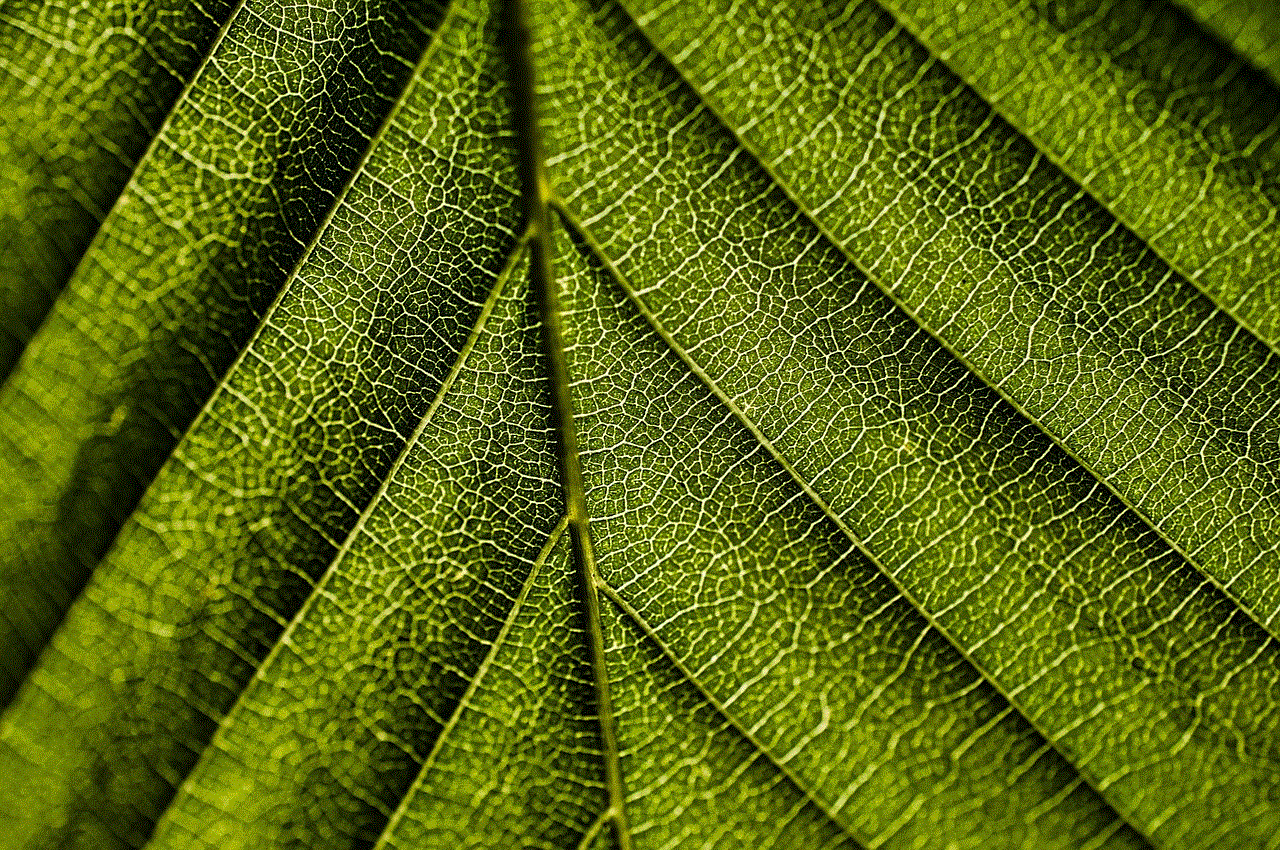
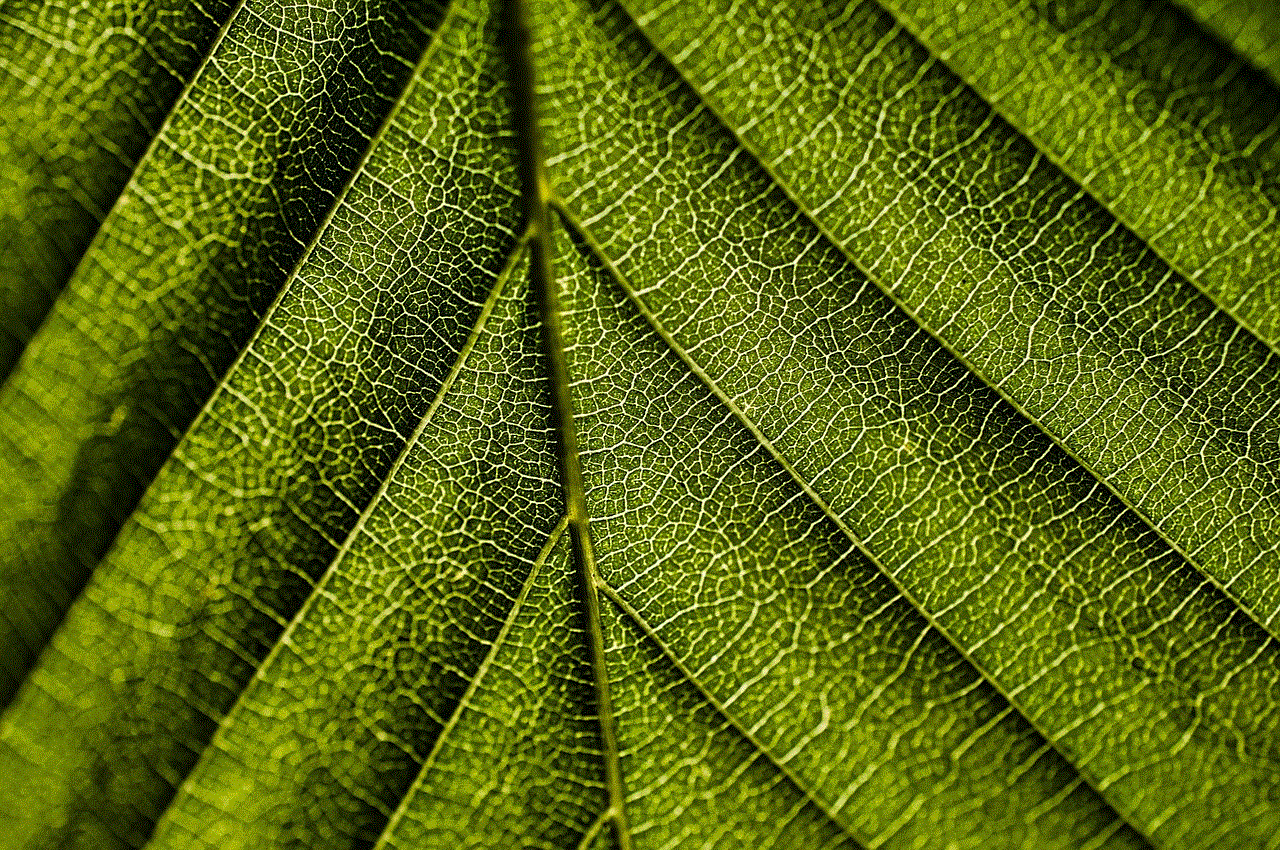
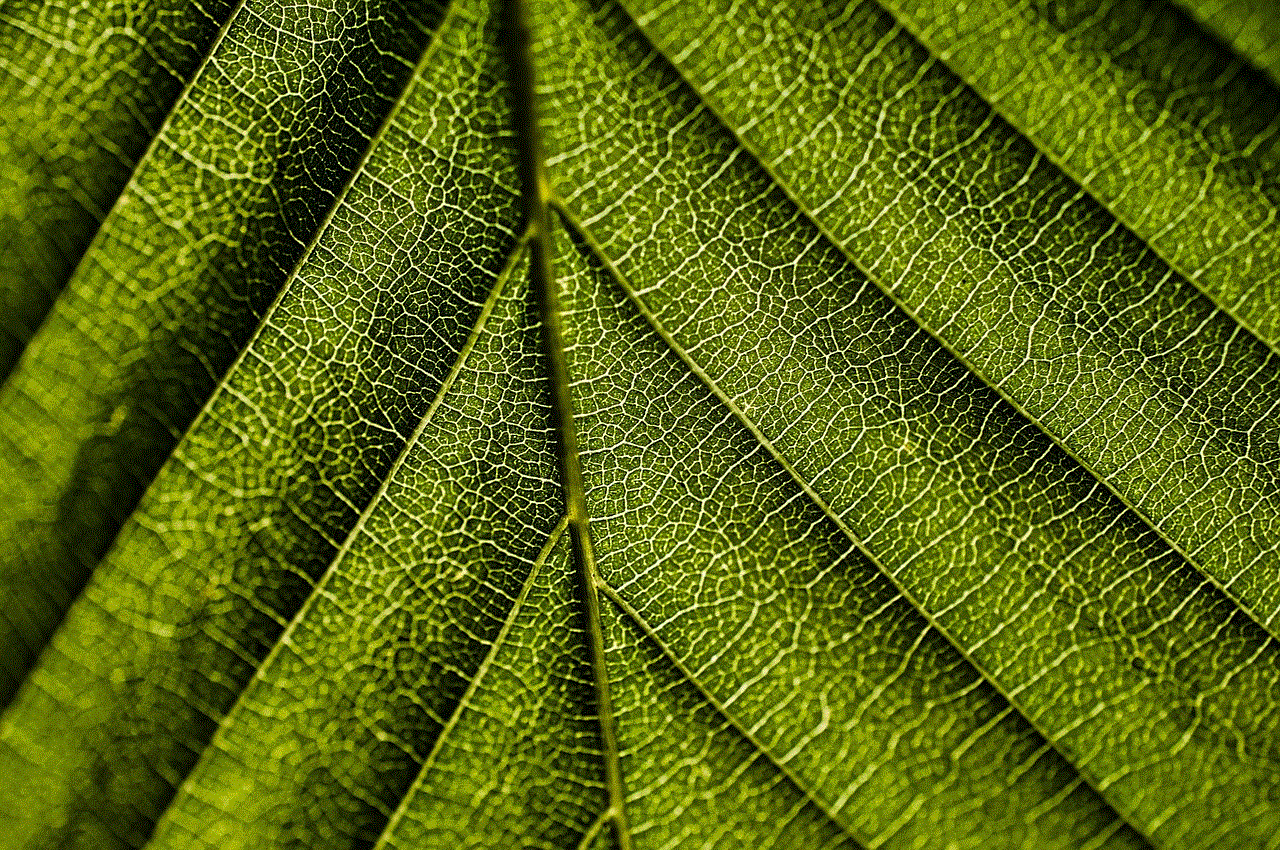
In conclusion, there are various ways to track a galaxy phone, and the method you choose depends on your specific needs and requirements. Whether you are a concerned parent, an employer, or an individual looking to track your own device, these methods and tools can help you keep an eye on your galaxy phone’s whereabouts. However, it is important to note that tracking someone’s phone without their consent is illegal and should only be done for legitimate reasons. We hope this article has provided valuable information and helped you understand how to track a galaxy phone.