how to cancel itunes purchases
iTunes is a popular platform for purchasing and downloading digital media such as music, movies, TV shows, and apps. With the convenience of one-click purchases, it’s easy to get carried away and make impulse purchases on iTunes. However, there may be instances where you regret a purchase or simply change your mind after making a purchase on iTunes. In such cases, it’s important to know how to cancel iTunes purchases. In this article, we’ll discuss everything you need to know about canceling iTunes purchases.
Before we dive into the process of canceling iTunes purchases, it’s important to understand the different types of purchases that can be made on iTunes. There are two types of purchases on iTunes – one-time purchases and subscriptions. One-time purchases are those where you pay for the item once and own it forever. Examples of one-time purchases include movies, TV shows, and music albums. Subscriptions, on the other hand, are recurring purchases where you pay a fixed amount at regular intervals to access the content. Examples of subscriptions on iTunes include Apple Music, Apple TV+, and iCloud storage.
Now that we have a better understanding of the types of purchases on iTunes, let’s take a look at the steps you can take to cancel them.
1. Canceling One-Time Purchases
If you’ve made a one-time purchase on iTunes and want to cancel it, you can do so within a specific time frame. According to Apple’s policy, you can request a refund for a one-time purchase within 14 days of the original purchase date. However, this policy may vary based on your country or region. To cancel a one-time purchase on iTunes, follow these steps:
Step 1: Open iTunes on your computer and click on the “Account” tab located at the top of the screen.
Step 2: In the drop-down menu, click on “View My Account” and enter your Apple ID and password to log in.
Step 3: Scroll down to the “Purchase History” section and click on “See All” to view your complete purchase history.
Step 4: Find the purchase that you want to cancel and click on the “Report a Problem” button next to it.
Step 5: You will be redirected to Apple’s “Report a Problem” page. Here, click on the option “Report a Problem” next to the purchase you want to cancel.
Step 6: Select the reason for requesting a refund from the drop-down menu and click on “Submit.”
Once your request has been submitted, Apple will review it and notify you of the refund status via email. If your request is approved, the refund will be credited to your original payment method.
2. Canceling Subscriptions
If you want to cancel a subscription on iTunes, you can do so at any time by following these steps:
Step 1: Open iTunes on your computer and click on the “Account” tab at the top of the screen.
Step 2: In the drop-down menu, click on “View My Account” and enter your Apple ID and password to log in.
Step 3: Scroll down to the “Settings” section and click on “Manage” next to “Subscriptions.”
Step 4: You will now see a list of all your active subscriptions. Click on the subscription you want to cancel.
Step 5: On the subscription page, click on “Cancel Subscription.”
Step 6: Confirm the cancellation by clicking on “Confirm.”
Your subscription will now be canceled, and you will no longer be charged for it. However, you will still have access to the content until the end of the current billing cycle.
3. Canceling In-App Purchases
In-app purchases are purchases made within an app or game on your iOS device. These purchases can be canceled within a certain time frame, just like one-time purchases. To cancel an in-app purchase, follow these steps:
Step 1: Open the App Store on your iOS device and tap on your profile picture.
Step 2: Tap on “Purchases” to view your purchase history.
Step 3: Find the in-app purchase you want to cancel and tap on it.
Step 4: Tap on “Report a Problem” and follow the same steps as mentioned above for canceling one-time purchases.
It’s worth noting that if you’ve made an in-app purchase, you will not see it in your iTunes purchase history. You will only be able to view it in your App Store purchase history.
4. Canceling Pre-Orders
If you’ve pre-ordered an item on iTunes and want to cancel it, you can do so before the release date. To cancel a pre-order, follow these steps:
Step 1: Open iTunes on your computer and click on the “Account” tab located at the top of the screen.
Step 2: In the drop-down menu, click on “View My Account” and enter your Apple ID and password to log in.
Step 3: Scroll down to the “Purchase History” section and click on “See All” to view your complete purchase history.
Step 4: Find the pre-order you want to cancel and click on “Edit” next to it.
Step 5: Click on “Cancel Pre-Order” and confirm the cancellation.
Your pre-order will now be canceled, and you will not be charged for it.
5. Canceling Rentals
If you’ve rented a movie or a TV show on iTunes and want to cancel it, you can do so before the rental period expires. To cancel a rental, follow these steps:
Step 1: Open iTunes on your computer and click on the “Account” tab located at the top of the screen.
Step 2: In the drop-down menu, click on “View My Account” and enter your Apple ID and password to log in.
Step 3: Scroll down to the “Purchase History” section and click on “See All” to view your complete purchase history.
Step 4: Find the rental you want to cancel and click on “Edit” next to it.
Step 5: Click on “Cancel Rental” and confirm the cancellation.
Your rental will now be canceled, and you will not be charged for it.
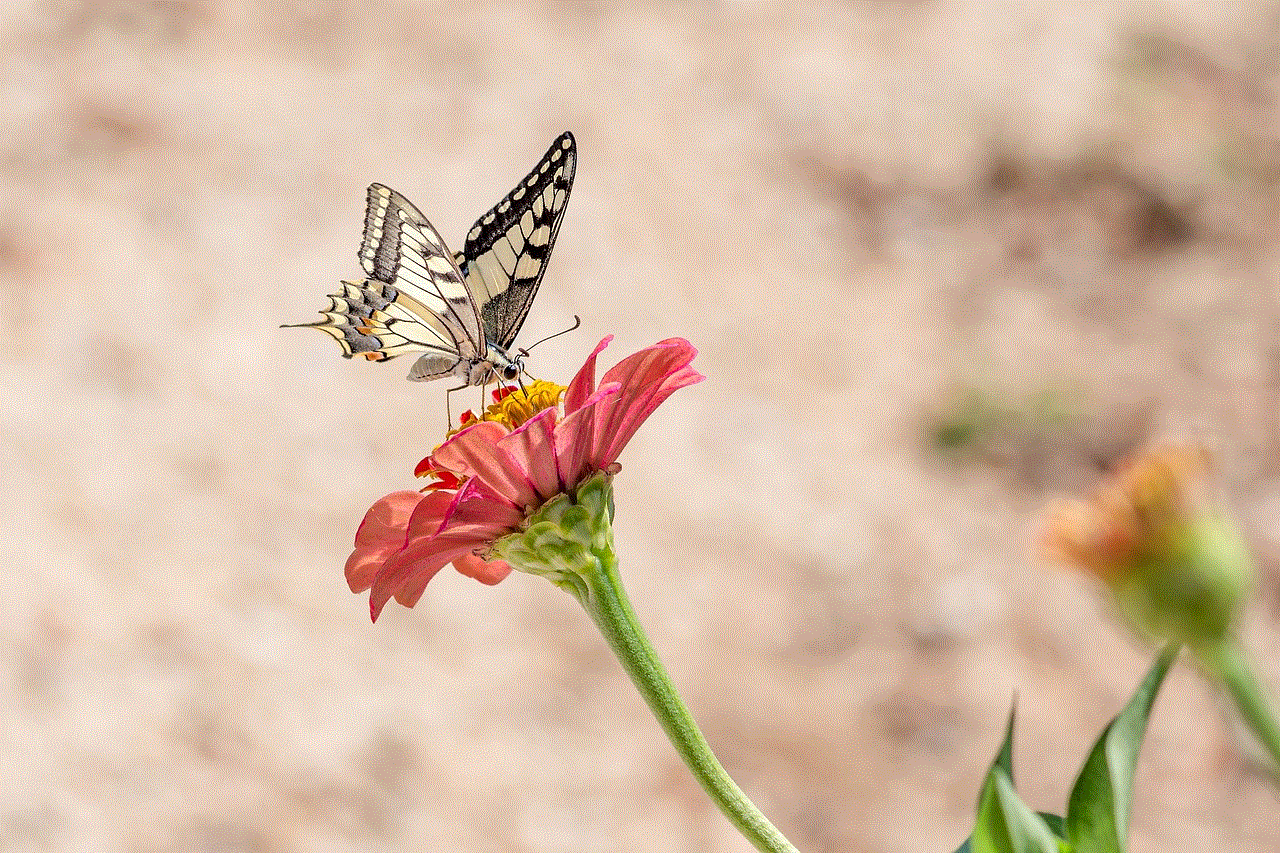
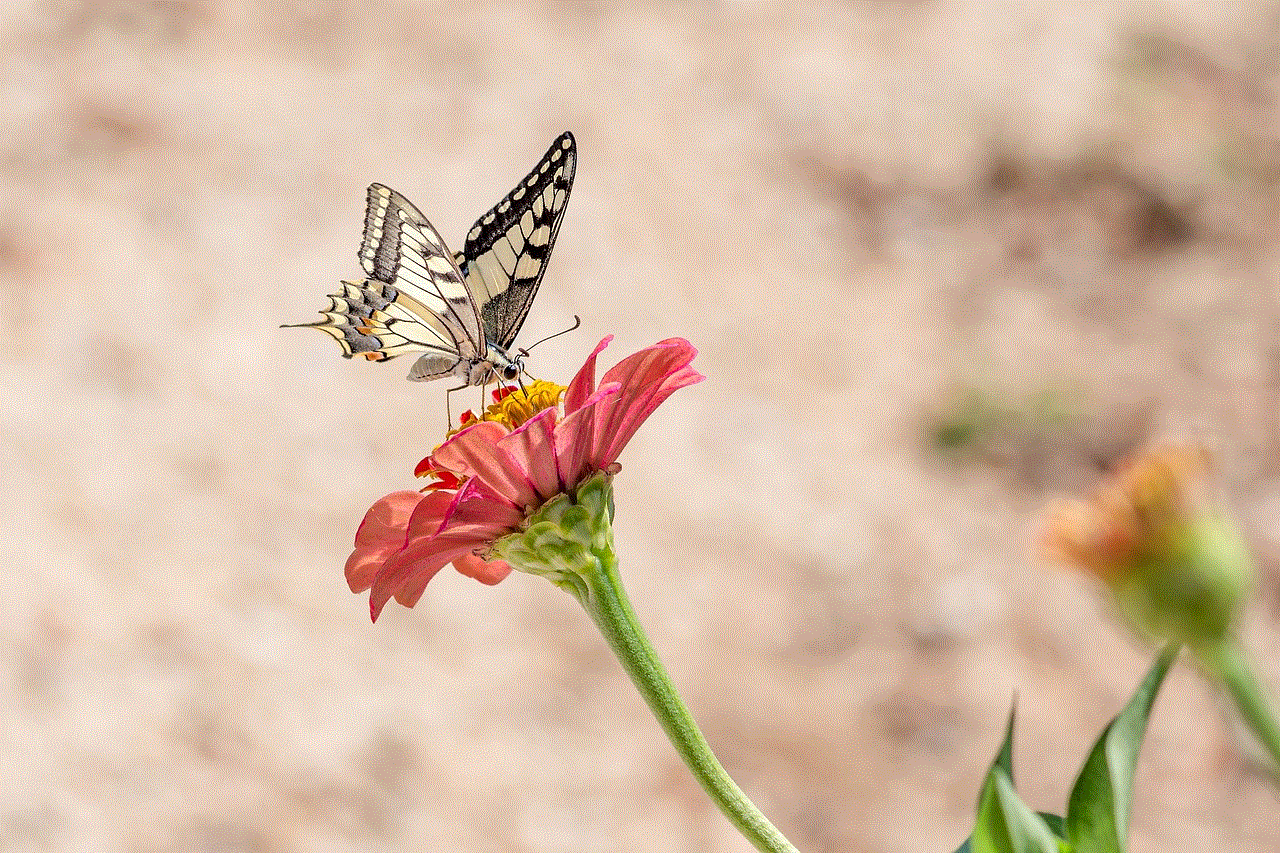
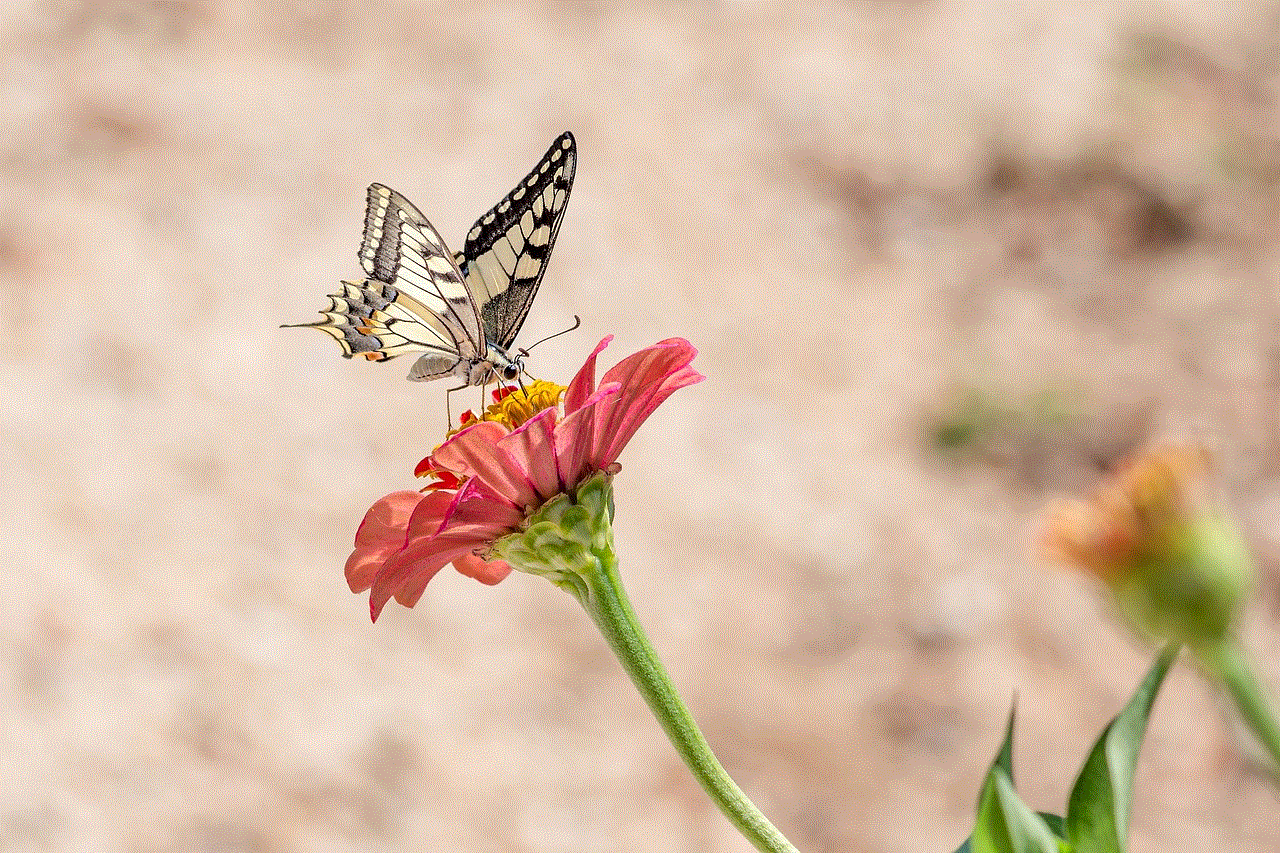
6. Canceling iTunes Gift Cards
If you’ve purchased an iTunes gift card and want to cancel it, you can do so within a specific time frame. To cancel a gift card, follow these steps:
Step 1: Open iTunes on your computer and click on the “Account” tab located at the top of the screen.
Step 2: In the drop-down menu, click on “View My Account” and enter your Apple ID and password to log in.
Step 3: Scroll down to the “Purchase History” section and click on “See All” to view your complete purchase history.
Step 4: Find the gift card you want to cancel and click on “Report a Problem” next to it.
Step 5: You will be redirected to Apple’s “Report a Problem” page. Here, click on the option “Report a Problem” next to the gift card you want to cancel.
Step 6: Select the reason for requesting a refund from the drop-down menu and click on “Submit.”
Once your request has been submitted, Apple will review it and notify you of the refund status via email. If your request is approved, the refund will be credited to your original payment method.
7. Contacting Apple Support
If you are unable to cancel a purchase or subscription on iTunes using the above steps, you can contact Apple Support for further assistance. You can reach them via phone, email, or chat. Make sure to have your Apple ID and order number handy when contacting support.
In conclusion, iTunes offers a variety of digital media and subscriptions for users to purchase. However, it’s important to be aware of the different types of purchases and how to cancel them if needed. By following the steps mentioned in this article, you can easily cancel iTunes purchases and avoid any unwanted charges. Remember to always check the refund policies for your country or region before making a purchase on iTunes.
man steals photos icloud accounts without
In today’s digital age, the security of our personal information has become a major concern. With the rise of cloud storage services, many of us rely on these platforms to store and access our photos, documents, and other important files. However, recent incidents have raised questions about the safety of these services, with reports of hackers gaining unauthorized access to people’s iCloud accounts and stealing their photos. In this article, we will delve into the issue of iCloud account theft and explore ways to protect ourselves from falling victim to such attacks.
First, let’s understand what iCloud is and how it works. iCloud is a cloud storage and computing service introduced by Apple in 2011. It allows users to store their photos, videos, music, documents, and other data on remote servers for easy access from any of their Apple devices. The service also offers features like automatic backup and synchronization across devices, making it a convenient solution for many users. However, the recent incidents of iCloud account theft have raised concerns about the security of this service.
So, how exactly are these hackers gaining access to iCloud accounts and stealing photos? One of the most common methods used is phishing. Phishing is a fraudulent practice where hackers send fake emails or messages, posing as a legitimate entity, to trick people into revealing their personal information, such as login credentials. In the case of iCloud account theft, hackers may send an email that appears to be from Apple, asking users to verify their account information or login to their account. When users click on the link provided in the email and enter their login credentials, the hackers gain access to their account and can steal their photos and other data.
Another method used by hackers is brute force attacks. This involves using automated software to try different combinations of usernames and passwords until the correct one is found. With the help of leaked password databases or common passwords, hackers can easily crack weak passwords and gain access to iCloud accounts. Moreover, if users have used the same password for their iCloud account and other online accounts, the hackers can also gain access to those accounts, putting their personal information at risk.
Apart from these methods, there have also been cases where hackers have gained access to iCloud accounts through vulnerabilities in the service itself. In 2014, a group of hackers known as “The Fappening” leaked hundreds of private photos of Hollywood celebrities, including Jennifer Lawrence and Kate Upton. It was later revealed that the hackers had gained access to these photos by exploiting a vulnerability in iCloud’s Find My iPhone feature. This incident shed light on the importance of constantly updating and patching security vulnerabilities in cloud services.
The consequences of having your iCloud account hacked and your photos stolen can be devastating. These photos may contain sensitive or personal information, and their unauthorized release can lead to identity theft, cyberbullying, and other forms of online harassment. Moreover, losing access to your iCloud account can also result in losing all your data stored on the service, including contacts, calendar events, and notes.
So, what steps can we take to protect ourselves from falling victim to iCloud account theft? The first and most crucial step is to create a strong and unique password for your iCloud account. This means using a combination of letters, numbers, and special characters, and avoiding using the same password for multiple accounts. It is also recommended to enable two-factor authentication, which requires users to enter a verification code sent to their phone or email, in addition to their password, to access their account.
Furthermore, it is essential to be cautious and vigilant when it comes to suspicious emails or messages. Be wary of any emails asking you to provide personal information or login credentials, even if they appear to be from a legitimate source. If you receive such an email, do not click on any links or attachments and report it to the concerned authorities or service provider.
Another proactive measure users can take is to regularly check their iCloud login history. This can be done by logging into your account and going to the “Security” section. If you notice any unrecognized logins, it is a red flag that your account may have been compromised. In such cases, it is recommended to change your password immediately and report the incident to Apple.
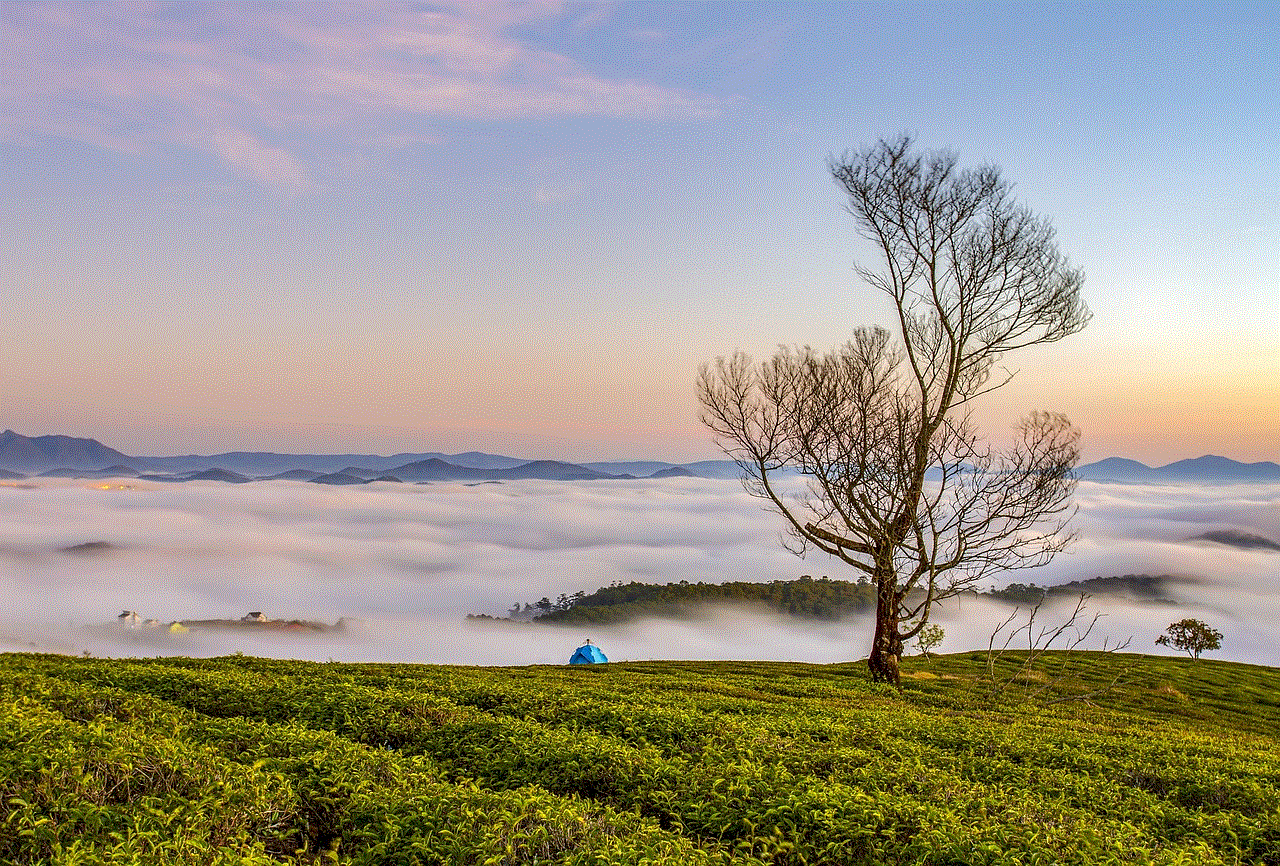
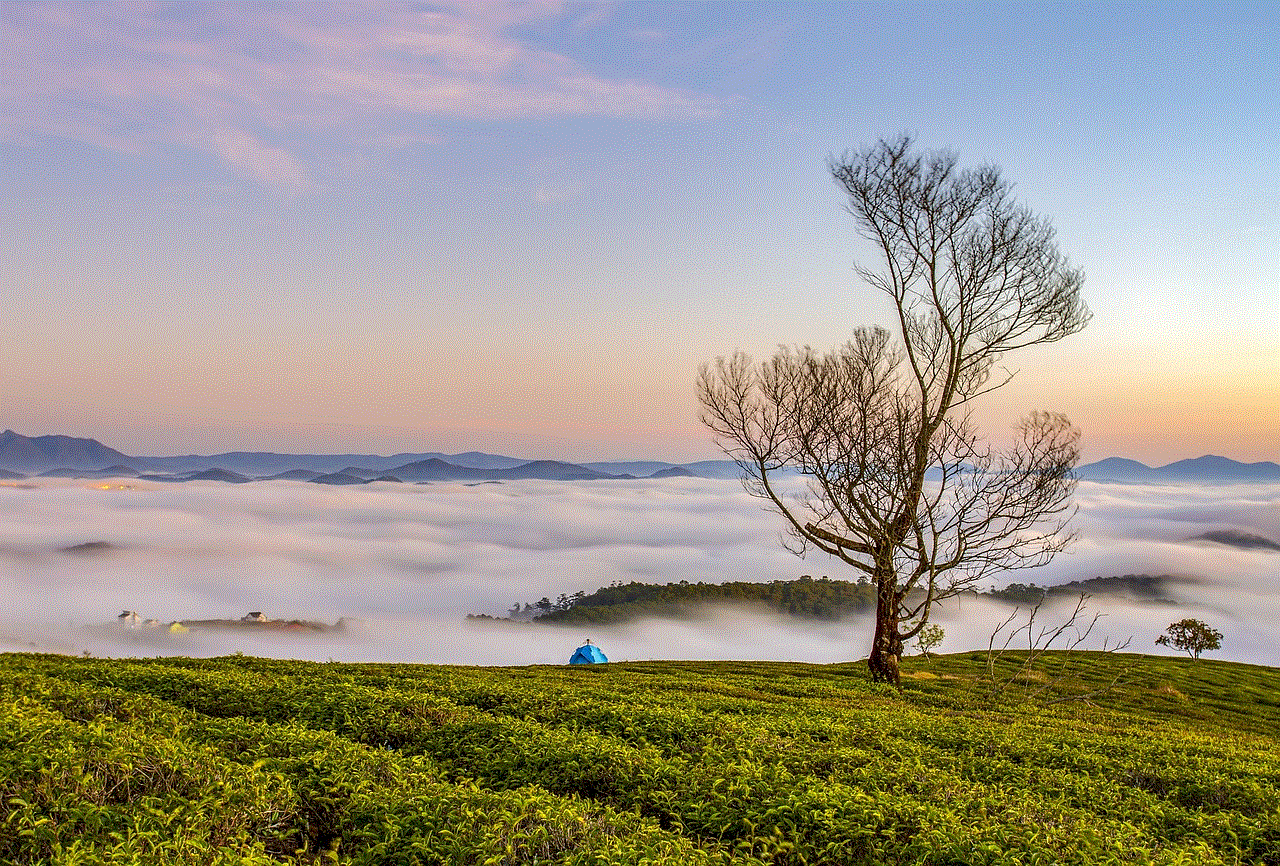
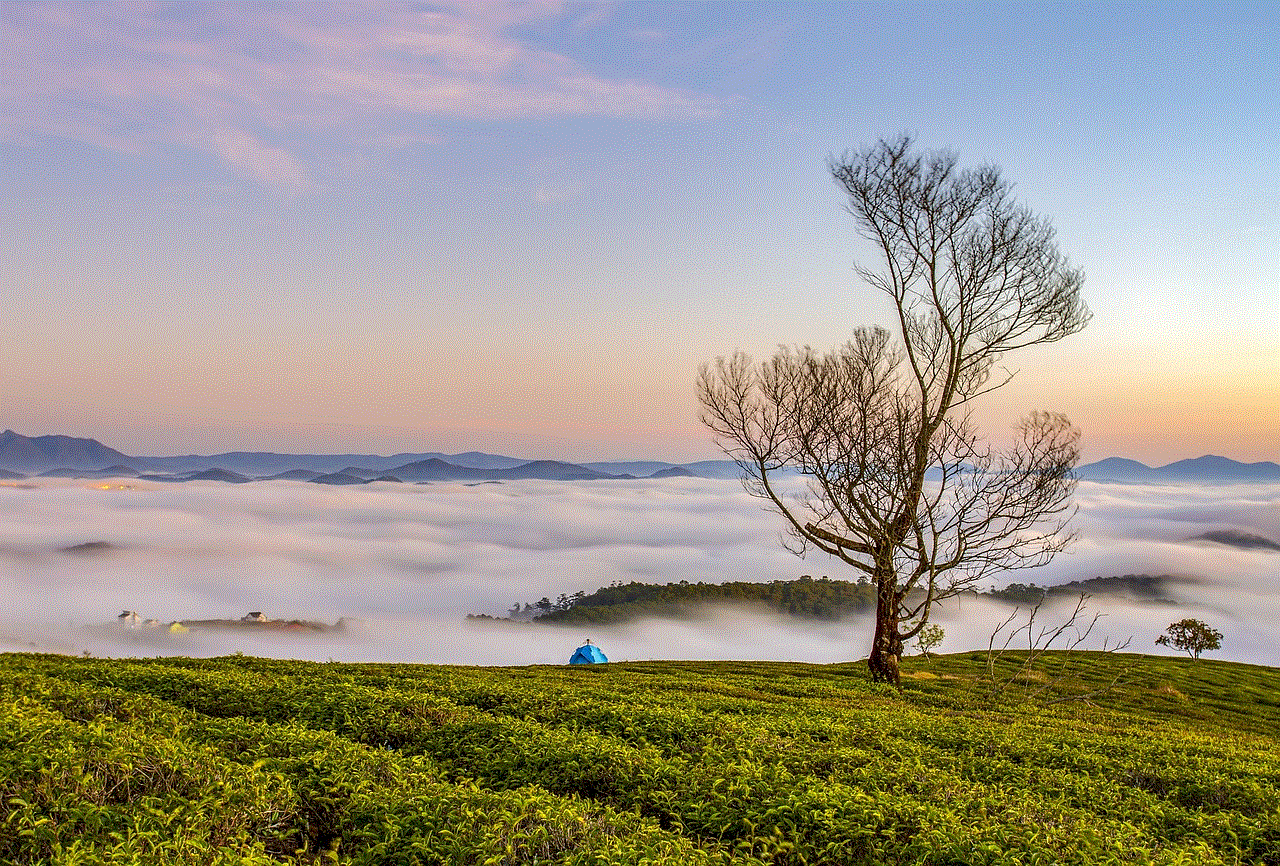
In conclusion, the recent incidents of iCloud account theft have highlighted the need for increased awareness and caution when it comes to the security of our personal information. While cloud storage services like iCloud offer convenience and accessibility, it is crucial to understand the potential risks and take necessary precautions to protect our data. By creating strong passwords, enabling two-factor authentication, and being vigilant against phishing attempts, we can minimize the chances of falling victim to such attacks and keep our photos and other data safe and secure.