how to change profile on fire tablet
How to Change Profile on Fire Tablet: A Comprehensive Guide
The Fire Tablet, developed by Amazon, is a versatile device that offers various functions and features to enhance your digital experience. One of the key aspects of the Fire Tablet is the ability to create and customize multiple user profiles. This feature is particularly useful for families or individuals who share the tablet, as it allows each user to have their own personalized settings, apps, and content. In this comprehensive guide, we will walk you through the step-by-step process of changing profiles on a Fire Tablet.
1. Understanding User Profiles on Fire Tablet
Before we delve into the process of changing profiles, it’s essential to understand what user profiles are and what they entail. User profiles on a Fire Tablet are essentially separate accounts that allow different users to have their own personalized experience on the device. Each profile can have its own set of apps, wallpapers, settings, and content, ensuring privacy and customization for each user.
2. Accessing the User Profile Settings
To change profiles on your Fire Tablet, you need to access the user profile settings. Start by unlocking your device and swiping down from the top of the screen to reveal the notification panel. Locate the “Settings” icon, which looks like a gear, and tap on it. This will take you to the device settings menu.
3. Navigating to the “Profiles & Family Library” Section
Once you’re in the device settings menu, scroll down until you find the “Profiles & Family Library” section. Tap on this option to access the user profile settings.
4. Selecting the Profile You Want to Change
In the “Profiles & Family Library” section, you will see a list of all the user profiles created on your Fire Tablet. Tap on the profile you want to change to enter its settings.
5. Editing Profile Settings
Once you have selected the profile, you will see various options to edit its settings. These options include changing the profile name, profile picture, and password. You can also adjust parental controls, set up a PIN for purchases, and enable or disable certain features for the selected profile.
6. Changing the Profile Picture
To change the profile picture, tap on the “Profile Picture” option. You will be presented with a list of preloaded images to choose from. Alternatively, you can tap on the “Camera” icon to take a photo using the device’s built-in camera or select an image from your gallery.
7. Setting Up a PIN for the Profile
If you want to add an extra layer of security to the profile, you can set up a PIN. Tap on the “Set PIN” option and follow the on-screen instructions to enter and confirm the desired PIN.
8. Adjusting Parental Controls
Parental controls allow you to restrict access to certain apps, content, and features for a specific profile. To adjust parental controls, tap on the “Parental Controls” option and follow the prompts to set up restrictions based on your preferences.
9. Enabling or Disabling Features
In the profile settings, you can also enable or disable specific features for the selected profile. For example, you can enable or disable access to the web browser, camera, or Alexa voice assistant. Simply toggle the corresponding switches to enable or disable the desired features.
10. Switching Between Profiles
Once you have customized the profile settings to your liking, you can switch between profiles on the Fire Tablet. To do this, swipe down from the top of the screen, tap on the profile icon located in the top-right corner, and select the desired profile from the list. This will take you to the selected profile’s home screen, where you can access its unique apps, settings, and content.
11. Creating New Profiles
If you want to create a new profile on your Fire Tablet, return to the “Profiles & Family Library” section in the device settings menu. Tap on the “Add a Profile” option and follow the instructions to set up a new user profile. You can repeat this process to create multiple profiles for different users.
12. Deleting Profiles
If you no longer need a particular profile, you can delete it from your Fire Tablet. To delete a profile, navigate to the “Profiles & Family Library” section in the device settings menu and tap on the profile you want to remove. In the profile settings, tap on the “Delete Profile” option, confirm the deletion, and the profile will be permanently removed from your device.
In conclusion, changing profiles on a Fire Tablet is a straightforward process that allows you to have a personalized experience on the device. Whether you want to customize settings, change profile pictures, or enable parental controls, the Fire Tablet offers a range of options to cater to your needs. By following the steps outlined in this comprehensive guide, you can easily navigate the user profile settings on your Fire Tablet and make the necessary changes to enhance your digital experience.
circle parental control alternatives
Circle Parental Control Alternatives: Protecting Your Child’s Digital Life
Introduction:
In today’s digital age, it is becoming increasingly challenging for parents to protect their children from the potential dangers of the internet. With easy access to inappropriate content, cyberbullying, and online predators, parental control solutions have become essential for ensuring a safe online environment for children. One popular option is Circle, a comprehensive parental control device. However, there are several alternatives available that offer similar features and functionalities. In this article, we will explore some of the top Circle parental control alternatives, helping you make an informed decision to protect your child’s digital life.
1. Qustodio:



Qustodio is a powerful parental control software that offers comprehensive features to protect your child’s digital life. It allows you to monitor and control their online activities across multiple devices, including smartphones, tablets, and computers. With Qustodio, you can set time limits for internet usage, block inappropriate content, and track social media activity. Moreover, it provides real-time alerts, enabling you to monitor your child’s online behavior effectively.
2. Net Nanny:
Net Nanny is a popular parental control software that provides a range of features to keep your child safe online. It offers content filtering, time management, and social media monitoring tools. Net Nanny allows you to block inappropriate websites, set time limits for internet usage, and receive instant alerts about potential risks. Additionally, it has a unique profanity masking feature that replaces offensive language with asterisks, ensuring a safer browsing experience.
3. Norton Family:
Norton Family is a reliable parental control software developed by one of the most renowned cybersecurity companies. It offers an array of features to protect your child from online threats. With Norton Family, you can monitor your child’s online activities, block inappropriate content, and set time limits. It also provides detailed reports on your child’s online behavior, helping you identify potential risks and take necessary actions.
4. Mobicip:
Mobicip is a user-friendly parental control software that allows you to protect your child’s digital life across various devices. It offers content filtering, internet time management, and social media monitoring features. Mobicip enables you to block inappropriate websites, set screen time limits, and receive real-time alerts. Furthermore, it provides comprehensive reports on your child’s online activities, providing valuable insights into their internet usage.
5. Bark:
Bark is an advanced parental control solution that utilizes artificial intelligence to monitor and alert parents about potential online risks. It analyzes your child’s texts, emails, and social media accounts for signs of cyberbullying, online predators, or explicit content. Bark also provides screen time management and web filtering features to ensure a safer online experience for your child. Furthermore, it offers guidance on how to address potential risks and engage in open conversations with your child.
6. FamilyTime:
FamilyTime is a comprehensive parental control app that offers a wide range of features to protect your child’s digital life. It allows you to monitor your child’s online activities, block inappropriate content, and set screen time limits. FamilyTime also provides location tracking, enabling you to ensure your child’s safety in the physical world. Additionally, it offers geofencing capabilities, allowing you to set virtual boundaries and receive alerts when your child enters or leaves specific areas.
7. Kaspersky Safe Kids:
Kaspersky Safe Kids is a reliable parental control software developed by a renowned cybersecurity company. It offers a range of features to protect your child’s online activities. With Kaspersky Safe Kids, you can block inappropriate content, set screen time limits, and monitor social media activities. It also provides geolocation tracking, ensuring your child’s safety in the physical world. Moreover, it offers comprehensive reports on your child’s online behavior, helping you identify potential risks.
8. OpenDNS FamilyShield:
OpenDNS FamilyShield is a free and easy-to-use parental control solution that provides basic website filtering. It allows you to block inappropriate content and restrict access to malicious websites. OpenDNS FamilyShield is a great option for parents who want a simple and straightforward way to protect their child’s online experience. However, it lacks advanced features such as screen time management or social media monitoring.
9. Screen Time Parental Control:
Screen Time Parental Control is a popular app that helps parents manage and control their child’s screen time. It allows you to set daily time limits for different apps or activities, ensuring your child does not spend excessive time on screens. Screen Time Parental Control also provides web filtering and app blocking features. Additionally, it offers detailed reports on your child’s screen time usage, helping you identify patterns and make informed decisions.



10. Google Family Link :
Google Family Link is a free parental control app that offers a range of features to protect your child’s digital life. It allows you to set screen time limits, approve download requests, and block inappropriate apps or websites. Google Family Link also provides location tracking, ensuring your child’s safety. However, it is important to note that Google Family Link is only available for Android devices and requires a Google account for both the parent and child.
Conclusion:
In conclusion, protecting your child’s digital life has become a top priority for parents in today’s digital age. While Circle is a popular parental control device, there are several alternatives available that offer similar features and functionalities. Whether you choose Qustodio, Net Nanny, Norton Family, Mobicip, Bark, FamilyTime, Kaspersky Safe Kids, OpenDNS FamilyShield, Screen Time Parental Control, or Google Family Link, it is crucial to select a solution that meets your specific needs and provides comprehensive protection for your child’s online activities. By utilizing these powerful parental control alternatives, you can ensure a safe and secure online environment for your child.
how accurate is find my phone
How Accurate is Find My Phone?
In today’s technologically advanced world, smartphones have become an integral part of our lives. We rely on them for communication, entertainment, and even managing our daily tasks. However, losing or misplacing our phones can cause a great deal of stress and inconvenience. Thankfully, most smartphones now come with a feature called “Find My Phone” that allows users to locate their misplaced or stolen devices. But just how accurate is this feature? In this article, we will delve into the details of how Find My Phone works, its accuracy, and the factors that may affect its reliability.
Find My Phone is a built-in feature available on popular smartphone platforms such as iOS (Apple), Android (Google), and Windows (Microsoft). The function utilizes a combination of GPS (Global Positioning System), Wi-Fi, and cellular network signals to determine the location of the device. When enabled, users can access the feature through a dedicated app or by logging into their respective platforms’ websites.
The accuracy of Find My Phone depends on various factors. Firstly, the availability and strength of GPS signals play a crucial role. GPS is the most accurate method of determining location and relies on a network of satellites orbiting the Earth. However, GPS signals can be affected by various factors, such as the presence of tall buildings, dense forests, or even unfavorable weather conditions. In such cases, the accuracy of Find My Phone may be compromised.
Another important factor is the availability of Wi-Fi networks. When GPS signals are weak or unavailable, Find My Phone can utilize Wi-Fi signals to estimate the device’s location. This is achieved by scanning the surrounding Wi-Fi networks and comparing their signal strengths to a database of known Wi-Fi access points. While this method can provide relatively accurate results in urban areas with a high density of Wi-Fi networks, it may not be as reliable in rural or remote locations where Wi-Fi signals are scarce.
Find My Phone also relies on cellular network signals to determine the location of a device. Cellular triangulation is used to estimate the device’s position by measuring the signal strength from nearby cell towers. This method is less accurate than GPS or Wi-Fi, but it can still provide a general idea of the device’s whereabouts. However, in areas with limited cell tower coverage or high network congestion, the accuracy of Find My Phone may be compromised.
The accuracy of Find My Phone can also be influenced by the device’s battery level. When the battery is low or the device is turned off, it may not be able to transmit its location to the Find My Phone service. This can result in inaccurate or outdated location information being displayed to the user.
Furthermore, the accuracy of Find My Phone can vary depending on the platform and device manufacturer. Although the underlying technology is similar, different platforms may implement the feature differently, leading to variations in accuracy. Additionally, some manufacturers may enhance the accuracy of Find My Phone by integrating additional technologies, such as Bluetooth or NFC (Near Field Communication), which can help in locating a device even when GPS or Wi-Fi signals are weak or unavailable.
It is important to note that Find My Phone is not foolproof and may not always provide precise real-time location information. The accuracy can vary from a few meters to several hundred meters, depending on the aforementioned factors. Therefore, it is advisable not to solely rely on Find My Phone in critical situations, such as reporting a stolen device to the authorities. Instead, it should be used as a helpful tool to aid in locating a misplaced phone or to get a general idea of its whereabouts.
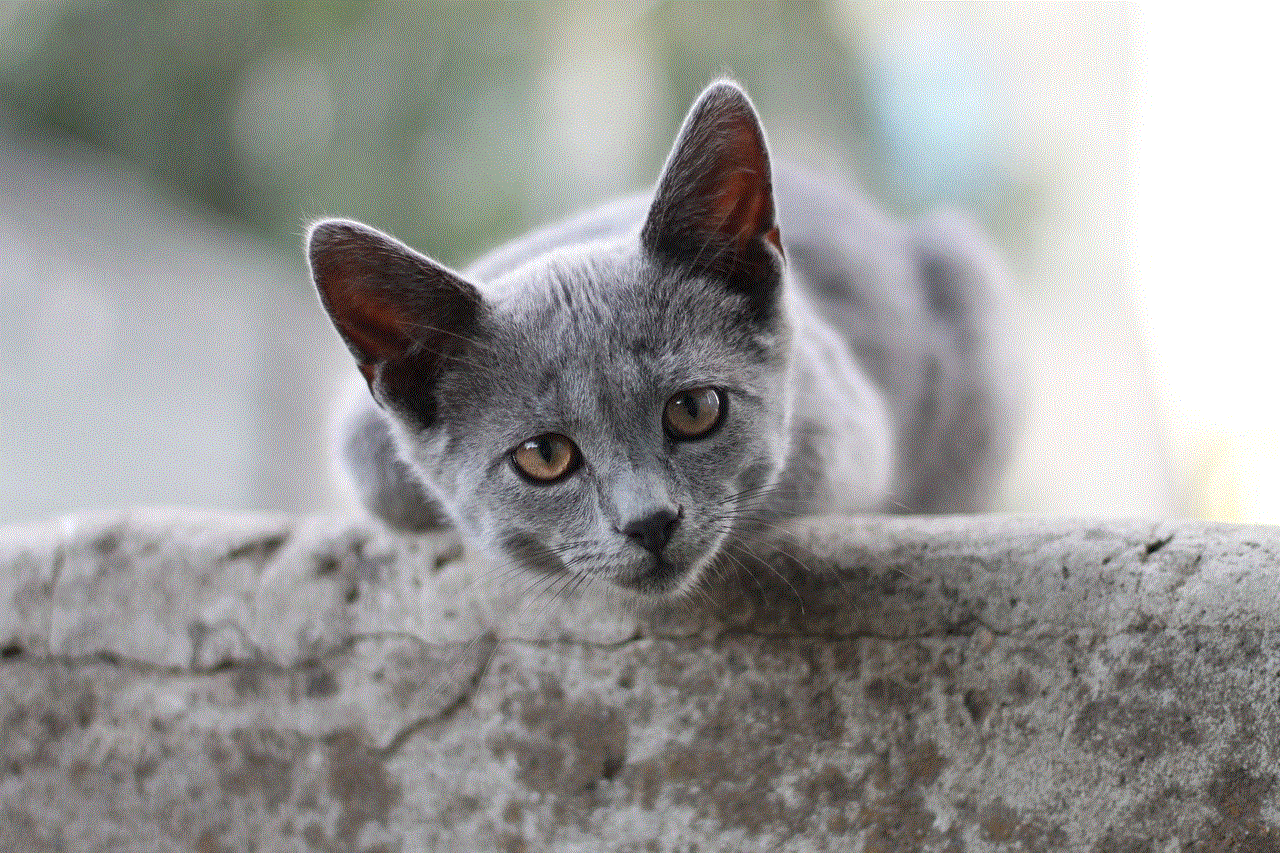
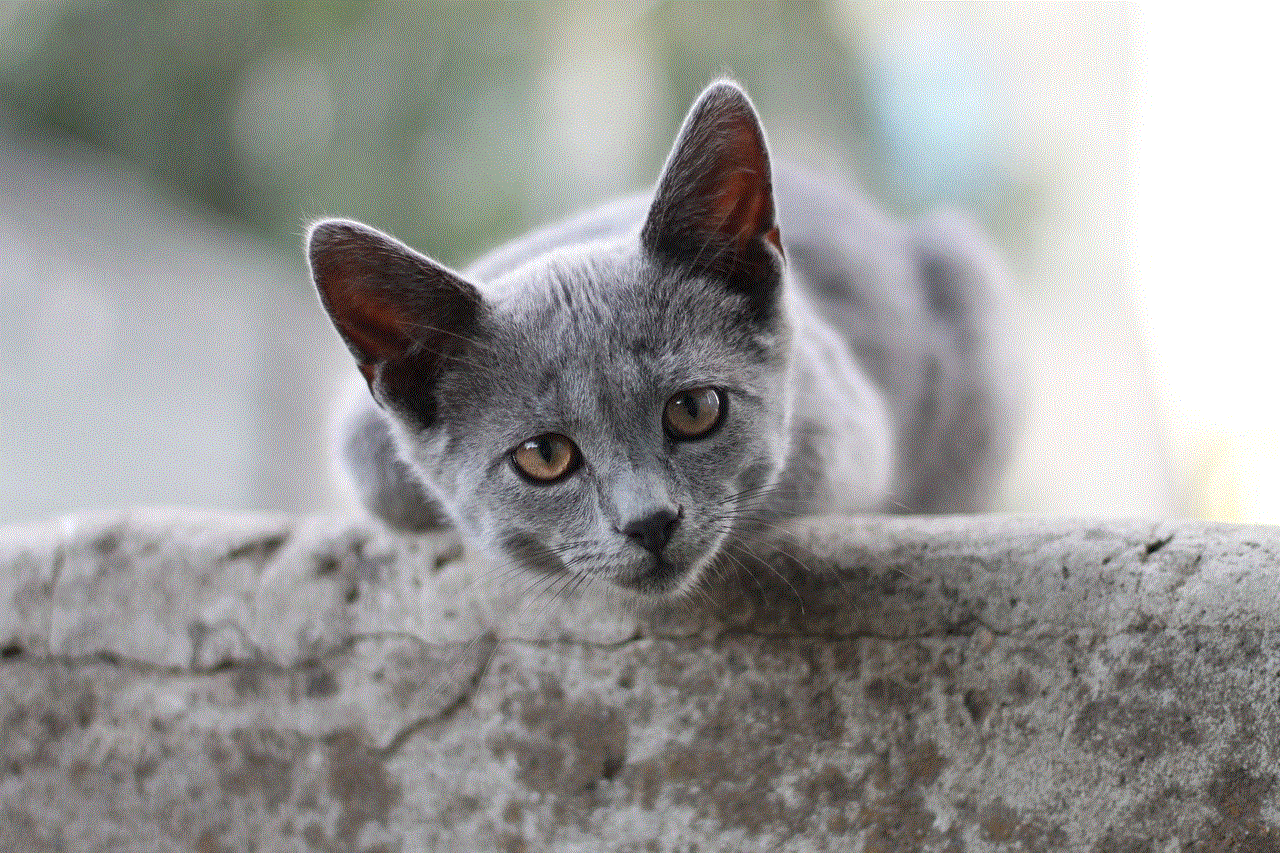
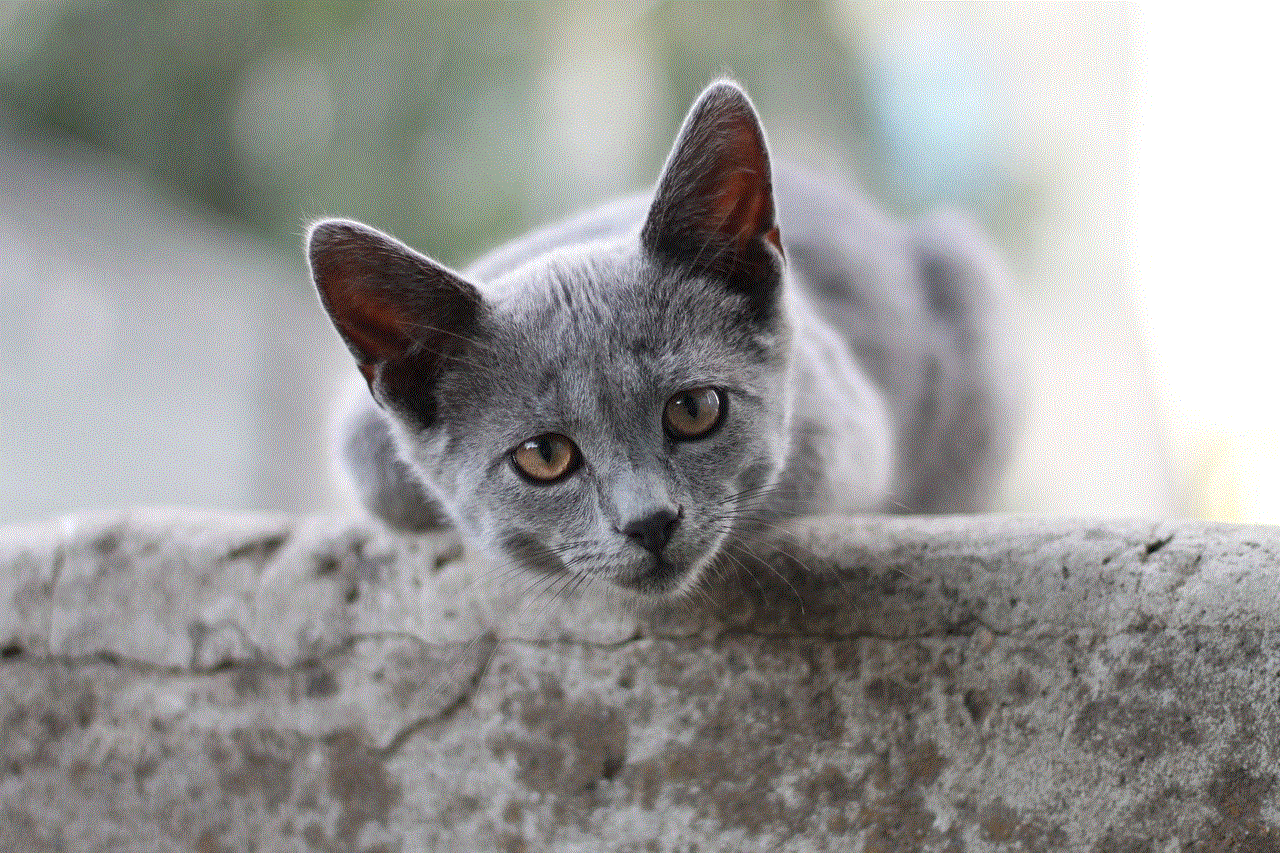
To improve the accuracy of Find My Phone, there are a few steps that users can take. Firstly, ensuring that the device has a strong and stable internet connection is crucial. This can be achieved by connecting to a reliable Wi-Fi network or using a cellular data plan with good coverage. Secondly, keeping the device’s software up to date is important, as manufacturers often release updates that can improve the accuracy and reliability of Find My Phone. Lastly, enabling all available location services on the device, such as GPS, Wi-Fi, and cellular network-based location services, can help in obtaining the most accurate location information.
In conclusion, Find My Phone is a valuable feature that can greatly assist in locating misplaced or stolen devices. While its accuracy may vary due to factors such as GPS signal availability, Wi-Fi network density, and cellular network coverage, it can still provide useful information to users. By understanding the limitations of the feature and taking necessary steps to improve its accuracy, users can make the most out of Find My Phone and increase their chances of recovering their lost devices.