how to check if your iphone has been hacked
In today’s digital age, our smartphones have become an integral part of our daily lives. From communication to financial transactions, we rely heavily on our smartphones to keep us connected and organized. However, with the increase in cybercrime, the security of our smartphones has become a major concern. One of the biggest fears for many smartphone users is the possibility of their device being hacked. And with the popularity of iPhones, the question of how to check if your iPhone has been hacked has become more prevalent than ever. In this article, we will explore the signs that may indicate your iPhone has been hacked and what steps you can take to protect your device.
First and foremost, it is important to understand how iPhones can be hacked. Hackers can gain access to your iPhone in various ways, including phishing scams, malware, or by exploiting vulnerabilities in the operating system. Once they have access, they can steal your personal information, track your location, or even control your device remotely. It is crucial to be vigilant and watch out for any signs that may indicate your iPhone has been hacked.
One of the first signs that your iPhone may have been hacked is a sudden decrease in battery life. If you notice that your battery is draining faster than usual, it could be a sign that there is malware running in the background . Malware often consumes a lot of resources, leading to a significant decrease in battery life. If you haven’t installed any new apps or made any changes to your device settings, but still experience a sudden battery drain, it is worth investigating further.
Another red flag to be aware of is unusual or unauthorized charges on your phone bill. Hackers may use your iPhone to make international calls or send premium text messages, resulting in a higher than usual phone bill. If you notice any suspicious charges, contact your service provider immediately to investigate the matter further. It is also advisable to regularly check your phone bill for any unusual activity.
If you find that your iPhone is running slower than usual, it may also be a sign that your device has been hacked. Malware can significantly slow down your device’s performance as it consumes resources and runs in the background. If you notice a significant decrease in your iPhone’s speed, it is worth running a virus scan to check for any malicious software.
One of the most alarming signs of a hacked iPhone is the appearance of strange apps on your device. These apps may have been installed by the hacker to gain access to your personal information, track your location, or even control your device remotely. If you notice any unfamiliar apps on your iPhone, it is best to delete them immediately and change your passwords as a precaution.
Another indication that your iPhone has been hacked is if you receive unusual text messages or emails. These messages may contain links or attachments that, when clicked, can install malware on your device. If you receive a suspicious message from a contact, it is best to confirm with them before opening any links or attachments. It is also recommended to avoid opening messages from unknown senders altogether.
If you find that your iPhone’s settings have been changed without your knowledge, it is a clear sign that your device has been compromised. Hackers may change your device’s settings to gain access to your personal information or control your device remotely. If you notice any changes in your device’s settings, such as increased data usage or unknown network connections, it is essential to investigate further and take necessary precautions.
Another way to check if your iPhone has been hacked is by monitoring your data usage. If you notice a sudden increase in data usage, it could indicate that your device is sending or receiving data without your knowledge. This could be a sign of malware running in the background, transferring your personal information to the hacker. Keeping track of your data usage can help you identify any suspicious activity and take necessary action.
If you find that your iPhone is behaving strangely, such as randomly opening apps or turning off on its own, it could be a sign of a hacked device. Hackers may remotely control your iPhone, making it do things that you have not commanded. If you experience any unusual behavior from your device, it is crucial to investigate it further and take necessary measures to secure your device.
If you have noticed any of the signs mentioned above, it is crucial to take immediate action to protect your iPhone. The first step is to change all your passwords, including your Apple ID, email, and social media accounts. It is also recommended to enable two-factor authentication for added security. Additionally, you can also reset your iPhone to factory settings to remove any malicious software that may be present on your device.
To prevent your iPhone from being hacked in the future, there are a few precautionary measures you can take. Firstly, always keep your device’s operating system and apps up to date. Developers regularly release security updates to fix any vulnerabilities that may exist in the system. Secondly, avoid connecting to unsecured Wi-Fi networks, as they can be a breeding ground for hackers. Lastly, be cautious of suspicious emails, texts, and calls, and never click on any links or attachments from unknown senders.
In conclusion, with the increase in cybercrime, it is crucial to be vigilant and take necessary precautions to protect our smartphones. If you notice any of the signs mentioned above, it is best to act quickly and take steps to secure your device. By following the tips mentioned in this article, you can keep your iPhone safe from hackers and enjoy a worry-free digital experience. Remember, prevention is always better than cure, so stay alert and keep your iPhone secure.
how to delete messenger chats
In today’s world, communication has become an essential part of our daily lives. With the advancement of technology, messaging apps have become a popular mode of communication. Among the many messaging apps, Messenger by facebook -parental-controls-guide”>Facebook is one of the most widely used apps. With its user-friendly interface and features like video calling, voice calling, and group chats, it has become the go-to app for many people. However, there are times when we want to delete our chats for various reasons. In this article, we will discuss how to delete Messenger chats and why it is necessary.
Before we dive into the steps of deleting Messenger chats, let us understand the importance of doing so. In today’s digital age, our private conversations are not always safe. There have been instances where private messages have been leaked, causing harm to individuals. In such cases, deleting chats becomes crucial to maintain privacy and protect ourselves from any potential harm. Moreover, deleting chats can also help in decluttering our conversations and managing our storage space.
Now that we understand the significance of deleting Messenger chats let us look at the steps to do so. The process of deleting chats on Messenger is quite simple and can be done in a few easy steps. First, open the Messenger app on your device and select the chat that you want to delete. Then, tap and hold on the chat until a pop-up menu appears. From the options, select “delete” and confirm your action by tapping on “delete” again. This will permanently delete the chat from both the sender and receiver’s devices.
If you want to delete multiple chats, the process remains the same. However, instead of tapping on a single chat, you need to select multiple chats by tapping and holding on them. Once you have selected all the chats you want to delete, follow the same steps as mentioned earlier. It is essential to note that once you delete a chat, it cannot be retrieved. Hence, it is advisable to think carefully before deleting any chats.
Apart from deleting individual chats, Messenger also offers the option to delete entire conversations. This feature is useful when you want to clear all your chats with a particular person or group. To delete an entire conversation, open the Messenger app and go to the “Chats” tab. Then, tap and hold on the conversation you want to delete until a pop-up menu appears. From the options, select “Delete conversation” and confirm your action. This will delete all the messages and media from the conversation, and you will not be able to retrieve them.
Sometimes, you may also want to delete your entire chat history on Messenger. This can be done by going to the “Settings” tab in the Messenger app and selecting “Account settings.” Then, tap on “Your Facebook information” and select “Delete your account and information.” From the options, choose “Delete your account and information” again and enter your password to confirm. This will permanently delete all your chats, messages, and other information from Messenger.
Now, let us address some frequently asked questions related to deleting Messenger chats. One common question is, “Can I recover deleted chats on Messenger?” As mentioned earlier, once a chat is deleted, it cannot be retrieved. However, if you have backed up your chats on Facebook, you can restore them by going to the “Archived chats” section in the Messenger app. Another question is, “Can I delete a chat on Messenger without the other person knowing?” Yes, you can delete a chat without the other person knowing by selecting the “Unsend” option instead of “Delete” from the pop-up menu. This will delete the message from both devices, but the other person will be notified that you have unsent the message.
Apart from the steps mentioned above, there are other ways to delete Messenger chats as well. You can also delete chats by using the desktop version of Messenger. To do so, go to your Facebook account on the desktop, click on the Messenger icon, and select the chat you want to delete. Then, click on the “Actions” tab and select “Delete conversation” from the drop-down menu. Another way to delete chats is by using third-party apps. There are several apps available that offer the feature to delete chats on Messenger. However, it is essential to be cautious while using such apps as they may have access to your personal information.
In conclusion, deleting Messenger chats is a simple process that can be done in a few easy steps. Whether you want to protect your privacy, manage storage space, or declutter your conversations, deleting chats is essential. However, it is crucial to be careful while deleting chats as they cannot be retrieved. It is advisable to think carefully before deleting any chats and always have a backup of important conversations. With the steps and information mentioned in this article, we hope you can now easily delete your Messenger chats.
how to restore deleted whatsapp messages
In today’s digital world, WhatsApp has become one of the most popular and widely used messaging apps. With over 2 billion active users, it has revolutionized the way people communicate with each other. However, it is not uncommon for users to accidentally delete important messages or conversations on WhatsApp. This can happen due to various reasons such as accidental deletion, phone switching, or even due to a software glitch. Whatever the reason may be, the thought of losing important conversations can be quite daunting. But fear not, as there are ways to restore deleted WhatsApp messages. In this article, we will discuss various methods on how to restore deleted WhatsApp messages and make sure that your important conversations are never lost.
Method 1: Restoring from a Backup
One of the most common and effective methods to restore deleted WhatsApp messages is by using the backup feature. WhatsApp automatically creates a backup of all your chats and media files every day at 2 AM. This backup is stored on your device’s internal storage or external SD card, depending on your settings. So, if you have deleted any messages after 2 AM, you can easily restore them by uninstalling and reinstalling WhatsApp on your device. Here’s how to do it:
Step 1: Uninstall WhatsApp from your device.
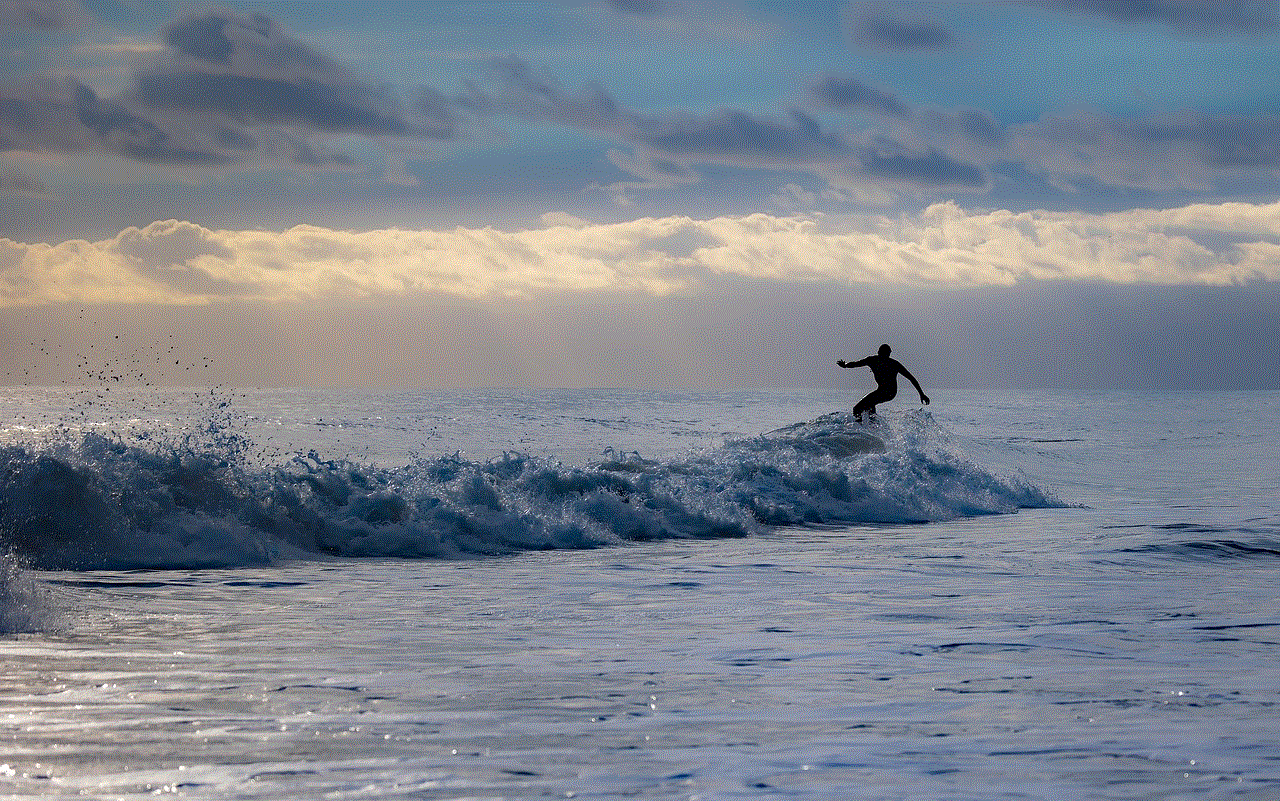
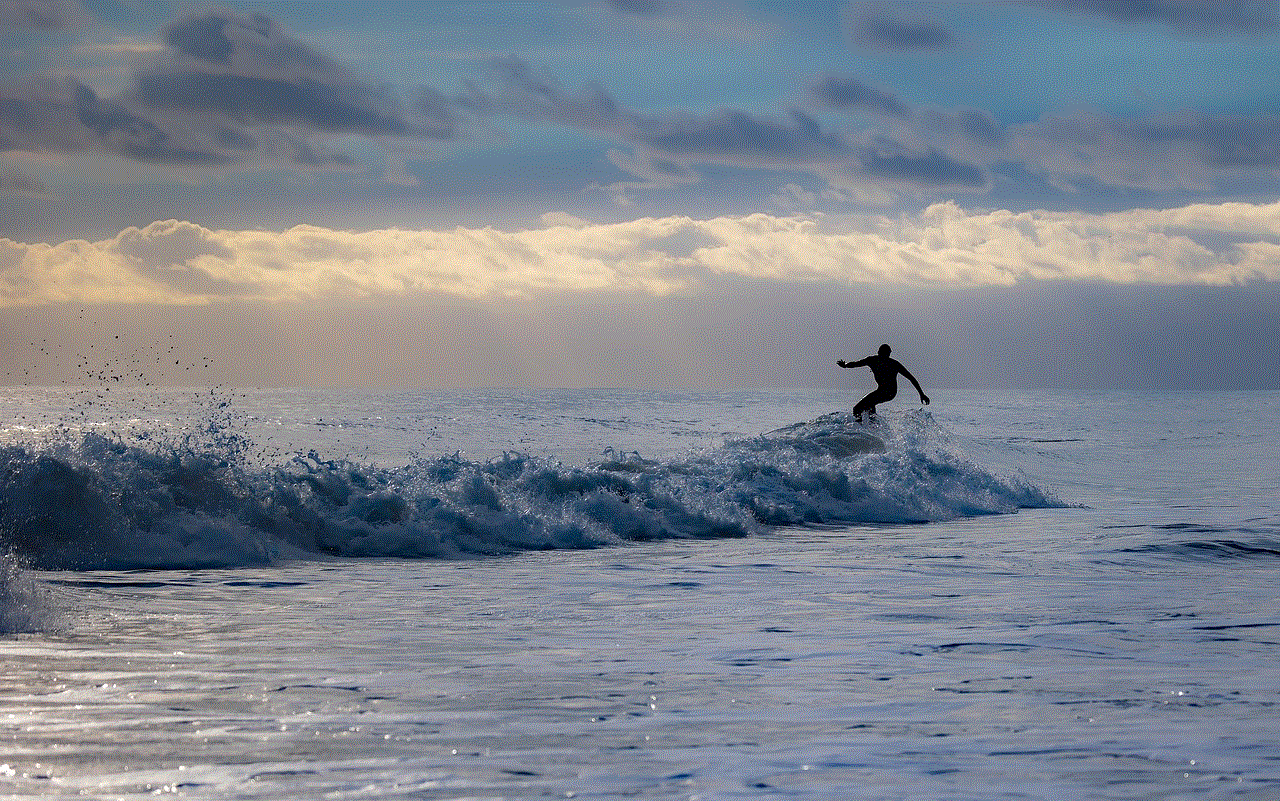
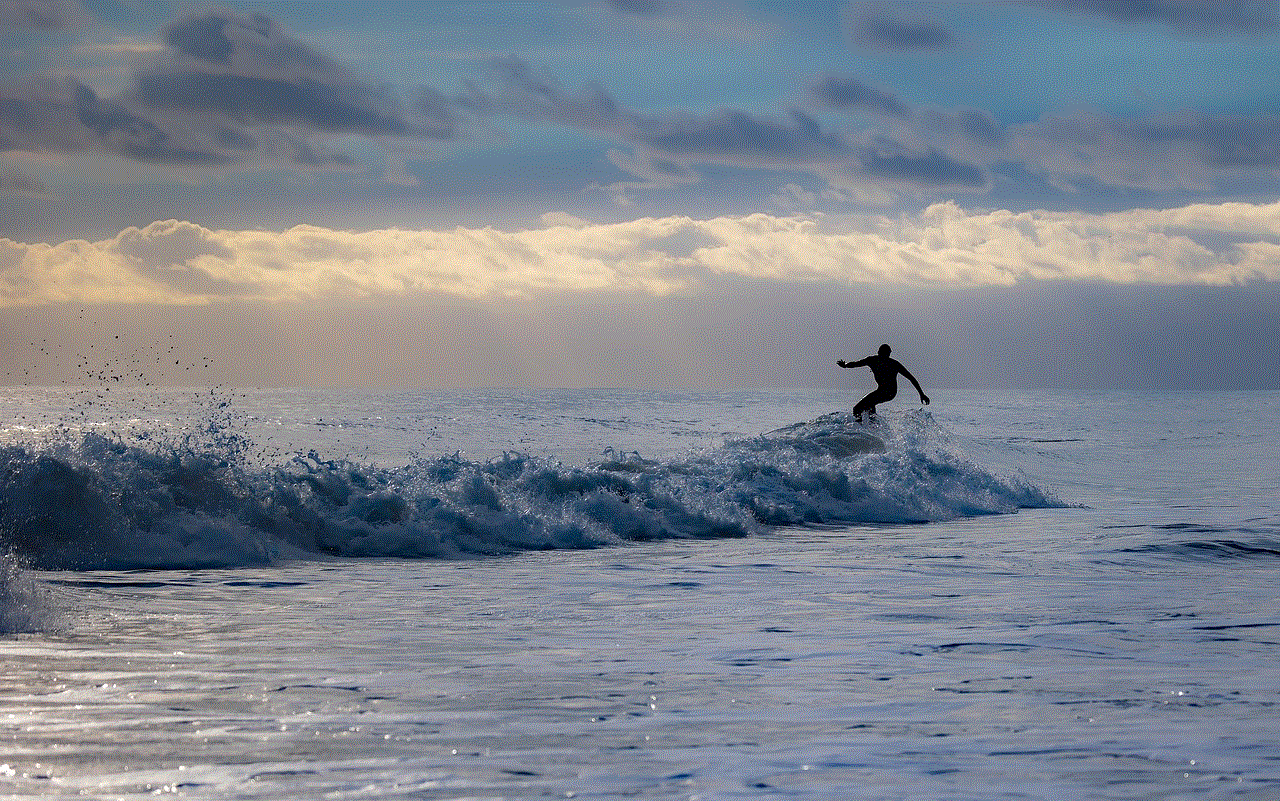
Step 2: Reinstall WhatsApp from the Google Play Store or App Store.
Step 3: During the installation process, WhatsApp will ask you to restore your chat history. Click on “Restore” to retrieve all your deleted messages.
Please note that this method only works if you have not disabled the backup feature on your WhatsApp account. Also, this method is only applicable if the backup was created before the messages were deleted. If you have disabled the backup feature or the backup was created after the messages were deleted, then you will have to try other methods.
Method 2: Using WhatsApp Chat Backup
If you have disabled the automatic backup feature on your WhatsApp account, then you can still manually create a backup and restore deleted messages. Here’s how to do it:
Step 1: Open WhatsApp on your device and go to “Settings”.
Step 2: Click on “Chats” and then on “Chat backup”.
Step 3: Click on “Back Up” to create a backup of all your chats and media.
Step 4: Uninstall and reinstall WhatsApp on your device.
Step 5: During the installation process, WhatsApp will ask you to restore your chat history. Click on “Restore” to retrieve all your deleted messages.
Please note that this method is only applicable if you have previously created a backup of your chats and media.
Method 3: Restoring from Google Drive
If you are an Android user, you can also restore deleted WhatsApp messages from Google Drive. This method is similar to the backup and restore method, but it requires you to have a Google account and have enabled the Google Drive backup feature on your WhatsApp account. Here’s how to do it:
Step 1: Uninstall WhatsApp from your device.
Step 2: Reinstall WhatsApp from the Google Play Store.
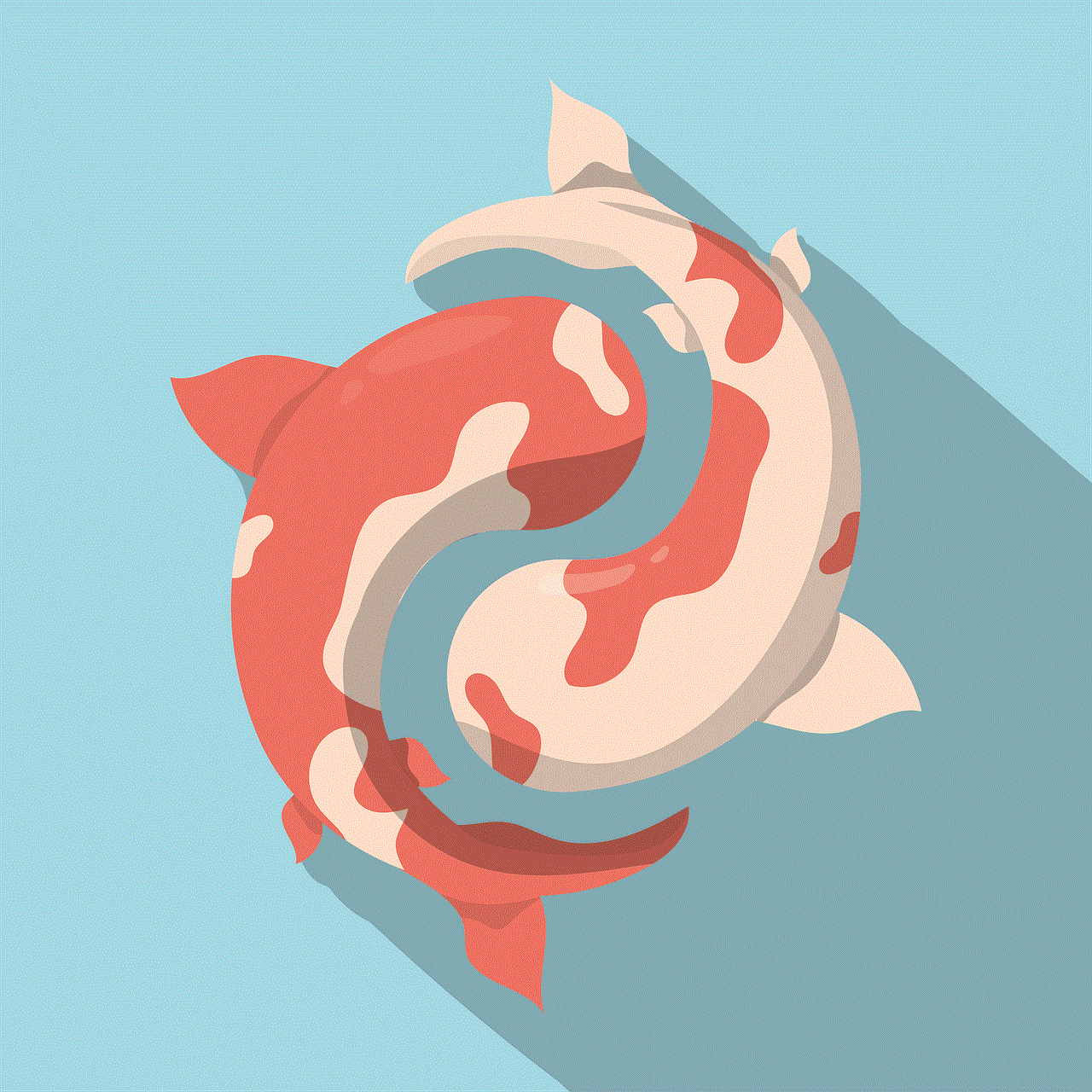
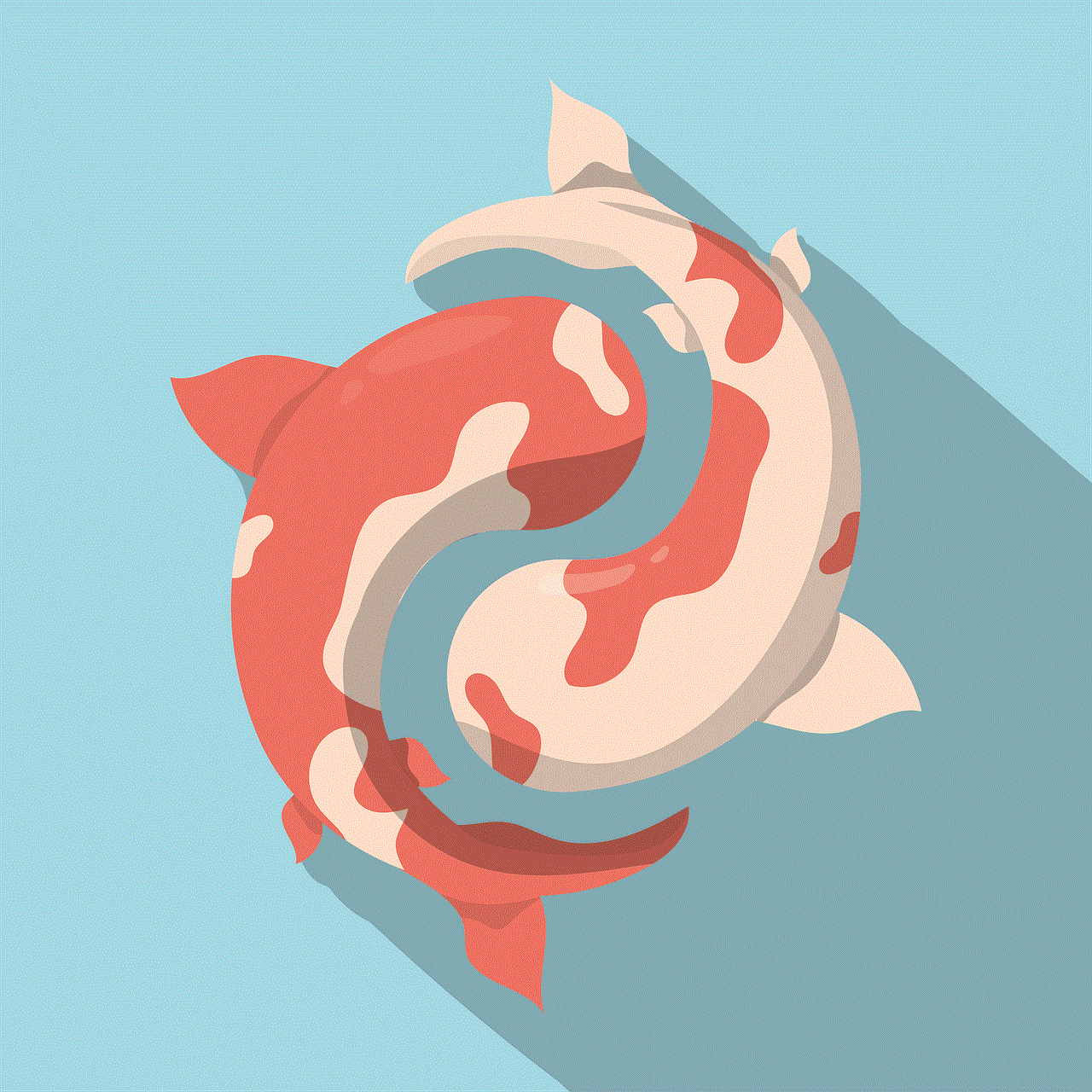
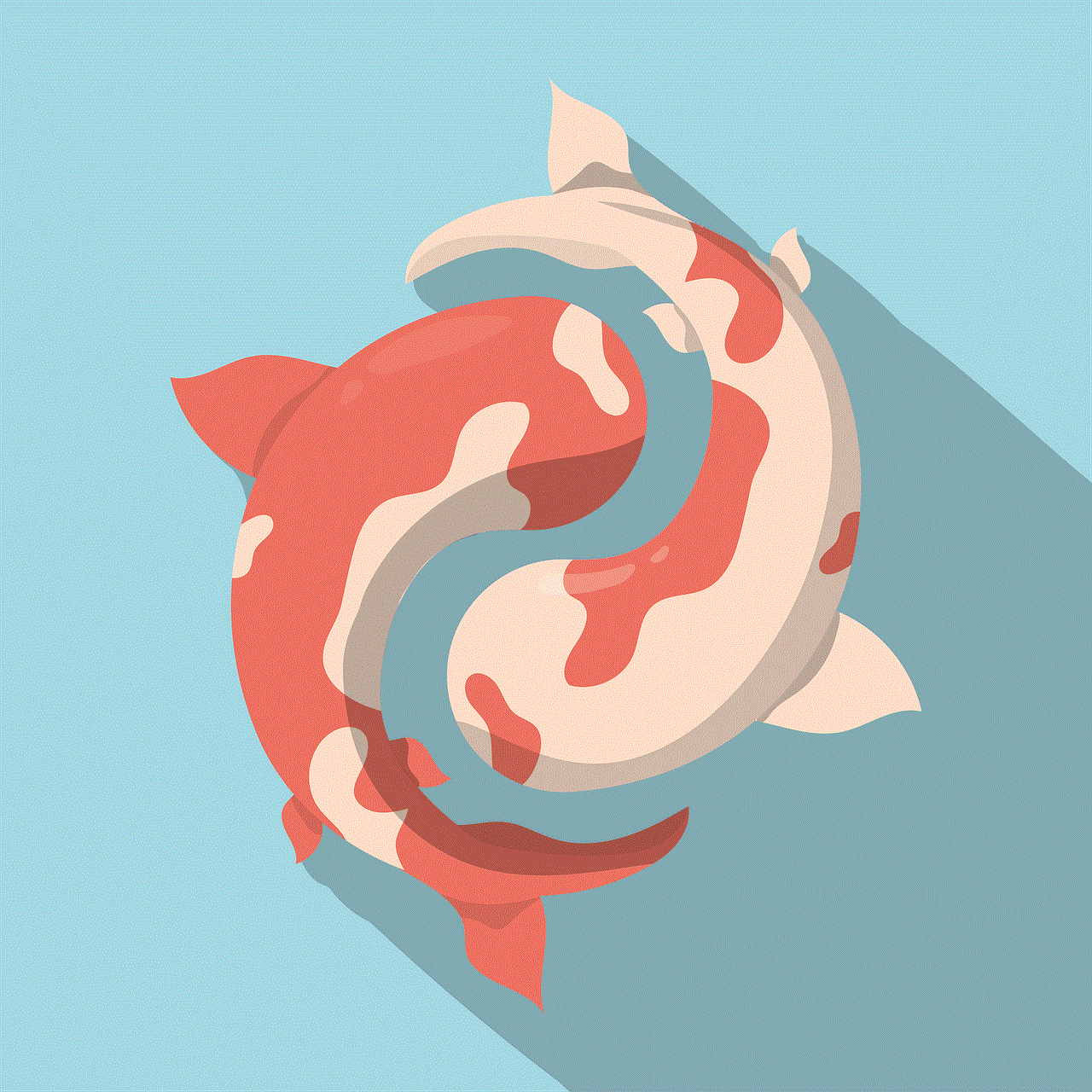
Step 3: After verifying your phone number, you will be asked to restore your chat history from Google Drive. Click on “Restore” to retrieve all your deleted messages.
Please note that this method is only applicable if you have enabled the Google Drive backup feature on your WhatsApp account and the backup was created before the messages were deleted.
Method 4: Using Third-Party Apps
There are various third-party apps available on both Google Play Store and App Store that claim to recover deleted WhatsApp messages. These apps work by scanning your device’s storage for deleted WhatsApp messages and recovering them. However, it is important to note that these apps are not officially endorsed by WhatsApp and may pose a security risk. So, it is advisable to use caution when using such apps.
Method 5: Contacting WhatsApp Support
In case none of the above methods work, you can always contact WhatsApp support for help. They may be able to retrieve your deleted messages from their servers, but this is not a guaranteed solution. Also, this method may take some time and may not be applicable in all cases.
Method 6: Using a Data Recovery Software
If you have deleted your WhatsApp messages a long time ago and none of the above methods have worked for you, then you can try using a data recovery software to retrieve your deleted messages. These software work by scanning your device’s storage for deleted files and recovering them. However, this method also comes with a risk of losing your data, so it is advisable to use caution and backup your device before trying this method.
Method 7: Keeping a Backup of Important Messages
Prevention is always better than cure. So, it is always a good practice to keep a backup of important messages and conversations on WhatsApp. This can be done by manually creating a backup or by enabling the automatic backup feature on your WhatsApp account. By doing this, you can easily retrieve your important messages in case they get deleted.
Method 8: Archiving Chats
Another way to avoid losing important messages is by archiving them. This feature allows you to hide chats from your main chat list, but they can be retrieved at any time. To archive a chat, long-press on the chat and click on the archive button. Archiving chats not only helps in decluttering your chat list but also prevents accidental deletion of important messages.
Method 9: Deleting Messages Carefully
To avoid the hassle of recovering deleted messages, it is always better to be cautious while deleting messages on WhatsApp. Make sure to double-check before hitting the delete button and avoid deleting important messages by mistake.
Method 10: Seeking Professional Help
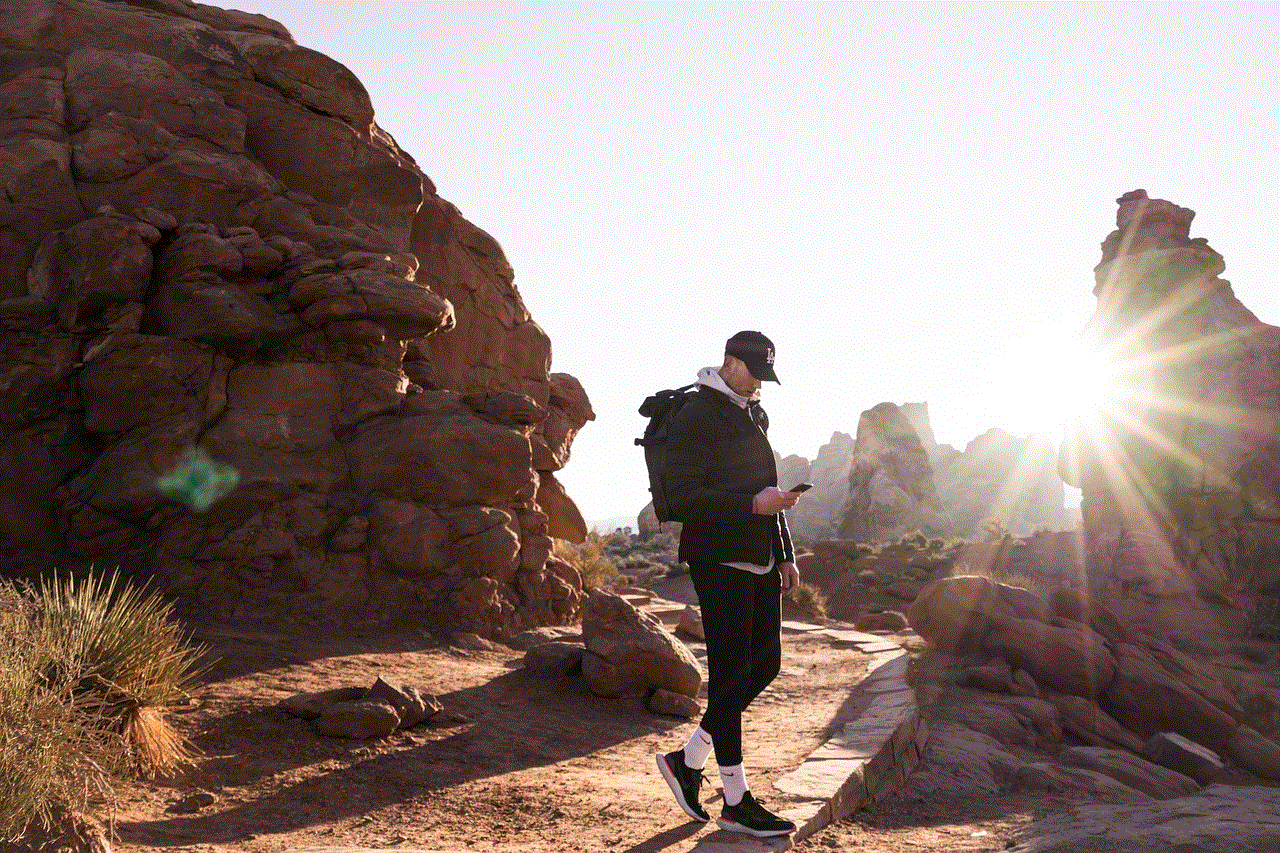
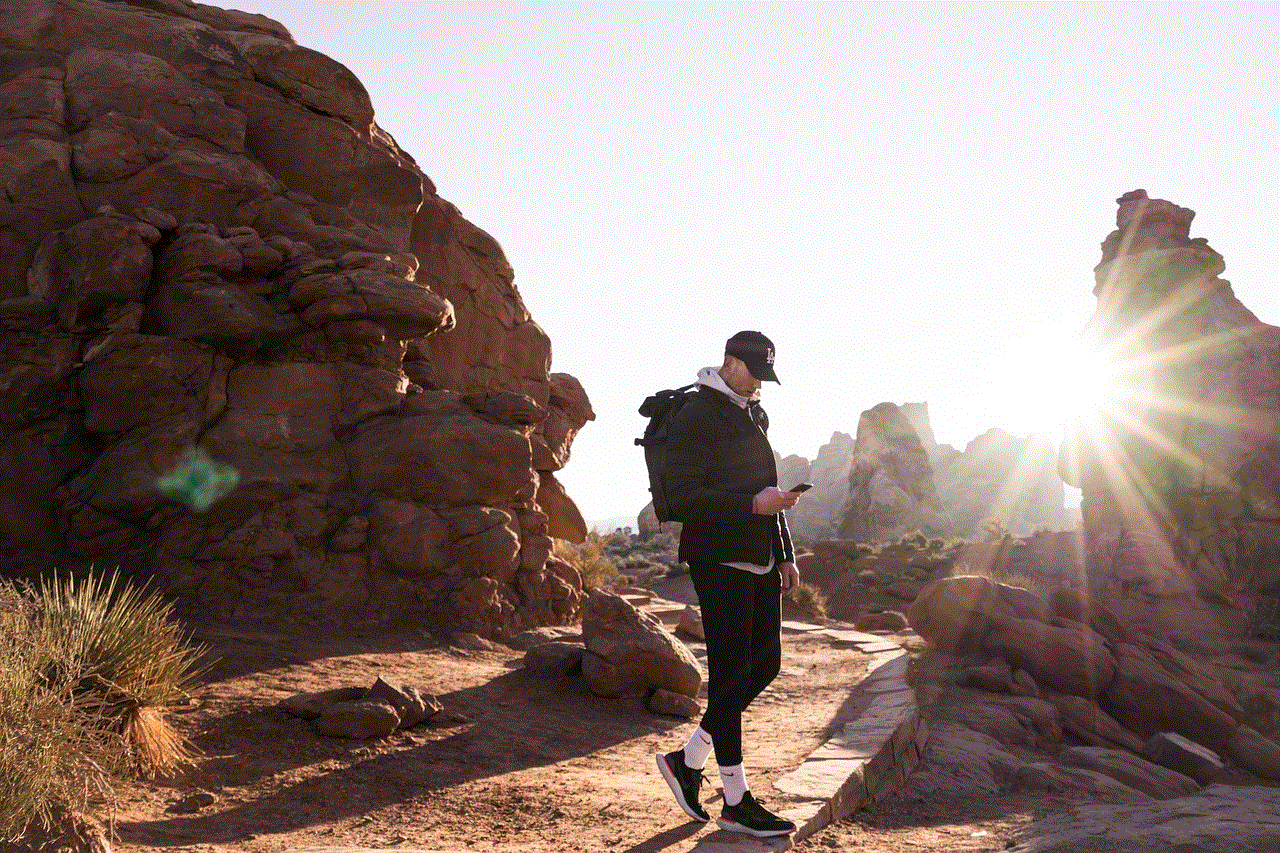
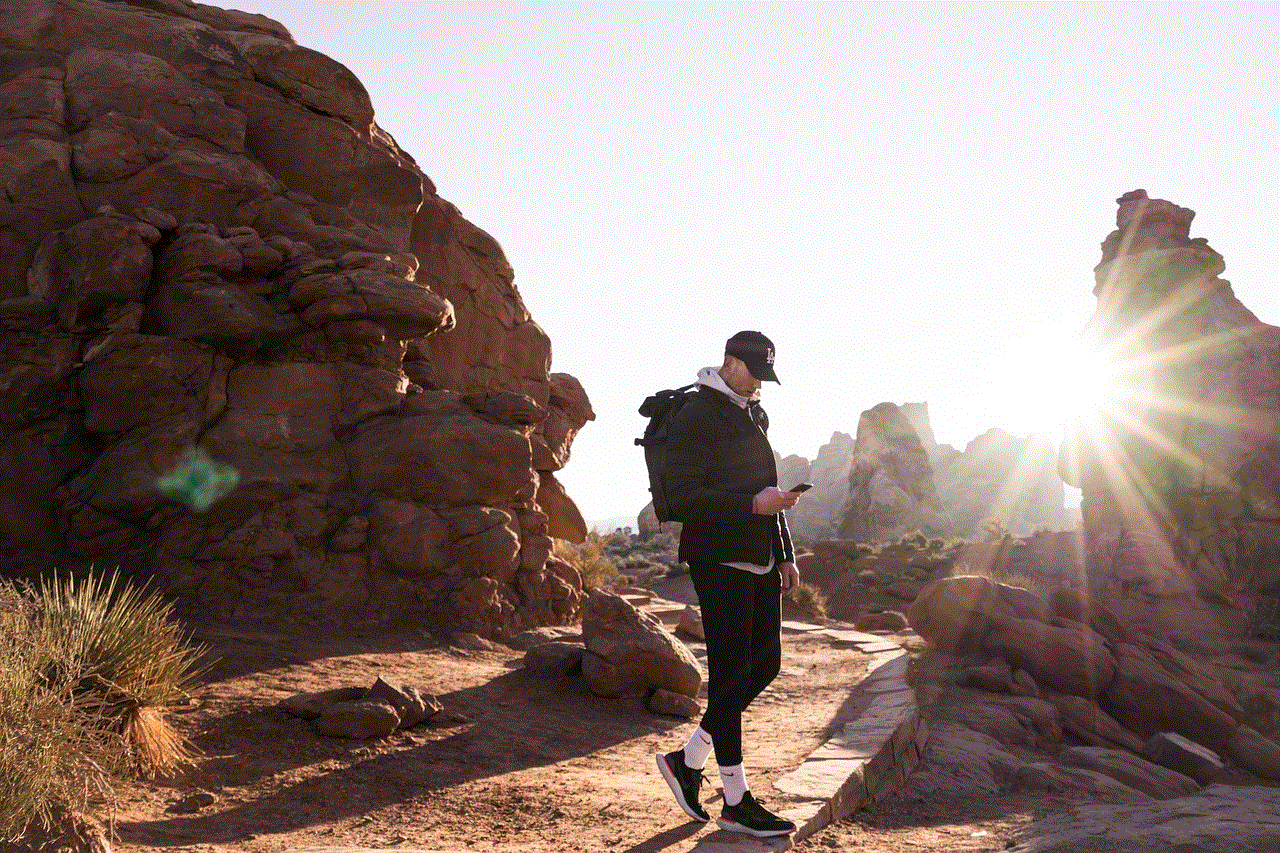
If none of the above methods work for you, then you can seek professional help from a data recovery expert. They may be able to retrieve your deleted WhatsApp messages, but this method can be costly and may not be a viable solution for everyone.
In conclusion, losing important WhatsApp messages can be a nightmare for anyone. But with the methods mentioned above, you can easily restore deleted WhatsApp messages and avoid any future mishaps. It is always advisable to keep a backup of important messages and be cautious while deleting messages. Remember, prevention is always better than cure.