how to get tablet off safe mode
Safe mode is a feature that allows users to troubleshoot issues on their devices by running only essential system programs and disabling third-party apps. It can be a helpful tool when encountering problems on a tablet, such as crashes or freezes. However, it can also be an inconvenience if the device gets stuck in safe mode, preventing the use of certain functions and features. If you are wondering how to get your tablet off safe mode, you have come to the right place. In this article, we will discuss various methods to exit safe mode on your tablet.
1. Restart your tablet
The first and simplest solution to get your tablet out of safe mode is to restart it. Press and hold the power button until the power menu appears. Tap on the “Restart” option and wait for the device to reboot. This should exit safe mode and boot your tablet normally.
2. Check the notification panel
Some devices have a quick toggle button in the notification panel that allows users to switch between safe mode and normal mode. Swipe down from the top of the screen to access the notification panel and look for a “Safe mode” toggle button. If you find one, tap on it to turn off safe mode.
3. Remove the battery
If your tablet has a removable battery, powering off the device and removing the battery for a few seconds can help exit safe mode. This will completely shut down the tablet and clear any temporary data that may be causing the issue. Reinsert the battery and turn on the tablet to see if it boots normally.
4. Check for stuck buttons
One of the common reasons why a tablet gets stuck in safe mode is due to a stuck button. If any of the physical buttons on your device are stuck, it can trigger safe mode. Inspect all the buttons, including the volume and power buttons, and make sure they are not stuck or damaged. If you find a stuck button, try gently pressing it a few times to unstick it.
5. Uninstall recently installed apps
If the above methods do not work, it is possible that a recently installed app is causing your tablet to boot in safe mode. To identify the culprit, you will need to uninstall apps one by one, starting with the most recently installed ones. Go to “Settings” > “Apps” and select the app you want to uninstall. Tap on the “Uninstall” button and confirm the action. Repeat this process for all recently installed apps until your tablet boots normally.
6. Clear cache partition
The cache partition is a temporary storage location for app data and system files. Over time, this cache can become corrupted and cause issues with the device, including booting into safe mode. Clearing the cache partition can help resolve this problem. The steps to clear the cache partition may vary depending on the model of your tablet, but generally, you can follow these steps:
– Power off your tablet
– Press and hold the volume up and power buttons simultaneously until the device vibrates and the recovery mode screen appears
– Use the volume buttons to navigate to the “Wipe cache partition” option and press the power button to select it
– Wait for the process to complete and then select the “Reboot system now” option
– Your tablet should now boot normally
7. Factory reset your tablet
If none of the above methods work, you may need to perform a factory reset on your tablet. This will erase all data and settings on your device, so make sure to back up important files before proceeding. To factory reset your tablet, follow these steps:
– Power off your tablet
– Press and hold the volume up and power buttons simultaneously until the device vibrates and the recovery mode screen appears
– Use the volume buttons to navigate to the “Wipe data/factory reset” option and press the power button to select it
– Confirm the action by selecting “Yes” and wait for the process to complete
– Once the reset is done, select the “Reboot system now” option
– Your tablet will now boot up like it did when you first got it, and you can set it up again
8. Contact the manufacturer
If your tablet continues to boot into safe mode after trying all the above methods, it could be a hardware issue. In such cases, it is best to contact the manufacturer for assistance. They may be able to provide you with a solution or recommend taking your device to a service center for further diagnosis.
9. Update your tablet’s software
Outdated software can also cause issues with your tablet, including booting into safe mode. Check for any available software updates and install them. This will not only fix any known bugs but also improve the overall performance of your device.
10. Avoid third-party apps
Lastly, to prevent your tablet from getting stuck in safe mode, it is important to be cautious when installing third-party apps. Make sure to only download apps from reputable sources and check reviews before installing them. Some apps may not be compatible with your device and can cause it to boot into safe mode.
In conclusion, safe mode is a useful feature for troubleshooting, but it can be frustrating when your tablet gets stuck in it. We hope the above methods have helped you get your tablet out of safe mode. Remember to always check for any stuck buttons and avoid installing suspicious apps. If the problem persists, do not hesitate to contact the manufacturer for assistance.
how do you put parental controls on youtube
YouTube is one of the most popular video-sharing platforms in the world, with millions of users accessing it every day. While it provides a vast array of content, it also has its fair share of inappropriate and potentially harmful videos, making it a concern for parents. As a result, many parents are seeking ways to put parental controls on YouTube to protect their children from accessing explicit or age-inappropriate content. In this article, we will explore the various methods and tools available for parents to effectively manage and monitor their child’s YouTube usage.
Understanding the Need for Parental Controls on YouTube
Before delving into the ways of putting parental controls on YouTube, it is essential to understand why it is necessary. YouTube, as a platform, has a diverse range of content, from educational videos to music videos to gaming channels. While this variety can be beneficial for learning and entertainment, it also opens the door to potentially harmful content, such as violence, sexual content, and explicit language. Children, in particular, are vulnerable to these types of content, which can have a lasting impact on their minds and behavior.
Moreover, children may also unknowingly stumble upon inappropriate content while innocently searching for their favorite cartoon or movie. In the absence of parental controls, they can easily access such videos, which can be distressing for both the child and the parent. Therefore, it is crucial for parents to have the means to manage and restrict their child’s access to YouTube, ensuring a safe and age-appropriate viewing experience.
Methods for Putting Parental Controls on YouTube
1. YouTube Kids App
The most straightforward and hassle-free way to put parental controls on YouTube is by using the YouTube Kids app. This app is specifically designed for children and provides a safer and more curated experience compared to the regular YouTube app. It filters out inappropriate content and only shows videos suitable for children, making it a great option for parents with younger kids.
The app also has various features that allow parents to customize their child’s viewing experience. Parents can set a timer to limit their child’s screen time, block specific channels or videos, and even restrict the search function to only show pre-approved content. Furthermore, the app also has a built-in timer that reminds children to take a break from watching videos, promoting a healthy balance of screen time.
2. Restricted Mode
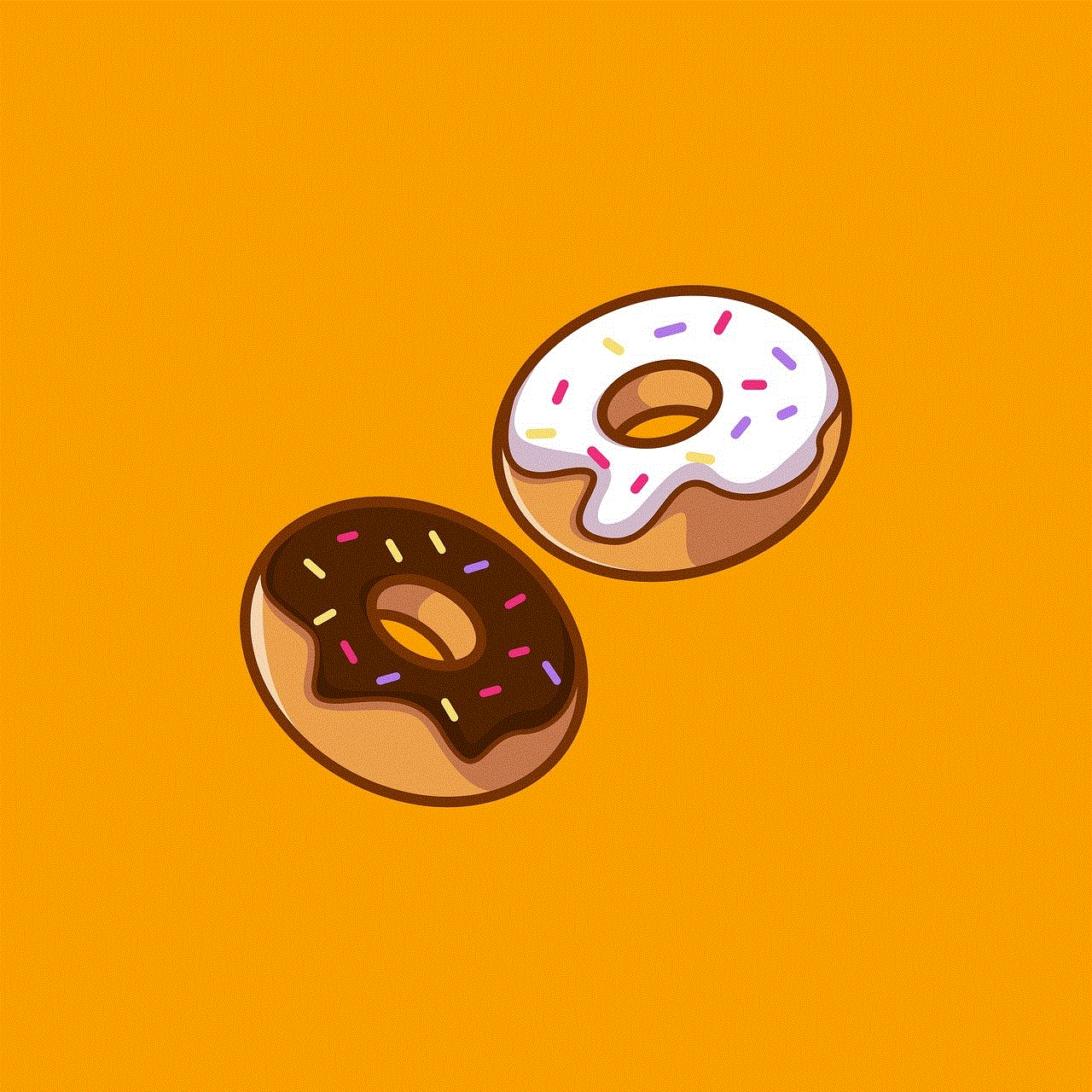
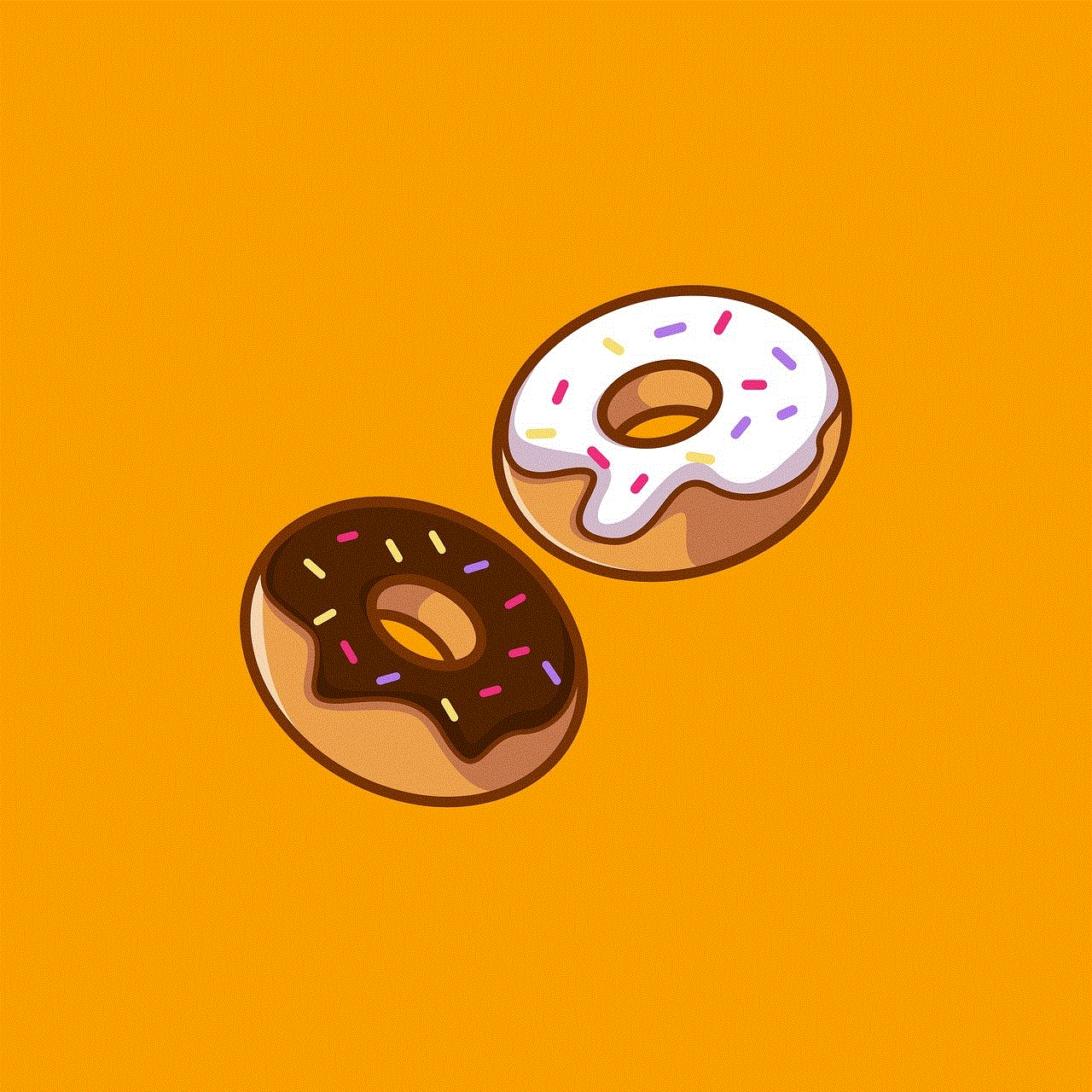
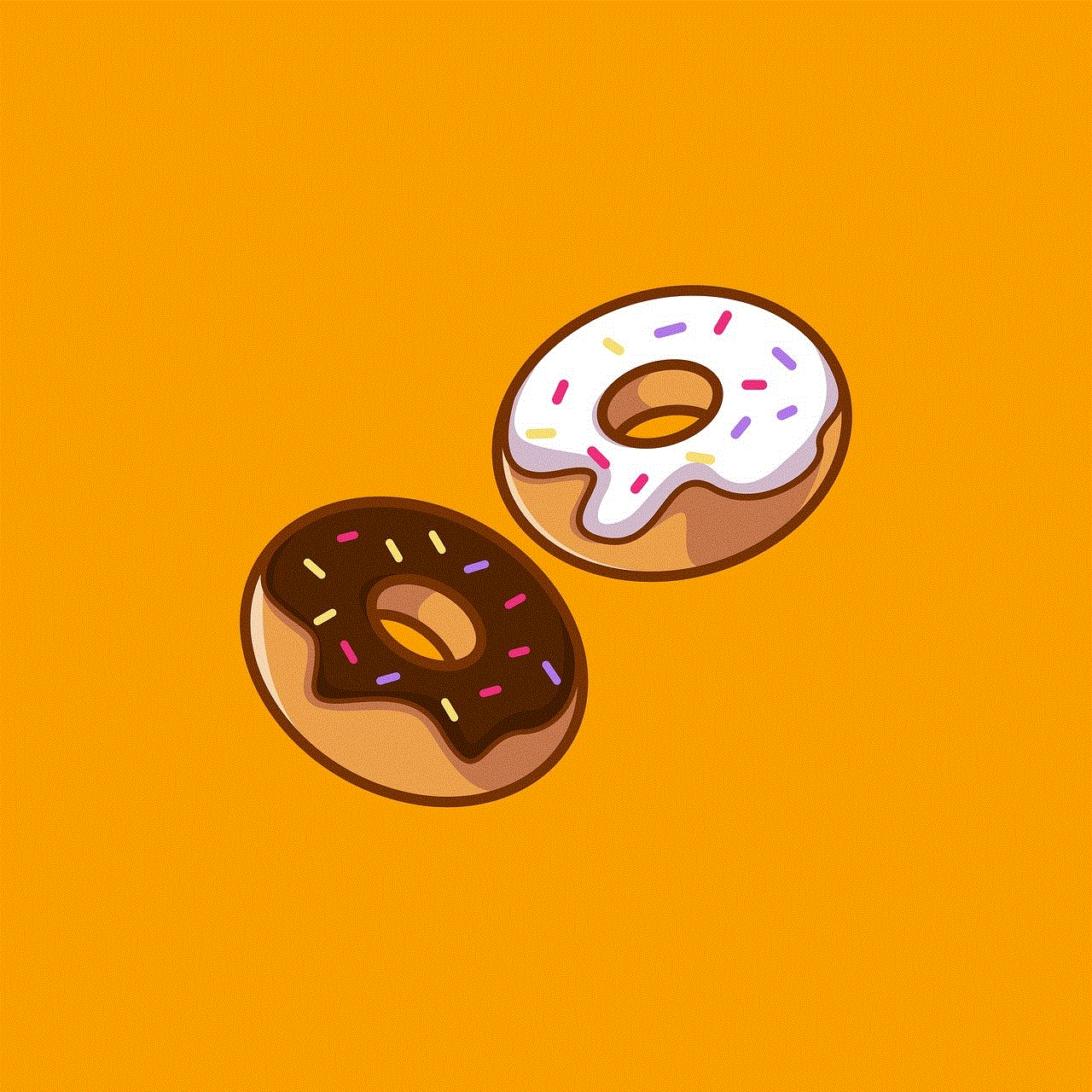
YouTube’s Restricted Mode is a feature that filters out potentially mature or inappropriate content from search results. While it is not 100% accurate, it is a useful tool for parents to limit their child’s exposure to explicit content. To enable Restricted Mode, go to the YouTube app or website, click on the three dots on the top right corner, and select “Restricted Mode.” You can also lock this feature by setting a passcode, preventing your child from disabling it.
3. YouTube Content Settings
YouTube also allows parents to set content preferences for their child’s account. This feature filters out videos based on their content rating, and parents can choose to show only G-rated content or block certain categories such as violence, nudity, or profanity. To access this feature, go to your child’s YouTube account, click on their profile picture, and select “Settings.” From there, go to “Content Settings,” and you can customize the content preferences according to your child’s age and your comfort level.
4. YouTube Parental Controls Extension
For parents who want to take a more hands-on approach, there are parental control extensions available for YouTube. These extensions allow parents to monitor and manage their child’s YouTube usage, such as viewing their watch history, blocking specific videos or channels, and setting time limits. Some popular options include “YouTube Parental Controls” and “YouTube Kids Plus.” These extensions can be downloaded from the Chrome Web Store and added to your browser for easy access.
5. Third-Party Parental Control Apps
Apart from YouTube-specific tools, there are also third-party parental control apps that offer YouTube management features. These apps allow parents to monitor their child’s YouTube usage remotely, block inappropriate content, and set time limits. Some popular options include “Qustodio,” “Net Nanny,” and “Kaspersky Safe Kids.” These apps usually require a subscription fee, but they offer a comprehensive range of features to manage your child’s online activities.
6. YouTube TV and YouTube Music
If your child is using YouTube TV or YouTube Music, you can also set parental controls for these services. Similar to the regular YouTube app, you can go to “Settings” and select “Restricted Mode” to filter out inappropriate content. You can also set a passcode to prevent your child from disabling this feature.
7. Family Link
For parents who want to monitor and control their child’s YouTube usage across multiple devices, Google’s Family Link is an excellent option. This feature allows parents to create a child’s account and link it to their own account. From there, parents can manage their child’s access to different Google services, including YouTube. With Family Link, parents can set time limits, restrict specific content, and monitor their child’s viewing history.
8. YouTube Premium
Another option for parents is to subscribe to YouTube Premium, which offers an ad-free experience and access to YouTube Originals. While this may not seem like a parental control feature, it can be beneficial as it eliminates the risk of your child stumbling upon inappropriate ads while watching videos. Moreover, YouTube Premium also allows you to download videos for offline viewing, giving you more control over what your child watches.
9. Communication with Your Child
Apart from using the various parental control methods available, one of the most crucial aspects of managing your child’s YouTube usage is communication. It is essential to have open and honest conversations with your child about internet safety and the potential risks of accessing inappropriate content. Talk to your child about the importance of being cautious while online and encourage them to come to you if they encounter anything disturbing or confusing. This way, you can work together to ensure a safe and positive experience on YouTube.
10. Active Monitoring and Supervision
No matter how many parental controls you put in place, it is crucial to actively monitor and supervise your child’s YouTube usage. Even with the strictest filters, there is always a chance that your child may come across something inappropriate. Therefore, it is essential to periodically check your child’s viewing history and watch a few videos with them to ensure they are watching suitable content.
Conclusion
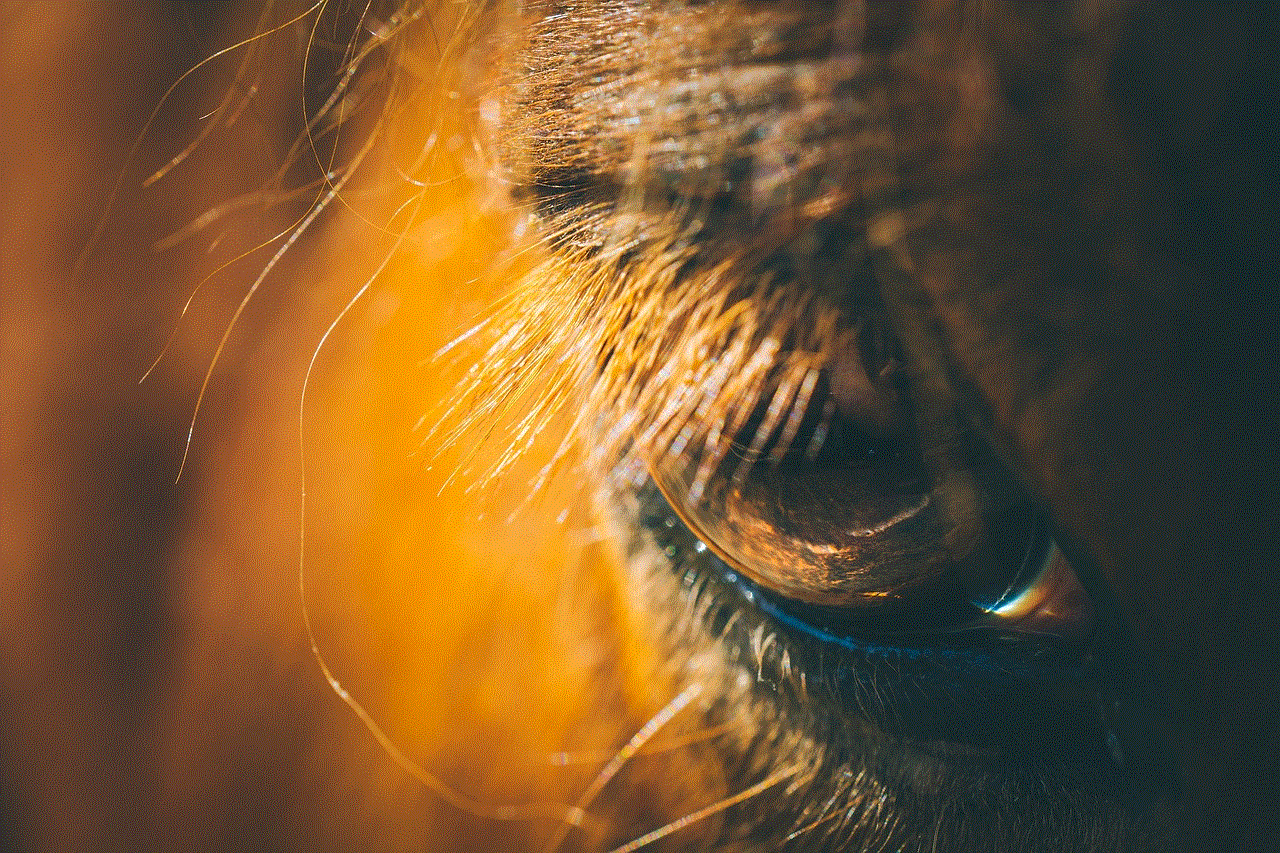
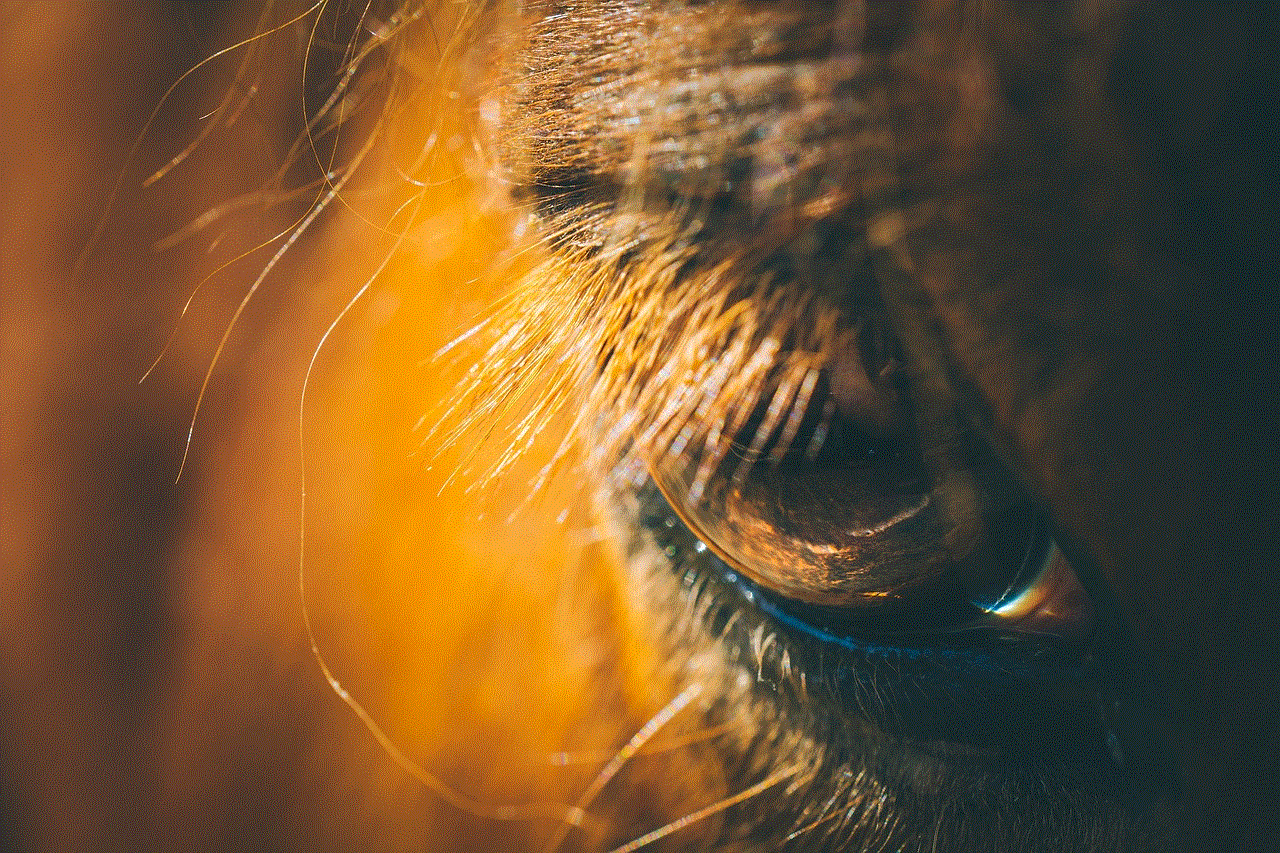
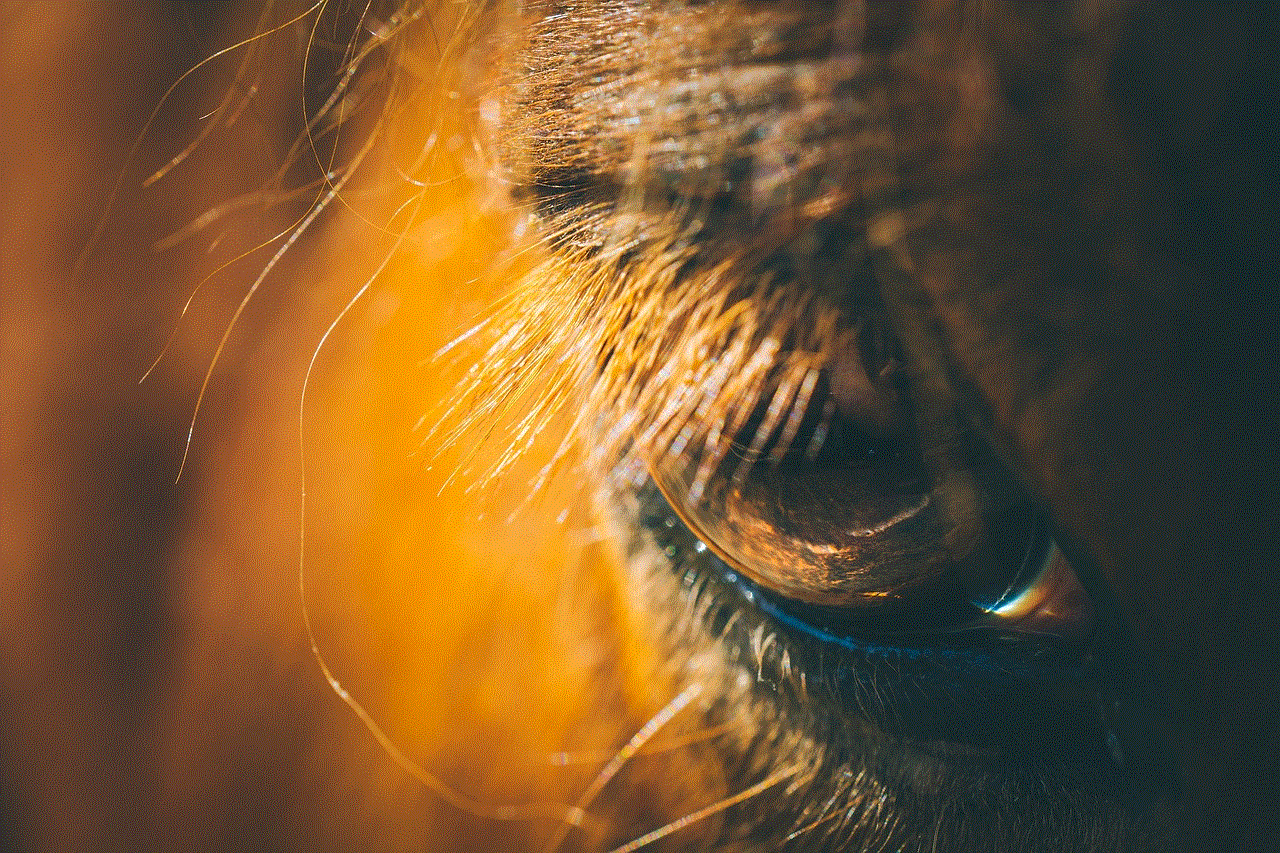
In today’s digital age, parental controls are essential to safeguard children’s online experience. With the plethora of options available, parents can choose the most suitable methods to put parental controls on YouTube for their child. Whether it is using the YouTube Kids app, setting content preferences, or using third-party apps, these tools offer peace of mind for parents, knowing that their child’s YouTube usage is being monitored and managed. However, it is also crucial to combine these measures with open communication and active monitoring to ensure a safe and positive experience for your child on YouTube.