how to hack into someones skype
Skype is a popular communication platform that allows users to make voice and video calls, send instant messages, and share files with others over the internet. With its user-friendly interface and wide range of features, it has become an essential tool for both personal and professional use. However, like any other online platform, Skype is not immune to hacking attempts. In this article, we will explore the different ways to hack into someone’s Skype and the precautions one can take to prevent it.
Hacking into someone’s Skype account may seem like a daunting task, but with the right tools and techniques, it can be accomplished. There are various reasons why someone would want to hack into another person’s Skype account. It could be out of curiosity, suspicion, or malice. Whatever the reason may be, hacking into someone’s Skype account is illegal and should not be attempted without the person’s consent.
Before we delve into the methods of hacking into someone’s Skype, it is essential to understand the different types of Skype accounts. There are two types of Skype accounts – microsoft -parental-controls-guide”>Microsoft accounts and Skype accounts. A Microsoft account is created when a user signs up for a Microsoft service such as Outlook, Xbox , or OneDrive. On the other hand, a Skype account is created specifically for using the Skype communication platform. Depending on the type of account, the methods of hacking into someone’s Skype may differ.
One of the most common ways to hack into someone’s Skype is through phishing. Phishing is a fraudulent technique used by cybercriminals to obtain sensitive information such as usernames, passwords, and credit card details. In this method, the hacker sends a fake email or message that appears to be from Skype, asking the user to update their account information. The email or message contains a link that leads the user to a fake Skype login page. When the user enters their login credentials, the hacker gains access to their account. To avoid falling victim to phishing, it is essential to be cautious of any suspicious emails or messages and never click on links or attachments from unknown sources.
Another way to hack into someone’s Skype is through brute force attacks. Brute force attacks involve using a software or script to systematically try different combinations of usernames and passwords until the correct one is found. This method is time-consuming but can be effective if the hacker knows some personal information about the user, such as their date of birth or phone number. To prevent brute force attacks, it is advisable to use strong and unique passwords and enable two-factor authentication on Skype.
Social engineering is another method used to hack into someone’s Skype account. In this method, the hacker manipulates the victim into revealing their login credentials. It could be through a phone call, email, or even a face-to-face interaction. The hacker may pose as a customer service representative from Skype or someone the victim knows and trusts. They may ask for personal information, claiming it is required for security purposes or to resolve an issue with the user’s account. To avoid social engineering attacks, it is essential to be cautious of any unsolicited calls or messages and never reveal personal information to unknown individuals.
Keylogging is a method of hacking that involves installing a tracking software or hardware on the victim’s device. The software or hardware records every keystroke made by the user, including their Skype login credentials. The hacker can then access this information and use it to log into the victim’s Skype account. To protect against keylogging, it is essential to use a reliable antivirus software and keep it updated regularly. It is also advisable to avoid using public or unsecured Wi-Fi networks, as they can make your device vulnerable to keylogging.
Another way to hack into someone’s Skype is through session hijacking. In this method, the hacker intercepts the communication between the user’s device and the Skype server, gaining access to their login credentials. This can be done through various techniques, such as man-in-the-middle attacks or session fixation. To prevent session hijacking, it is vital to use secure and encrypted internet connections and avoid clicking on suspicious links or downloading files from unknown sources.
Some hackers may also use backdoor entry to gain access to someone’s Skype account. A backdoor is a secret entry point in a system that allows the hacker to bypass the usual authentication process. This could be due to a vulnerability in the software or a deliberate action by the developer. To prevent backdoor entry, it is crucial to keep your software and operating system up to date and use reputable and trusted software.
Apart from the methods mentioned above, there are other ways to hack into someone’s Skype, such as using a Trojan horse or exploiting vulnerabilities in the Skype software. However, these methods require advanced technical knowledge and are not commonly used by hackers.
In conclusion, hacking into someone’s Skype account is a serious offense and should not be attempted without the person’s permission. It is essential to be cautious of suspicious emails, messages, and calls and take necessary precautions to protect your Skype account from hacking attempts. Using strong and unique passwords, enabling two-factor authentication, and avoiding clicking on unknown links and downloading files can go a long way in preventing hacking attempts. Remember, the best way to protect yourself from hacking is to be vigilant and stay informed about the latest security threats.
how to delete screen time history on iphone
How to Delete Screen Time History on iPhone
Screen Time is a useful feature introduced by Apple to help users track and manage their device usage. It allows you to monitor how much time you spend on your iPhone and specific apps, and also provides insights into your usage patterns. However, there may come a time when you want to clear your screen time history for various reasons. Whether you’re concerned about privacy or simply want a fresh start, deleting your screen time history on your iPhone is a straightforward process. In this article, we will guide you through the steps to delete screen time history on your iPhone.
Before we dive into the steps, it’s important to note that deleting your screen time history will not reset your usage data or change any of your screen time settings. It will only remove the historical data from your device. With that said, let’s get started with the process.
Step 1: Open the Settings app
To delete your screen time history on your iPhone, start by opening the Settings app. Look for the gear icon on your home screen and tap on it to access the Settings menu.
Step 2: Scroll down and tap on “Screen Time”
Once you’re in the Settings menu, scroll down until you find the “Screen Time” option. It should be located near the top of the list, just below “Control Center” and “Display & Brightness.” Tap on “Screen Time” to access the screen time settings.
Step 3: Tap on “See All Activity”
Within the Screen Time settings, you’ll see an overview of your device usage. To delete your screen time history, tap on the “See All Activity” option. This will take you to a detailed view of your screen time data.
Step 4: Tap on the “Clear” button
In the “See All Activity” view, you’ll see a list of apps and their corresponding usage times. To delete your screen time history, tap on the “Clear” button located at the top right corner of the screen. This will prompt a confirmation message.
Step 5: Confirm the deletion
After tapping on the “Clear” button, a pop-up message will appear asking you to confirm the deletion. It will warn you that clearing your screen time history will remove all data, including app usage, notifications, and device pickups. If you’re certain about deleting your screen time history, tap on the “Clear All Activity” button to proceed.
Step 6: Enter your Screen Time passcode
To ensure that only authorized users can delete screen time history, Apple requires you to enter your Screen Time passcode before confirming the deletion. If you have set up a passcode for Screen Time, enter it in the provided field. If you haven’t set up a passcode, skip to the next step.
Step 7: Delete your screen time history
Once you’ve entered the correct passcode, your screen time history will be deleted. You’ll see a confirmation message indicating that your screen time data has been cleared. From this point onwards, your screen time history will start anew.
Step 8: Set up a Screen Time passcode (optional)
If you haven’t set up a Screen Time passcode yet, now is a good time to do so. A passcode adds an extra layer of security, preventing unauthorized access to your screen time data. To set up a passcode, go back to the main Screen Time settings screen and tap on “Use Screen Time Passcode.” Follow the on-screen instructions to create a passcode and secure your device’s screen time settings.
Step 9: Customize your Screen Time settings (optional)
Now that your screen time history has been deleted, you may want to customize your Screen Time settings to better suit your needs. Apple provides various options to help you manage your device usage effectively. From the main Screen Time settings screen, you can explore features such as App Limits, Downtime, and Content & Privacy Restrictions.
Step 10: Monitor your device usage regularly
Deleting your screen time history is just the first step towards achieving a healthier device usage habit. To make the most of the Screen Time feature, it’s important to monitor your device usage regularly. By keeping an eye on your screen time data, you can identify any excessive usage patterns and take necessary steps to reduce screen time.
In conclusion, deleting your screen time history on your iPhone is a simple process that can be done within the Settings app. By following the steps outlined in this article, you can remove your screen time data while keeping your device usage in check. Remember to set up a Screen Time passcode for added security and regularly monitor your usage to maintain a healthy balance. With these tips, you’ll be well on your way to managing your device usage effectively and responsibly.
historial de busqueda de google
Historial de búsqueda de Google: La herramienta que guarda tus búsquedas y te ayuda a descubrir nuevos intereses
En el mundo digital actual, el historial de búsqueda de Google se ha convertido en una herramienta esencial para millones de usuarios en todo el mundo. Google, el motor de búsqueda más utilizado, ha incorporado esta función que guarda todas nuestras búsquedas anteriores y nos ayuda a recordar y acceder rápidamente a la información que hemos buscado en el pasado.
En este artículo, exploraremos en detalle cómo funciona el historial de búsqueda de Google, sus beneficios y desventajas, así como algunas medidas que puedes tomar para proteger tu privacidad mientras lo utilizas.
1. ¿Qué es el historial de búsqueda de Google?
El historial de búsqueda de Google es una función que registra todas las búsquedas que haces en el motor de búsqueda de Google, siempre y cuando estés conectado a tu cuenta de Google. Esto incluye tanto las búsquedas realizadas en la versión de escritorio como en la aplicación móvil de Google.



2. ¿Cómo funciona el historial de búsqueda de Google?
Cuando realizas una búsqueda en Google, la información sobre esa búsqueda se guarda en tu historial de búsqueda. Esto incluye la fecha y hora de la búsqueda, así como las palabras clave y frases que utilizaste. Además, Google también almacena información sobre los enlaces que has visitado en los resultados de búsqueda.
3. ¿Cuáles son los beneficios del historial de búsqueda de Google?
El historial de búsqueda de Google tiene varios beneficios para los usuarios. En primer lugar, te permite recordar y acceder rápidamente a la información que has buscado en el pasado. Esto puede ser especialmente útil cuando necesitas encontrar información que has visto anteriormente y no recuerdas exactamente cómo la encontraste.
Además, el historial de búsqueda también puede ser útil para descubrir nuevos intereses y tendencias. Google utiliza la información de tu historial de búsqueda para mostrarte anuncios y recomendaciones personalizadas basadas en tus intereses y preferencias.
4. ¿Cuáles son las desventajas del historial de búsqueda de Google?
Aunque el historial de búsqueda de Google puede ser muy útil, también puede tener algunas desventajas. La principal preocupación para muchos usuarios es la privacidad. Almacenas una gran cantidad de información personal en tu historial de búsqueda, lo que puede ser motivo de preocupación si esa información cae en manos equivocadas.
Además, el historial de búsqueda también puede mostrar tu actividad en línea a otras personas que tengan acceso a tu dispositivo o cuenta de Google. Esto puede ser especialmente problemático si compartes tu dispositivo con otras personas o si utilizas una cuenta de Google compartida en un entorno familiar o de trabajo.
5. ¿Cómo puedes proteger tu privacidad mientras utilizas el historial de búsqueda de Google?
Si te preocupa tu privacidad mientras utilizas el historial de búsqueda de Google, hay algunas medidas que puedes tomar para proteger tu información personal. En primer lugar, puedes optar por desactivar el historial de búsqueda en tu cuenta de Google. Esto evitará que Google guarde información sobre tus búsquedas futuras.
Además, también puedes borrar tu historial de búsqueda de Google de forma regular. Google te permite eliminar tu historial de búsqueda completo o borrar búsquedas individuales según tus necesidades. Esto te brinda un mayor control sobre la información que se guarda y se muestra en tu historial de búsqueda.
6. ¿Cómo acceder a tu historial de búsqueda de Google?
Para acceder a tu historial de búsqueda de Google, simplemente debes iniciar sesión en tu cuenta de Google y visitar la página de Mi actividad en la configuración de tu cuenta. Aquí encontrarás una lista completa de todas tus búsquedas anteriores organizadas por fecha.
7. ¿Qué más puedes hacer con tu historial de búsqueda de Google?
Además de recordar tus búsquedas anteriores, el historial de búsqueda de Google también te permite realizar otras acciones. Puedes marcar búsquedas específicas como favoritas para acceder a ellas rápidamente en el futuro. También puedes buscar en tu historial de búsqueda utilizando palabras clave o frases para encontrar información específica que has buscado anteriormente.
8. ¿Cómo utilizar el historial de búsqueda de Google para tus ventajas?
Puedes utilizar el historial de búsqueda de Google para obtener beneficios adicionales. Por ejemplo, puedes utilizarlo para guardar información importante o realizar un seguimiento de tus intereses y actividades en línea. También puedes utilizarlo para mejorar tus búsquedas futuras al descubrir nuevas palabras clave y términos relacionados con tus intereses.
9. ¿Cómo afecta el historial de búsqueda de Google a la publicidad?
El historial de búsqueda de Google es utilizado por el motor de búsqueda para mostrarte anuncios personalizados basados en tus intereses y preferencias. Si bien esto puede resultar útil al mostrarte anuncios relevantes, también puede resultar intrusivo para algunos usuarios que prefieren no recibir publicidad personalizada.
10. ¿Cómo desactivar la personalización de anuncios basada en tu historial de búsqueda?
Si deseas desactivar la personalización de anuncios basada en tu historial de búsqueda, puedes hacerlo desde la configuración de tu cuenta de Google. Aquí encontrarás la opción de desactivar la personalización de anuncios y limitar la cantidad de información personal que Google utiliza para mostrarte anuncios.
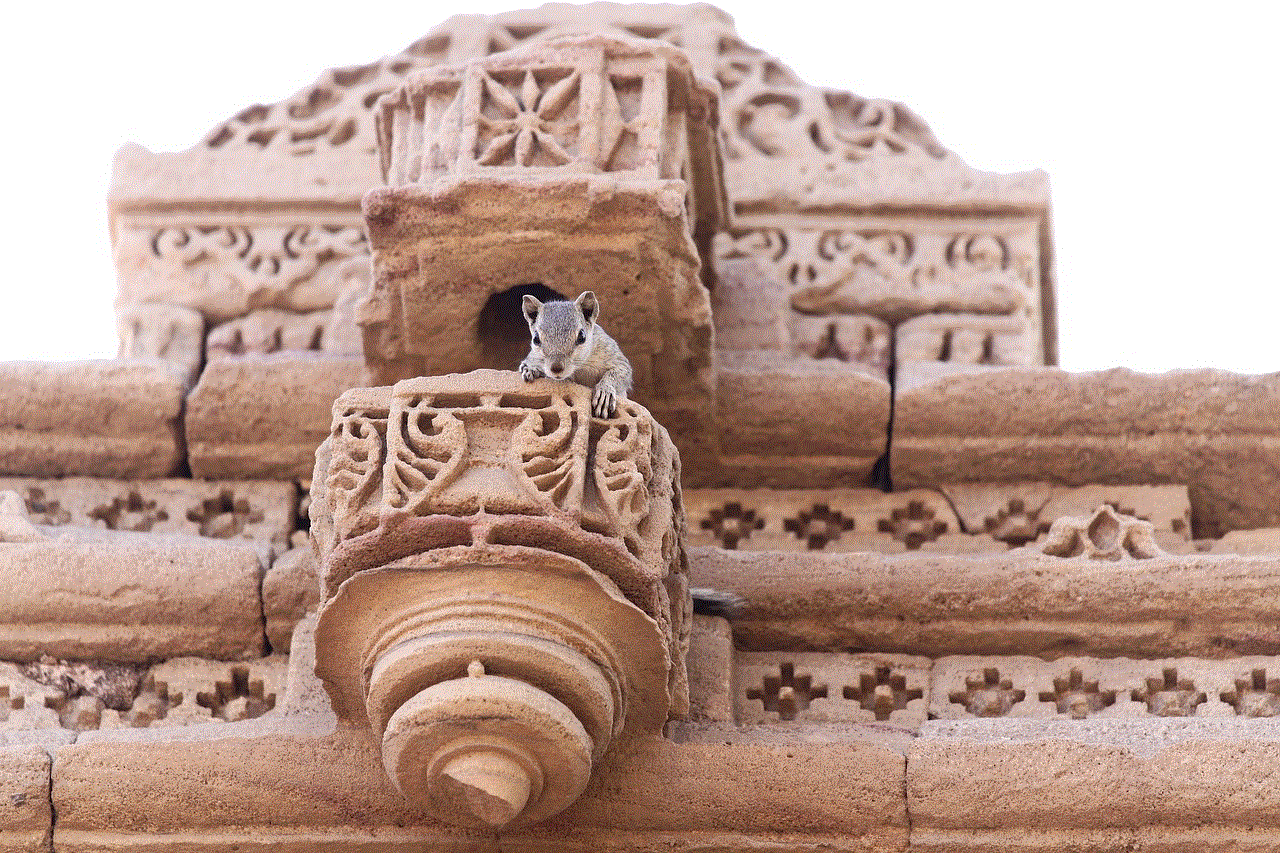
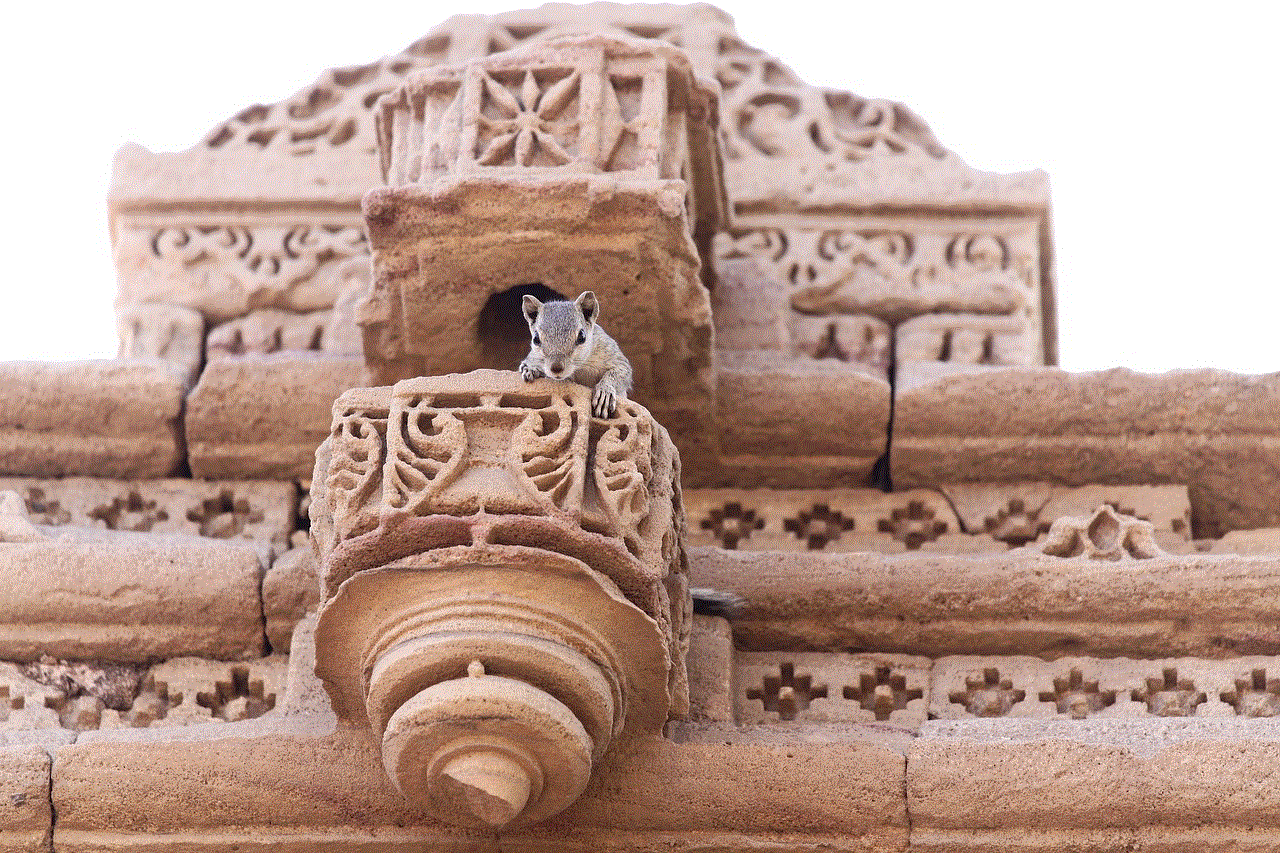
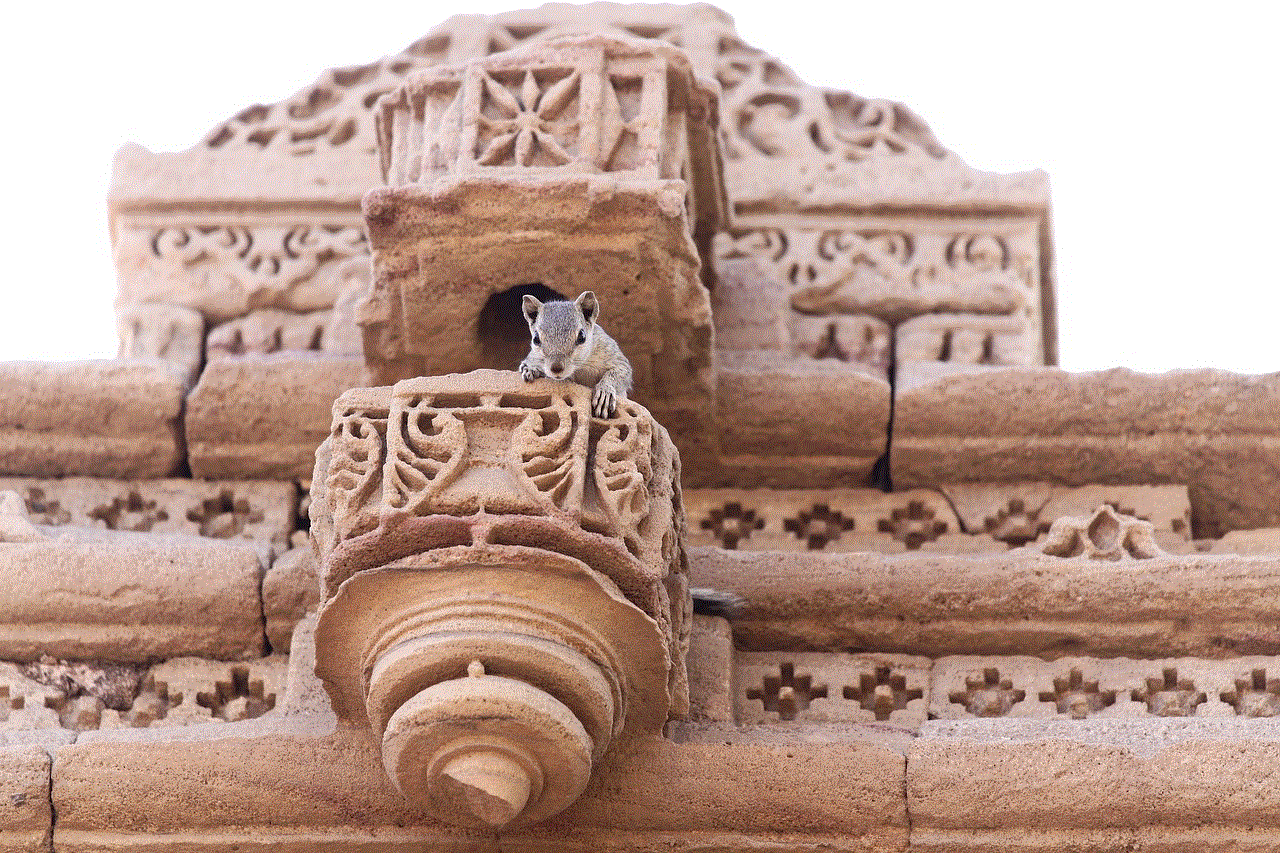
En resumen, el historial de búsqueda de Google es una herramienta poderosa que te permite recordar y acceder rápidamente a la información que has buscado en el pasado. Sin embargo, también es importante tener en cuenta los aspectos de privacidad y tomar medidas para proteger tu información personal mientras utilizas esta función.