how to record videos on chromebook
chromebook -parental-controls”>Chromebook s have become increasingly popular in recent years due to their affordability, simplicity, and easy access to Google’s suite of productivity tools. However, one feature that many users may not be aware of is the ability to record videos directly on their Chromebook. Whether you’re a student, business professional, or simply enjoy creating videos for social media, knowing how to record videos on your Chromebook can come in handy. In this article, we will guide you through the process of recording videos on your Chromebook, including the necessary tools and tips for a smooth recording experience.
Before we dive into the technical details, it’s important to note that not all Chromebooks have a built-in camera. If your Chromebook does not have a built-in camera, you will need to purchase an external webcam in order to record videos. Additionally, some Chromebooks may have limited storage space, so it is important to check how much storage you have available before recording a video to avoid any issues later on.
Now, let’s get started with the step-by-step process of recording videos on your Chromebook.
Step 1: Open the Camera App
The first step to recording a video on your Chromebook is to open the Camera app. To do this, click on the “Launcher” button in the bottom left corner of your screen. Then, type “Camera” in the search bar and click on the Camera app icon to open it.
Step 2: Check Camera and Microphone Settings
Before you start recording, it is important to ensure that your camera and microphone settings are set up correctly. To do this, click on the three dots in the top right corner of the Camera app and select “Settings.” Make sure that the correct camera and microphone are selected from the drop-down menus. You can also adjust the video quality from this menu, depending on your needs and preferences.
Step 3: Position Your Camera
Once your settings are in place, it’s time to position your camera. If you are using a built-in camera, simply adjust the angle of your Chromebook’s screen. If you are using an external webcam, make sure to position it securely on top of your Chromebook’s screen. It is important to find the right angle and height to ensure a clear and stable video.
Step 4: Start Recording
Now that everything is set up, it’s time to hit the record button. Simply click on the red “Record” button in the Camera app to start recording your video. You can also use the keyboard shortcut “Ctrl + Shift + R” to start and stop recording.
Step 5: Add Effects and Filters (Optional)
If you want to add some fun effects or filters to your video, you can do so by clicking on the “Magic Wand” icon in the Camera app. This will bring up a menu where you can choose from a variety of effects and filters to enhance your video.
Step 6: Stop Recording
Once you have finished recording, click on the “Stop” button in the bottom right corner of the Camera app. Alternatively, you can use the keyboard shortcut “Ctrl + Shift + R” again to stop recording.
Step 7: Preview and Edit Your Video
After stopping the recording, the Camera app will automatically open the video in a preview window. From here, you can watch your video and make any necessary edits. You can trim the beginning and end of the video, as well as delete any unwanted footage.
Step 8: Save Your Video
Once you are satisfied with your video, click on the “Save” button in the bottom right corner of the preview window. Your video will be saved to your Chromebook’s local storage by default.
Step 9: Upload Your Video to Google Drive
To ensure that your video is backed up and easily accessible, it is recommended to upload it to Google Drive. To do this, open the Files app on your Chromebook and navigate to the “Videos” folder. Select the video you just recorded and click on the “Move to” button at the top of the screen. Then, choose the “Google Drive” option and your video will be uploaded to your cloud storage.
Step 10: Share Your Video
Now that your video is saved and backed up, you can easily share it with others. You can upload it to YouTube , share it on social media, or send it to friends and family via email. The possibilities are endless!
Tips for Recording High-Quality Videos on Chromebooks
1. Use a tripod or stabilizer for a steady shot.
2. Make sure your Chromebook is fully charged before recording.
3. Record in a well-lit area for better video quality.
4. Use an external microphone for better audio quality.
5. Experiment with different camera angles and positions.
6. Take advantage of the editing tools in the Camera app.
7. Use a timer or remote control to avoid shaky footage.
8. Be mindful of background noise and try to minimize it.
9. Use a high-quality external webcam for better video resolution.
10. Practice before recording important videos to ensure a smooth recording experience.
Conclusion
Recording videos on your Chromebook is a simple and convenient process that can come in handy for a variety of purposes. With the built-in Camera app and some basic tips, you can easily record high-quality videos on your Chromebook. Whether you’re a student giving a presentation, a business professional hosting a virtual meeting, or simply creating content for social media, knowing how to record videos on your Chromebook is a useful skill to have. So, go ahead and try it out for yourself and see how easy it is to capture your special moments on your Chromebook.
is grindr down right now
Grindr is one of the most popular dating and hookup apps in the world, with over 27 million users worldwide. It has revolutionized the way people meet and connect with others, particularly within the LGBTQ+ community. However, like any other app or technology, Grindr is not immune to technical issues and outages. This leads to the question, is Grindr down right now?
In order to answer this question, we need to first understand what Grindr is and how it works. Grindr is a location-based social networking app that allows users to connect with other users in their vicinity. It was launched in 2009 and has since become a go-to app for gay, bisexual, transgender, and queer individuals looking to meet and interact with others in their community.
The app uses GPS technology to show users a grid of profiles of other users nearby. Users can then view each other’s profiles, chat, and even arrange to meet up in person. This has made Grindr a popular choice for those looking for casual hookups and intimate encounters.



With such a large user base and millions of daily interactions, it is not surprising that Grindr experiences technical issues from time to time. These issues can range from minor glitches to major outages that affect the entire app and its users. When this happens, users are unable to access the app or its features, and this can be frustrating, especially for those who rely on the app to connect with others.
So, is Grindr down right now? The answer is not a simple yes or no. Grindr has had its fair share of outages and technical issues in the past, and it is possible that it may experience them again in the future. However, it is not currently experiencing any major outages or issues that would affect all users. This means that if you are unable to access the app or its features, it is likely a problem with your device or internet connection.
One of the most common issues that users face with Grindr is the app crashing or freezing. This can happen for various reasons, such as outdated software, low memory on the device, or a poor internet connection. In such cases, the best solution is to close the app and restart it, or to restart the device itself. If the problem persists, it is recommended to check for any updates to the app or to contact Grindr’s customer support for further assistance.
Another common issue that users face is difficulty logging into their accounts. This can happen if the user has forgotten their password or if there is a problem with the app’s servers. In such cases, users can request a password reset or wait for the app to resolve the server issues. It is also important to note that Grindr has a strict policy against multiple accounts, so if a user is found to have more than one account, they may be banned from the app.
One of the most significant outages that Grindr has experienced in recent years was in January 2018, when the app was down for almost a whole day. This was due to a technical issue with the app’s server, which affected users worldwide. Many users took to social media to express their frustration and disappointment with the app’s downtime. Grindr’s official Twitter account acknowledged the issue and assured users that their team was working to resolve it as quickly as possible.
In addition to technical issues, Grindr has also faced criticism for its handling of sensitive user data. In 2018, it was reported that the app was sharing users’ HIV status and other personal information with third-party companies. This sparked outrage among users and raised concerns about privacy and security on the app. Grindr’s CEO, Scott Chen, responded to the backlash by stating that the app’s data sharing practices were standard in the industry and that the company had stopped sharing HIV status with third-party vendors.
Despite these controversies, Grindr remains a popular and widely used app for the LGBTQ+ community. It has also taken steps to improve security and privacy for its users, such as implementing additional security measures and introducing an option for users to hide their profiles from certain countries where homosexuality is illegal.
In conclusion, while Grindr has faced its fair share of technical issues and controversies, it continues to be a popular and widely used app for those seeking connections within the LGBTQ+ community. The app’s team works diligently to resolve any issues that may arise and to improve the overall user experience. So, if you are experiencing any difficulties with Grindr, rest assured that it is not down at the moment, and you can try troubleshooting the issue on your end. And if Grindr ever does go down again, we can be sure that it will be up and running in no time, ready to connect individuals from all around the world.
instagram caption creator
In today’s digital age, social media has become an integral part of our lives. Among the various platforms, Instagram has emerged as one of the most popular ones, especially for sharing visual content. With millions of users and countless photos being uploaded every day, it can be a challenge to stand out and grab the attention of your followers. This is where a strong and creative Instagram caption can make all the difference. In this article, we will explore the concept of an Instagram caption creator and how you can use it to enhance your social media presence.
First, let’s understand what an Instagram caption is. It is a short description or message that accompanies a photo or video on the platform. It can range from a simple one-liner to a longer paragraph, depending on the user’s preference. Captions are a great way to add context, humor, or emotion to your posts and connect with your audience on a deeper level.
So, what exactly is an Instagram caption creator? It is a tool or software that helps you come up with creative and engaging captions for your posts. These creators use algorithms and AI technology to generate captions based on your photo or video, making the process quick and effortless. You can also customize the captions according to your liking by adding your own personal touch.
One of the main benefits of using an Instagram caption creator is that it saves you time and effort. As a social media influencer or marketer, you may have a busy schedule and finding the right caption for every post can be time-consuming. With a caption creator, you can generate multiple captions in a matter of seconds and choose the one that best fits your post.
Another advantage of using a caption creator is that it can help you enhance the quality of your captions. Sometimes, we may run out of ideas or struggle to come up with catchy and creative captions. With a caption creator, you can get a fresh perspective and discover new ways to express your thoughts. This can also help you avoid using clichéd or overused captions, making your posts more unique and authentic.
Furthermore, an Instagram caption creator can also help you maintain consistency in your brand voice and tone. If you have a specific style or theme for your posts, you can input that information into the creator and get captions that align with your brand image. This can help you establish a strong and recognizable brand identity on social media, which is crucial for building a loyal following.
A common misconception about caption creators is that they produce generic and impersonal captions. However, this is not entirely true. While the captions may be generated by a machine, you have the option to add your own touch and personalize them. You can edit the captions, add emojis, or use your own unique hashtags to make them more engaging and relatable to your audience.
Moreover, caption creators can also help you with the length of your captions. Instagram has a limit of 2,200 characters for captions, but it is recommended to keep them short and concise. A caption creator can suggest captions of varying lengths, allowing you to experiment and see which ones perform better with your audience. This can also help you avoid long and boring captions that may not be as effective in engaging your followers.
In addition to creating captions, some caption creators also offer hashtag suggestions. Hashtags are essential for increasing the reach and visibility of your posts on Instagram. They help categorize your content and make it easier for users to discover your posts. With a caption creator, you can get relevant and popular hashtags related to your post, saving you the time and effort of researching them yourself.
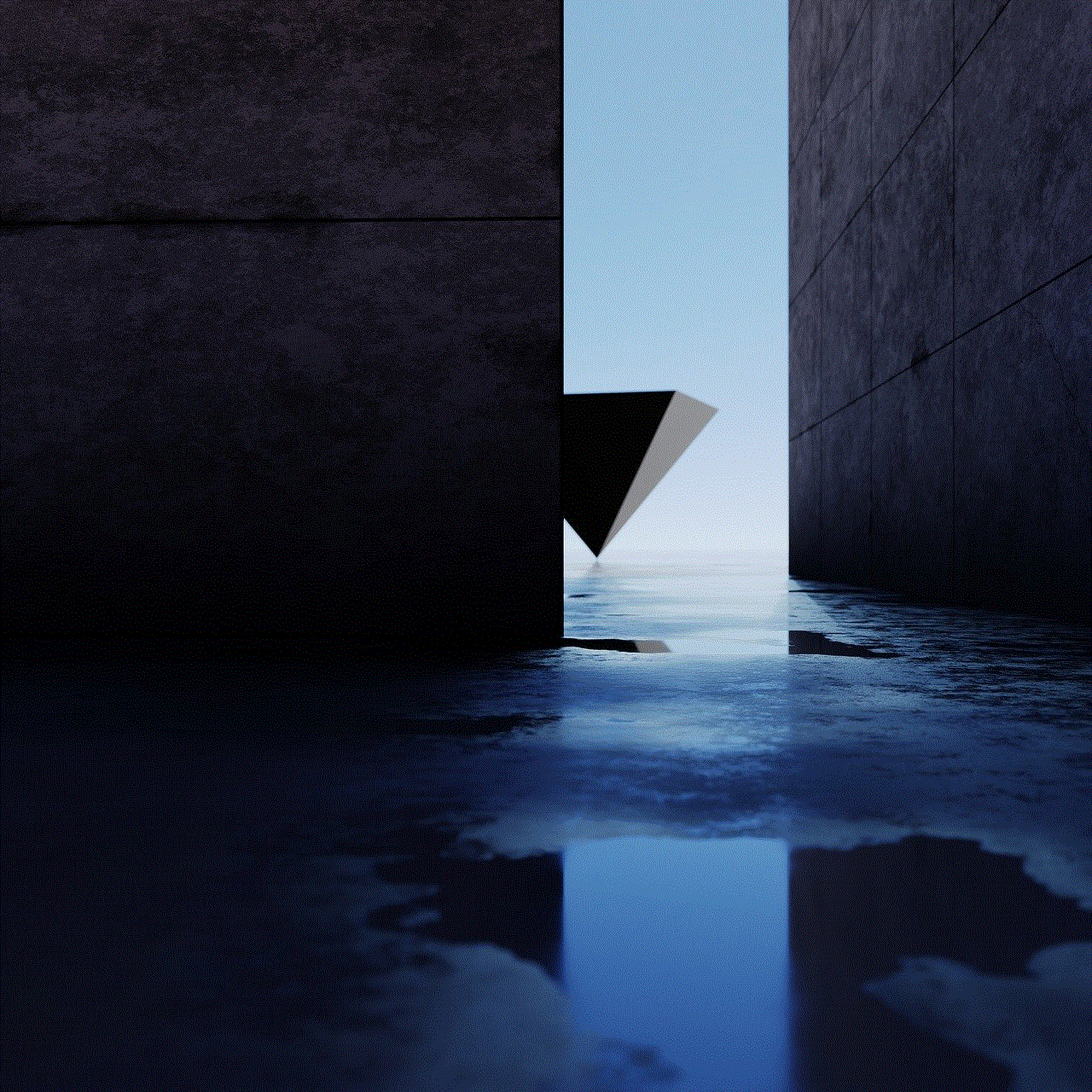
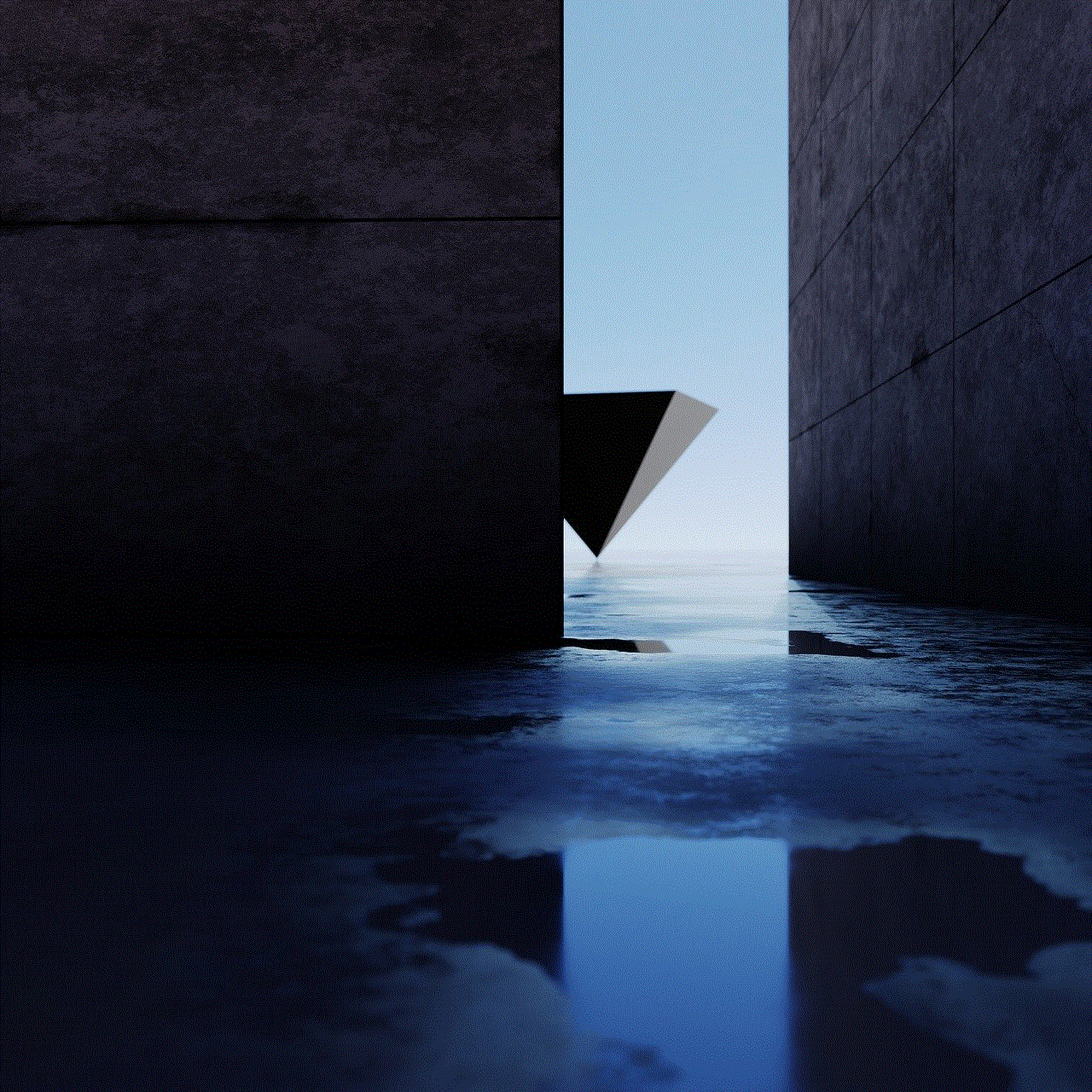
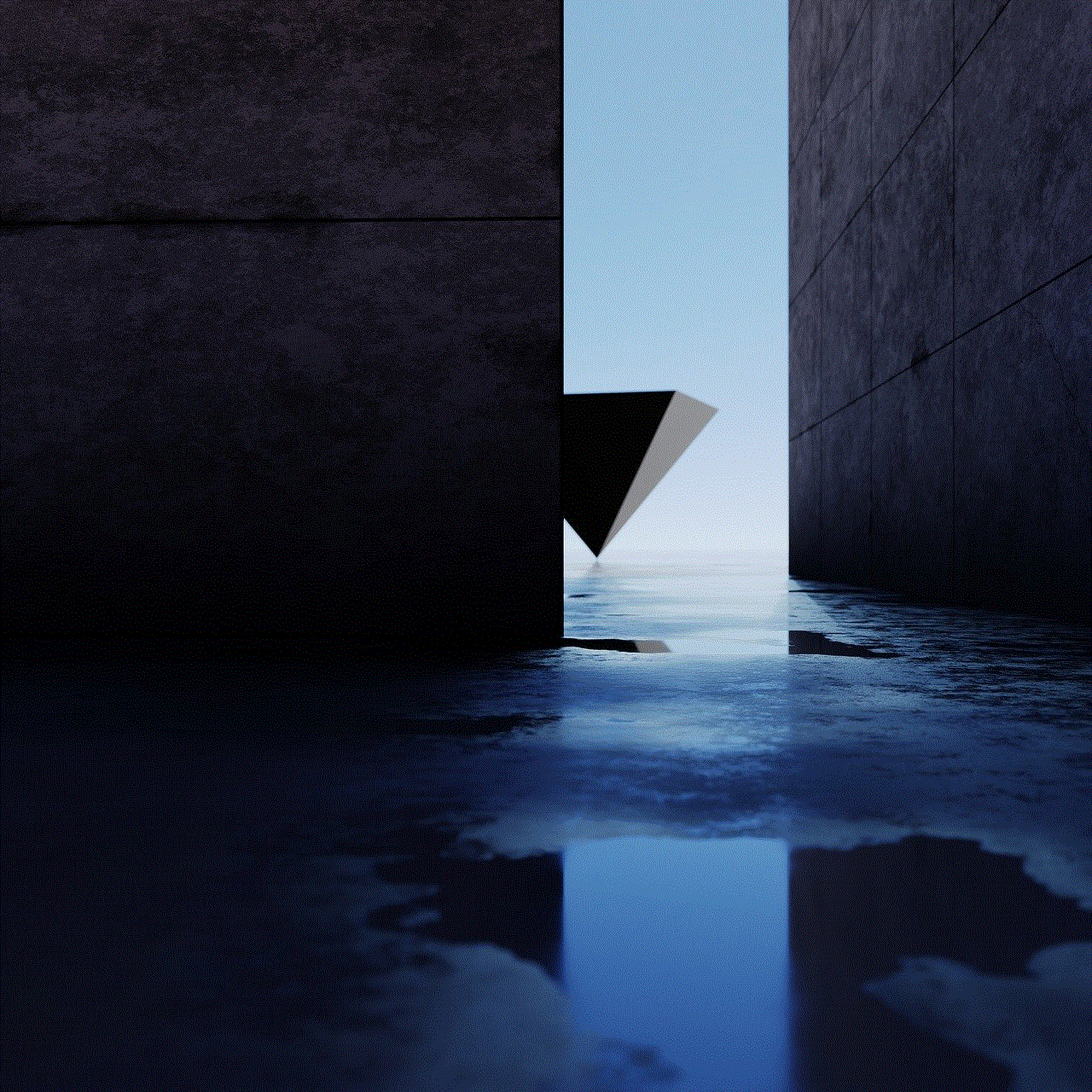
However, it is important to note that an Instagram caption creator is a tool and not a replacement for your creativity and personal touch. While they can generate captions, it is ultimately up to you to choose the one that best represents your brand and resonates with your audience. It is always recommended to review the captions and make any necessary edits before posting them on your profile.
In conclusion, an Instagram caption creator can be a valuable tool for social media users, especially for those looking to enhance their presence on the platform. It can save time, maintain consistency, and improve the quality of your captions. However, it is essential to use them wisely and not rely solely on them for creating captions. With a balance of creativity and the assistance of a caption creator, you can take your Instagram game to the next level and captivate your followers with every post.