how to remove someone from family sharing
# How to Remove Someone from Family Sharing: A Comprehensive Guide
Family Sharing is a convenient feature provided by Apple that allows family members to share purchases, subscriptions, and even locations. While it offers numerous benefits, there may come a time when you need to remove someone from your Family Sharing group. Whether it’s due to a change in family dynamics, financial considerations, or simply wanting to maintain privacy, removing a member from Family Sharing can be a straightforward process if you follow the right steps. In this article, we will explore the nuances of Family Sharing, the steps to remove someone, and address some common questions and concerns regarding the feature.
## Understanding Family Sharing
Before diving into the removal process, it’s essential to understand what Family Sharing is and how it works. Launched in 2014, Family Sharing allows up to six family members to share their iTunes, App Store, and Apple Books purchases without sharing accounts. Moreover, family members can share subscriptions to services like Apple Music, Apple TV+, and iCloud storage.
Family Sharing also includes a shared family calendar, shared photo albums, and the ability to locate each other’s devices using the Find My app. This collaborative approach is designed to enhance the user experience, making it easier for families to stay connected. However, there are instances where a family member may need to be removed from the group, and understanding how to do so is crucial.
## Reasons for Removing Someone from Family Sharing
There are various reasons why someone might need to be removed from Family Sharing. These can include:
1. **Change in Relationships**: Family dynamics can change—divorces, separations, or disagreements can necessitate the removal of a family member.
2. **Financial Issues**: If someone is no longer contributing to the shared expenses or is misusing the shared services, it may be time to remove them.
3. **Privacy Concerns**: In some cases, you may wish to limit the information shared with certain family members, especially when it comes to location tracking and shared purchases.
4. **Account Management**: If a family member wants to switch to their own Apple ID for better control over their purchases and subscriptions, they may need to leave the Family Sharing group.
5. **Age Appropriateness**: If a child becomes old enough to manage their own account, they might need to be removed from the Family Sharing group to establish independence.
Understanding these motivations can help in navigating the sensitive nature of removing someone from Family Sharing. It’s crucial to approach the situation with care and empathy, especially if the other party may feel hurt or offended.
## How to Remove Someone from Family Sharing on iPhone
If you’re the Family Organizer (the person who set up Family Sharing), removing a member is a straightforward process. Here’s how to do it on an iPhone:
1. **Open Settings**: Start by tapping on the “Settings” app on your device.
2. **Tap on Your Name**: At the top of the Settings menu, tap on your name to access your Apple ID settings.
3. **Select Family Sharing**: Scroll down and select “Family Sharing.” This will show you a list of all the members in your Family Sharing group.
4. **Choose the Member to Remove**: Tap on the name of the person you wish to remove from the group.
5. **Remove Member**: Scroll down and tap “Remove [Name].” You may be asked to confirm this action. Once confirmed, the member will be removed from Family Sharing.
## How to Remove Someone from Family Sharing on Mac
For those who prefer using a Mac, the process is just as simple. Here’s how to remove someone from Family Sharing using a Mac:
1. **Open System Preferences**: Click on the Apple menu in the top left corner of your screen and select “System Preferences.”
2. **Select Family Sharing**: In System Preferences, find and click on “Family Sharing.”
3. **Choose the Member**: You should see a list of family members. Click on the name of the person you want to remove.
4. **Remove Member**: Click on the “Remove” button next to their name. Confirm the action if prompted.
## Removing Someone from Family Sharing on iPad
If you’re using an iPad, the steps are similar to those on the iPhone. Follow these instructions:
1. **Open Settings**: Tap on the “Settings” app.
2. **Tap on Your Name**: Select your name at the top of the Settings menu.
3. **Choose Family Sharing**: Tap on “Family Sharing” to view the list of family members.
4. **Select the Member**: Choose the member you wish to remove.
5. **Remove Member**: Tap on “Remove [Name]” and confirm the action.
## What Happens After Removing Someone from Family Sharing?
Once you have removed someone from Family Sharing, there are several consequences that both you and the removed member should be aware of:
1. **Loss of Shared Purchases**: The removed member will no longer have access to shared purchases made through iTunes, the App Store, or Apple Books.
2. **Subscription Access**: If the group shares subscriptions (like Apple Music or Apple TV+), the removed member will lose access to these services.
3. **Shared Location**: The removed member’s location will no longer be visible to the family group, and they will not be able to see yours.
4. **iCloud Storage**: If the family group shared an iCloud storage plan, the removed member may need to purchase their own plan, or they risk losing access to files stored in the shared plan.
5. **Family Calendar and Photo Sharing**: The removed member will lose access to the shared family calendar and photo albums.
Understanding these implications is vital for both parties involved, as it can help in addressing any potential concerns or misunderstandings after the removal process.
## How to Leave Family Sharing
If you’re a family member looking to leave Family Sharing rather than being removed, the process is equally simple. Here’s how you can do this:
### On iPhone or iPad:
1. **Open Settings**: Launch the “Settings” app.
2. **Tap on Your Name**: Select your name at the top.
3. **Select Family Sharing**: Tap on “Family Sharing.”
4. **Leave Family**: Scroll down and tap “Leave Family Sharing.” Confirm your decision when prompted.
### On Mac:
1. **Open System Preferences**: Click on the Apple menu and select “System Preferences.”
2. **Select Family Sharing**: Click on “Family Sharing.”
3. **Leave Family**: You should see an option to leave the family. Click on it and confirm your choice.
Leaving Family Sharing is a straightforward process, but it’s always a good idea to communicate your intentions to the Family Organizer to avoid any misunderstandings.
## Common Questions About Family Sharing Removal
### Can I Rejoin Family Sharing After Leaving?
Yes, you can rejoin Family Sharing if the Family Organizer invites you back. However, you must wait for a period of 365 days after leaving the group before you can rejoin. This is a safeguard to prevent frequent back-and-forth between families.
### What If I Can’t Remove Someone from Family Sharing?
If you are unable to remove someone from Family Sharing, it could be due to several reasons:
1. **You’re Not the Organizer**: Only the Family Organizer has the authority to remove members.
2. **Apple ID Restrictions**: Ensure that you are logged into the correct Apple ID associated with the Family Sharing group.
3. **Technical Issues**: Sometimes, there may be a glitch or technical issue. Restarting your device or updating your software may resolve the problem.
### Will the Removed Member Be Notified?
Yes, when a member is removed from Family Sharing, they will receive a notification that they are no longer part of the group. This notification is sent via email or through a pop-up on their device.
### Can a Child Under 13 Be Removed?
If the family member is a child under 13, they cannot be removed from Family Sharing by anyone other than the Family Organizer. Parents or guardians have additional control over children’s accounts, ensuring they have proper oversight.
## Conclusion
Removing someone from Family Sharing can be a delicate matter, but with the proper steps and understanding, it can be done smoothly. Family Sharing offers numerous benefits for families, but it’s essential to recognize when it’s necessary to make changes. Whether due to relationship changes, privacy concerns, or personal preferences, understanding the process and its implications can help you navigate this feature responsibly.
If you’re considering making changes to your Family Sharing group, take the time to communicate openly with the involved parties. This can help mitigate any potential hurt feelings and ensure that everyone understands the reasons behind the decision. By approaching the situation thoughtfully, you can maintain healthy relationships while managing your digital family.
how to choose a username
# How to Choose a Username: A Comprehensive Guide
In today’s digital age, your username is often the first impression you make on the internet. Whether you’re joining a social media platform, signing up for a gaming site, or creating an account for an online service, the username you choose can reflect your personality, interests, and sometimes even your professional identity. With the multitude of platforms available, it’s essential to pick a username that is not only unique but also meaningful to you. In this article, we will explore various strategies, tips, and considerations for choosing the perfect username.
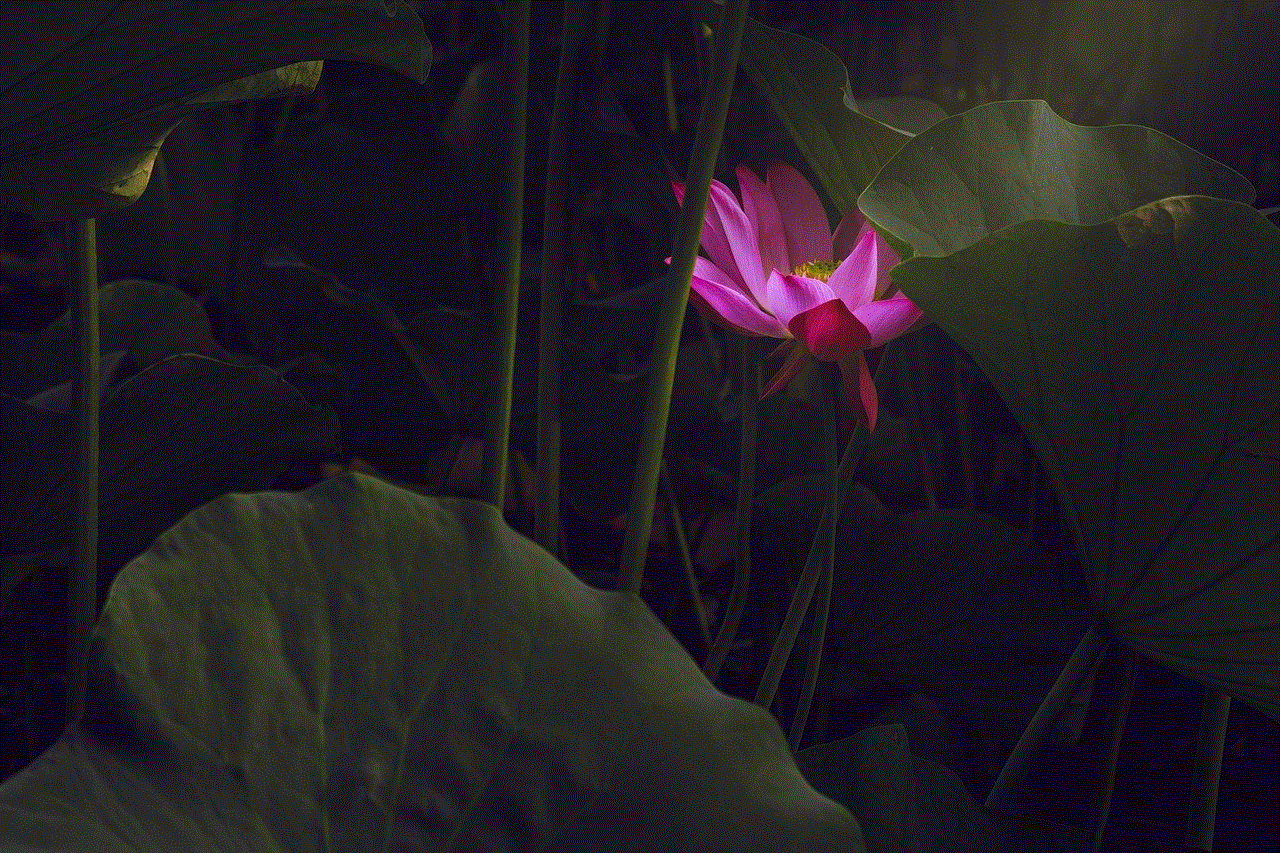
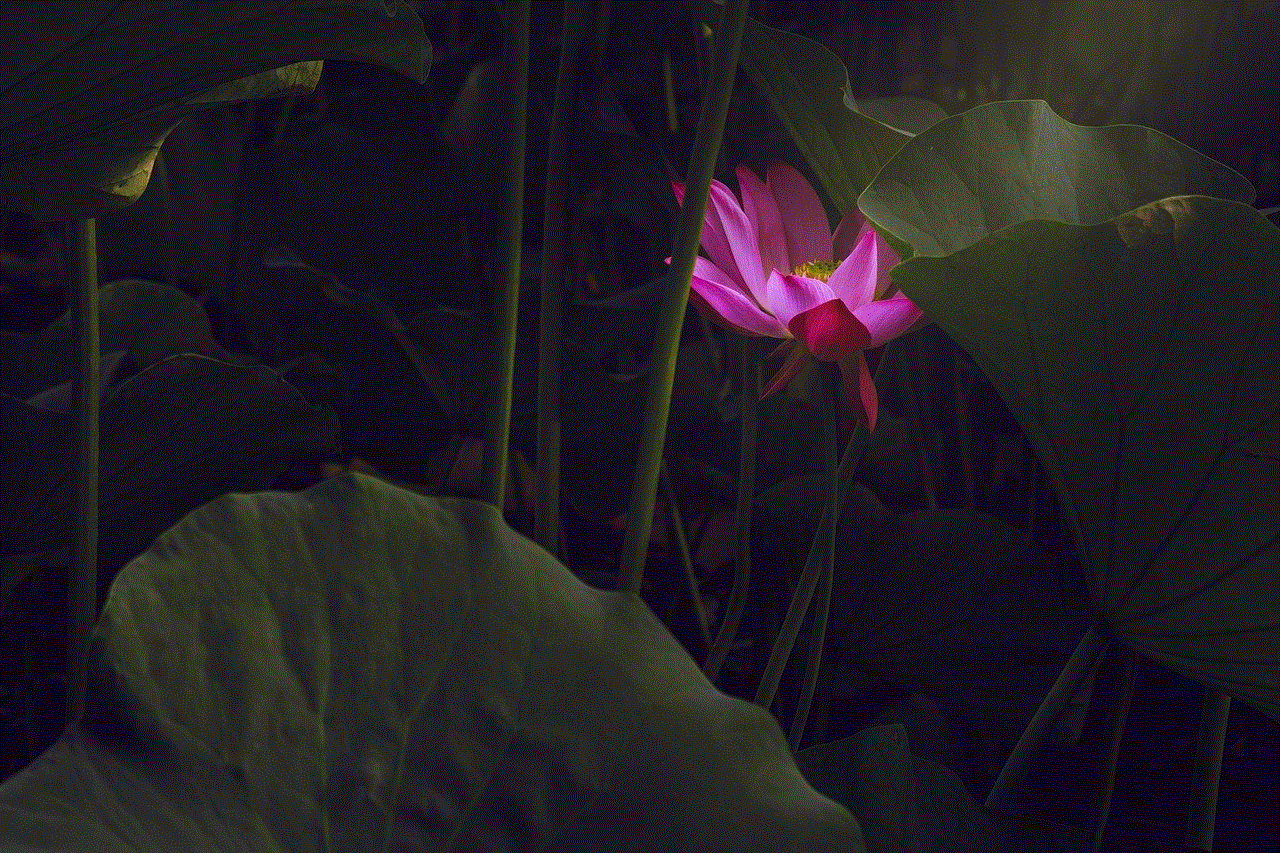
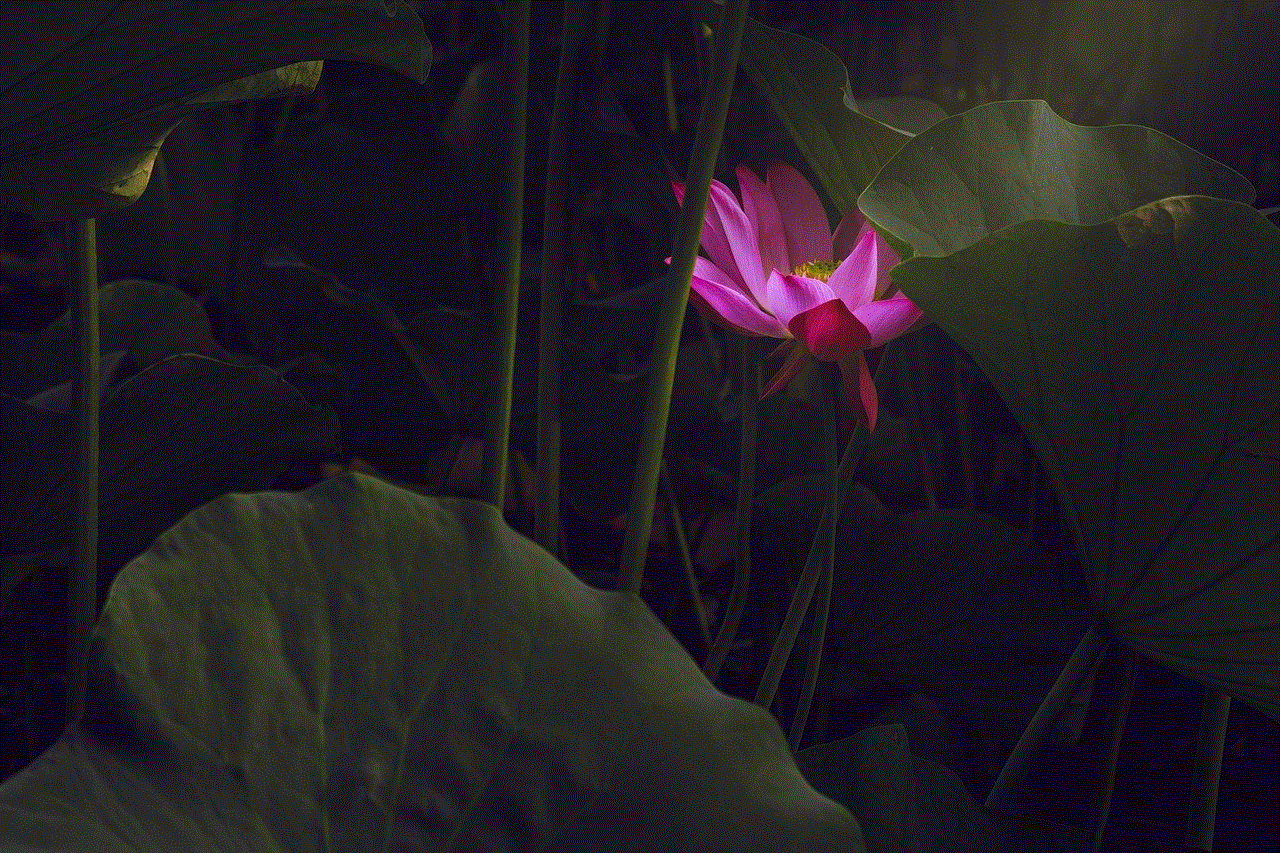
## Understanding the Importance of a Username
A username serves several purposes. It acts as your digital identity, allowing people to recognize you across different platforms. Beyond mere recognition, a good username can convey your interests, sense of humor, or professionalism. In professional settings, a username can even influence how potential employers or collaborators perceive you. Therefore, choosing a username is not a trivial task; it requires thought and consideration.
## Factors to Consider When Choosing a Username
### 1. Platform Guidelines
Different platforms have specific guidelines regarding usernames. For instance, some may limit the length, while others may forbid certain characters. Before brainstorming ideas, it’s crucial to familiarize yourself with the platform’s rules. If you’re planning to use the same username across multiple platforms, ensure that it adheres to the guidelines of all those sites.
### 2. Personal Branding
Your username can contribute to your personal brand, especially if you’re using social media or other online platforms for professional purposes. Think about how you want to be perceived. Are you aiming for a quirky and fun image, or do you want to come across as serious and professional? Align your username with the image you want to project.
### 3. Uniqueness and Availability
The digital world is crowded, making it challenging to find a unique username. Before settling on one, check its availability on the platforms you intend to use. Tools like username checkers can help you determine if your desired name is already taken. If it is, consider variations or creative alterations that still maintain the essence of your original idea.
### 4. Simplicity and Memorability
A username should be easy to remember and type. Avoid using complicated spellings, excessive numbers, or special characters unless they are essential to your brand. A simple yet catchy username is more likely to stick in people’s minds and make it easier for them to find you online.
## Brainstorming Ideas
### 5. Reflect on Your Interests
One of the easiest ways to come up with a username is to reflect on your interests, hobbies, and passions. Whether you’re an avid gamer, a bookworm, a fitness enthusiast, or a foodie, there are countless ways to incorporate these elements into your username. For example, if you love hiking, you might consider usernames like “MountainMaverick” or “TrailBlazer.”
### 6. Use Word Combinations
Combining words can lead to creative and unique usernames. You can merge two or more words that resonate with you. For example, if you love cats and photography, you might come up with “FelineFocus.” Experiment with different combinations until you find something that feels right.
### 7. Incorporate Numbers or Initials
If your preferred username is taken, consider adding numbers or initials to create a unique variation. However, be cautious with this approach, as excessive numbers can make a username feel cluttered. For instance, instead of “JaneDoe,” you could try “JaneDoe88” or “JDoePhotography.”
### 8. Play with Language and Culture
If you’re multilingual or have a fondness for different cultures, consider incorporating words from other languages into your username. This can add depth and uniqueness to your digital identity. For example, “BellezaCreativa” translates to “Creative Beauty” in Spanish, making it a lovely option for someone in the arts.
## Testing the Waters
### 9. Get Feedback
Once you’ve narrowed down your options, seek feedback from friends or family. They can provide insights on how your chosen usernames are perceived. Sometimes, others may see things from a perspective you hadn’t considered, helping you make a more informed decision.
### 10. Visualize Your Username
Imagine how your username will look in various contexts—on social media profiles, business cards, or even merchandise. Consider if it conveys the message you want and if it complements your overall brand. Visualizing your username’s appearance can be a helpful exercise in ensuring it resonates with your identity.
## The Long-Term Perspective
### 11. Think About Longevity
When choosing a username, think about its longevity. While it might be tempting to pick something trendy or related to a current fad, consider how that name will hold up over time. A username that reflects your core identity or interests is more likely to remain relevant, even as trends change.
### 12. Avoid Personal Information
While it’s tempting to use personal details such as your full name or birthdate, it’s generally best to avoid doing so for privacy and security reasons. A username should provide a sense of anonymity, especially on public platforms. Instead, focus on creating a name that encapsulates your personality without revealing too much personal information.
## Embracing Change
### 13. Be Open to Evolution
Your interests, hobbies, and even your identity may evolve over time. If you choose a username that feels right today, that might not be the case in a few years. Be open to the idea of changing your username if it no longer represents who you are. Many platforms allow you to update your username, so don’t hesitate to make adjustments as needed.
### 14. Consider Consistency Across Platforms
If you’re building a brand or personal identity, consistency is vital. While it’s acceptable to adapt your username slightly for different platforms, having a similar username across various services can help people find you more easily. This is especially important for content creators, influencers, and professionals.
## Conclusion



Choosing a username is an essential step in establishing your digital identity. With careful thought and consideration, you can create a username that reflects your personality, interests, and goals. Remember to keep it simple, unique, and aligned with the image you want to project. As you navigate the vast landscape of the internet, your username will serve as a key component of your online presence—make it a positive and memorable one. Happy naming!