how to replace tile battery
# How to Replace a Tile Battery: A Comprehensive Guide
Tile products have revolutionized the way we keep track of our belongings. Whether it’s your keys, wallet, or even your pet, these small Bluetooth trackers can help you find nearly anything you might misplace. However, like any battery-operated device, the battery in your Tile will eventually run out, leading to questions about how to replace it. In this comprehensive guide, we will explore the different types of Tile products, how to know when your Tile’s battery needs replacing, and the step-by-step process for replacing the battery in your Tile tracker.
## Understanding Tile Trackers
Before diving into the replacement process, it’s essential to understand the different types of Tile trackers available on the market. As of now, Tile offers several models, including the Tile Mate, Tile Pro, Tile Slim, and Tile Sticker. Each model has unique features, sizes, and battery types:
– **Tile Mate**: This is the most versatile model, featuring a replaceable battery that lasts up to one year. It’s designed to attach to keys, bags, and other items.
– **Tile Pro**: This model boasts a longer range and a louder ring, making it ideal for locating items from a distance. Like the Tile Mate, it has a replaceable battery that lasts about a year.
– **Tile Slim**: Thin and sleek, the Tile Slim is designed to fit into wallets or credit card slots. It has a non-replaceable battery that lasts about three years, requiring a complete replacement of the device once the battery dies.
– **Tile Sticker**: This model is small and adhesive, allowing you to stick it to various items. It also features a non-replaceable battery with a lifespan of about three years.
Knowing which Tile model you have is crucial for understanding whether you can replace the battery or if you need to invest in a new device.
## When to Replace Your Tile Battery
Recognizing the signs that your Tile battery needs replacing is the first step in ensuring your tracking device remains functional. Here are some indicators to look out for:
1. **Decreased Range**: If you notice that your Tile isn’t connecting as far away as it used to, it could be a sign that the battery is weakening.
2. **Fading Sound**: A lower volume when you try to locate your Tile can indicate that the battery is running low.
3. **App Notifications**: The Tile app will send you alerts when the battery is low, prompting you to replace it.
4. **Device Not Responding**: If your Tile doesn’t respond when you attempt to ring it through the app, it’s likely time for a battery replacement.
By keeping an eye on these signs, you can ensure your Tile remains operational and effective.
## Tools and Materials Needed
Before beginning the battery replacement process, gather the necessary tools and materials. For models with a replaceable battery, you will generally need:
– A new battery (check your specific Tile model for the correct type)
– A small flathead screwdriver or coin
– A soft cloth or surface to work on
– (Optional) A magnifying glass if you have difficulty reading small print
If your Tile device has a non-replaceable battery, you’ll need to prepare for a more significant investment in a new device.
## Step-by-Step Guide to Replacing the Battery
### Step 1: Preparation
Start by ensuring that you have all the tools and materials at hand. It’s also a good idea to work in a well-lit area to see all the small components clearly. Lay a soft cloth on your working surface to prevent scratching your Tile.
### Step 2: Open the Tile Device
For most models with a replaceable battery, you’ll need to open the back cover. Use a small flathead screwdriver or the edge of a coin to gently pry open the back. Insert the tool into the small notch located at the edge of the Tile and carefully lift the cover off. Be cautious, as applying too much force can damage the device.
### Step 3: Remove the Old Battery
Once you have access to the inside of your Tile, you’ll see the battery. Carefully remove the old battery by lifting it out. You may need to use the flathead screwdriver to help pry it out gently, especially if it’s snug in place. Take note of the battery orientation (positive and negative sides) as this is critical when installing the new battery.
### Step 4: Insert the New Battery
Now, take your new battery and align it in the same orientation as the old one. Ensure that the positive (+) and negative (-) sides match the markings inside the Tile. Press down gently until the battery clicks into place.
### Step 5: Replace the Back Cover
Once the new battery is securely in place, it’s time to put the back cover back on. Align it carefully with the edges of the Tile and press down until you hear a click, indicating that it has been properly secured.
### Step 6: Test the Tile
Now that your Tile is reassembled, it’s time to test it. Open the Tile app on your smartphone and attempt to ring your Tile. If it rings and responds as expected, congratulations! You’ve successfully replaced the battery.
### Step 7: Dispose of the Old Battery
Don’t forget to dispose of the old battery properly. Many local recycling centers accept batteries, and it’s essential to avoid throwing them in the regular trash, as they can be harmful to the environment.
## Troubleshooting Common Issues
Even with careful handling, you may encounter issues during the battery replacement process. Here are some common problems and solutions:
1. **Tile Not Responding After Battery Replacement**: If your Tile doesn’t respond after replacing the battery, double-check the battery orientation. If the battery is in correctly and it still doesn’t work, it may be time to consider purchasing a new Tile.
2. **Back Cover Not Sealing Properly**: If the back cover doesn’t seem to fit snugly, ensure that there are no obstructions and that the battery is seated correctly. You may need to gently press down on the cover to ensure it clicks into place.
3. **Connectivity Issues**: If your Tile connects but has a weak signal, the battery may not be the issue. Check the Tile app for updates or consider resetting your Tile by removing it from the app and re-adding it.
## Tips for Maintaining Your Tile Tracker
To extend the life of your Tile and ensure it remains functional between battery replacements, consider the following maintenance tips:
– **Keep It Clean**: Regularly wipe your Tile with a soft cloth to remove dust and grime that may interfere with its functionality.
– **Store Properly**: If you won’t be using your Tile for an extended period, store it in a cool, dry place to prevent any deterioration.
– **Use Within Recommended Range**: Understanding the effective range of your Tile can help prevent connectivity issues. Try to keep your Tile and phone within Bluetooth range for optimal performance.
– **Regularly Check Battery Health**: Monitor the battery life through the app and replace it as soon as you notice any of the warning signs mentioned earlier.
## Conclusion
Replacing the battery in your Tile tracker doesn’t have to be a daunting task. By understanding your specific Tile model and following the outlined steps, you can easily replace the battery and keep your device functioning properly. Remember to keep an eye on its performance and maintain it to ensure you can continue to track your belongings effectively. As technology continues to evolve, staying informed about your devices will empower you to make the most of their capabilities. Whether it’s a new battery or a new Tile, you’ll always be one step closer to never losing your essentials again.
mac location services
# Understanding Mac location services : A Comprehensive Overview
In today’s digital age, location services have become an integral part of our daily lives. Whether it’s for navigation, finding nearby restaurants, or accessing personalized content, location-based services have revolutionized how we interact with technology. For Mac users, understanding Mac Location Services is essential not only for enhancing user experience but also for ensuring privacy and security. This article delves into what Mac Location Services are, how they work, their applications, implications for privacy, and tips for managing them effectively.
## What Are Mac Location Services?
Mac Location Services are a feature that allows your Mac to determine its geographical location using various data sources such as Wi-Fi networks, GPS, and Bluetooth. By utilizing these data sources, applications on your Mac can provide location-specific services. This feature is particularly useful for applications that require geographic data, such as mapping software, social media platforms, and even weather apps.
When you enable Location Services on your Mac, it can share your location with apps that you have permitted to access this information. This sharing can enhance the functionality of these applications, allowing them to provide tailored experiences based on your current location.
## How Do Location Services Work on Mac?
Mac Location Services operate through a combination of technologies. The primary method used is Wi-Fi triangulation, where your Mac identifies nearby Wi-Fi networks and compares them to a database of known Wi-Fi networks to determine your approximate location.
1. **Wi-Fi Triangulation**: This is the most common method used by Macs to determine location. By scanning for nearby Wi-Fi networks, your Mac can get a rough estimate of its location based on the known locations of these networks.
2. **Bluetooth**: Some apps may use Bluetooth to identify nearby devices and infer location based on this data, particularly in indoor environments where GPS signals may be weak or unavailable.
3. **GPS**: While GPS is more commonly associated with mobile devices, some Mac models, particularly MacBooks, may have GPS capabilities, especially when connected to mobile networks.
4. **IP Address**: Your Mac’s IP address can also provide a rough estimate of your location by identifying the geographical location associated with your Internet Service Provider.
These various methods work together to provide a comprehensive view of your location, allowing applications to function effectively and offer location-based services.
## Enabling and Disabling Location Services on Mac
Enabling or disabling Location Services on your Mac is a straightforward process. Here’s how you can do it:
1. Click on the **Apple Menu** in the top-left corner of your screen.
2. Select **System Preferences** from the dropdown menu.
3. Click on **Security & Privacy**.
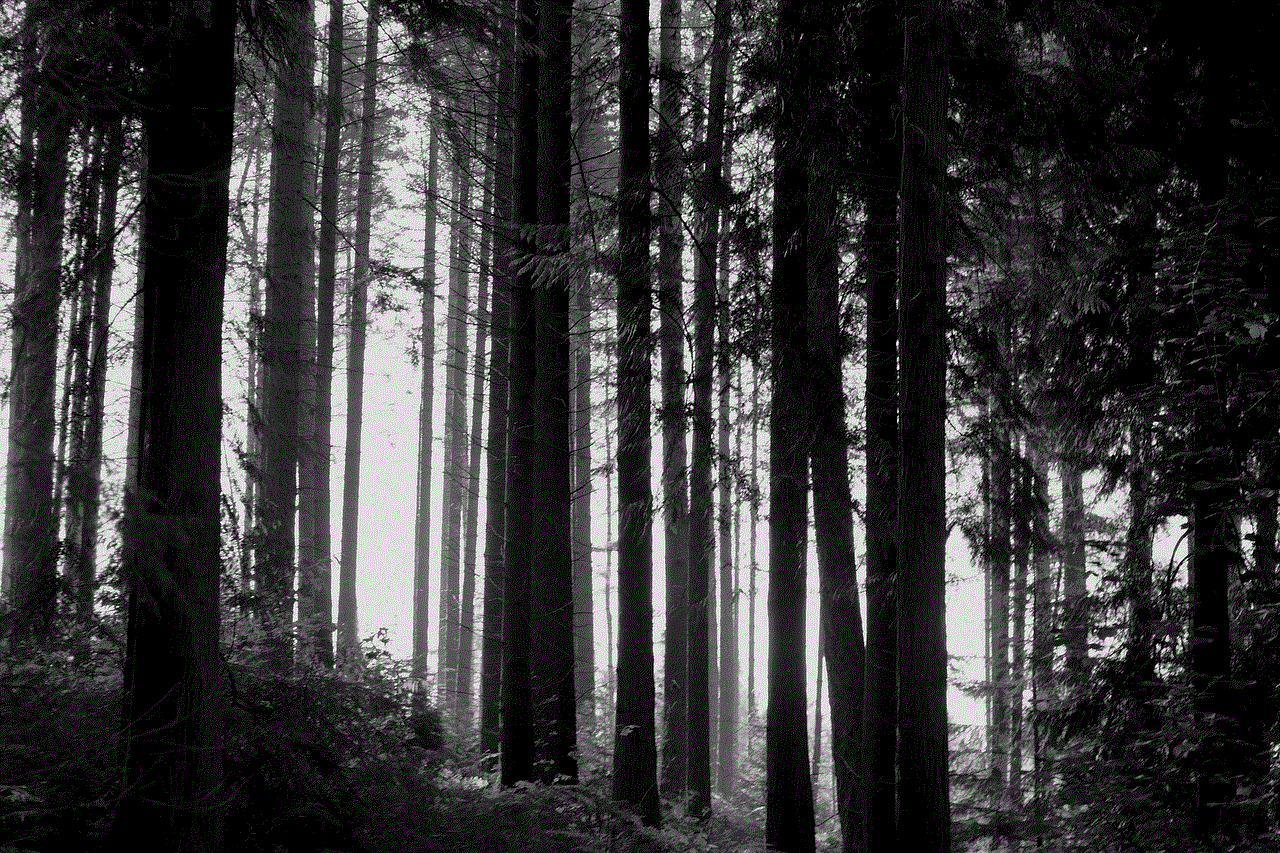
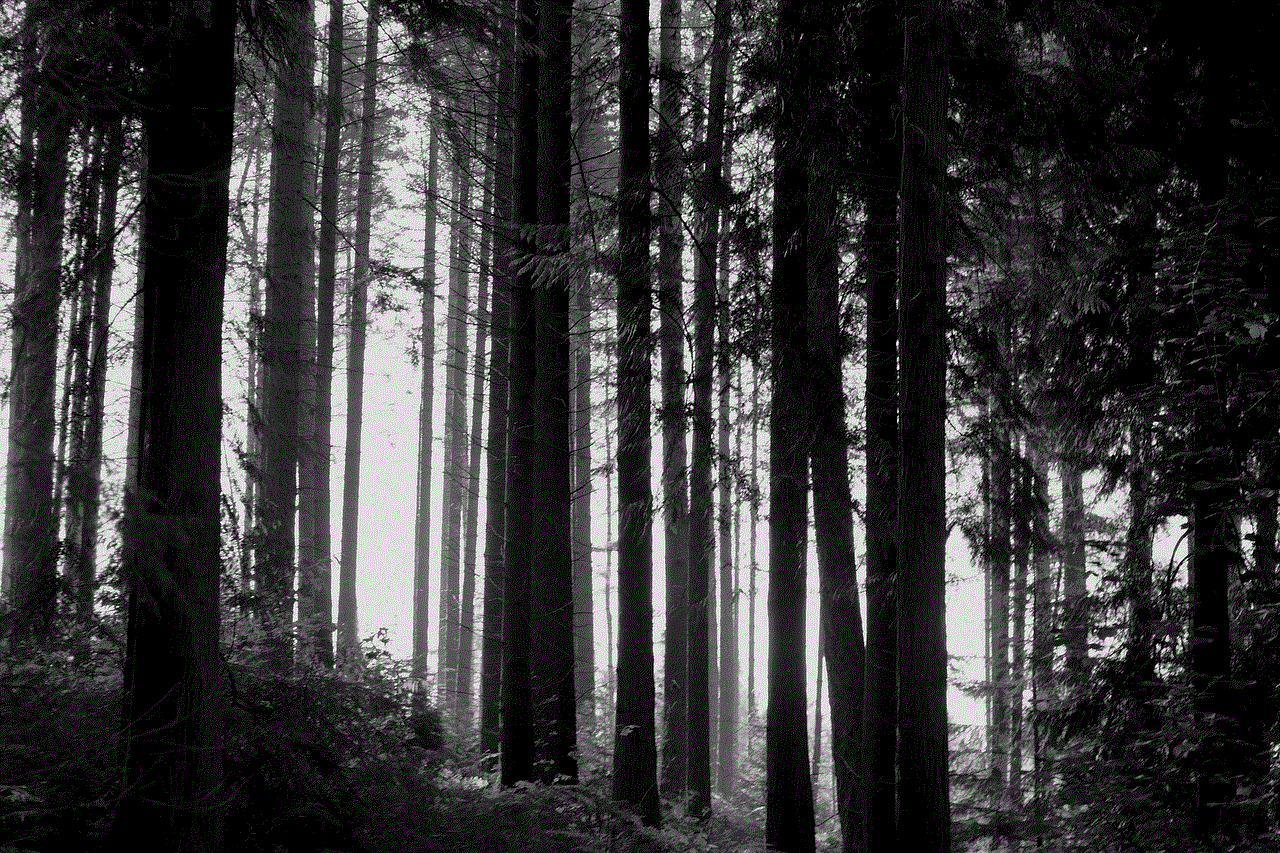
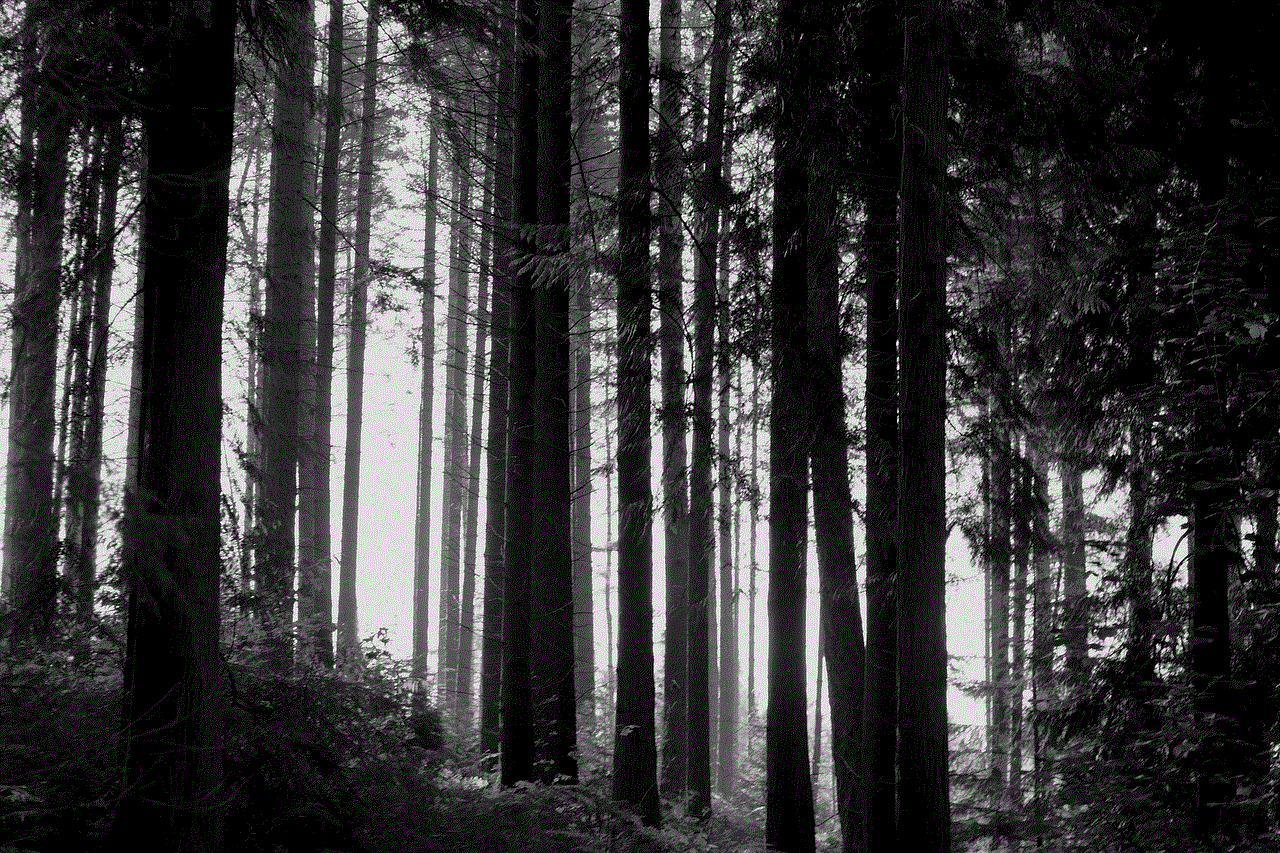
4. Navigate to the **Privacy** tab.
5. On the left sidebar, you will find **Location Services**. Click on it.
6. You can enable or disable Location Services entirely by checking or unchecking the box next to “Enable Location Services.”
7. Below this option, you will see a list of applications that have requested access to your location. You can manage permissions for each app by checking or unchecking the boxes next to them.
It’s important to regularly review these settings, particularly when installing new applications that may request location access.
## Applications of Mac Location Services
Mac Location Services have a wide range of applications that enhance user experience and functionality. Some of the most common applications include:
1. **Maps**: Apple Maps and other mapping applications utilize Location Services to provide directions, find local businesses, and display nearby points of interest.
2. **Weather Applications**: Weather apps can provide localized weather forecasts based on your current location, ensuring that you receive accurate and relevant information.
3. **Social Media**: Platforms like facebook -parental-controls-guide”>Facebook and Instagram may use your location for tagging photos, checking in to locations, and showing nearby friends.
4. **Travel Apps**: Travel-related applications can offer personalized recommendations for accommodations, restaurants, and activities based on your location.
5. **Find My Mac**: This feature allows you to track the location of your Mac if it gets lost or stolen, providing peace of mind for users.
6. **Location-Based Reminders**: You can set reminders that trigger based on your location, helping you stay organized and efficient.
## Privacy Concerns with Mac Location Services
While Location Services offer numerous benefits, they also raise significant privacy concerns. The ability of applications to access your location can lead to unwanted tracking and data collection. Here are a few key privacy considerations:
1. **Data Sharing**: Many applications that request location access often share this data with third parties for advertising and marketing purposes. This can lead to a loss of privacy as your location data can be sold or used without your explicit consent.
2. **Tracking**: Continuous tracking can occur if you leave Location Services enabled for apps that do not require it. This tracking can be invasive and may lead to a feeling of being constantly monitored.
3. **Security Risks**: If your Mac is lost or stolen, malicious individuals could potentially use Location Services to track your device. It’s crucial to ensure that you only enable location services for trusted applications.
4. **Data Breaches**: Companies that collect location data are susceptible to data breaches, which can expose your location history and personal information to unauthorized individuals.
To mitigate these risks, it’s essential to be discerning about which applications you grant location access to and to regularly review and update your privacy settings.
## Best Practices for Managing Mac Location Services
To effectively manage your Mac Location Services and protect your privacy, consider the following best practices:
1. **Limit Location Access**: Only enable Location Services for applications that genuinely require it. If an application doesn’t need your location to function, consider disabling its access.
2. **Regularly Review Settings**: Periodically check your Location Services settings to ensure that only the necessary applications have access to your location.
3. **Use VPNs**: If you are concerned about your IP address revealing your location, consider using a Virtual Private Network (VPN) to mask your IP address and enhance your privacy.
4. **Stay Updated**: Keep your Mac’s operating system and applications updated to benefit from the latest security features and privacy protections.
5. **Educate Yourself**: Stay informed about the implications of location tracking and data sharing. Understanding how your data is used can help you make more informed decisions about your privacy.
## The Future of Location Services on Mac
As technology continues to advance, the future of Location Services is likely to see significant developments. Some trends and predictions include:
1. **Increased Accuracy**: With advancements in technology, the accuracy of location tracking is expected to improve significantly. This could lead to even more personalized and location-specific services.
2. **Greater Integration with AI**: Artificial intelligence may play a more prominent role in location services, enabling smarter recommendations and more efficient location-based functionalities.
3. **Enhanced Privacy Controls**: As privacy concerns grow, we can expect to see more robust privacy controls and transparency measures implemented by companies that utilize location data.
4. **Expansion of Use Cases**: The use cases for location services are likely to expand beyond current applications. For example, industries like healthcare and logistics may leverage location services for better patient care and efficient supply chain management.
5. **Augmented Reality (AR)**: As AR technology progresses, location services could be used to create immersive experiences that blend the physical and digital worlds, offering new ways to interact with our environment.
## Conclusion
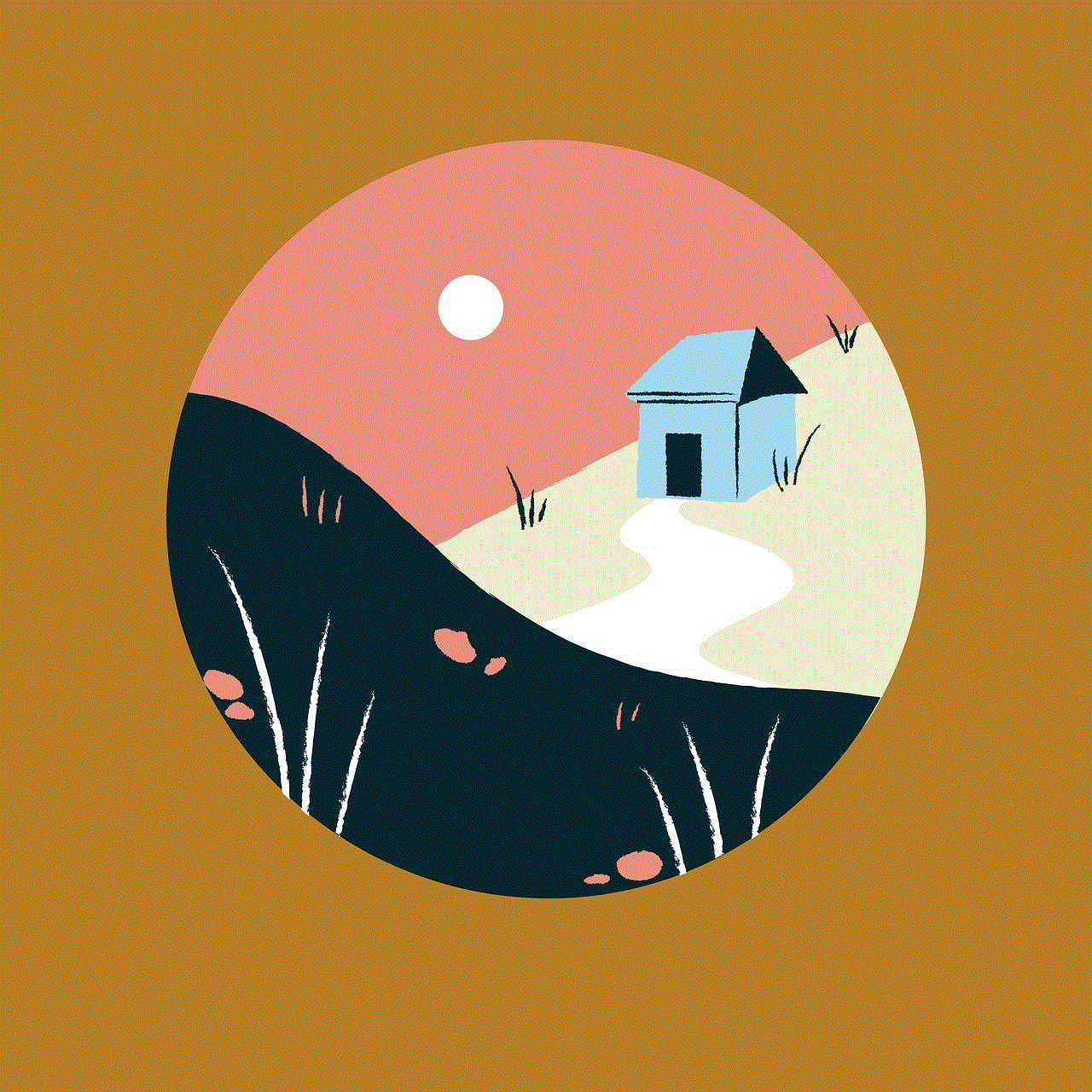
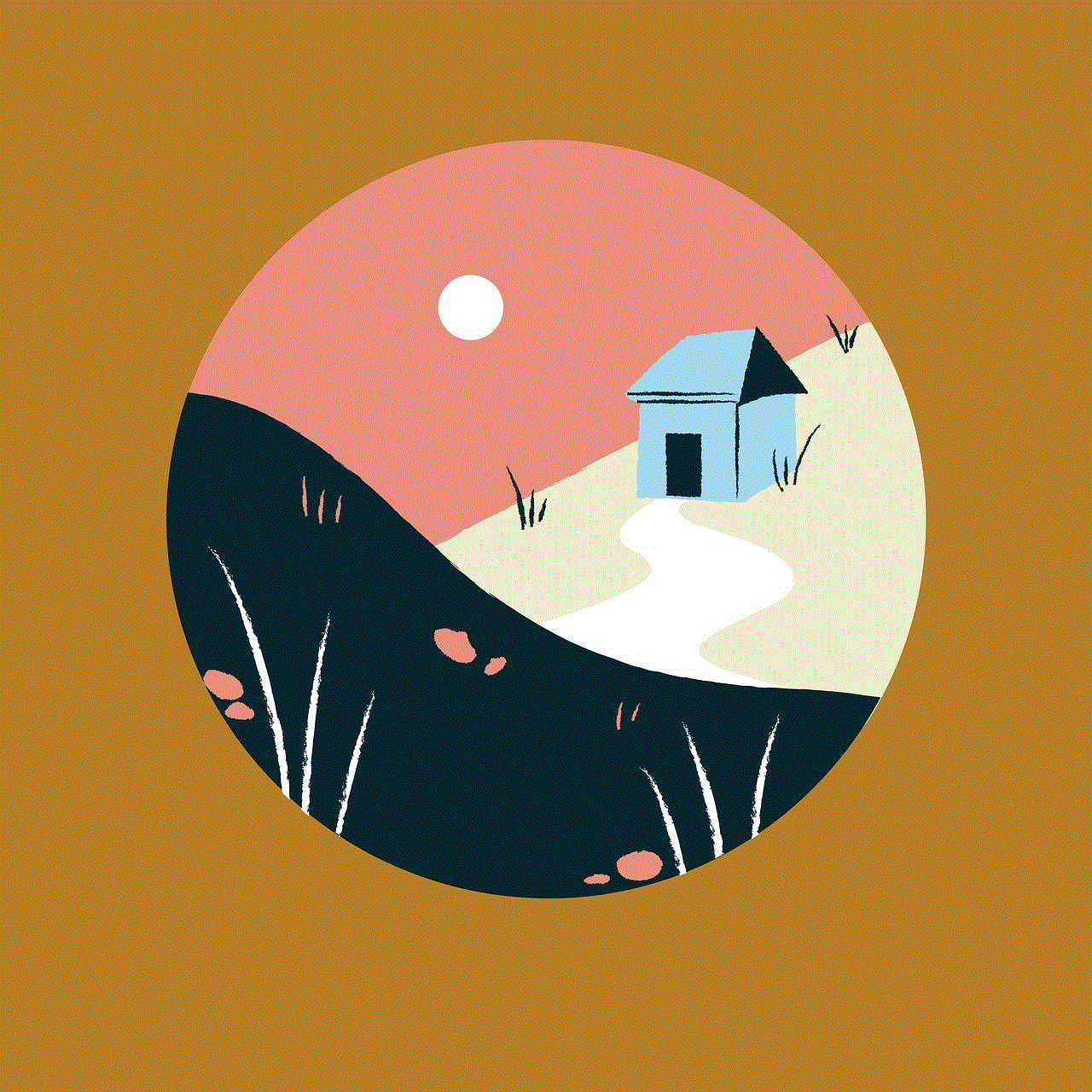
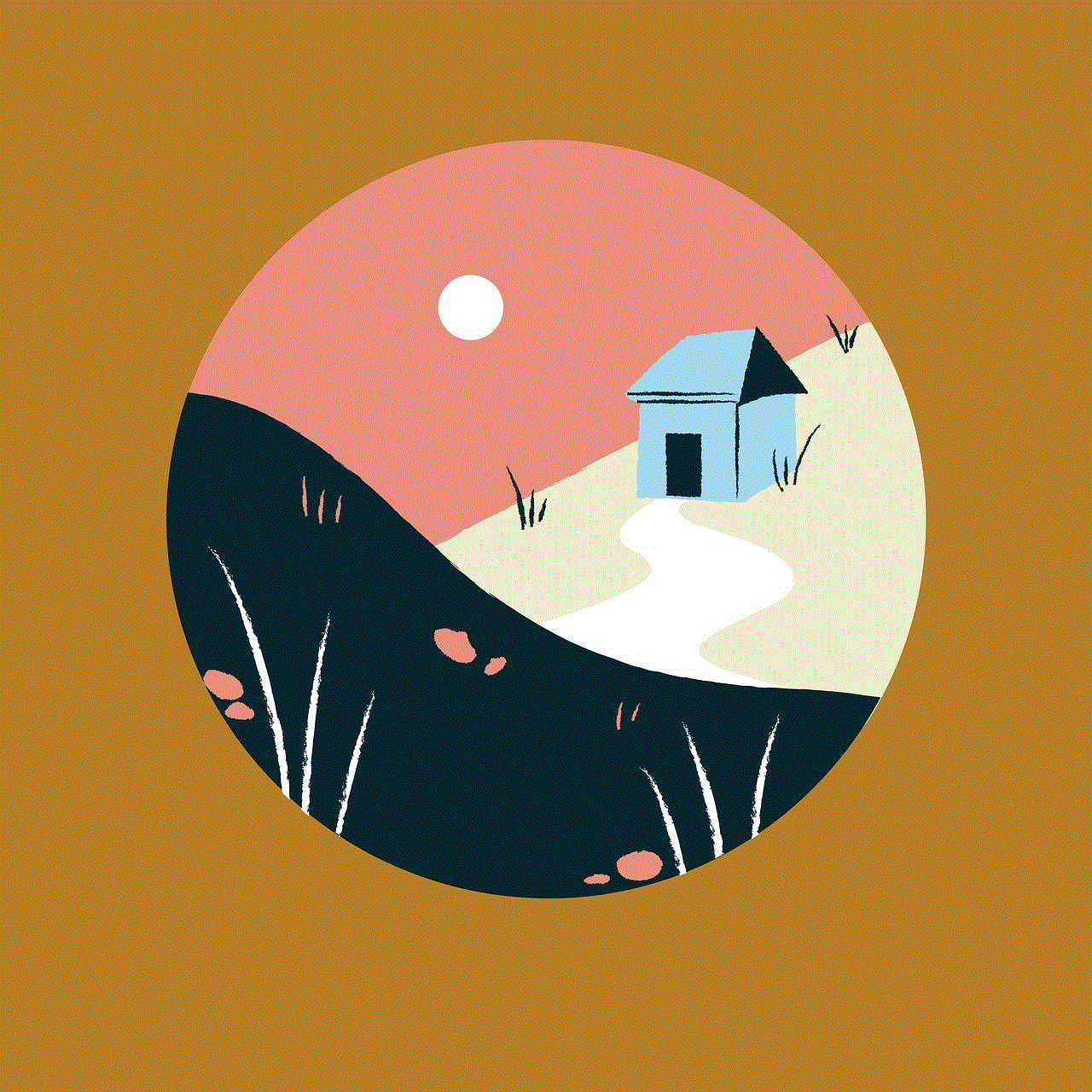
Mac Location Services are a powerful feature that enhances user experience by providing personalized and location-specific functionalities. Understanding how these services work, their applications, and the associated privacy concerns is essential for every Mac user. By managing Location Services effectively and staying informed about best practices, users can enjoy the benefits of location-based services while minimizing privacy risks. As technology continues to evolve, we can anticipate further advancements in location services that will shape how we interact with our devices and the world around us.