how to share steam library with family
# How to Share Your Steam Library with Family: A Comprehensive Guide
Steam is one of the most popular digital distribution platforms for PC gaming, boasting a vast library of games across various genres. With its extensive collection, it’s no wonder that gamers want to share their favorite titles with family and friends. Thankfully, Steam has a feature that allows users to share their libraries with others in a secure and straightforward manner. In this article, we’ll delve into the ins and outs of sharing your Steam library with family, including step-by-step instructions, troubleshooting tips, and considerations for a seamless experience.
## Understanding Family Sharing on Steam
Steam Family Sharing is a feature that allows users to share their game libraries with other Steam accounts. This means that family members can access and play games from the shared library on their own accounts, provided that certain conditions are met. It’s a fantastic way to explore new titles without having to purchase them individually, making it an excellent option for families who enjoy gaming together.
However, it’s important to note that while you can share your library, there are restrictions in place to prevent abuse of this feature. For instance, only one user can access a shared library at a time, and certain games may not be available for sharing due to licensing agreements. Nonetheless, Family Sharing is a valuable tool for those looking to make the most of their Steam experience.
## Setting Up Family Sharing on Steam
### Step 1: Authorize Family Sharing
The first step in sharing your Steam library is to authorize Family Sharing for the accounts you wish to share with. To do this, follow these steps:
1. **Log into your Steam Account**: Open the Steam client on your computer and sign in with your account credentials.
2. **Access Settings**: Click on “Steam” in the top-left corner of the client, and then select “Settings” from the dropdown menu.
3. **Navigate to Family**: In the Settings window, locate and click on the “Family” tab. This is where you will find the Family Sharing options.
4. **Authorize Library Sharing**: Check the box that says “Authorize Library Sharing on this computer .” This setting allows other Steam accounts on the same device to access your library.
5. **Select Accounts**: You will see a list of accounts that have logged into your computer. Check the boxes next to the accounts you want to share your library with.
6. **Confirm Changes**: Click “OK” to save your settings.
### Step 2: Log into Shared Accounts
Once you have authorized Family Sharing, the family members you’ve selected can now access your shared library. Here’s how they can do it:
1. **Log into Their Steam Account**: Family members should log into their own Steam accounts on the same device where you authorized Family Sharing.
2. **Access the Library**: After logging in, they will see your shared games in their library. The games will be marked as “shared” and can be downloaded and played just like any other title.
### Step 3: Download and Play Shared Games
Now that family members have access to the shared library, they can easily download and play the games. Here’s how they can do it:
1. **Browse the Library**: Navigate to the Library tab in the Steam client.
2. **Select Shared Games**: Look for the titles that belong to the shared library. These games will be available for download.
3. **Download and Play**: Click on the game you wish to play, select “Install,” and once the download is complete, they can start enjoying the game.
## Important Considerations for Family Sharing
While Family Sharing is a great way to share your library, there are some important considerations that users should keep in mind:
### 1. One User at a Time
One of the main restrictions of Family Sharing is that only one user can access a shared library at a time. If you are playing a game from your library, other users trying to access it will receive a message indicating that the game is currently in use. This can be a significant limitation if multiple family members want to play at the same time.
### 2. Game Restrictions
Not all games are eligible for sharing. Some titles may have restrictions due to licensing agreements, and these games will not be available for Family Sharing. It’s essential to check the individual game’s sharing policy before trying to share it with family members.
### 3. No Shared Content
While users can play shared games, they cannot access any DLC or in-game content purchased by the library owner. If a family member wants to access additional content, they will need to purchase it on their own account.
### 4. Account Security
When sharing your library, you are essentially granting access to your account’s games. Be cautious about which accounts you authorize for sharing, and remember to regularly review and manage these settings. If you suspect any unauthorized access, it’s crucial to change your password and remove any unauthorized accounts from the Family Sharing list.
## Troubleshooting Common Issues
While sharing your Steam library with family members is generally a straightforward process, users may occasionally encounter issues. Here are some common problems and their solutions:
### 1. Account Not Authorized
If a family member cannot access the shared library, it may be because their account has not been authorized. Ensure that you have followed the authorization steps correctly and that the account is logged into the same device.
### 2. Game Not Downloading
If a shared game fails to download, check for any restrictions that may apply to that particular title. Additionally, ensure that there is enough disk space available on the device for the game to install.
### 3. Game Already in Use
If you attempt to access a shared game while another family member is using it, you will receive an error message. In this case, you will need to wait until the other user finishes playing before you can access the game.
### 4. Steam Guard Issues
Steam Guard is a security feature that may prevent unauthorized access to accounts. If you encounter issues related to Steam Guard while trying to authorize Family Sharing, you may need to adjust your security settings or verify your identity through email or mobile authentication.
## Enhancing the Family Gaming Experience
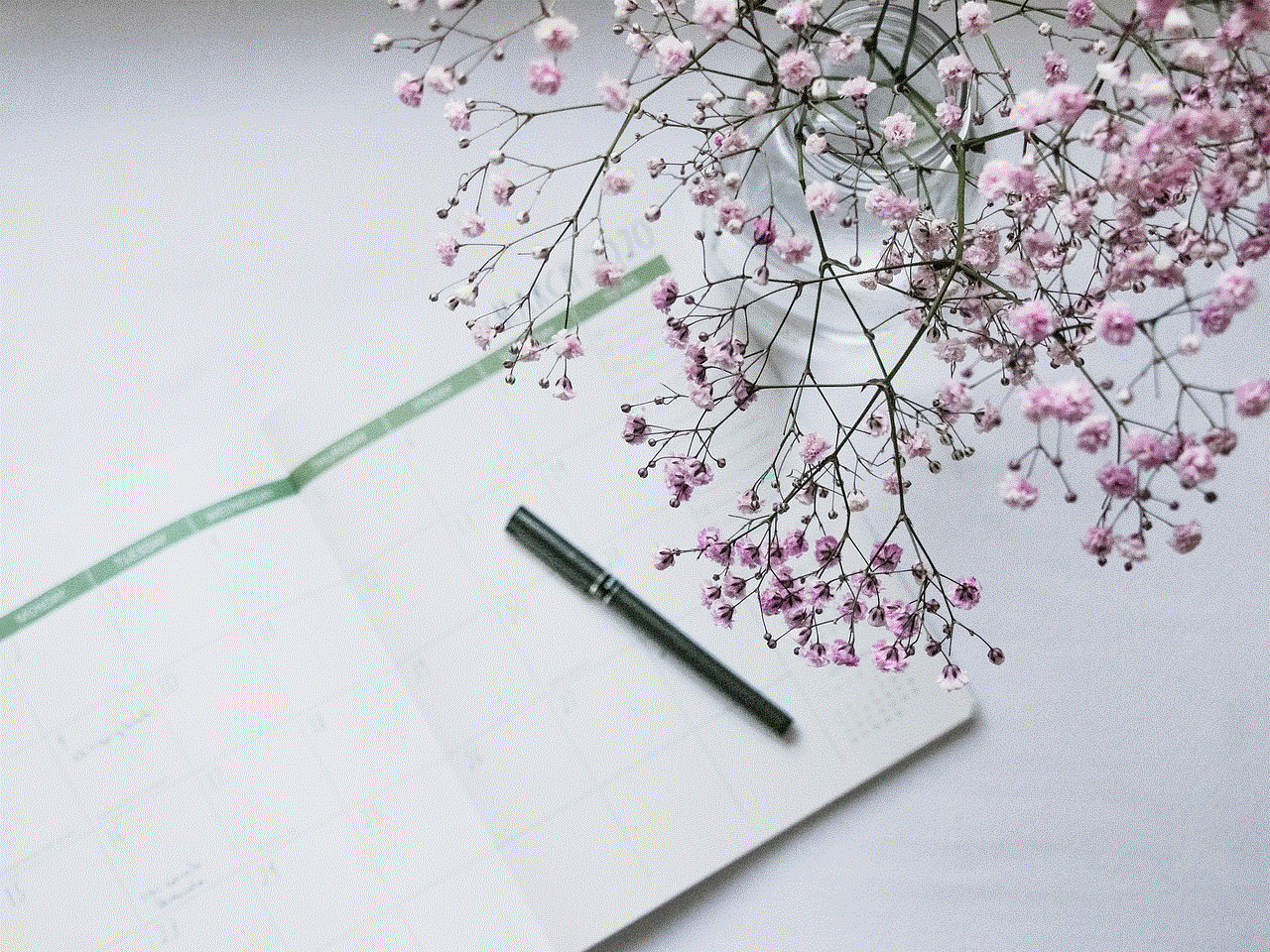
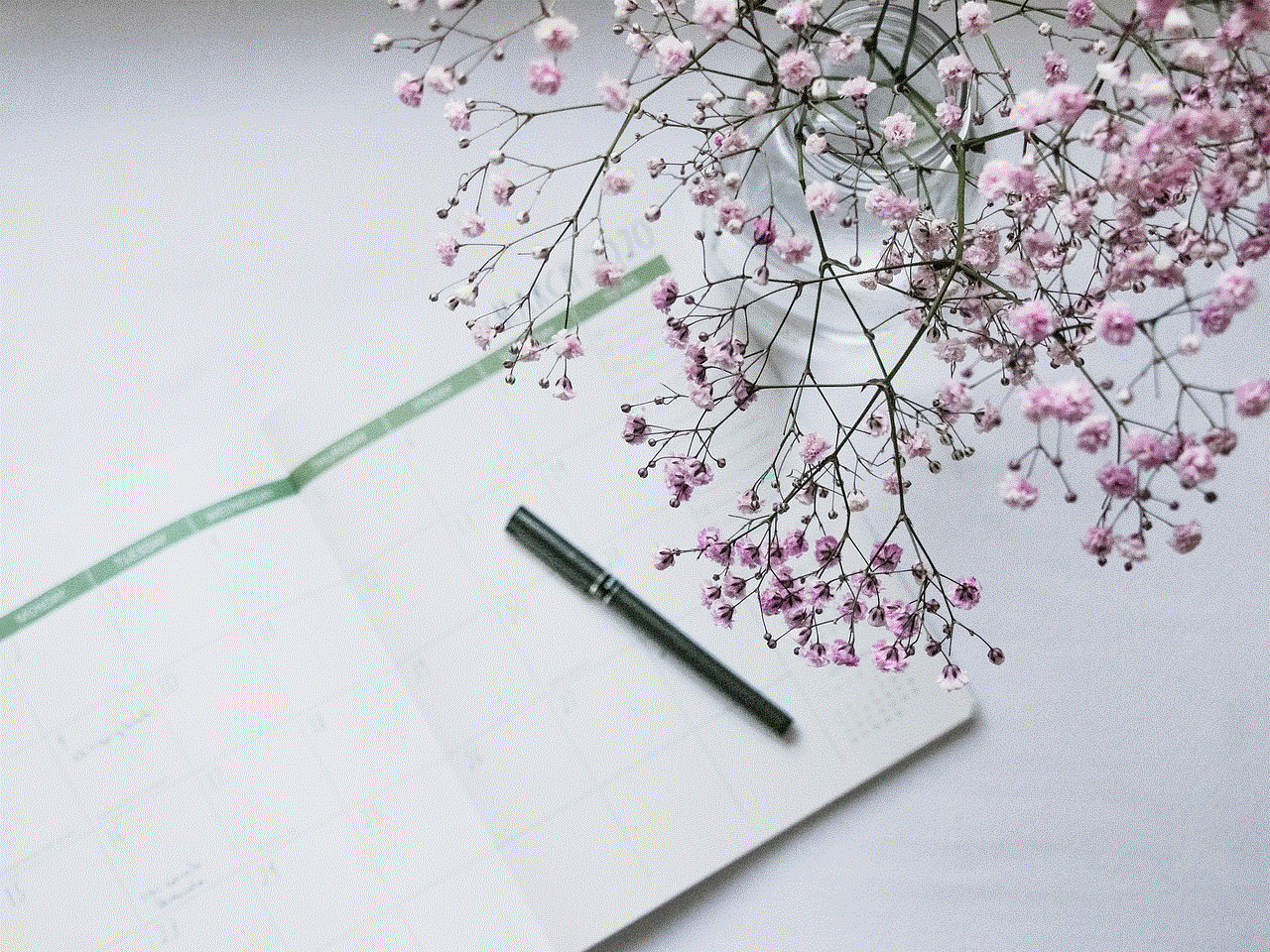
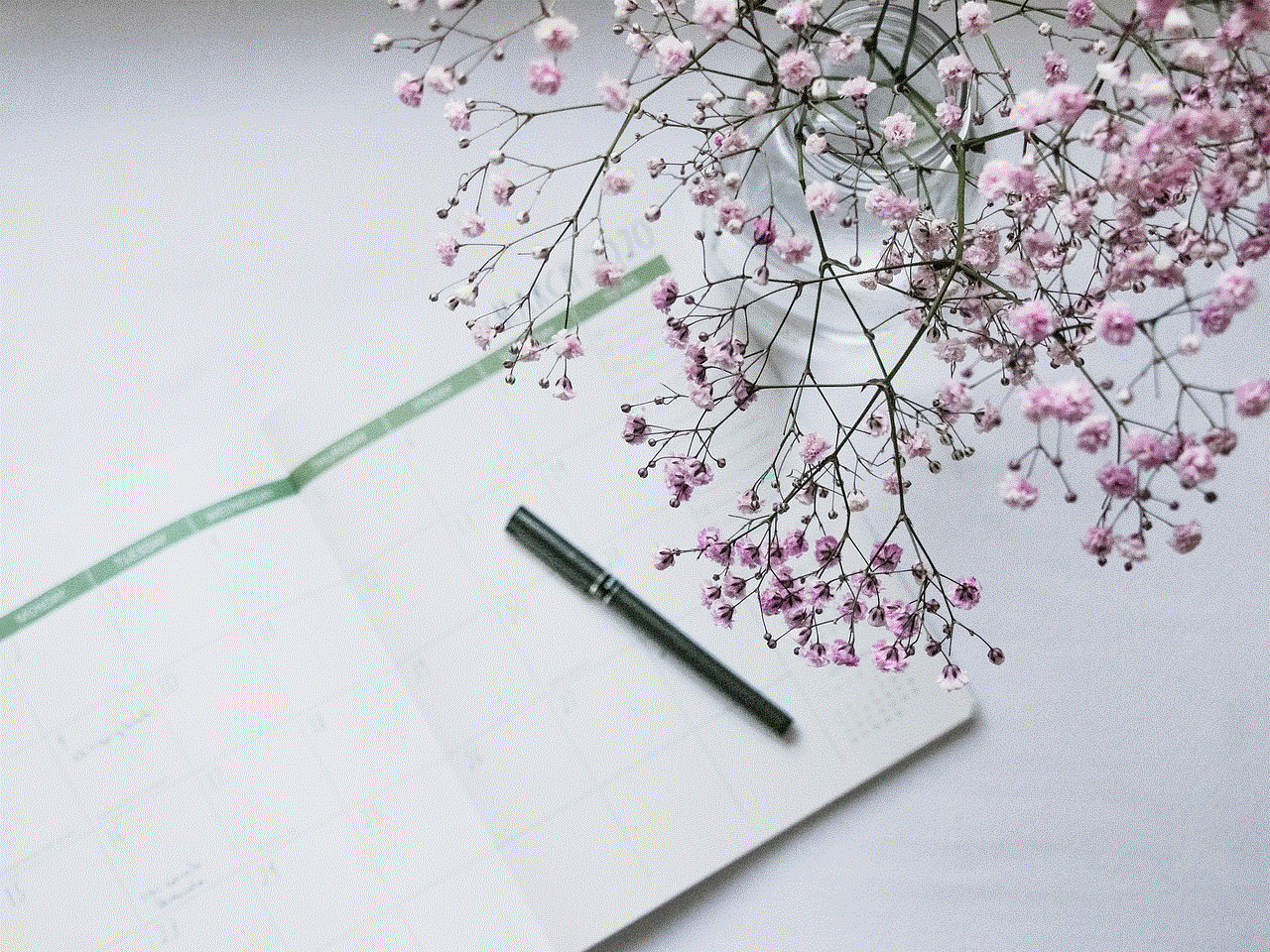
Sharing your Steam library can significantly enhance the family gaming experience. Here are some tips to make the most of your shared library:
### 1. Create a Family Game Night
Set aside regular times for family gaming sessions. Choose games that everyone can enjoy, and rotate who gets to pick the game for the night. This can foster a sense of togetherness and create lasting memories.
### 2. Explore New Titles Together
Take advantage of the shared library to explore new games as a family. Experiment with different genres or styles that you may not have considered purchasing individually.
### 3. Encourage Friendly Competition
Gaming can be a fun and competitive activity. Organize mini-tournaments or challenges within the family to spark excitement and engagement. This can lead to some friendly rivalry and a lot of laughs.
### 4. Share Tips and Strategies
As family members play shared games, encourage them to share tips and strategies. This not only enhances gameplay but also encourages communication and teamwork.
## Conclusion
Sharing your Steam library with family members is a fantastic way to make the most of your gaming experience. By following the steps outlined in this guide, you can easily set up Family Sharing and enjoy a wide variety of games with your loved ones. While there are limitations and restrictions to keep in mind, the benefits of shared gaming far outweigh the drawbacks.
As you embark on this journey of shared gaming, remember to foster an environment of cooperation, creativity, and fun. Whether you’re exploring new titles, engaging in friendly competition, or simply enjoying each other’s company, Family Sharing on Steam can create lasting memories and strengthen family bonds through the joy of gaming. Happy gaming!
is jailbreaking an iphone safe
Jailbreaking an iPhone has become a popular option for many smartphone users. It allows them to gain full control over their device and customize it according to their preferences. However, there is always a debate surrounding the safety of jailbreaking an iPhone. Some people believe that it is a risk-free process, while others argue that it can lead to potential security threats. In this article, we will explore the concept of jailbreaking and analyze whether it is a safe practice or not.
First, let us understand what jailbreaking means. Jailbreaking is the process of removing software restrictions imposed by the manufacturer on a device, in this case, an iPhone. It allows users to access the root of the operating system, which is otherwise restricted by Apple. This means that users can install apps, tweaks, and themes that are not available on the App Store. Essentially, jailbreaking is like unlocking a door that leads to a whole new world of possibilities for iPhone users.
Now, coming to the question at hand, is jailbreaking an iPhone safe? The answer to this question is not a simple yes or no. It depends on various factors, and we will discuss them in detail in the following paragraphs.
The first factor to consider is the legality of jailbreaking. In 2010, the United States Copyright Office announced that jailbreaking an iPhone is legal under the Digital Millennium Copyright Act (DMCA). However, this ruling only applies to iPhones that are not under contract with a carrier. If you have purchased your iPhone through a carrier and are still under contract, jailbreaking it would violate the terms of your agreement. This could result in legal consequences, and therefore, it is essential to check the terms and conditions of your contract before proceeding with jailbreaking.
Another factor to consider is the warranty of your iPhone. Jailbreaking an iPhone voids the warranty provided by Apple. This means that if you encounter any hardware issues with your device, you will not be able to take it to an Apple Store for repairs. However, if you decide to unjailbreak your iPhone and restore it to its original settings, your warranty will be reinstated. It is worth noting that jailbreaking does not necessarily harm your device, and if you follow the process correctly, you may not encounter any issues. However, it is always better to be safe than sorry and proceed with caution.
Moving on to the safety concerns, one of the main reasons why people believe that jailbreaking is unsafe is because it involves modifying the root of the operating system. This means that any mistake or malicious code could potentially damage your device. However, this is a worst-case scenario, and if you follow the instructions carefully, it is highly unlikely that you will encounter any problems. Moreover, there are various jailbreaking tools available in the market that have been tried and tested by thousands of users. These tools ensure that the process is safe and straightforward.
Furthermore, jailbreaking an iPhone does not make it vulnerable to viruses or malware. Apple’s iOS is known for its robust security features, and jailbreaking does not compromise them. However, if you download and install third-party apps from unofficial sources, you may be at risk of downloading malicious software. Therefore, it is crucial to exercise caution while installing apps from unknown sources, just like you would do on a non-jailbroken iPhone.
Another concern that people have is the stability of the device after jailbreaking. As mentioned earlier, jailbreaking allows users to install tweaks and themes that are not available on the App Store. While these tweaks can enhance the functionality and appearance of your device, they can also cause stability issues. Some tweaks may not be compatible with your device or may conflict with each other, leading to crashes and other problems. However, this can be easily fixed by removing the problematic tweak or restoring your device to its original settings.
One of the biggest advantages of jailbreaking is the ability to customize your device. However, this also means that you are responsible for the security of your device. Apple has a strict app review process for apps on the App Store, ensuring that they are safe to use. On the other hand, third-party apps and tweaks available for jailbroken devices may not go through a similar review process. Therefore, it is essential to research and only install reputable tweaks and apps from trusted sources. This will minimize the risk of downloading any malicious software.
Moreover, jailbreaking also opens the door for piracy. There are numerous apps and tweaks available on the Cydia store, which is the unofficial App Store for jailbroken devices. While some of these apps are free, others require payment. However, there are ways to bypass the payment process and download paid apps for free. This is illegal and can result in legal consequences. Therefore, it is crucial to use jailbreaking ethically and refrain from indulging in piracy.
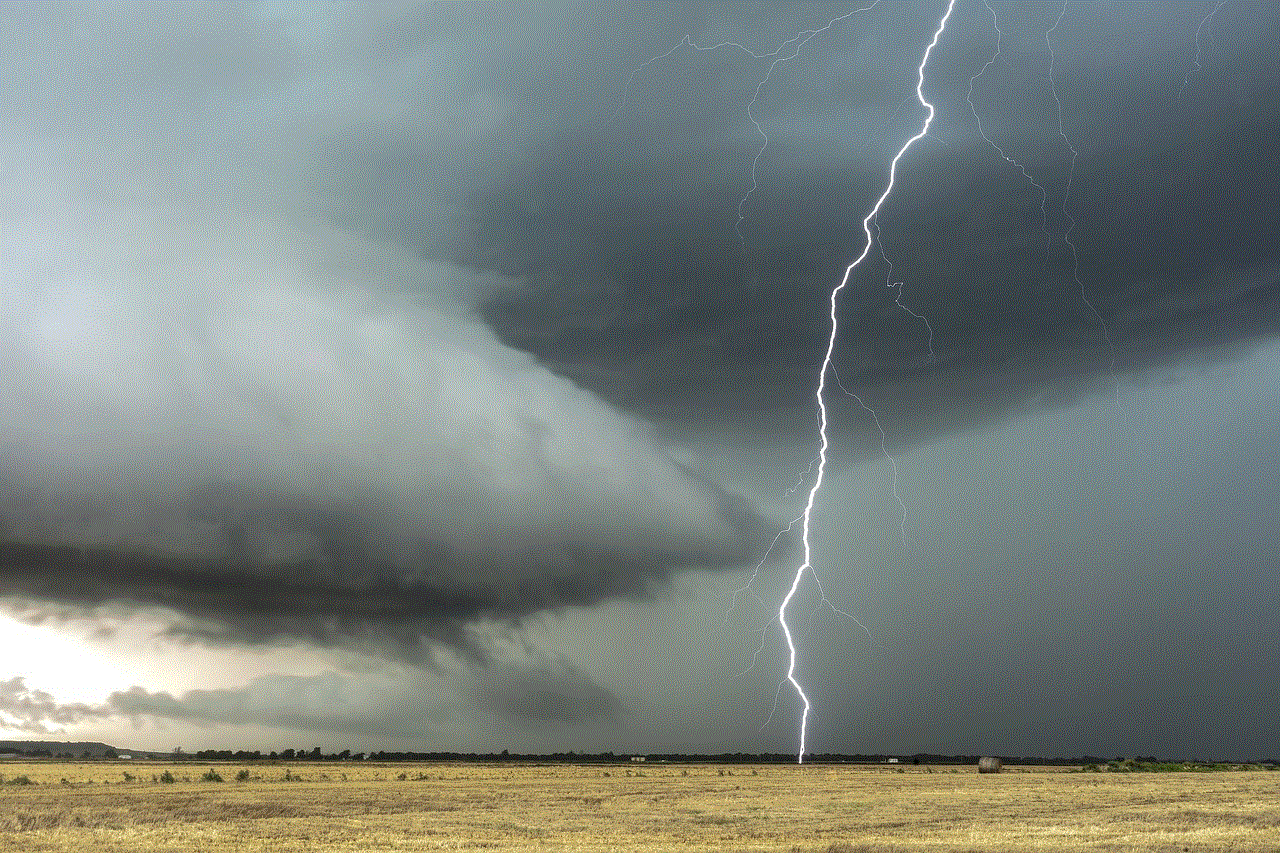
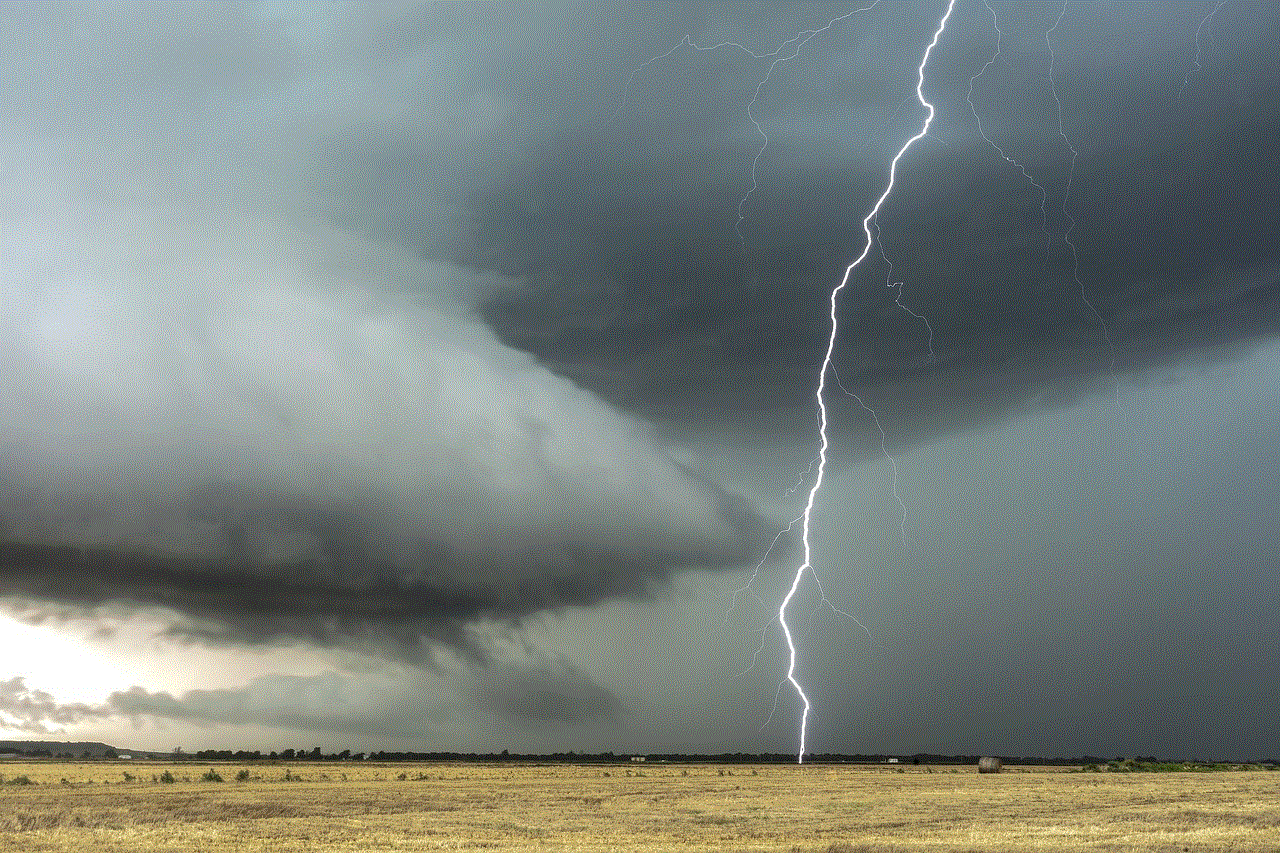
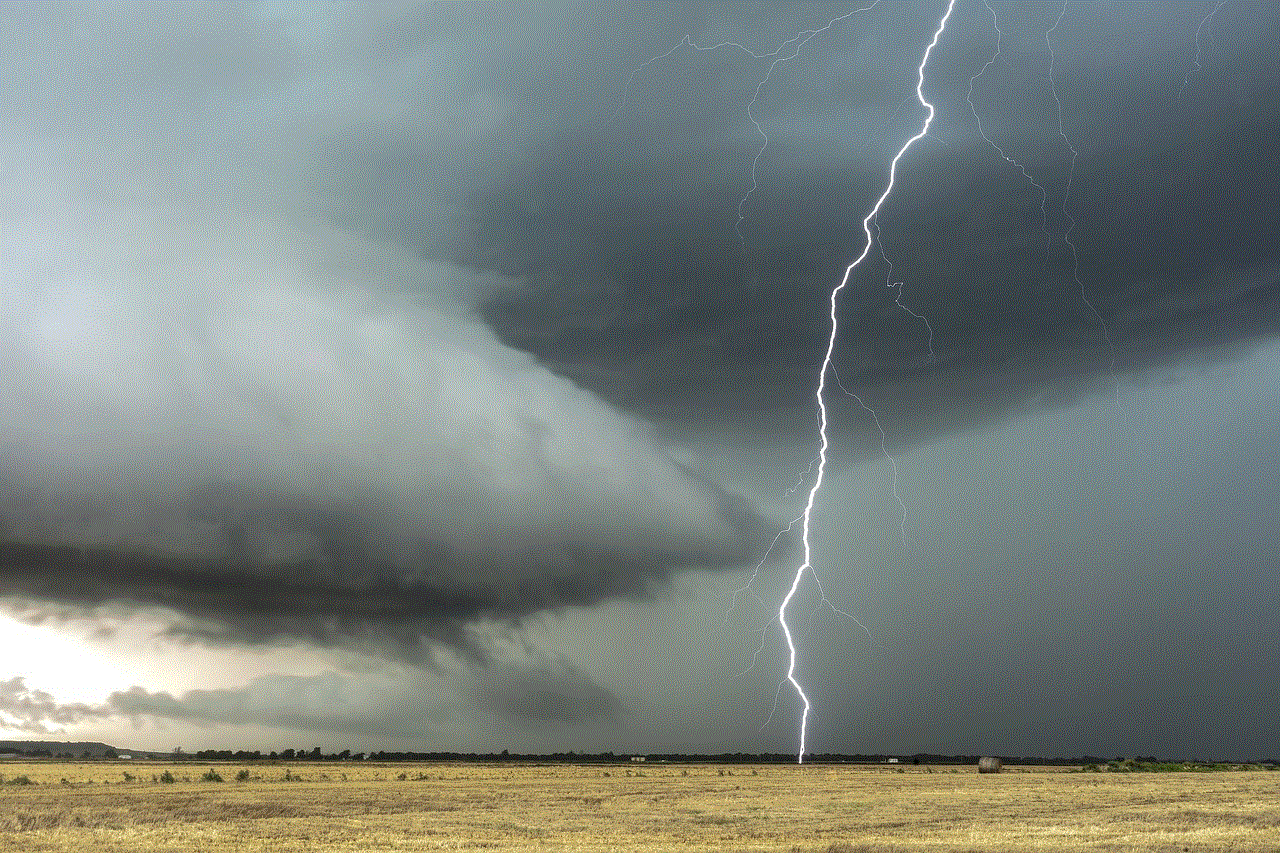
In conclusion, jailbreaking an iPhone is neither completely safe nor entirely risky. It is a process that requires careful consideration and caution. While it does offer numerous benefits, there are also potential risks involved. Therefore, it is essential to understand the legality of jailbreaking, the consequences it may have on your warranty, and the precautions you need to take to ensure the safety of your device. If you decide to jailbreak your iPhone, make sure to research and use trusted tools and sources. Jailbreaking is a personal choice, and it is up to you to weigh the pros and cons and make an informed decision.