instagram music not working
# Instagram Music Not Working: Troubleshooting Tips and Insights
Instagram has become a vital platform for sharing moments, connecting with friends, and expressing creativity through various features, one of which is Instagram Music. This feature allows users to add music to their stories and reels, enhancing the content’s emotional impact and engagement. However, many users have experienced issues with Instagram music not working properly. Whether it’s due to geographical restrictions, app glitches, or account settings, these problems can be frustrating for content creators. In this article, we will explore the reasons behind Instagram music issues and provide you with comprehensive troubleshooting tips to help you resolve these problems.
## Understanding Instagram Music
Before diving into the common issues surrounding Instagram music, it is essential to understand what this feature entails. Instagram Music allows users to add a soundtrack to their stories and reels, providing a broader context to the visual content they share. With a vast library that includes various genres, moods, and trending songs, users can find the perfect track to enhance their narrative. The music can be adjusted in terms of length and timing, allowing creators to select specific sections of a song to match their content.
Despite the popularity and utility of this feature, many users find themselves facing challenges that prevent them from accessing or using Instagram music. Understanding these challenges can help pinpoint the exact issues and lead to effective solutions.
## Common Reasons for Instagram Music Issues
### 1. **Geographical Restrictions**
One of the most common reasons why Instagram Music may not be available to some users is geographical restrictions. Not all music is licensed for use in every country, leading to variations in music availability. For instance, users in the United States may have access to a vast library of songs, while users in other regions may find that only a limited selection is available. This discrepancy can lead to frustration, especially for users who see friends or influencers using music that is unavailable to them.
### 2. **App Glitches and Bugs**
Like any application, Instagram is prone to occasional glitches and bugs that can affect its functionality. Users may experience issues such as the music feature not loading, songs not playing, or the app crashing when trying to access the music library. These technical difficulties can often be resolved through basic troubleshooting steps, but they can be a significant barrier when they occur unexpectedly.
### 3. **Outdated App Version**
Another common issue is using an outdated version of the Instagram app. Instagram frequently rolls out updates to enhance features, fix bugs, and improve performance. If users are not keeping their apps updated, they may miss out on new features, including improvements to the music functionality. Ensuring that the app is updated to the latest version is crucial for a seamless experience.
### 4. **Account Type Restrictions**
The type of Instagram account a user has can also affect their access to music features. For example, users with business accounts may find that certain music tracks are restricted due to licensing agreements. Switch ing to a personal account can sometimes resolve these limitations, allowing for a broader selection of music.
### 5. **Internet Connectivity Issues**
A stable internet connection is vital for accessing and using Instagram Music. If a user’s internet connection is slow or unstable, they may experience difficulties loading the music library or streaming songs. Ensuring a reliable internet connection is essential for a smooth experience when using Instagram.
### 6. **Device Compatibility**
Occasionally, the device being used can impact the functionality of Instagram Music. Older devices or those running outdated operating systems may not support the app’s latest features. Users should check their device compatibility and consider updating their device’s software if necessary.
## Troubleshooting Steps for Instagram Music Issues
If you find yourself facing issues with Instagram Music, there are several troubleshooting steps you can take to resolve the problem. Here are some effective solutions to consider:
### 1. **Check Geographical Availability**
Before getting too deep into troubleshooting, it’s essential to check if the music feature is available in your region. You can do this by searching for the Instagram Music feature in your stories section. If you cannot find it, it may be due to geographical restrictions. In some cases, using a VPN to change your location may provide access, but be cautious about violating Instagram’s terms of service.
### 2. **Update the App**
Ensure that you are using the latest version of Instagram. Go to your device’s app store (Google Play Store for Android or App Store for iOS) and check for updates. Installing the latest version can resolve many issues, including those related to music functionality.
### 3. **Clear Cache and Data (Android Users)**
For Android users, clearing the cache and data of the Instagram app can resolve various issues. To do this, go to your device’s settings, find the Instagram app, and select “Clear Cache” and “Clear Data.” This action will reset the app, which can help resolve any glitches affecting the music feature.
### 4. **Reinstall the App**
If issues persist, consider uninstalling and reinstalling Instagram. This process can eliminate any corrupted data that may be causing problems with the music feature. After reinstalling, log back into your account and check if the music functionality has returned.
### 5. **Check Account Settings**
If you are using a business account, consider switching to a personal account to access a wider selection of music. Go to your account settings, select “Account,” and then choose “Switch to Personal Account.” After switching, check if the music feature is now available.
### 6. **Test Internet Connectivity**
Ensure that your internet connection is stable. You can do this by trying to access other apps or websites. If your connection is slow, consider switching to a different network or resetting your router to improve connectivity.
### 7. **Device Restart**
Sometimes, simply restarting your device can resolve minor issues with apps, including Instagram. A fresh start can clear temporary glitches and free up resources for better app performance.
### 8. **Check for Music Licensing Issues**
If you are still encountering issues, it may be worth checking if specific songs are restricted due to licensing agreements. Try searching for different tracks to see if the problem lies with a particular song rather than the overall music functionality.
## The Importance of Feedback
If you’ve tried all the above solutions and still experience issues with Instagram Music, it’s essential to provide feedback to Instagram. Reporting bugs or problems can help the platform identify and rectify issues that may not be apparent to users. To report an issue, go to your profile, tap on the three horizontal lines in the top right corner, select “Settings,” then “Help,” and finally “Report a Problem.” Providing detailed information about your issue can assist Instagram in resolving it more efficiently.
## Conclusion
In conclusion, while issues with Instagram Music can be frustrating, understanding the common causes and troubleshooting steps can help users regain access to this valuable feature. From geographical restrictions and app glitches to outdated versions and account type limitations, there are various factors that can affect the functionality of Instagram Music. By following the troubleshooting tips outlined in this article, users can effectively resolve these issues and continue enhancing their stories and reels with the perfect soundtrack.
Instagram Music is a powerful tool for creativity and self-expression, and it’s essential for users to understand how to navigate potential challenges. Whether you are sharing a moment with friends, promoting your brand, or simply enjoying the artistry of music, having access to this feature can significantly enhance your Instagram experience. Remember, if you encounter persistent problems, don’t hesitate to reach out to Instagram support for further assistance.
By staying informed and proactive, you can ensure that your Instagram music experience remains enjoyable and hassle-free, allowing you to create content that resonates with your audience. Happy posting!
how to have 2 snapchat accounts on iphone
# How to Have 2 Snapchat Accounts on iPhone: A Comprehensive Guide
In the world of social media, Snapchat has carved out a unique niche. Known for its ephemeral content and engaging features, it has attracted millions of users. However, there may be times when you need to manage more than one Snapchat account. Whether it’s for personal use, a business venture, or simply wanting to keep certain interactions separate, having two Snapchat accounts can be beneficial. In this article, we will explore various methods to have two Snapchat accounts on your iPhone, as well as the advantages and potential issues to consider.
## Understanding Snapchat Accounts
Snapchat allows users to share photos, videos, and messages that disappear after a short time. With features like Stories, Snap Map, and Discover, it has become a go-to platform for both personal and promotional content. However, managing multiple accounts can be tricky, especially on a single device. Snapchat currently does not support using multiple accounts through a single app instance, which can lead to confusion. Therefore, it’s essential to understand the limitations and explore various methods to manage multiple accounts effectively.
## Why You Might Need Two Snapchat Accounts
1. **Personal vs. Professional Use**: Many users opt for a second account to separate their personal life from their professional brand. This separation can be crucial for maintaining professionalism while still engaging with friends and family.
2. **Brand Promotions**: If you are a social media influencer or a brand ambassador, having a dedicated Snapchat account for your brand can make it easier to manage content and interactions.
3. **Family and Friends**: You may want a separate account to engage with family or friends without mixing them with your professional connections.
4. **Privacy Concerns**: Using two accounts can help protect your privacy. You can limit who sees your personal snaps while still being active on the platform.
5. **Experimentation**: If you are a content creator, having a second account can allow you to experiment with different styles and themes without affecting your main account.
## Method 1: Using Two Different Apps
One straightforward way to manage two Snapchat accounts on your iPhone is to use different apps. You can download a third-party app that allows you to clone other applications. Here’s how it works:
### Step 1: Download a Cloning App
There are various apps available on the App Store that enable you to clone other applications. Some popular options include:
– **Parallel Space**
– **Dual Space**
– **App Cloner **
These apps allow you to create a separate instance of Snapchat, enabling you to log in with another account.
### Step 2: Set Up the Cloning App
After downloading a cloning app, follow these general steps:
1. Open the cloning app.
2. Select Snapchat from the list of installed applications.
3. Follow prompts to create a duplicate version of Snapchat.
### Step 3: Log Into Your Second Account
Once the cloning process is complete, open the cloned Snapchat app. You can now log in using your second account credentials. This method makes it easy to switch between accounts without logging in and out.
## Method 2: Use a Second iPhone or iPad
If you have access to a second Apple device, you can simply download Snapchat on that device and log in with your second account. This method is the most straightforward but may not be practical for everyone. However, it does eliminate any potential issues that may arise from using third-party apps.
### Step 1: Download Snapchat
On your second device, go to the App Store and download Snapchat as you normally would.
### Step 2: Log In to Your Second Account
Open Snapchat and log in using your second account’s credentials. You can now seamlessly use two accounts, switching between devices as needed.
## Method 3: Using Snapchat’s Web Version
Snapchat has a web version that allows limited functionality. While it may not support all features available in the app, you can log into a second account through a web browser. However, this method isn’t ideal for regular use, as it lacks the full capabilities of the mobile app.
### Step 1: Open a Web Browser
On your iPhone, open Safari or any web browser of your choice.
### Step 2: Go to the Snapchat Website
Navigate to the official Snapchat website.



### Step 3: Log Into Your Second Account
Click on the login option and enter your second account’s credentials. You can engage with your second account while still using the Snapchat app for your primary account.
## Method 4: Use Different User Accounts on iOS
While iOS does not allow multiple user accounts on a single device like Android does, you can create a new Apple ID and set up the device as a new user. However, this method can be complex and may involve resetting your device.
### Step 1: Create a New Apple ID
Go to Settings on your iPhone, scroll down, and select “Sign in to your iPhone.” Tap on “Don’t have an Apple ID or forgot it?” and follow the prompts to create a new account.
### Step 2: Set Up the Device
Once you’ve created a new Apple ID, you can sign out of your current account and sign in with the new one. This process will reset your device and allow you to customize it as a new user.
### Step 3: Download Snapchat
After setting up your new user account, download Snapchat and log in with your second account.
## Method 5: Switching Accounts Within Snapchat
If you have a business account linked to your personal account, Snapchat allows you to switch between accounts without logging out entirely. Here’s how to do it:
### Step 1: Link Your Accounts
Ensure that both of your Snapchat accounts are linked. You can do this in the app settings.
### Step 2: Switch Accounts
To switch accounts, go to your profile, tap on the settings icon, and select the account you wish to switch to. This method is useful if you have a business account but is not a viable solution if you are trying to manage two completely separate personal accounts.
## Pros and Cons of Managing Multiple Snapchat Accounts
### Pros
1. **Separation of Identity**: Having two accounts allows you to keep your personal and professional life apart.
2. **Enhanced Privacy**: You can control who sees your content on each account, offering a layer of privacy.
3. **Content Experimentation**: If you are a creator, separate accounts allow you to experiment without affecting your main brand.
4. **Targeted Engagement**: You can tailor your content and interactions based on the audience of each account.
### Cons
1. **Complexity**: Managing multiple accounts can become complicated, leading to confusion and potential mistakes.
2. **Limited Features**: Some methods, like using a web browser, may not support all Snapchat functionalities.
3. **Privacy Risks**: Using third-party cloning apps may expose your data to security risks.
4. **Device Limitations**: The requirement for multiple devices or apps may not be feasible for everyone.
## Tips for Managing Two Snapchat Accounts
1. **Use Different Display Names**: Make it easy to differentiate between accounts by using distinct usernames or display names.
2. **Set Notifications**: Customize notifications for each account to avoid confusion when receiving snaps or messages.
3. **Create a Schedule**: If you need to focus on one account at a time, create a schedule to allocate specific times for each account.
4. **Organize Your Contacts**: Keep your contacts organized by grouping them based on account relevance.
5. **Regularly Log Out**: To avoid confusion, regularly log out of one account when switching to another.
## Common Issues and Solutions
– **Forgotten Passwords**: If you forget the password for either account, use the password recovery option in the app.
– **Account Lockouts**: Snapchat may temporarily lock accounts if there are too many login attempts. Wait for a while before trying again.
– **Data Security**: Stick to official apps and avoid sharing your login information with third-party services to protect your accounts.
## Conclusion
Having two Snapchat accounts on your iPhone can be advantageous for various reasons, from separating personal and professional lives to enhancing privacy and engagement. While the official app does not support multiple accounts, several methods allow you to manage two accounts effectively. Whether you choose to use a cloning app, a second device, or Snapchat’s web version, it’s essential to consider the pros and cons of each method.
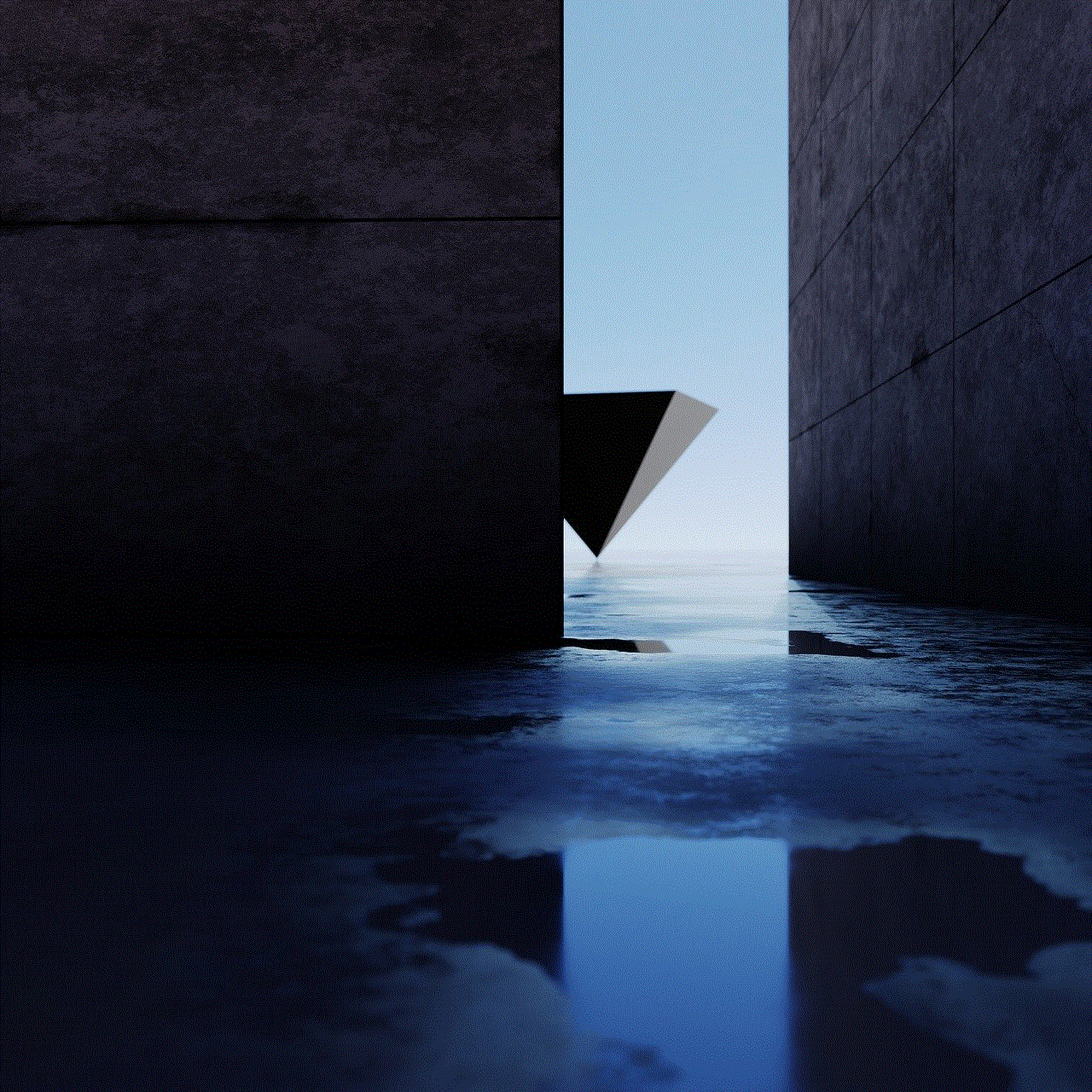
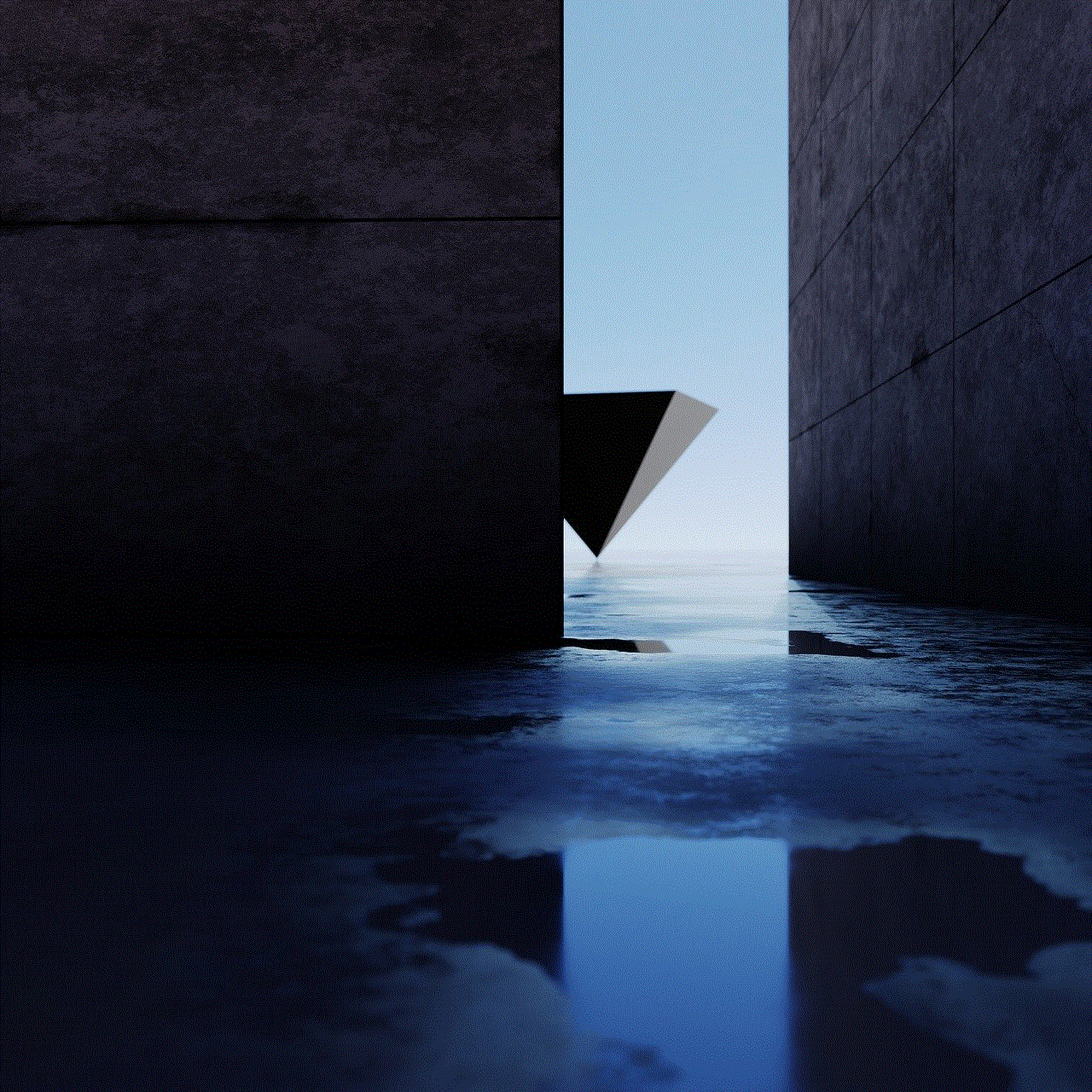
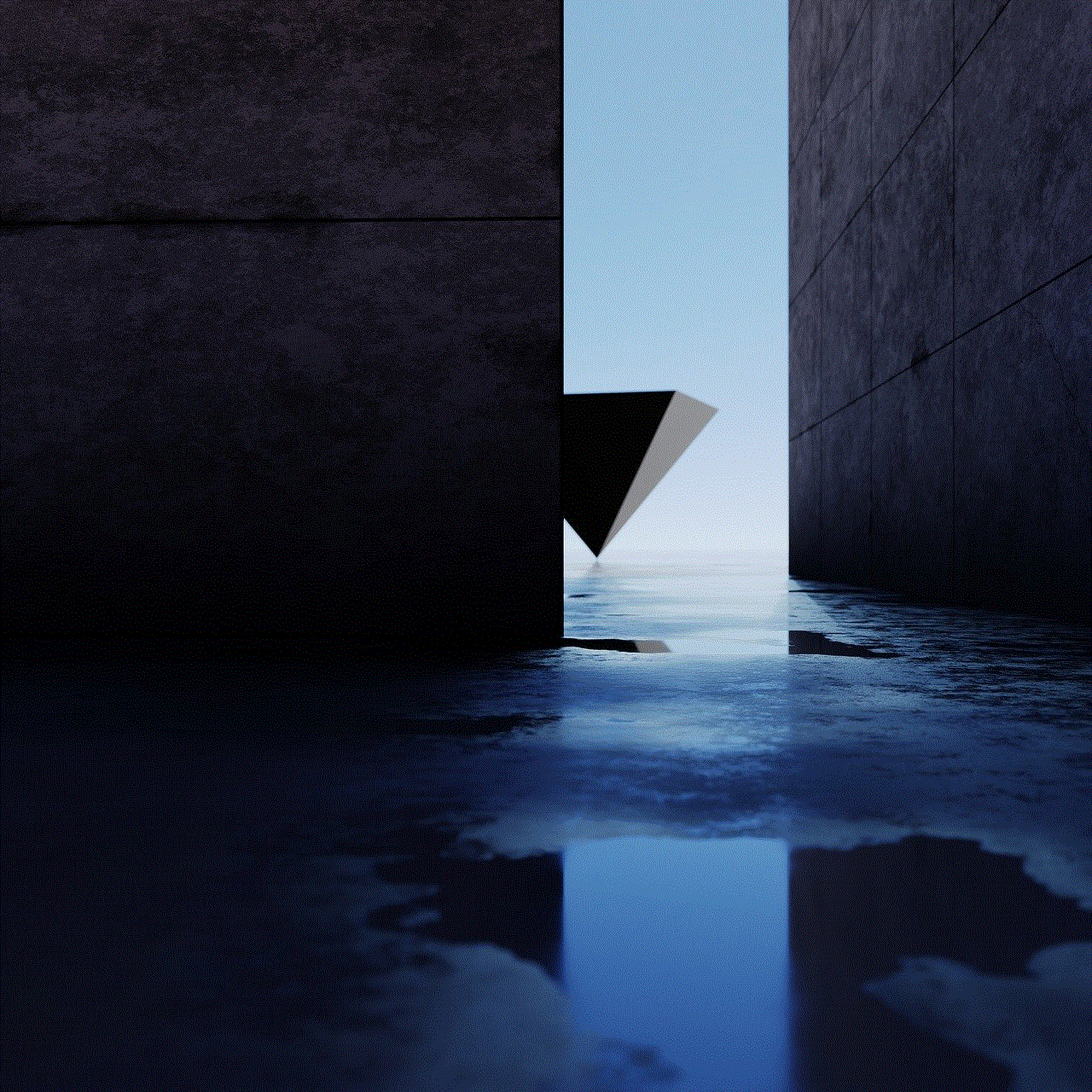
By understanding how to navigate these options and employing tips for effective management, you can enjoy the benefits of multiple Snapchat accounts without the associated headaches. As social media continues to evolve, adapting to the tools available will help you stay connected, whether for personal enjoyment or professional growth.