make facebook profile private
In today’s fast-paced world, social media has become an integral part of our lives. Among the various social media platforms, Facebook remains one of the most popular ones, with over 2.7 billion active users as of 2021. However, with the increasing concerns about online privacy and security, many users are now looking for ways to make their Facebook profiles more private. In this article, we will discuss the various methods and settings that can help you make your Facebook profile private.
But before we dive into the methods, let’s first understand why it is important to make your Facebook profile private. With the amount of personal information we share on social media, it has become easier for hackers and cybercriminals to access our sensitive data. Moreover, with the rise of cyberbullying and online harassment, it has become crucial to protect our online presence. By making your Facebook profile private, you can control who sees your posts, photos, and personal information, thereby reducing the risk of any potential security threats.
So, how can you make your Facebook profile private? Let’s take a look.
1. Adjust Your Privacy Settings
The first step towards making your Facebook profile private is to adjust your privacy settings. To do this, go to your Facebook profile and click on the “Privacy Shortcuts” button located at the top right corner. From there, you can choose who can see your future posts, limit the audience for your past posts, and control who can send you friend requests. You can also customize your settings for tagging, timeline, and blocking.
Moreover, you can also use the “Privacy Checkup” feature, which guides you through your privacy settings and helps you make necessary changes. It is recommended to review your privacy settings regularly to ensure that your profile is always private.
2. Limit Your Audience for Posts
While adjusting your privacy settings, you can also choose who can see your posts. By default, your posts are visible to your friends and their friends. However, you can change this setting to make your posts visible only to your friends or a selected group of people. This way, you can control who sees your personal updates and prevent them from being shared publicly.
3. Control Who Can See Your Friends List
Your friends list is often a reflection of your personal and professional connections. Hence, it is important to control who can see it. To do this, go to your profile, click on the “Friends” tab, and then click on the “Edit Privacy” button. From there, you can choose to make your friends list visible only to yourself or a selected group of people. This way, you can prevent strangers from viewing your friends’ profiles.
4. Manage Your Profile Picture and Cover Photo
Your profile picture and cover photo are the first things that people see when they visit your profile. By default, these are visible to the public. However, you can change this setting and make them visible only to your friends. To do this, click on your profile picture or cover photo, and then click on the “Edit Privacy” button. From there, you can choose who can see your profile picture and cover photo.
5. Be Mindful of Your Personal Information
Facebook allows you to share a lot of personal information on your profile, such as your birthday, hometown, relationship status, etc. While it is okay to share this information with your friends, it is not necessary to make it public. You can edit your profile and make this information visible only to your friends or a selected group of people. Moreover, it is recommended to avoid sharing sensitive information like your phone number, email address, or home address on your profile.
6. Limit Who Can Find You on Facebook
Facebook has a feature called “People You May Know,” which suggests friends based on mutual connections and other factors. However, if you want to limit who can find you on Facebook, you can do so by going to your privacy settings and choosing the “Who can look you up using the email address/phone number you provided” option. You can then change the setting to “Friends” or “Friends of Friends” or “Only Me.”
7. Control Who Can Send You Friend Requests
By default, anyone can send you a friend request on Facebook. However, if you want to limit who can send you friend requests, you can do so by going to your privacy settings and choosing the “Who can send you friend requests” option. You can then change the setting to “Friends of Friends” or “Only Me.”
8. Review Your Tagged Posts
Your friends can tag you in their posts, photos, or videos, which can then be visible to their friends as well. While you cannot prevent your friends from tagging you, you can review the posts before they appear on your timeline. To do this, go to your profile, click on the “More” tab, and then click on “Timeline Review.” From there, you can choose to review posts that you are tagged in before they are added to your timeline.
9. Use Facebook’s “Restricted” Feature
Facebook’s “Restricted” feature allows you to control what certain people can see on your profile. When you add someone to your restricted list, they will only be able to see your public posts and posts that you have specifically shared with them. They will not be able to see your future posts, photos, or videos unless they are tagged in them. This feature is useful for acquaintances, colleagues, or people you do not want to share personal information with.
10. Be Aware of Third-Party Apps
Facebook allows third-party apps to access your information, such as your profile, photos, and friends list. While these apps can be fun to use, they can also pose a threat to your privacy. Hence, it is recommended to be cautious while granting access to third-party apps and review the permissions they require before installing them.
In conclusion, Facebook offers various settings and features that can help you make your profile more private and secure. It is important to regularly review and update your privacy settings to ensure that your personal information is not accessible to strangers. By following the above methods, you can safeguard your online presence and enjoy a more private Facebook experience.
what can be ditto
Ditto is a term that is often used in everyday conversation, but many people may not be aware of its origins or the various contexts in which it can be used. In this article, we will explore the meaning and history of ditto, as well as its usage in different scenarios.
First and foremost, ditto is a word that is used to indicate that something is the same as what has just been mentioned or written. It is derived from the Italian word “detto,” which means “said.” This term was first used in the 17th century and was mainly used in written correspondence. At that time, when a writer wanted to indicate that they were repeating something that had already been said, they would simply write “ditto” underneath it.
However, the usage of ditto has evolved over time and can now be used in various ways. For instance, it can be used as a verb, noun, adverb, or even an interjection. As a verb, it means to repeat exactly what has just been said or written. For example, if someone says, “I love ice cream,” and you respond with “Ditto,” it means that you also love ice cream.



As a noun, ditto refers to a duplicate or copy of something. In the past, when a document needed to be duplicated, a writer would use a carbon copy paper, which would create an exact duplicate of the original document. The duplicate would then be labeled as “ditto” to indicate that it was an exact copy. Today, the term is still used in this context, but it is more commonly used to refer to an identical or similar thing. For instance, if someone says, “I got the red dress,” and you respond with “I got the ditto,” it means that you got the same or a similar dress.
As an adverb, ditto is used to mean “in the same way” or “likewise.” For example, if someone says, “I hate Mondays,” and you respond with “ditto,” it means that you also hate Mondays. Similarly, if someone says, “I’m going to the movies tonight,” and you respond with “ditto,” it means that you are also going to the movies tonight.
In some cases, ditto can also be used as an interjection to express agreement or confirmation. For instance, if someone says, “The weather is terrible today,” and you respond with “Ditto,” it means that you agree with them.
Apart from its general usage, ditto also has a specific meaning in the field of accounting. In accounting, ditto is used to indicate that the same information is being carried over from one column or row to the next. This is often seen in financial statements, where the same amount is repeated in different sections. In this context, ditto is written as “do.” For example, if the total expenses for the month of January were $5,000 and the same amount was incurred in February, instead of writing $5,000 again, the accountant would simply write “do” in the February column. This indicates that the same amount from January is being carried over to February.
In the world of technology, ditto has also found its place. Many computer programs and applications have a “copy and paste” function that allows users to duplicate information or text. This function is often represented by the symbol ” ” or “do,” which is derived from the ditto symbol (“). This is because the copy and paste function essentially does the same thing as the traditional carbon copy paper, creating an exact duplicate of the original.
In addition to its usage in different contexts, ditto has also become a popular catchphrase in popular culture. In the 1980s, the movie “Ghost” popularized the phrase “ditto” as a way to say “I love you.” In the movie, the character Sam, played by Patrick Swayze, uses the phrase to express his love for his girlfriend Molly, played by Demi Moore. The phrase has since become a popular way to express affection and is often used as a term of endearment.
Moreover, ditto has made its way into various forms of media, including books, movies, and music. In 2000, the band Blink-182 released a song titled “Dysentery Gary,” which includes the lyrics, “She left me roses by the stairs, surprises let me know she cares, say it
how to find sim number
In today’s digital age, owning a mobile phone has become a necessity for almost everyone. Whether it’s for communication, entertainment, or work purposes, having a mobile phone has made our lives much more convenient. And with the increasing number of mobile phone users worldwide, the demand for SIM cards has also risen. But have you ever wondered how to find SIM number?
A SIM (Subscriber Identity Module) card is a small chip that is inserted into a mobile phone and contains information that identifies the user to the network. It also stores contacts, text messages, and other essential data. Each SIM card has a unique number, known as the SIM number or ICCID (Integrated Circuit Card Identifier). This number is essential as it is used by the network to identify the user and provide services such as calls, texts, and internet access.
Now, let’s dive into the different ways to find SIM number.
1. Check the SIM Card Tray
The most straightforward way to find your SIM number is to check the SIM card tray of your phone. Most modern smartphones have a SIM card tray, which is usually located on the side or top of the phone. To access the tray, you will need to use a SIM ejector tool or a paperclip. Once you have removed the tray, you will see the SIM card with its unique number printed on it.
2. Check Your Phone’s Settings
Another way to find your SIM number is through your phone’s settings. This method may vary depending on the type of phone you have. For iPhone users, go to Settings > General > About, and scroll down to find the ICCID number. Android users can go to Settings > About phone > Status, and the ICCID number will be listed there.
3. Dial a USSD Code
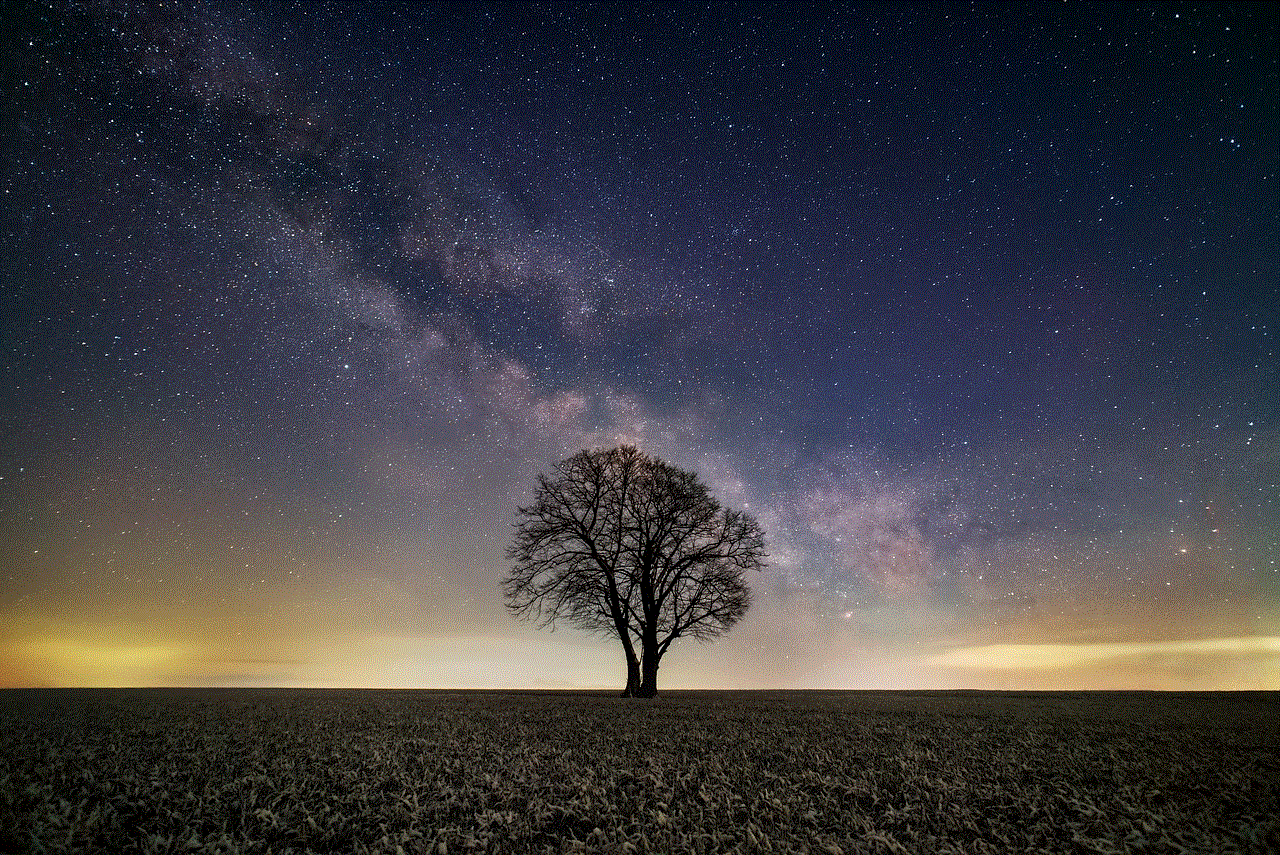
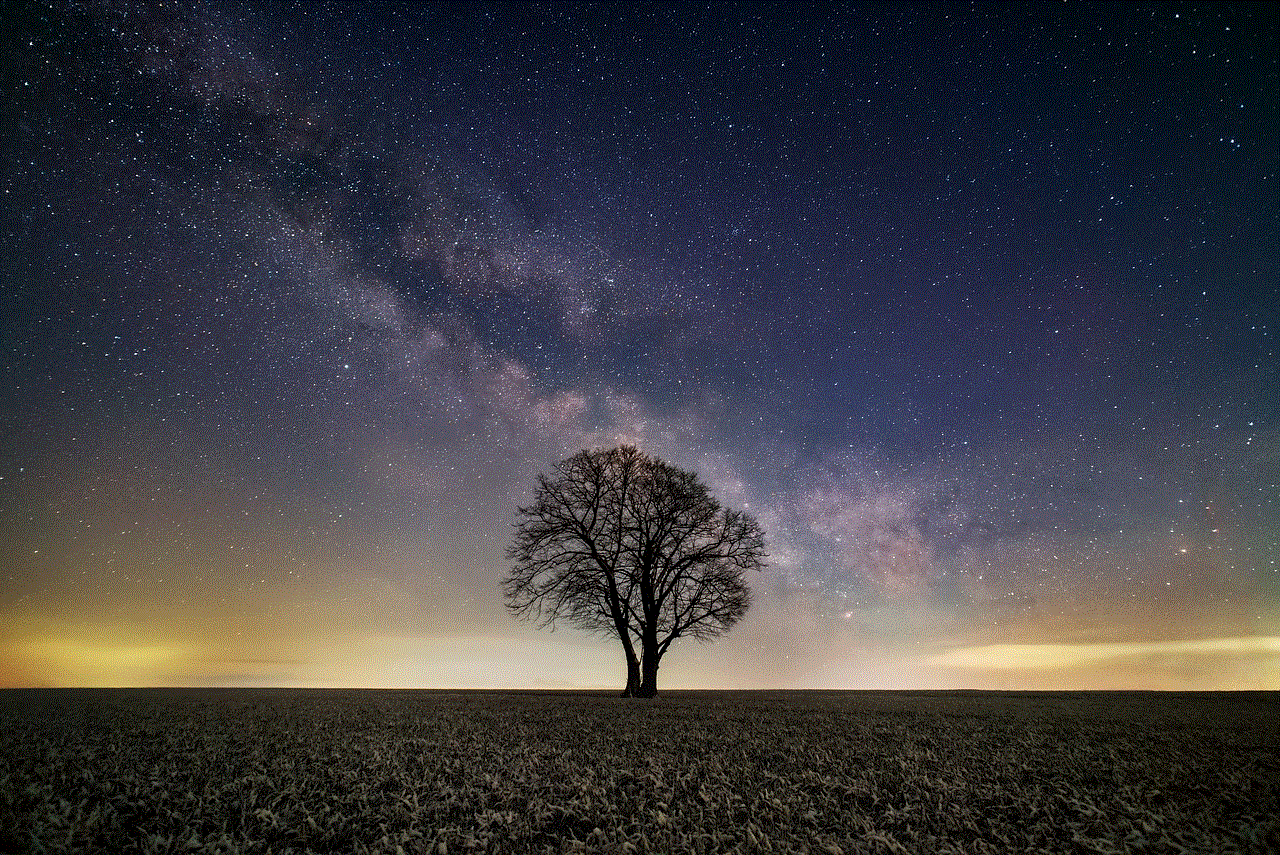
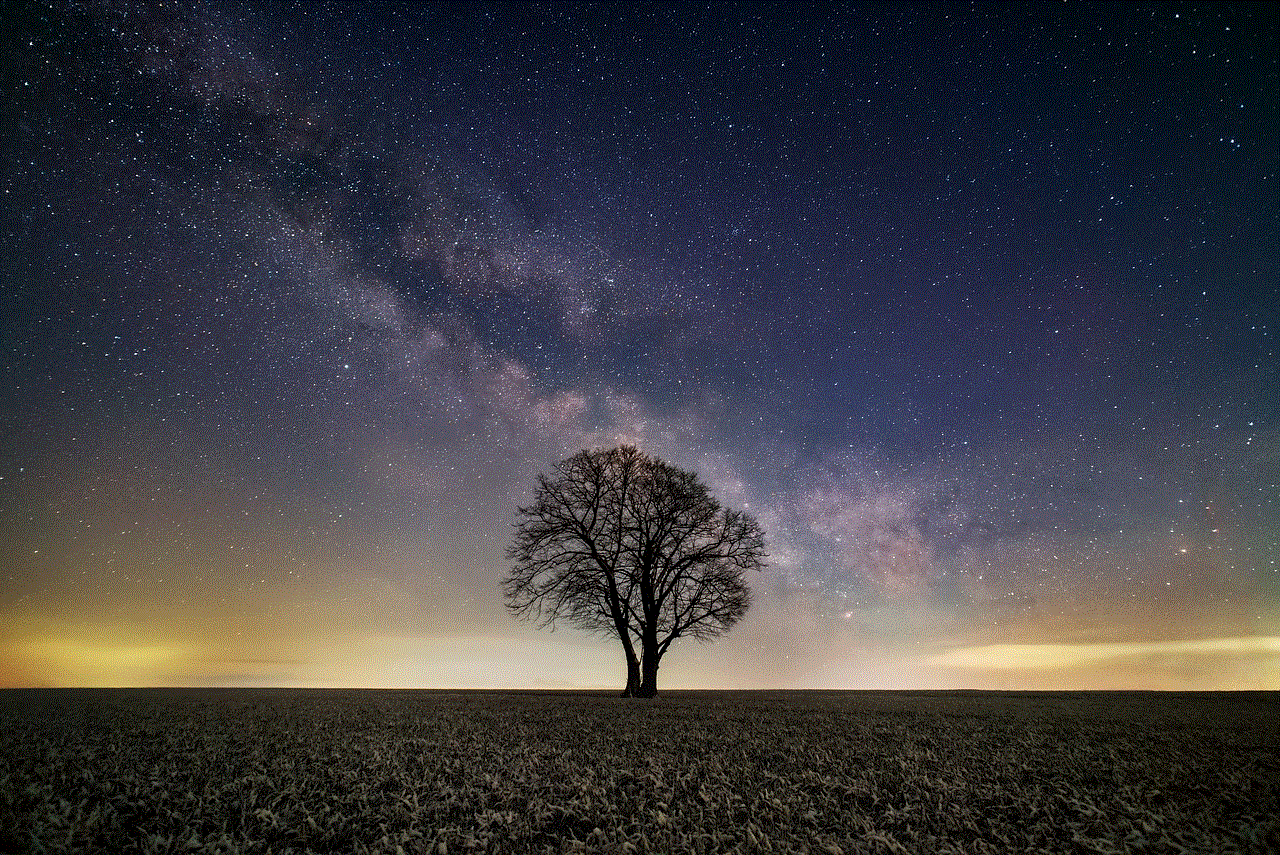
You can also find your SIM number by dialing a USSD code on your phone. A USSD (Unstructured Supplementary Service Data) code is a special code that is used by the network to provide information to the user. To find your SIM number, open your phone’s dialer and type in *#06#. The SIM number will then be displayed on your screen.
4. Check Your SIM Card Packaging
If you have recently purchased a new SIM card, you can find the SIM number on the packaging. In most cases, the number will be printed on the back of the card or on the plastic packaging. It is always a good idea to keep the packaging of your SIM card in case you need to refer to the SIM number in the future.
5. Contact Your Network Provider
If you are unable to find your SIM number using the methods mentioned above, you can always contact your network provider for assistance. They will be able to provide you with your SIM number as well as any other information related to your SIM card.
6. Use a SIM Card Reader
If you have a SIM card reader, you can easily find your SIM number by inserting the SIM card into the reader and connecting it to your computer . The SIM number will then be displayed on your computer screen. SIM card readers are also handy for backing up or transferring data from your SIM card to your computer.
7. Check Your Phone’s Manual
If you still have the manual that came with your phone, you can find your SIM number in the section that explains how to insert the SIM card. The manual will also have a diagram or picture showing the location of the SIM card tray, which will make it easier for you to find it.
8. Use a Third-Party App
There are also several third-party apps available that can help you find your SIM number. These apps are mostly available for Android users and can be downloaded from the Google Play Store. Some popular apps that can help you find your SIM number include SIM Card Info, SIM Card Manager, and SIM Card Reader.
9. Check Your Phone’s IMEI Number
Your phone’s IMEI (International Mobile Equipment Identity) number is a 15-digit unique number that is used to identify your phone. You can find your phone’s IMEI number by dialing *#06# on your phone’s dialer. Once you have your IMEI number, you can contact your network provider to find out your SIM number as it is usually linked to your phone’s IMEI number.
10. Use the SIM Card’s Serial Number
Lastly, you can find your SIM number by using the SIM card’s serial number. The serial number is a 19-digit number that is printed on the back of the SIM card. You can either enter this number on your network provider’s website or call their customer service hotline to find out your SIM number.



In conclusion, there are various ways to find your SIM number. It is essential to know your SIM number as it is used by the network to identify you and provide you with services. Make sure to keep your SIM number safe and secure, as it can be used for various purposes, such as activating a new SIM card, transferring data, or changing your network provider.
We hope this article has helped you understand how to find SIM number. With the increasing use of smartphones, SIM cards have become an integral part of our daily lives. So the next time you need to find your SIM number, refer back to this article for a quick and easy guide.