monitoring software for chromebooks
Chromebooks have become increasingly popular in recent years, especially in the education sector. With their affordable price point and simple design, many schools and students have turned to Chromebooks for their computing needs. However, with more and more students using Chromebooks, there is a growing need for monitoring software to ensure the safety and productivity of students. In this article, we will explore the importance of monitoring software for Chromebooks and some of the top options available in the market.
Why is monitoring software necessary for Chromebooks? The answer lies in the fact that these devices are primarily used by students, who are often vulnerable to online threats and distractions. With the rise of remote learning, students are spending more time on their Chromebooks, making it crucial for schools and parents to have visibility and control over their online activities.
One of the key reasons for using monitoring software on Chromebooks is to ensure the safety of students. The internet is a vast and unregulated space, and students can easily stumble upon inappropriate content or be targeted by online predators. With monitoring software, schools and parents can track students’ online activities and block access to any harmful or inappropriate sites. This is especially important for younger students who may not have a good understanding of internet safety.
Monitoring software also helps to promote productivity and prevent distractions. With the increasing use of social media and gaming, students can easily get sidetracked and spend hours online instead of focusing on their studies. By monitoring their online activities, schools and parents can set limits and restrictions on certain websites or apps, ensuring that students are using their Chromebooks for educational purposes.
Another important aspect of monitoring software for Chromebooks is the ability to track device usage. Schools and parents can see how much time students are spending on their devices and what apps or websites they are using the most. This data can help identify any potential issues, such as excessive screen time or non-productive activities, and take appropriate actions to address them.
Now that we understand the importance of monitoring software for Chromebooks, let’s take a look at some of the top options available in the market.
1. GoGuardian
GoGuardian is a popular monitoring and filtering software designed specifically for Chromebooks. It offers a comprehensive suite of features, including real-time monitoring, web filtering, and screen time management. With GoGuardian, schools and parents can monitor students’ online activities, block access to specific websites or apps, and set time limits for device usage. The software also provides detailed reports and analytics, allowing for better tracking and management of students’ Chromebook usage.
2. Securly
Securly is another popular monitoring software for Chromebooks, used by many schools and districts across the country. It offers similar features to GoGuardian, including web filtering, screen time management, and real-time monitoring. One unique aspect of Securly is its AI-powered self-harm and cyberbullying detection, which alerts schools and parents when a student is displaying concerning online behavior. This feature can help prevent serious issues and provide timely intervention.
3. Bark for Schools
Bark for Schools is a comprehensive monitoring software designed to keep students safe online. It offers a wide range of features, including web filtering, screen time management, and social media monitoring. One of the standout features of Bark is its ability to scan for potential signs of cyberbullying, self-harm, and other harmful behaviors. It also provides detailed reports and alerts for parents and schools to take necessary actions.
4. Lightspeed Systems
Lightspeed Systems is a popular choice for schools and districts looking for a robust monitoring and filtering solution for Chromebooks. It offers a range of features, such as web filtering, screen time management, and remote device management. One unique aspect of Lightspeed Systems is its ability to provide content filtering and monitoring even when students are offline, making it a great option for schools with limited internet connectivity.
5. Net Nanny
Net Nanny is a well-established monitoring and filtering software that has been around for over 20 years. It offers a range of features, including web filtering, screen time management, and social media monitoring. One unique aspect of Net Nanny is its ability to filter content in multiple languages, making it a great option for schools with diverse student populations. It also offers customizable settings for different age groups, ensuring appropriate internet access for different grade levels.
6. Mobicip
Mobicip is a popular choice for parents looking to monitor their children’s Chromebook usage. It offers a range of features, including web filtering, screen time management, and location tracking. One unique aspect of Mobicip is its ability to monitor and filter content on multiple devices, including smartphones and tablets. This makes it a great option for families with multiple devices and children of different ages.
7. Qustodio
Qustodio is another popular option for parents looking to monitor their children’s online activities on Chromebooks. It offers a wide range of features, including web filtering, screen time management, and app blocking. One unique aspect of Qustodio is its ability to monitor and block calls and texts on smartphones, making it a great option for parents who want to limit their children’s phone usage as well.
8. Norton Family
Norton Family is a comprehensive monitoring and filtering software that offers a range of features for Chromebooks. It includes web filtering, screen time management, and location tracking. One unique aspect of Norton Family is its ability to detect and block inappropriate content, even in private browsing mode, making it a great option for parents who want to ensure their children’s online safety at all times.
9. FamilyTime
FamilyTime is a popular monitoring software that offers a range of features for Chromebooks, including web filtering, screen time management, and app blocking. One unique aspect of FamilyTime is its ability to track and monitor social media activity, including posts, messages, and comments. It also offers a panic button feature, which allows children to send an SOS alert to their parents in case of an emergency.
10. Kidslox
Kidslox is a popular option for parents looking to monitor their children’s device usage. It offers a range of features, including web filtering, screen time management, and app blocking. One unique aspect of Kidslox is its ability to set up custom schedules for different apps and websites, allowing parents to restrict access during specific times of the day. It also offers a panic button feature, similar to FamilyTime, for emergency situations.
In conclusion, monitoring software for Chromebooks is crucial for ensuring the safety and productivity of students. With the increasing use of these devices in schools and remote learning, it is essential for schools and parents to have visibility and control over students’ online activities. With the right monitoring software, schools and parents can create a safe and productive online environment for students, helping them to succeed in their academic endeavors.
how to know if someone read your text on android
In today’s digital age, text messaging has become one of the most popular forms of communication. With the ease and convenience of sending a quick message, it has become the go-to method for staying in touch with friends, family, and colleagues. However, one common frustration that many people face is not knowing if the recipient has read their text. This can lead to a lot of uncertainty and even misunderstandings in relationships. If you’re an Android user, you may be wondering if there is a way to know if someone has read your text. In this article, we will explore various methods and techniques to help you determine if someone has read your text on Android .
Before we dive into the specifics, it’s essential to understand how text messaging works on Android devices. When you send a text message, it goes through the Short Message Service (SMS) or Multimedia Message Service (MMS) protocols, depending on the content of the message. These protocols are the standard way of sending and receiving text messages on mobile devices. However, unlike messaging apps like WhatsApp or iMessage, SMS and MMS do not have a read receipt feature built-in. This means that by default, there is no way to know if someone has read your text on Android.
But don’t worry, there are still ways to determine if someone has read your text. Let’s explore some of the most effective methods.
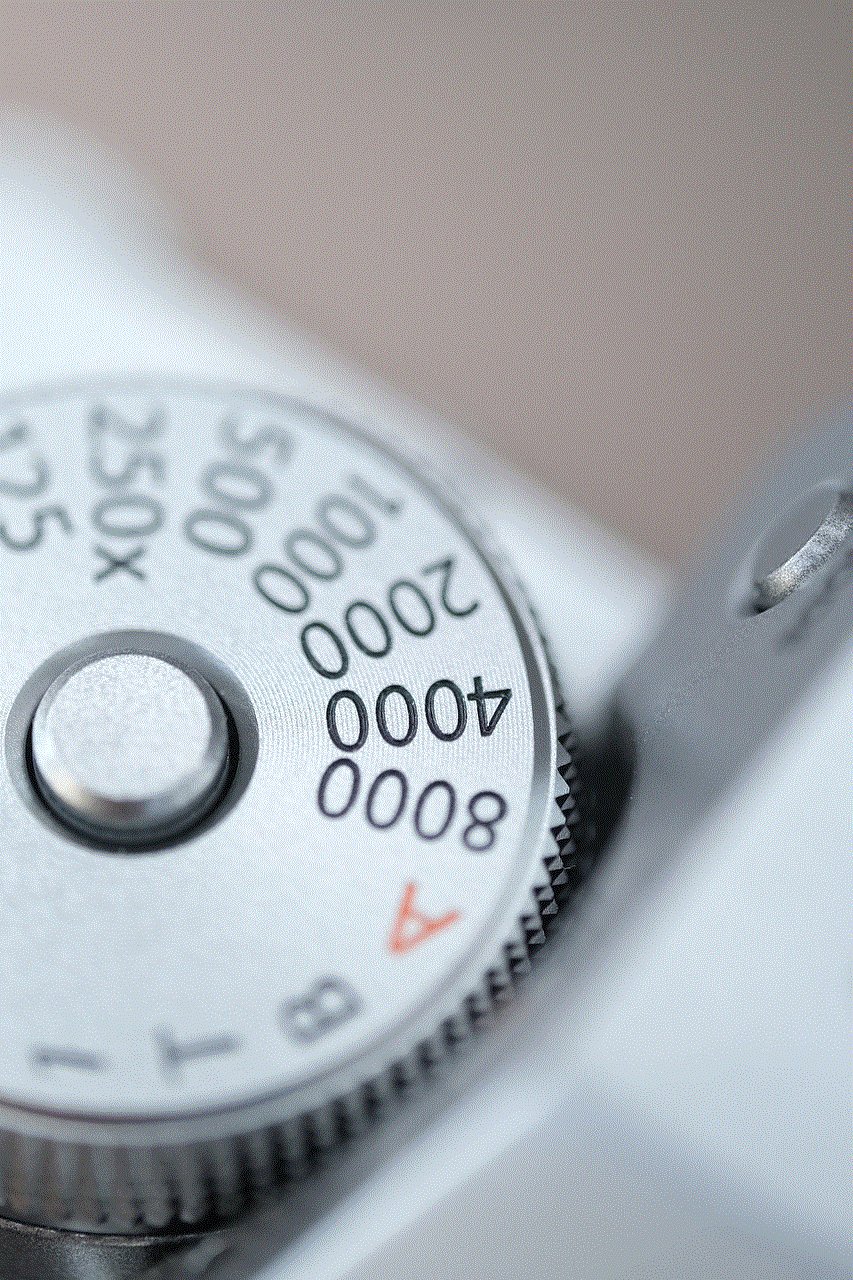
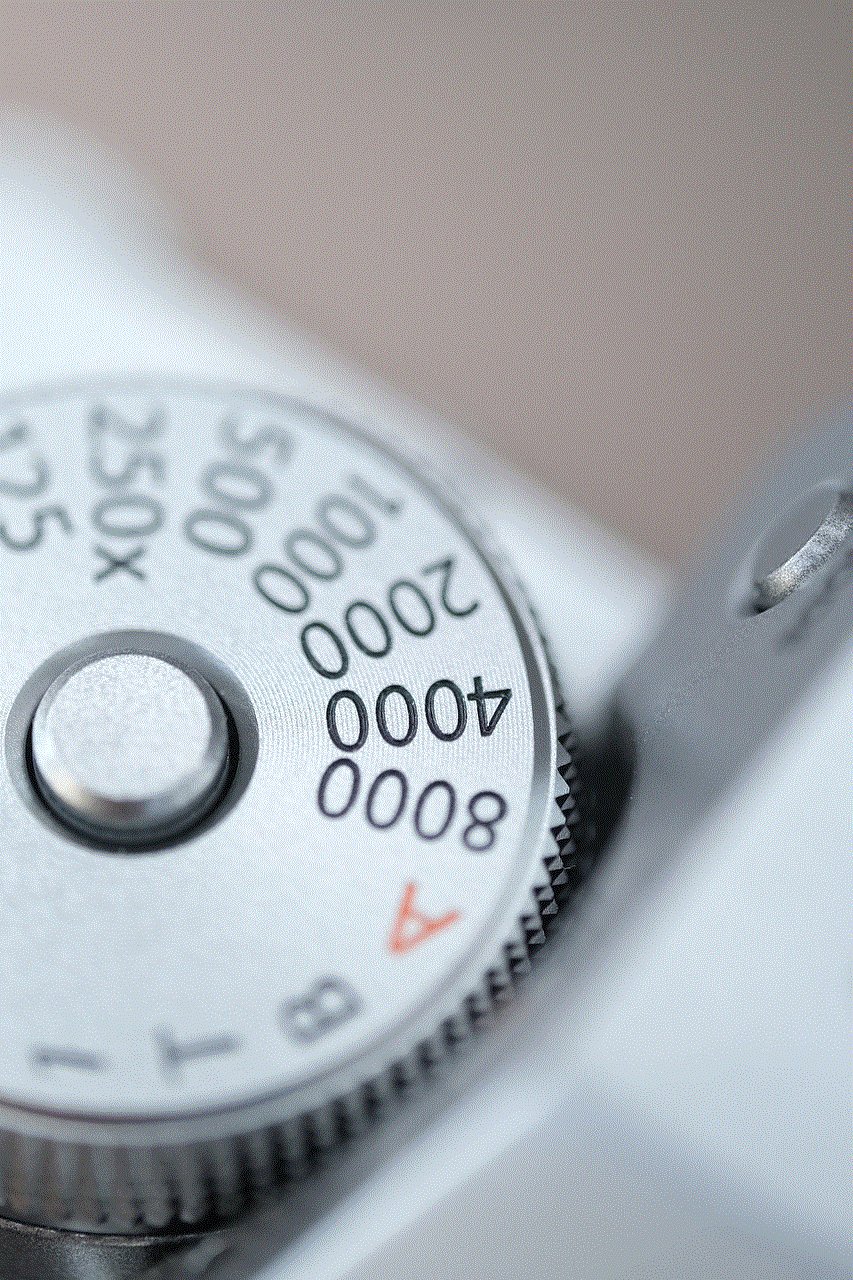
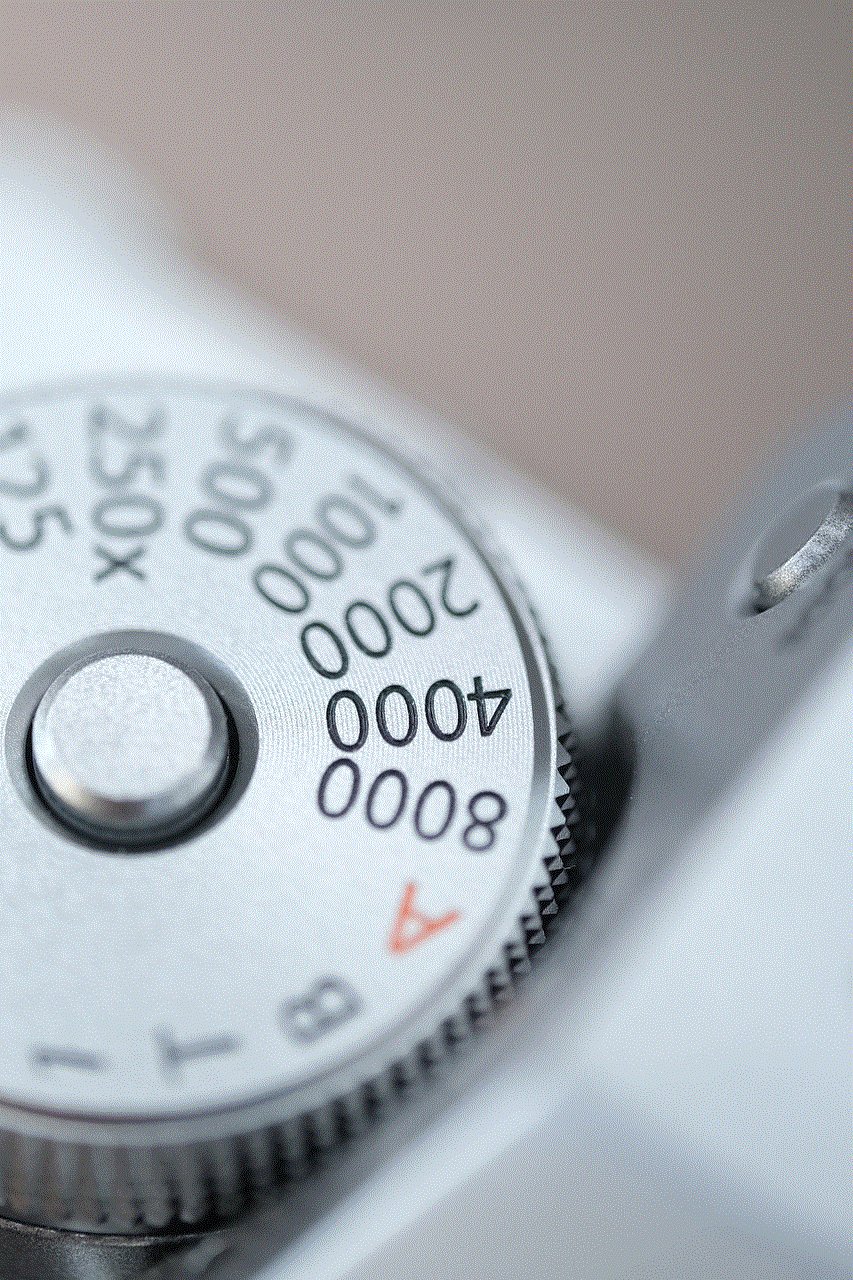
1. Use a messaging app with read receipts
As mentioned earlier, messaging apps like WhatsApp and iMessage have a built-in read receipt feature. If you and the recipient both use these apps, you can easily see when your message has been read. However, if you’re communicating with someone who doesn’t use these apps, this method won’t work. Additionally, these apps require an internet connection to work, so if you’re in an area with poor connectivity, they may not be the most reliable option.
2. Request a delivery report
Some Android devices have a setting that allows you to request a delivery report for each text message you send. This report will tell you when your message has been delivered to the recipient’s phone. While this doesn’t necessarily mean that the person has read your text, it does indicate that the message has reached their device. To enable this feature, go to your messaging app’s settings and look for the option to request a delivery report. Keep in mind that this feature may not be available on all Android devices, and the recipient’s phone must also support it.
3. Check for a delivery confirmation
Similar to requesting a delivery report, some Android devices have a feature that shows a delivery confirmation once the recipient has received your message. This is different from a read receipt, as it only confirms that the message has been delivered, not read. To see if your device has this feature, go to your messaging app’s settings and look for the option to show delivery confirmations. Keep in mind that the recipient’s phone must also support this feature for it to work.
4. Use a third-party app
If your messaging app doesn’t have a read receipt feature, you can use a third-party app to add this functionality. There are many apps available on the Google Play Store that offer read receipts for text messages. Some popular options include SMS Organizer, Pulse SMS, and Textra. These apps work by replacing your default messaging app and providing additional features, including read receipts. However, keep in mind that the recipient must also have the same app installed for the read receipt feature to work.
5. Enable pop-up notifications
If you’re looking for a quick and easy way to know if someone has read your text, you can enable pop-up notifications on your messaging app. This will display a notification on your screen when the recipient opens your message. However, this method can be unreliable as the recipient may not always open the message from the notification. Additionally, if the recipient has disabled pop-up notifications, this method won’t work.
6. Use a read receipt app
Similar to third-party messaging apps, there are also apps available that offer read receipts specifically for text messages. These apps work by sending your messages through their servers, allowing them to provide read receipts. Some popular options include Read Receipts for Android and Read Receipts for Text Messages. However, these apps may require the recipient to also have the app installed for the read receipt feature to work.
7. Enable read receipt settings on your carrier’s network
Some carriers offer a read receipt feature as part of their services. This feature is usually available as a paid add-on and must be enabled in your account settings. If you’re unsure if your carrier offers this feature, you can contact them directly to inquire. Keep in mind that this method may not be available for all carriers and may come at an additional cost.
8. Use a spy app
While not the most ethical option, there are spy apps available that can help you determine if someone has read your text. These apps work by tracking the recipient’s phone activity, including opening text messages. However, using a spy app is a violation of privacy and can have serious consequences if discovered. Therefore, we do not recommend this method.
9. Ask the recipient
If all else fails, the most straightforward and most effective way to know if someone has read your text is to ask them directly. While this may not be the most comfortable option, it is the most honest and respectful. You can simply send a follow-up message asking if they have read your previous text. This also allows for open communication and avoids any misunderstandings.
10. Consider using alternative methods of communication
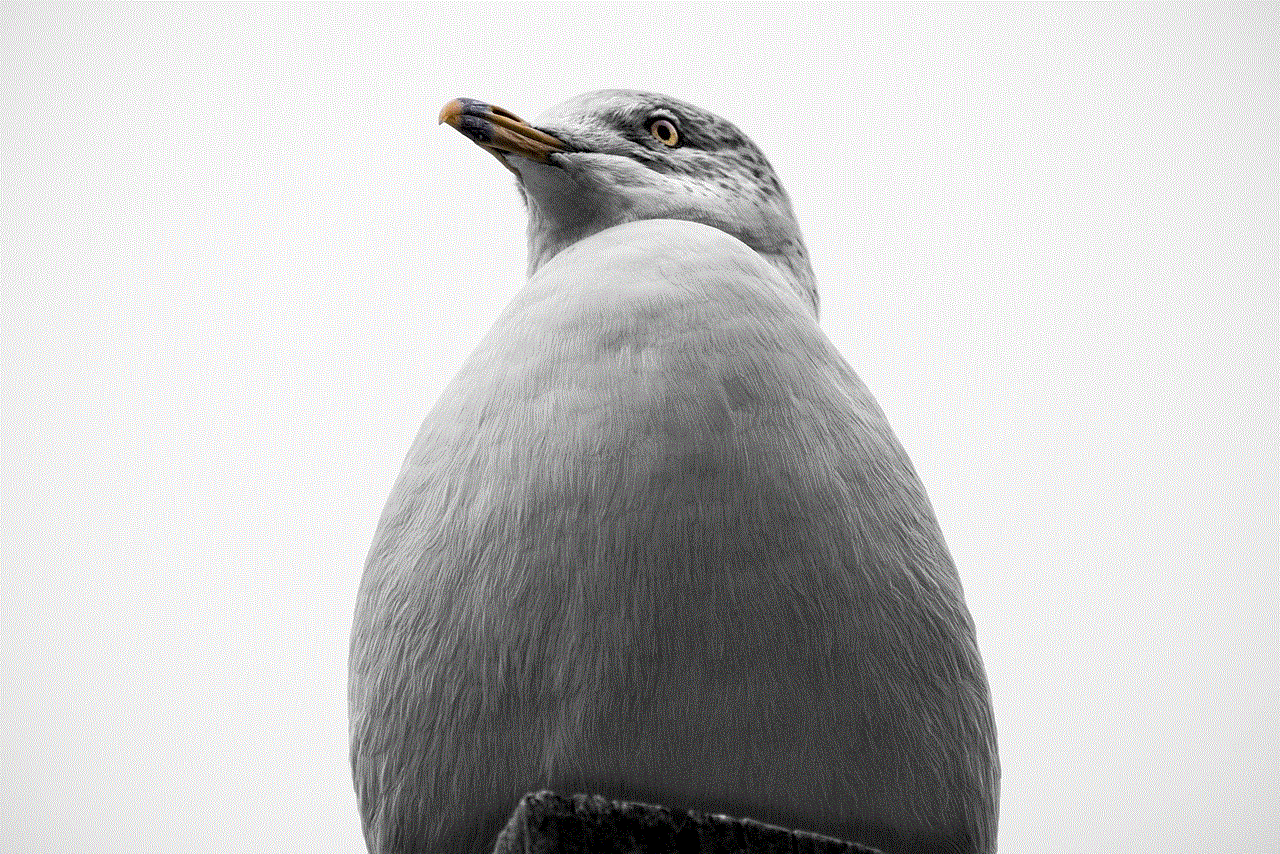
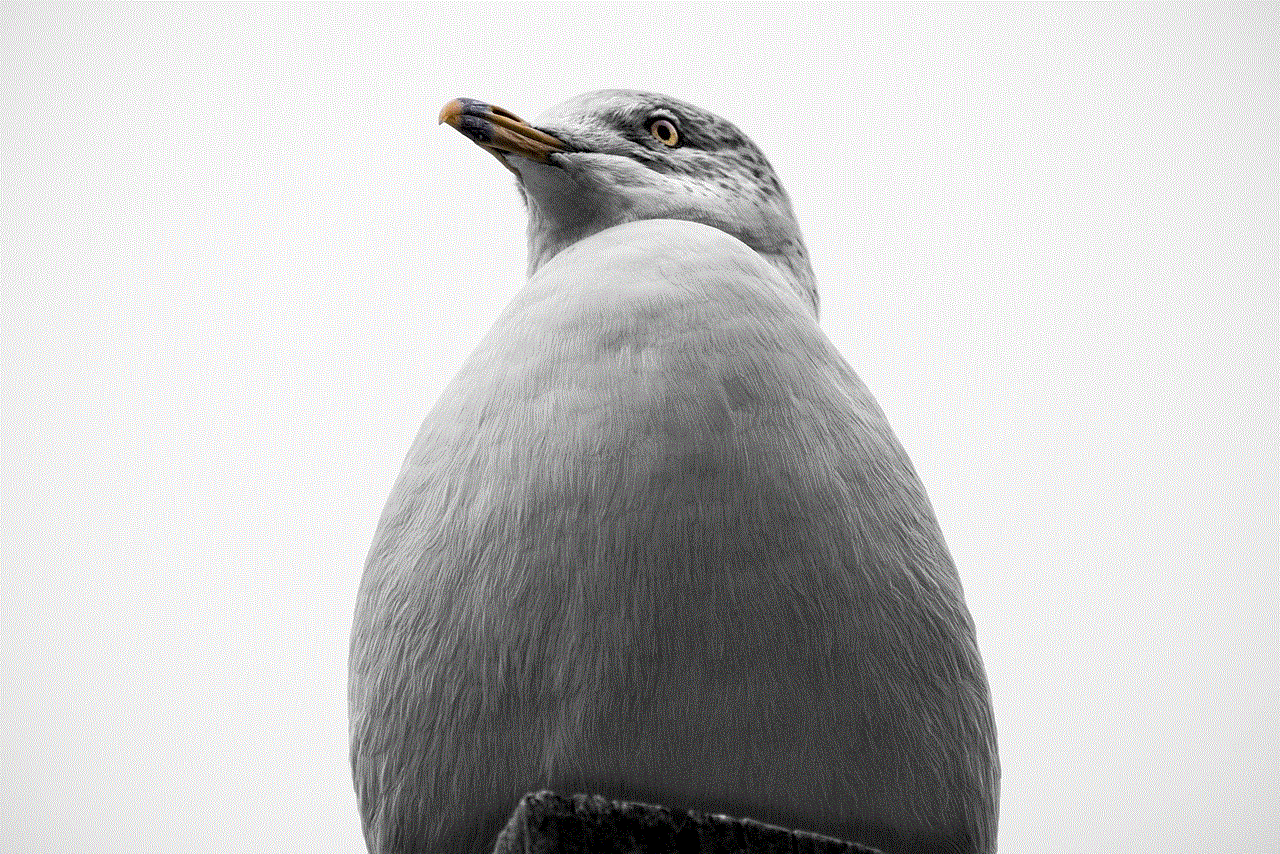
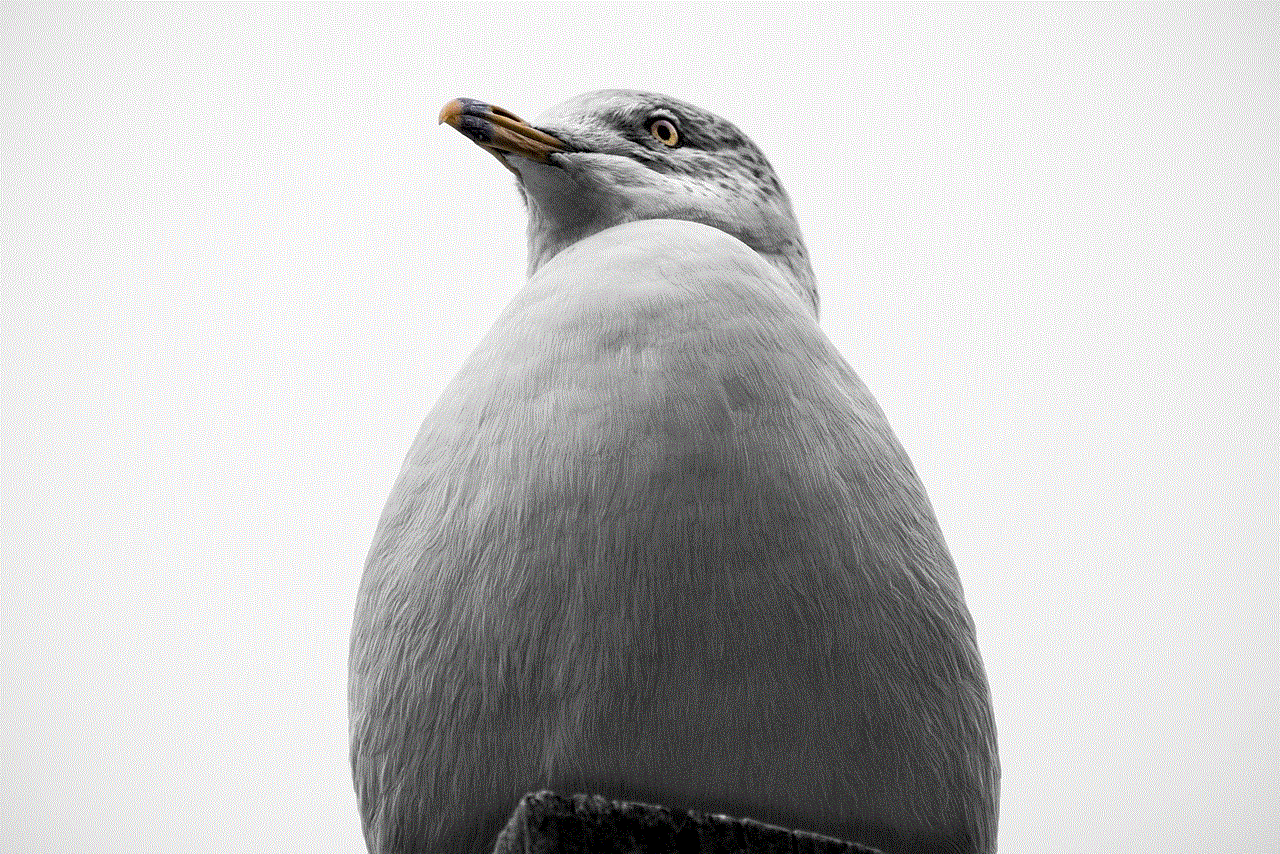
If knowing if someone has read your text is crucial, you may want to consider using alternative methods of communication that offer read receipts. As mentioned earlier, messaging apps like WhatsApp and iMessage have this feature, as well as email services like Gmail. While text messaging is convenient, it may not always be the best option if you need confirmation that your message has been read.
In conclusion, there are various methods and techniques you can use to determine if someone has read your text on Android. While some methods may be more reliable than others, it’s important to remember that there is no foolproof way to know for sure. It’s also essential to respect the recipient’s privacy and not invade their personal space by using spy apps or other invasive methods. Ultimately, the best way to know if someone has read your text is to ask them directly or use alternative methods of communication that offer read receipts.