what to do if email hacked
In today’s digital world, email has become a crucial means of communication. We use it to stay connected with friends and family, to conduct business transactions, and to access various online services. However, with the increasing reliance on email, the risk of getting hacked has also risen. Email hacking is a serious and widespread problem that can have severe consequences for individuals and businesses alike. In this article, we will discuss what to do if your email gets hacked and how you can protect yourself from such attacks.
What is email hacking?
Email hacking refers to the unauthorized access of an individual’s email account by a third party. This can happen through various means, such as phishing scams, malware attacks, or by guessing the account credentials. Once the hacker gains access to the email account, they can read, send, and delete emails, as well as access other personal information linked to the account.
Signs that your email has been hacked
It is not always easy to tell if your email has been hacked, but there are some common signs that you can look out for. These include:
1. Suspicious activity: If you notice emails in your sent folder that you did not send, or if your contacts receive emails from you that you did not send, it is a clear indication that your email has been hacked.
2. Changes in account settings: Hackers may change your account settings, such as your password, recovery email, or security questions, to prevent you from regaining access to your account.
3. Unusual login activity: If you receive login notifications from your email provider for logins from unfamiliar devices or locations, it could be a sign that your account has been compromised.
4. Missing emails: If you cannot find emails that you know you received, it could be because the hacker has deleted them.
What to do if your email is hacked?
If you suspect that your email has been hacked, it is essential to take immediate action to minimize the damage. Here are the steps you should follow:
1. Change your password: The first thing you should do is change your email account password. Make sure to use a strong and unique password that includes a combination of letters, numbers, and special characters. Also, avoid using the same password for multiple accounts.
2. Check account settings: Check your account settings and make sure that the hacker has not made any changes. If you find any suspicious changes, revert them immediately.
3. Enable two-factor authentication: Two-factor authentication adds an extra layer of security to your account by requiring a verification code in addition to your password. This makes it difficult for hackers to gain access to your account even if they have your password.
4. Scan your device for malware: Malware can steal your login credentials and other sensitive information from your device. Therefore, it is crucial to run a full malware scan on all your devices, including your computer , phone, and tablet.
5. Contact your email provider: Most email providers have dedicated support teams to help users whose accounts have been hacked. Contact your email provider and inform them about the situation. They may be able to help you recover your account or provide you with additional security measures.
6. Check other accounts: If you use the same password for multiple accounts, change the passwords for those accounts as well. It is also a good idea to monitor those accounts for any suspicious activity.
7. Inform your contacts: Let your contacts know that your email has been hacked, and they may receive spam or phishing emails from your account. Advise them not to click on any links or attachments in those emails.
8. Report the incident: If you have fallen victim to a phishing scam or any other type of email hacking, report it to the relevant authorities. This can help prevent others from becoming victims of the same attack.
9. Be cautious: After your email has been hacked, it is essential to be extra cautious about your online activities. Avoid clicking on links or downloading attachments from unknown sources, and be careful when entering your login credentials on websites.
10. Consider using a password manager: Password managers are tools that help you generate and store unique passwords for all your accounts. Using a password manager can make it easier to manage and secure your passwords.
How to prevent email hacking?
While there is no foolproof way to prevent email hacking, there are several measures you can take to reduce the risk of being hacked. These include:
1. Use a strong and unique password: As mentioned earlier, using a strong and unique password is the first line of defense against email hacking.
2. Enable two-factor authentication: Two-factor authentication adds an extra layer of security to your account and makes it difficult for hackers to gain access to your account.
3. Be cautious of phishing scams: Phishing scams are one of the most common ways hackers gain access to email accounts. Be cautious of emails asking for personal information or containing suspicious links or attachments.
4. Keep your devices and software up to date: Software updates often include security patches that can protect your device from malware and other cyber threats.
5. Use a reputable antivirus and anti-malware software: Installing and regularly updating antivirus and anti-malware software can help protect your devices from malicious attacks.
6. Use a secure internet connection: Avoid using public Wi-Fi to access your email account, as these networks are often not secure and can make it easier for hackers to intercept your login credentials.
7. Be careful when sharing personal information online: Be cautious about sharing personal information, such as your email address, on social media or other online platforms.
In conclusion, email hacking is a prevalent and serious problem that can have severe consequences. If your email account has been hacked, it is essential to act fast to minimize the damage. By following the steps mentioned in this article, you can regain control of your account and prevent future attacks. Additionally, taking preventive measures can significantly reduce the risk of falling victim to email hacking. Remember to always be cautious and vigilant when it comes to your online activities. Stay safe!
does snap maps turn off automatically
Snap Maps is a popular feature on Snapchat that allows users to share their location and see the locations of their friends on a map. With the rise of location-based social media, Snap Maps has become a popular way for users to connect and stay updated on the whereabouts of their friends. However, many users have raised concerns about privacy and safety when using this feature. One of the most common questions about Snap Maps is whether it turns off automatically. In this article, we will delve into this topic and provide a comprehensive understanding of Snap Maps.
What is Snap Maps?
Snap Maps is a feature on Snapchat that was introduced in June 2017. It allows users to share their location with their friends and see the locations of their friends on a real-time map. The feature is available to all Snapchat users, and it shows the location of the user’s Bitmoji, which is a personalized cartoon avatar. Snap Maps also includes other features such as heat maps, which show areas with a high concentration of Snapchat users. It also allows users to share their location with a select group of friends, or they can choose to go into “ghost mode” where their location is not visible to anyone.
How Does Snap Maps Work?
Snap Maps uses the location services on a user’s device to determine their location. If the user has their location services turned off, they will not be visible on the map. However, if they have their location services turned on, Snap Maps will continuously update their location and display it on the map. Users can also choose to share their location with specific friends by selecting them from their friend list. This feature is known as “My Friends” and allows users to have more control over who can see their location.
Does Snap Maps Turn off Automatically?
The short answer is no, Snap Maps does not turn off automatically. By default, Snap Maps is always active, and it continuously updates the user’s location on the map. This means that as long as a user has their location services turned on and is using Snapchat, their location will be visible on Snap Maps. However, there are a few scenarios where Snap Maps will not display a user’s location.
Firstly, if a user is not actively using Snapchat, their location will not be updated on Snap Maps. This means that if the user is not opening the app or sending/receiving snaps, their location will not be visible on the map. This feature is known as “Off” mode, and it is a way for users to take a break from Snap Maps and have their location hidden.
Secondly, if a user has their location services turned off, their location will not be visible on Snap Maps. This is because Snap Maps relies on the device’s location services to determine the user’s location. If the user has their location services turned off, Snap Maps will not be able to track their location, and therefore, their Bitmoji will not be visible on the map.
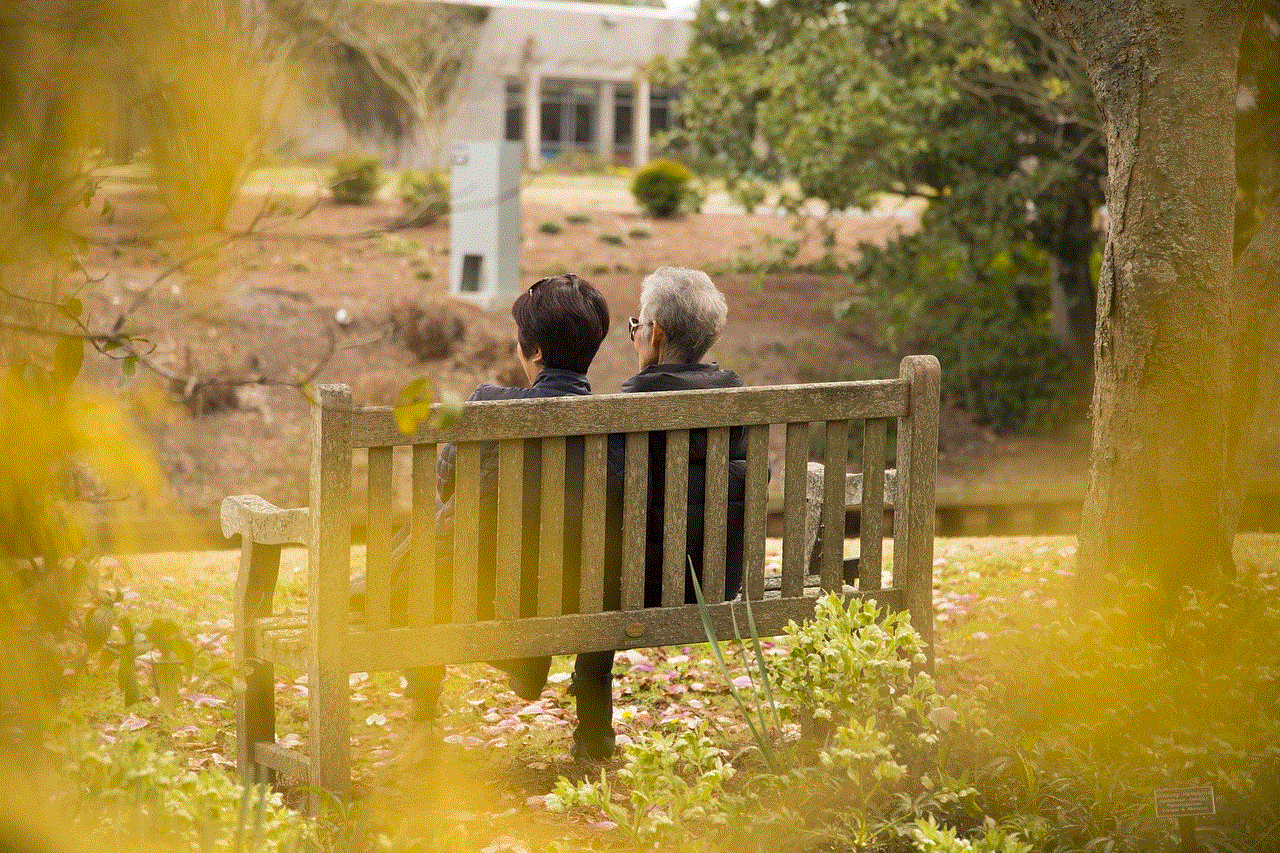
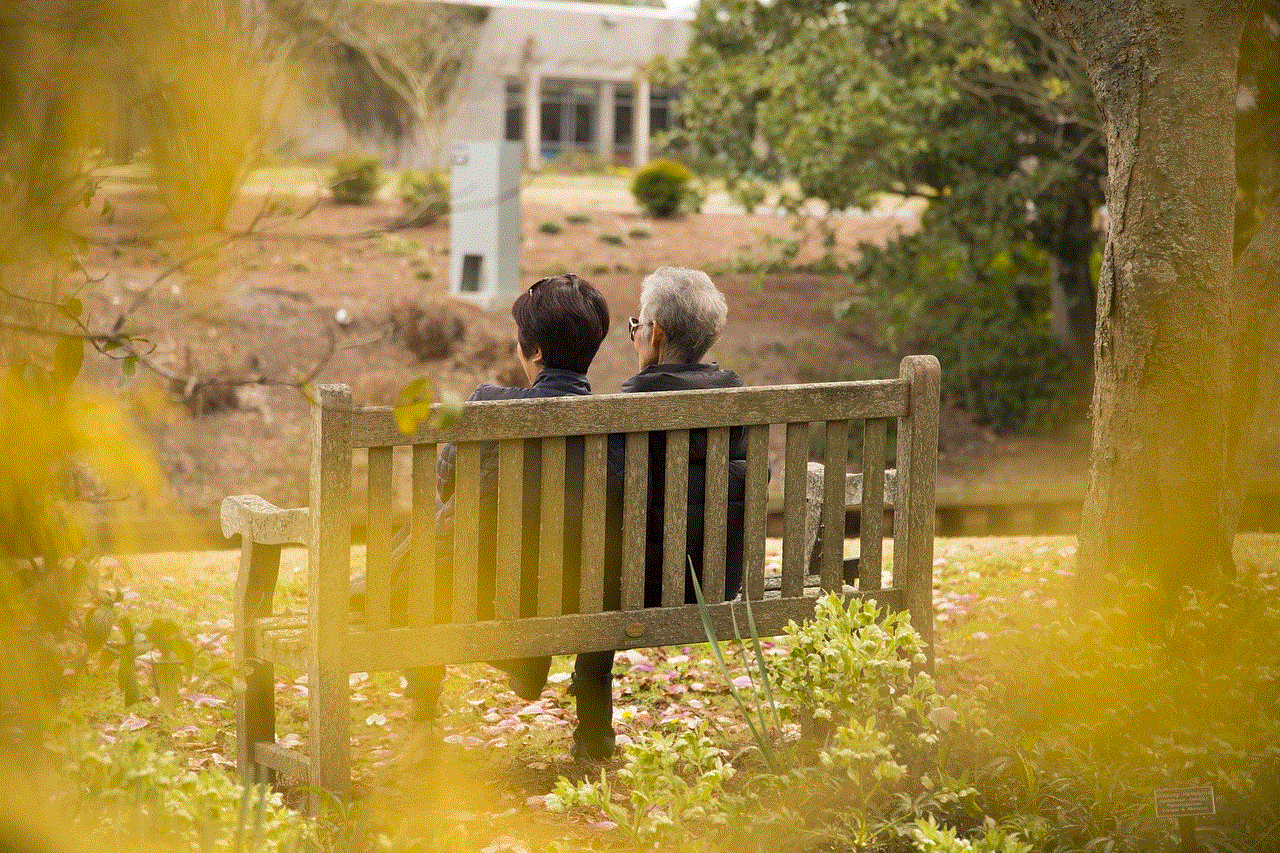
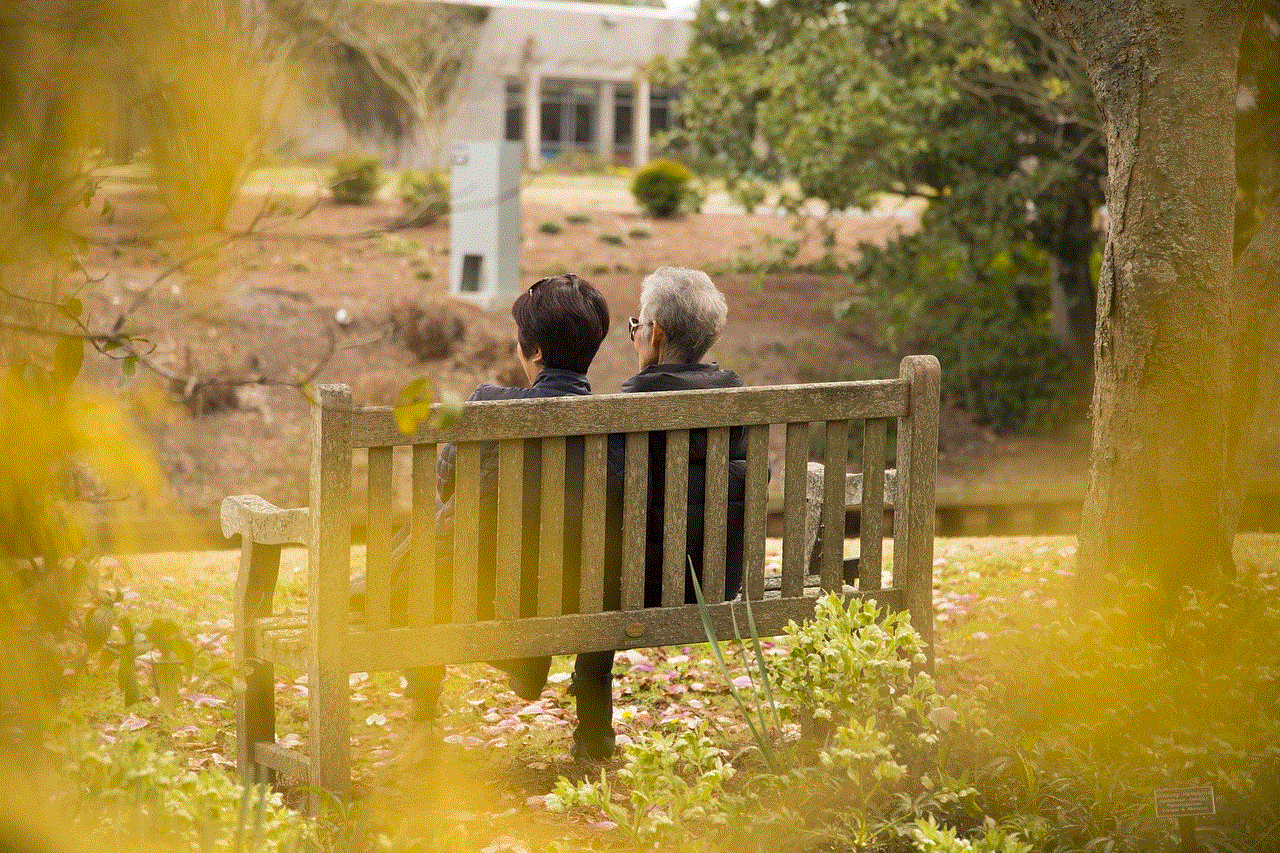
Lastly, if a user has their Snapchat account set to “ghost mode,” their location will not be visible on Snap Maps. Ghost mode is a feature that allows users to hide their location from everyone on Snap Maps. This means that even if a user’s location services are turned on, and they are actively using Snapchat, their location will not be visible on the map.
How to Turn off Snap Maps?
As mentioned earlier, Snap Maps does not turn off automatically, and there is no option to disable it permanently. However, there are a few ways users can take a break from Snap Maps and have their location hidden. The first method is to turn on “ghost mode.” To do this, users can follow these steps:
1. Open Snapchat and pinch the screen to access Snap Maps.
2. In the bottom right corner, tap on the gear icon to access settings.
3. Scroll down and select “Ghost Mode.”
4. Confirm by tapping “Turn on Ghost Mode.”
Once ghost mode is activated, the user’s location will not be visible to anyone on Snap Maps until they manually turn it off.
Another way to take a break from Snap Maps is to enable “Off” mode. This will temporarily disable Snap Maps, and the user’s location will not be updated on the map. To enable “Off” mode, users can follow these steps:
1. Open Snapchat and pinch the screen to access Snap Maps.
2. In the bottom right corner, tap on the gear icon to access settings.
3. Scroll down and select “Off.”
4. Confirm by tapping “Turn off.”
Once “Off” mode is enabled, the user’s location will not be visible on Snap Maps until they manually turn it back on.
Why is Snap Maps Always Active?
The main reason why Snap Maps is always active is that it is a location-based feature. Its purpose is to allow users to see the real-time location of their friends and share their own location. If Snap Maps were to turn off automatically, it would defeat its purpose, and users would not be able to see the current location of their friends. Additionally, Snapchat is a real-time messaging app, and it relies heavily on the user’s location to provide relevant content and features. Therefore, turning off Snap Maps would limit the app’s functionality and user experience.
Privacy and Safety Concerns
The biggest concern with Snap Maps is privacy and safety. Users have raised concerns about their location being visible to all their friends and the potential for strangers to see their location as well. While Snapchat has implemented features like “ghost mode” and the ability to share location with select friends, some users may still feel uncomfortable with their location being visible on a map.
To address these concerns, Snapchat has included a feature called “map status.” This feature allows users to set their location to “only me,” which means that no one can see their location on Snap Maps, even if they have their location services turned on. This feature can be accessed by selecting the gear icon in the bottom right corner of Snap Maps and selecting “Map Status.” From there, users can choose to set their location to “only me.”
Another safety feature on Snap Maps is the ability to block specific users from seeing a user’s location. This is especially useful for users who may have added strangers or acquaintances on Snapchat. To block someone from seeing your location, users can follow these steps:
1. Open Snapchat and pinch the screen to access Snap Maps.
2. Tap on the person’s Bitmoji to bring up their profile.
3. In the top right corner, tap on the three dots to access settings.
4. Select “Block” from the menu.
By blocking someone, they will not be able to see your location on Snap Maps, and they will also be unable to send you snaps or messages.
In Conclusion
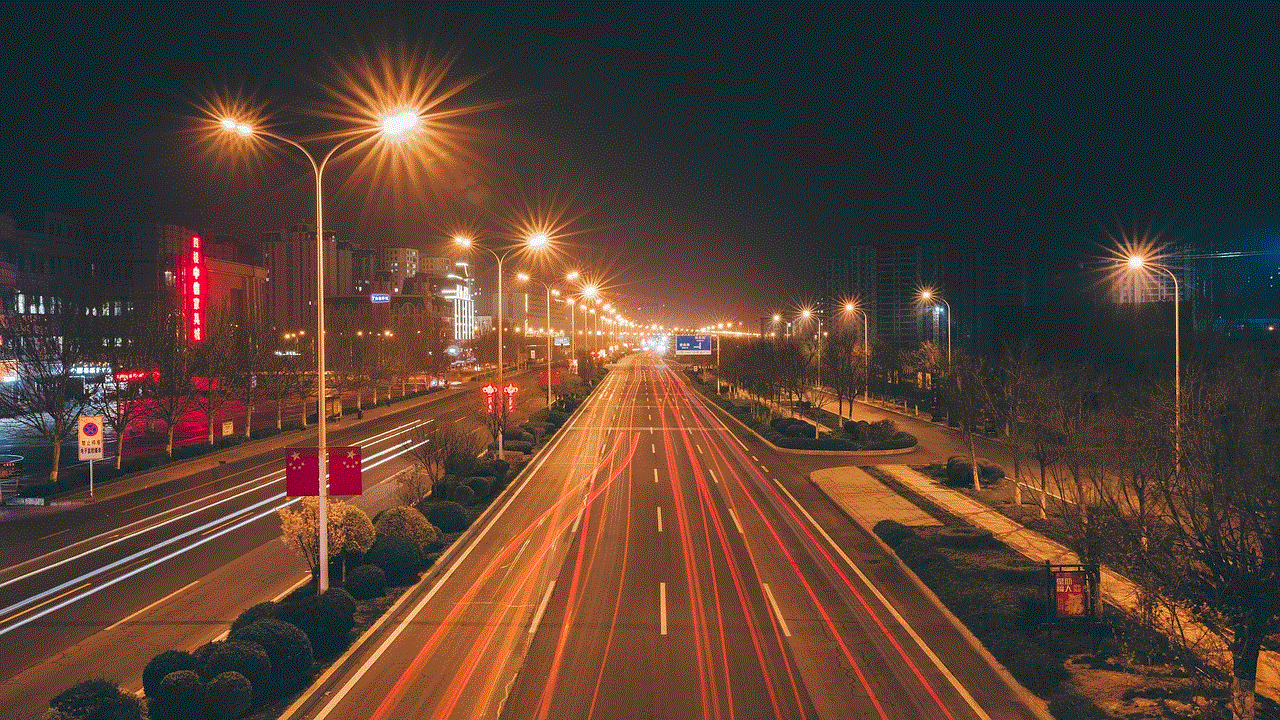
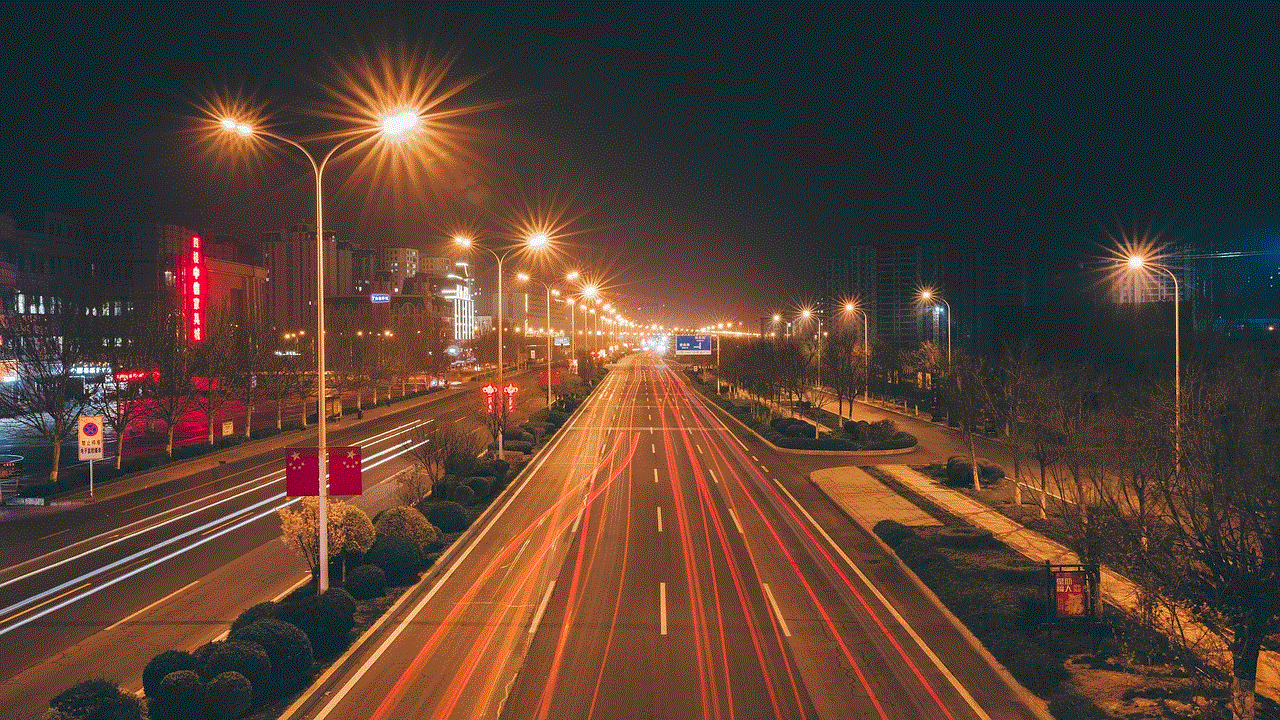
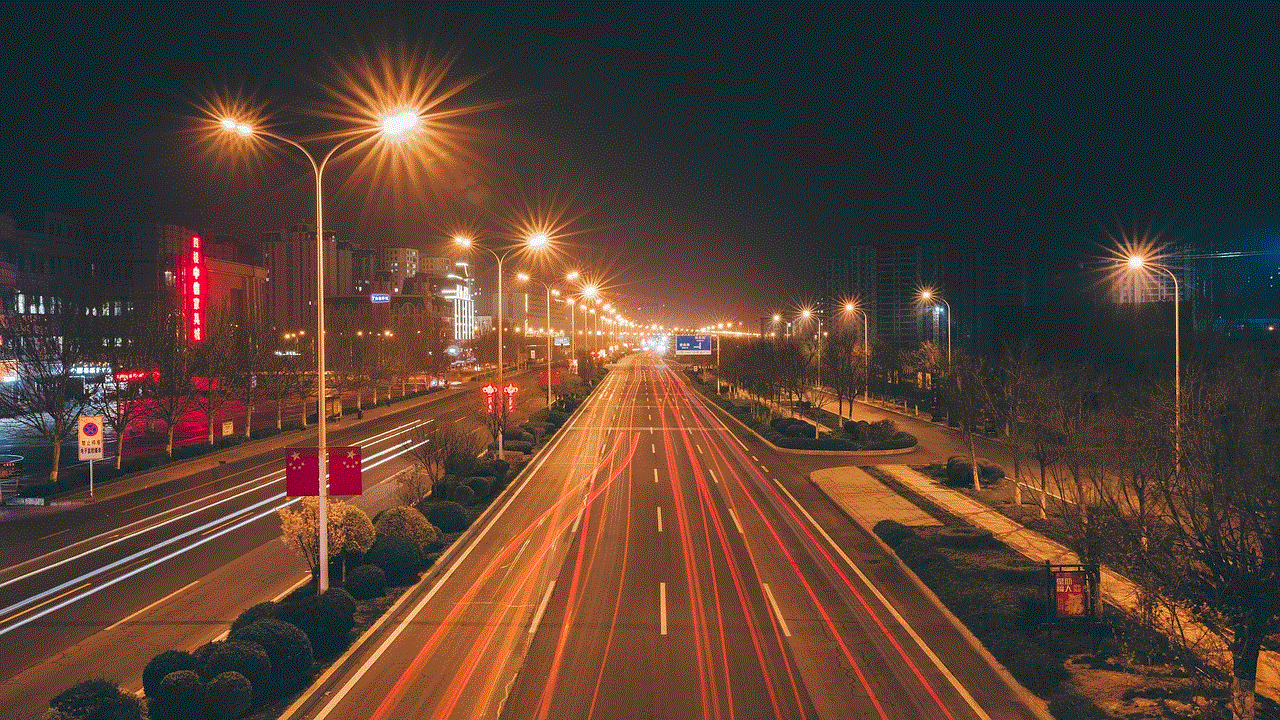
Snap Maps is a popular feature on Snapchat that allows users to share their location and see the locations of their friends on a map. While it does not turn off automatically, users can take a break from Snap Maps by enabling “ghost mode” or “Off” mode. These features give users more control over who can see their location and when it is visible. However, it is important to note that Snap Maps is an opt-in feature, and users can choose whether or not to share their location. Snapchat also offers various safety features to address privacy and safety concerns. As with any social media platform, it is essential to use caution and discretion when sharing your location with others.